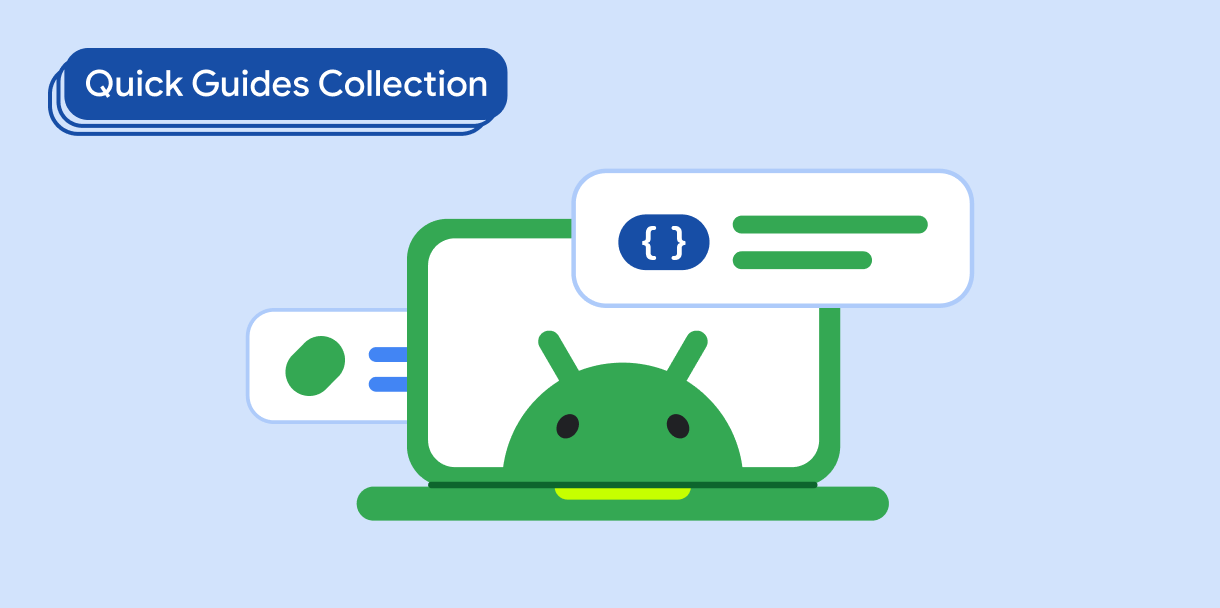Get noticed on Google Play by Chromebook users.
Chromebooks have a built-in front (user-facing) camera. But not all Chromebooks have a back (world-facing) camera. And most user-facing cameras on Chromebooks don't support autofocus or flash.
Versatile camera apps support all devices regardless of camera configuration—devices with front cameras, back cameras, and external cameras connected by USB.
Don't let app stores prevent Chromebook users from installing your app just because you specified advanced camera features found on high-end phones.
Configure the app manifest
To ensure apps stores make your app available to the greatest number of devices, declare all camera features used by your app and explicitly indicate whether or not the features are required:
- Declare the
CAMERApermission - Declare camera features
- Specify whether or not each feature is required
1. Declare the CAMERA permission
Add the following permission to the app manifest:
<uses-permission android:name="android.permission.CAMERA" />
2. Declare camera features
Add the following features to the app manifest:
<uses-feature android:name="android.hardware.camera.any" android:required="false" />
<uses-feature android:name="android.hardware.camera" android:required="false" />
<uses-feature android:name="android.hardware.camera.autofocus" android:required="false" />
<uses-feature android:name="android.hardware.camera.flash" android:required="false" />
3. Specify whether each feature is required
Set android:required="false" for the android.hardware.camera.any feature to
enable access to your app by devices that have any kind of built-in or external
camera—or no camera at all.
For the other features, set android:required="false" to ensure devices such as
Chromebooks that don't have back cameras, autofocus, or flash can access your
app on app stores.
Key points
CAMERApermission: Gives your app access to a device's cameras<uses-feature>manifest element: Informs app stores of the features used by your apprequiredattribute: Indicates to app stores whether your app can function without a specified feature
Results
You've made your app available to as many devices as possible by explicitly setting the camera features supported by your app and specifying the features your app requires. Chromebook users can download and install your app from Google Play and other app stores. Users of devices with full‑featured camera support, like phones, can also download the app.
Collections that contain this guide
This guide is part of these curated Quick Guide collections that cover broader Android development goals: