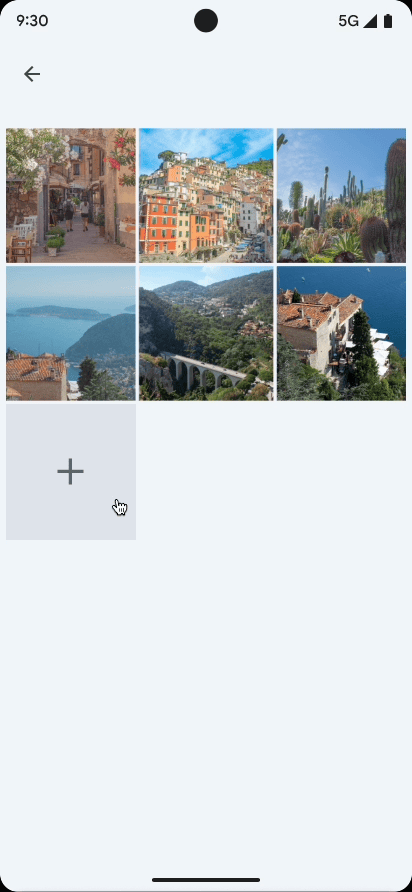
照片选择器的界面可供浏览,并按日期降序向用户显示其媒体库中的文件。如隐私保护最佳实践 Codelab 中所示,照片选择器为用户提供了一种安全的内置授权方式,让用户可以仅向应用授予对所选图片和视频的访问权限,而不是对整个媒体库的访问权限。
如果用户在设备上拥有符合条件的云媒体服务提供商,还可以选择远程存储的照片和视频。详细了解云媒体提供商。
该工具会自动更新,让应用用户能够长期使用扩展的功能,而无需更改任何代码。
使用 Jetpack activity 协定
为了简化照片选择器的集成,请添加 1.7.0 版或更高版本的 androidx.activity 库。
您可以使用以下 activity 结果协定来启动照片选择器:
如果照片选择器在设备上不可用,该库会自动调用 ACTION_OPEN_DOCUMENT intent 操作。搭载 Android 4.4(API 级别 19)或更高版本的设备支持此 intent。您可以通过调用 isPhotoPickerAvailable() 来验证照片选择器在给定设备上是否可用。
选择单个媒体文件
如需选择单个媒体项,请使用 PickVisualMedia activity 结果协定,如以下代码段所示:
View
// Registers a photo picker activity launcher in single-select mode. val pickMedia = registerForActivityResult(PickVisualMedia()) { uri -> // Callback is invoked after the user selects a media item or closes the // photo picker. if (uri != null) { Log.d("PhotoPicker", "Selected URI: $uri") } else { Log.d("PhotoPicker", "No media selected") } } // Include only one of the following calls to launch(), depending on the types // of media that you want to let the user choose from. // Launch the photo picker and let the user choose images and videos. pickMedia.launch(PickVisualMediaRequest(PickVisualMedia.ImageAndVideo)) // Launch the photo picker and let the user choose only images. pickMedia.launch(PickVisualMediaRequest(PickVisualMedia.ImageOnly)) // Launch the photo picker and let the user choose only videos. pickMedia.launch(PickVisualMediaRequest(PickVisualMedia.VideoOnly)) // Launch the photo picker and let the user choose only images/videos of a // specific MIME type, such as GIFs. val mimeType = "image/gif" pickMedia.launch(PickVisualMediaRequest(PickVisualMedia.SingleMimeType(mimeType)))
视图
// Registers a photo picker activity launcher in single-select mode. ActivityResultLauncher<PickVisualMediaRequest> pickMedia = registerForActivityResult(new PickVisualMedia(), uri -> { // Callback is invoked after the user selects a media item or closes the // photo picker. if (uri != null) { Log.d("PhotoPicker", "Selected URI: " + uri); } else { Log.d("PhotoPicker", "No media selected"); } }); // Include only one of the following calls to launch(), depending on the types // of media that you want to let the user choose from. // Launch the photo picker and let the user choose images and videos. pickMedia.launch(new PickVisualMediaRequest.Builder() .setMediaType(PickVisualMedia.ImageAndVideo.INSTANCE) .build()); // Launch the photo picker and let the user choose only images. pickMedia.launch(new PickVisualMediaRequest.Builder() .setMediaType(PickVisualMedia.ImageOnly.INSTANCE) .build()); // Launch the photo picker and let the user choose only videos. pickMedia.launch(new PickVisualMediaRequest.Builder() .setMediaType(PickVisualMedia.VideoOnly.INSTANCE) .build()); // Launch the photo picker and let the user choose only images/videos of a // specific MIME type, such as GIFs. String mimeType = "image/gif"; pickMedia.launch(new PickVisualMediaRequest.Builder() .setMediaType(new PickVisualMedia.SingleMimeType(mimeType)) .build());
Compose
// Registers a photo picker activity launcher in single-select mode. val pickMedia = rememberLauncherForActivityResult(PickVisualMedia()) { uri -> // Callback is invoked after the user selects a media item or closes the // photo picker. if (uri != null) { Log.d("PhotoPicker", "Selected URI: $uri") } else { Log.d("PhotoPicker", "No media selected") } } // Include only one of the following calls to launch(), depending on the types // of media that you want to let the user choose from. // Launch the photo picker and let the user choose images and videos. pickMedia.launch(PickVisualMediaRequest(PickVisualMedia.ImageAndVideo)) // Launch the photo picker and let the user choose only images. pickMedia.launch(PickVisualMediaRequest(PickVisualMedia.ImageOnly)) // Launch the photo picker and let the user choose only videos. pickMedia.launch(PickVisualMediaRequest(PickVisualMedia.VideoOnly)) // Launch the photo picker and let the user choose only images/videos of a // specific MIME type, such as GIFs. val mimeType = "image/gif" pickMedia.launch(PickVisualMediaRequest(PickVisualMedia.SingleMimeType(mimeType)))
选择多个媒体项
如需选择多个媒体项,请设置可选媒体文件数量上限,如以下代码段所示。
View
// Registers a photo picker activity launcher in multi-select mode. // In this example, the app lets the user select up to 5 media files. val pickMultipleMedia = registerForActivityResult(PickMultipleVisualMedia(5)) { uris -> // Callback is invoked after the user selects media items or closes the // photo picker. if (uris.isNotEmpty()) { Log.d("PhotoPicker", "Number of items selected: ${uris.size}") } else { Log.d("PhotoPicker", "No media selected") } } // For this example, launch the photo picker and let the user choose images // and videos. If you want the user to select a specific type of media file, // use the overloaded versions of launch(), as shown in the section about how // to select a single media item. pickMultipleMedia.launch(PickVisualMediaRequest(PickVisualMedia.ImageAndVideo))
视图
// Registers a photo picker activity launcher in multi-select mode. // In this example, the app lets the user select up to 5 media files. ActivityResultLauncher<PickVisualMediaRequest> pickMultipleMedia = registerForActivityResult(new PickMultipleVisualMedia(5), uris -> { // Callback is invoked after the user selects media items or closes the // photo picker. if (!uris.isEmpty()) { Log.d("PhotoPicker", "Number of items selected: " + uris.size()); } else { Log.d("PhotoPicker", "No media selected"); } }); // For this example, launch the photo picker and let the user choose images // and videos. If you want the user to select a specific type of media file, // use the overloaded versions of launch(), as shown in the section about how // to select a single media item. pickMultipleMedia.launch(new PickVisualMediaRequest.Builder() .setMediaType(PickVisualMedia.ImageAndVideo.INSTANCE) .build());
撰写
// Registers a photo picker activity launcher in multi-select mode. // In this example, the app lets the user select up to 5 media files. val pickMultipleMedia = rememberLauncherForActivityResult(PickMultipleVisualMedia(5)) { uris -> // Callback is invoked after the user selects media items or closes the // photo picker. if (uris.isNotEmpty()) { Log.d("PhotoPicker", "Number of items selected: ${uris.size}") } else { Log.d("PhotoPicker", "No media selected") } } // For this example, launch the photo picker and let the user choose images // and videos. If you want the user to select a specific type of media file, // use the overloaded versions of launch(), as shown in the section about how // to select a single media item. pickMultipleMedia.launch(PickVisualMediaRequest(PickVisualMedia.ImageAndVideo))
平台会限制您可以让用户在照片选择器中选择的文件数量上限。如需访问此限制,请调用 getPickImagesMaxLimit()。
在不支持照片选择器的设备上,系统会忽略此上限。
适用的设备
照片选择器适用于符合以下条件的设备:
- 搭载 Android 11(API 级别 30)或更高版本
- 通过 Google 系统更新接收对模块化系统组件的更改
搭载 Android 4.4(API 级别 19)到 Android 10(API 级别 29)的旧款设备,以及搭载 Android 11 或 12 且支持 Google Play 服务的 Android Go 设备,都可以安装向后移植的照片选择器版本。如需通过 Google Play 服务自动安装向后移植的照片选择器模块,请将以下条目添加到应用清单文件的 <application> 标记中:
<!-- Trigger Google Play services to install the backported photo picker module. -->
<service android:name="com.google.android.gms.metadata.ModuleDependencies"
android:enabled="false"
android:exported="false"
tools:ignore="MissingClass">
<intent-filter>
<action android:name="com.google.android.gms.metadata.MODULE_DEPENDENCIES" />
</intent-filter>
<meta-data android:name="photopicker_activity:0:required" android:value="" />
</service>
保留媒体文件访问权限
默认情况下,系统会授予应用对媒体文件的访问权限,直到设备重启或应用停止运行。如果您的应用执行长时间运行的工作(例如在后台上传大型文件),您可能需要将此访问权限保留更长时间。为此,请调用 takePersistableUriPermission() 方法:
Kotlin
val flag = Intent.FLAG_GRANT_READ_URI_PERMISSION context.contentResolver.takePersistableUriPermission(uri, flag)
Java
int flag = Intent.FLAG_GRANT_READ_URI_PERMISSION; context.contentResolver.takePersistableUriPermission(uri, flag);
通过转码处理 HDR 视频
Android 13(API 33)引入了拍摄 高动态范围 (HDR) 视频的功能。虽然 HDR 可提供更丰富的视觉体验,但某些旧版应用可能无法处理这些新格式,从而导致播放期间出现色彩呈现不自然等问题(例如面部带有绿色的色调)。为了弥合这一兼容性差距,照片选择器提供了一项转码功能,可在将 HDR 视频提供给请求的应用之前,自动将其转换为标准动态范围 (SDR) 格式。
照片选择器转码的主要目标是确保在更广泛的应用(即使是那些尚未明确支持 HDR 的应用)中提供一致且视觉上准确的媒体体验。通过将 HDR 视频转码为 SDR,照片选择器旨在提高应用兼容性并提供顺畅的用户体验。
照片选择器转码的运作方式
照片选择器 HDR 转码功能默认未启用。如需启用此功能,您的应用需要在启动照片选择器时明确声明其媒体格式处理功能。
您的应用向照片选择器提供其媒体处理功能。通过将 mediaCapabilities 添加到 PickVisualMediaRequest.Builder,在使用 AndroidX Activity 库启动照片选择器时完成此操作。PickVisualMediaRequest.Builder 中添加了一个新 API setMediaCapabilitiesForTranscoding(capabilities: MediaCapabilities?),以实现此目的。
您可以使用 MediaCapabilities 类控制 HDR 转码行为。提供一个 MediaCapabilities 对象,用于准确指定您的应用支持哪些 HDR 类型(例如,TYPE_HLG10、TYPE_HDR10、TYPE_HDR10_PLUS、TYPE_DOLBY_VISION)。
如需完全停用转码,请为 MediaCapabilities 传递 null。您提供的功能中未明确列出的任何 HDR 类型都将被视为不受支持。此 API 在 Android 13(API 级别 33)及更高版本中受支持,并使用 @RequiresApi(Build.VERSION_CODES.TIRAMISU) 进行注释。
import androidx.activity.result.PickVisualMediaRequest
import androidx.activity.result.contract.ActivityResultContracts.PickVisualMedia
import androidx.annotation.RequiresApi
import android.os.Build
import android.util.Log
import android.provider.MediaStore
// Registers a photo picker activity launcher.
val pickMedia = registerForActivityResult(PickVisualMedia()) { uri ->
// Callback invoked after media selected or picker activity closed.
if (uri != null) {
Log.d("photo picker", "Selected URI: $uri")
} else {
Log.d("photo picker", "No media selected")
}
}
@RequiresApi(Build.VERSION_CODES.TIRAMISU)
fun launchPhotoPickerWithTranscodingSupport() {
val mediaCapabilities = MediaCapabilities.Builder()
.addSupportedHdrType(MediaCapabilities.HdrType.TYPE_HLG10)
.build()
// Launch the photo picker and let the user choose only videos with
// transcoding enabled.
pickMedia.launch(PickVisualMediaRequest.Builder()
.setMediaType(PickVisualMedia.VideoOnly)
.setMediaCapabilitiesForTranscoding(mediaCapabilities)
.build())
}
照片选择器进行的转码取决于应用的媒体功能和所选视频。如果执行了转码,则返回转码后的视频的 URI。
有关 HDR 转码的重要注意事项
- 性能和存储空间:转码需要处理时间,并会创建新文件,从而占用存储空间。
- 视频时长限制:为了平衡用户体验和存储空间限制,视频时长限制为 1 分钟。
- 缓存文件管理:在空闲维护期间,系统会定期清除缓存的转码文件,以防止过度使用存储空间。
- 设备可用性:Android 13(API 级别 33)及更高版本支持照片选择器转码。
- AndroidX activity 集成:请确保您使用的是 AndroidX Activity 库的 1.11.0-alpha01 版或更高版本的 alpha/beta/RC/稳定版,因为这些版本包含必需的
setMediaCapabilitiesForTranscodingAPI。

