Android 15 mang đến cho nhà phát triển các tính năng và API mới hữu ích. Các phần sau đây tóm tắt những tính năng này để giúp bạn làm quen với các API liên quan.
Để biết danh sách chi tiết về các API đã thêm, sửa đổi và xoá, hãy đọc báo cáo điểm khác biệt về API. Để biết thông tin chi tiết về các API được thêm, hãy truy cập tài liệu tham khảo về API cho Android. Đối với Android 15, hãy tìm các API được thêm ở API cấp 35. Để tìm hiểu những thay đổi của nền tảng có thể tác động đến ứng dụng của bạn, hãy nhớ tham khảo các thay đổi về hành vi của Android 15 đối với ứng dụng nhắm đến Android 15 và tất cả ứng dụng.
Camera và nội dung nghe nhìn
Android 15 có nhiều tính năng giúp cải thiện trải nghiệm về camera và nội dung nghe nhìn, đồng thời cung cấp cho bạn quyền truy cập vào các công cụ và phần cứng để hỗ trợ nhà sáng tạo hiện thực hoá ý tưởng của họ trên Android.
Để biết thêm thông tin về các tính năng mới nhất và giải pháp dành cho nhà phát triển về nội dung nghe nhìn và camera trên Android, hãy xem bài nói chuyện Xây dựng trải nghiệm nội dung nghe nhìn và camera hiện đại trên Android tại Google I/O.
Tăng cường ánh sáng yếu
Android 15 ra mắt tính năng Tăng cường ánh sáng yếu, một chế độ tự động phơi sáng có sẵn cho cả Camera 2 và tiện ích máy ảnh chế độ ban đêm. Tính năng Tăng cường ánh sáng yếu điều chỉnh độ phơi sáng của luồng Xem trước trong điều kiện ánh sáng yếu. Điều này khác với cách tiện ích máy ảnh chế độ ban đêm tạo ảnh tĩnh, vì chế độ ban đêm kết hợp một loạt ảnh để tạo một ảnh duy nhất, được nâng cao. Mặc dù chế độ ban đêm hoạt động rất tốt để tạo ảnh tĩnh, nhưng không thể tạo luồng khung hình liên tục, còn tính năng Tăng cường ánh sáng yếu thì có thể. Do đó, tính năng Cải tiến ánh sáng yếu sẽ hỗ trợ các tính năng của máy ảnh, chẳng hạn như:
- Cung cấp bản xem trước hình ảnh nâng cao để người dùng có thể căn chỉnh khung hình ảnh chụp trong điều kiện ánh sáng yếu tốt hơn
- Quét mã QR trong điều kiện ánh sáng yếu
Nếu bạn bật tính năng Tăng cường ánh sáng yếu, tính năng này sẽ tự động bật khi có mức độ ánh sáng yếu và tắt khi có nhiều ánh sáng hơn.
Các ứng dụng có thể ghi lại luồng Xem trước trong điều kiện ánh sáng yếu để lưu video được làm sáng.
Để biết thêm thông tin, hãy xem phần Tăng cường ánh sáng yếu.
Các chế độ điều khiển camera trong ứng dụng
Android 15 添加了一个扩展程序,可让您更好地控制支持的设备上的相机硬件及其算法:
Kiểm soát khoảng không gian trống của HDR
Android 15 chọn khoảng đầu vào HDR phù hợp với các tính năng cơ bản của thiết bị và độ sâu bit của bảng điều khiển. Đối với các trang có nhiều nội dung SDR, chẳng hạn như ứng dụng nhắn tin hiển thị một hình thu nhỏ HDR, hành vi này có thể ảnh hưởng bất lợi đến độ sáng được cảm nhận của nội dung SDR. Android 15 cho phép bạn kiểm soát khoảng đầu vào HDR bằng setDesiredHdrHeadroom để tạo ra sự cân bằng giữa nội dung SDR và HDR.
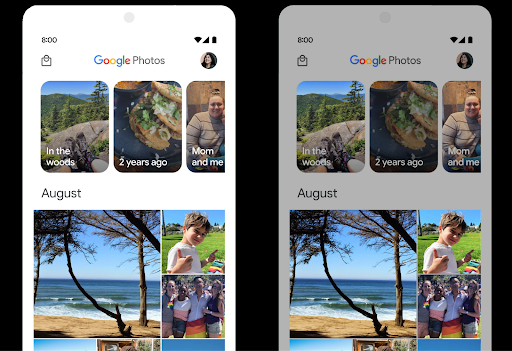
Kiểm soát độ lớn âm thanh

Android 15 引入了对 CTA-2075 响度标准的支持,可帮助您避免音频响度不一致,并确保用户在切换内容时不必不断调整音量。系统利用输出设备(头戴式耳机和扬声器)的已知特性以及 AAC 音频内容中提供的响度元数据,智能调整音频响度和动态范围压缩级别。
如需启用此功能,您需要确保 AAC 内容中提供响度元数据,并在应用中启用平台功能。为此,您可以通过使用关联的 AudioTrack 中的音频会话 ID 调用其 create 工厂方法来实例化 LoudnessCodecController 对象;这会自动开始应用音频更新。您可以传递 OnLoudnessCodecUpdateListener 来修改或过滤响度参数,然后再将其应用于 MediaCodec。
// Media contains metadata of type MPEG_4 OR MPEG_D
val mediaCodec = …
val audioTrack = AudioTrack.Builder()
.setSessionId(sessionId)
.build()
...
// Create new loudness controller that applies the parameters to the MediaCodec
try {
val lcController = LoudnessCodecController.create(mSessionId)
// Starts applying audio updates for each added MediaCodec
}
AndroidX media3 ExoPlayer 也将更新,以使用
LoudnessCodecController API,可实现无缝应用集成。
Thiết bị MIDI 2.0 ảo
Android 13 đã bổ sung tính năng hỗ trợ kết nối với thiết bị MIDI 2.0 bằng USB. Các thiết bị này giao tiếp bằng Gói MIDI phổ quát (UMP). Android 15 mở rộng tính năng hỗ trợ UMP cho các ứng dụng MIDI ảo, cho phép các ứng dụng sáng tác điều khiển các ứng dụng tổng hợp dưới dạng thiết bị MIDI 2.0 ảo giống như khi sử dụng thiết bị USB MIDI 2.0.
Giải mã phần mềm AV1 hiệu quả hơn

dav1d, bộ giải mã phần mềm AV1 phổ biến của VideoLAN, có sẵn cho các thiết bị Android không hỗ trợ giải mã AV1 trong phần cứng. dav1d có hiệu suất cao hơn gấp 3 lần so với bộ giải mã phần mềm AV1 cũ, cho phép phát AV1 ở độ phân giải cao cho nhiều người dùng hơn, bao gồm cả một số thiết bị cấp thấp và trung bình.
Ứng dụng của bạn cần chọn sử dụng dav1d bằng cách gọi theo tên "c2.android.av1-dav1d.decoder". dav1d sẽ được đặt làm bộ giải mã phần mềm AV1 mặc định trong bản cập nhật tiếp theo. Tính năng hỗ trợ này được chuẩn hoá và điều chỉnh cho phiên bản cũ là các thiết bị Android 11 nhận được bản cập nhật hệ thống Google Play.
Năng suất và công cụ dành cho nhà phát triển
Mặc dù hầu hết công việc của chúng tôi nhằm cải thiện năng suất của bạn đều xoay quanh các công cụ như Android Studio, Jetpack Compose và các thư viện Android Jetpack, nhưng chúng tôi luôn tìm cách giúp bạn dễ dàng hiện thực hoá ý tưởng của mình hơn trên nền tảng này.
Nội dung cập nhật OpenJDK 17
Android 15 将继续更新 Android 的核心库,以与最新 OpenJDK LTS 版本中的功能保持一致。
其中包含以下主要功能和改进:
- 改进了 NIO 缓冲区的使用体验
- 数据流
- 其他
math和strictmath方法 util软件包更新,包括顺序的collection、map和setDeflater中的ByteBuffer支持- 安全更新,例如
X500PrivateCredential和安全密钥更新
这些 API 会通过 Google Play 系统更新在搭载 Android 12(API 级别 31)及更高版本的 10 亿多部设备上更新,以便您以最新的编程功能为目标平台。
Cải thiện tệp PDF
Android 15 có các điểm cải tiến đáng kể đối với PdfRenderer
API. Ứng dụng có thể kết hợp các tính năng nâng cao như hiển thị các tệp được bảo vệ bằng mật khẩu, chú thích, chỉnh sửa biểu mẫu, tìm kiếm và lựa chọn bằng tính năng sao chép. PDF tuyến tính hóa
các tính năng tối ưu hoá được hỗ trợ để tăng tốc độ xem tệp PDF cục bộ và giảm mức sử dụng tài nguyên.
Thư viện PDF Jetpack sử dụng các API này để đơn giản hoá việc thêm các tính năng xem PDF vào ứng dụng.
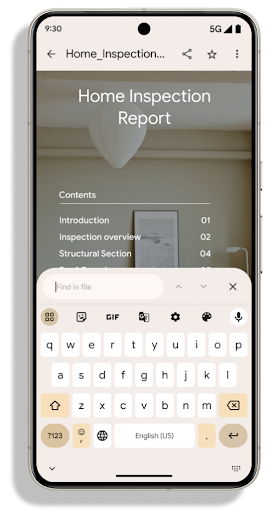
PdfRenderer đã được chuyển sang một mô-đun có thể cập nhật bằng Google
Các bản cập nhật hệ thống của Google Play độc lập với bản phát hành nền tảng, đồng thời chúng tôi hỗ trợ
những thay đổi này trở lại Android 11 (API cấp 30) bằng cách tạo một phiên bản
phiên bản trước Android 15 của nền tảng API, được gọi là
PdfRendererPreV.
Tinh chỉnh tính năng tự động chuyển đổi ngôn ngữ
Android 14 đã thêm tính năng nhận dạng đa ngôn ngữ trên thiết bị trong âm thanh với tính năng tự động chuyển đổi giữa các ngôn ngữ, nhưng điều này có thể khiến các từ bị bỏ qua, đặc biệt là khi các ngôn ngữ chuyển đổi với thời gian tạm dừng ít hơn giữa hai cách phát âm. Android 15 bổ sung các chế độ điều khiển khác để giúp ứng dụng điều chỉnh việc chuyển đổi này cho phù hợp với trường hợp sử dụng của ứng dụng.
EXTRA_LANGUAGE_SWITCH_INITIAL_ACTIVE_DURATION_TIME_MILLIS giới hạn việc chuyển đổi tự động ở đầu phiên âm thanh, trong khi EXTRA_LANGUAGE_SWITCH_MATCH_SWITCHES sẽ vô hiệu hoá tính năng chuyển đổi ngôn ngữ sau một số lần chuyển đổi đã xác định. Các tuỳ chọn này đặc biệt hữu ích nếu bạn dự kiến sẽ có một ngôn ngữ duy nhất được nói trong phiên mà bạn muốn tự động phát hiện.
Cải thiện OpenType Variable Font API
Android 15 提高了 OpenType 可变字体的易用性。您可以创建
来自可变字体的 FontFamily 实例,而不指定粗细轴
使用 buildVariableFamily API。文本渲染程序会替换 wght 轴的值,以匹配显示的文本。
使用该 API 可以大大简化创建 Typeface 的代码:
Kotlin
val newTypeface = Typeface.CustomFallbackBuilder( FontFamily.Builder( Font.Builder(assets, "RobotoFlex.ttf").build()) .buildVariableFamily()) .build()
Java
Typeface newTypeface = Typeface.CustomFallbackBuilder( new FontFamily.Builder( new Font.Builder(assets, "RobotoFlex.ttf").build()) .buildVariableFamily()) .build();
以前,如需创建相同的 Typeface,您需要更多代码:
Kotlin
val oldTypeface = Typeface.CustomFallbackBuilder( FontFamily.Builder( Font.Builder(assets, "RobotoFlex.ttf") .setFontVariationSettings("'wght' 400") .setWeight(400) .build()) .addFont( Font.Builder(assets, "RobotoFlex.ttf") .setFontVariationSettings("'wght' 100") .setWeight(100) .build() ) .addFont( Font.Builder(assets, "RobotoFlex.ttf") .setFontVariationSettings("'wght' 200") .setWeight(200) .build() ) .addFont( Font.Builder(assets, "RobotoFlex.ttf") .setFontVariationSettings("'wght' 300") .setWeight(300) .build() ) .addFont( Font.Builder(assets, "RobotoFlex.ttf") .setFontVariationSettings("'wght' 500") .setWeight(500) .build() ) .addFont( Font.Builder(assets, "RobotoFlex.ttf") .setFontVariationSettings("'wght' 600") .setWeight(600) .build() ) .addFont( Font.Builder(assets, "RobotoFlex.ttf") .setFontVariationSettings("'wght' 700") .setWeight(700) .build() ) .addFont( Font.Builder(assets, "RobotoFlex.ttf") .setFontVariationSettings("'wght' 800") .setWeight(800) .build() ) .addFont( Font.Builder(assets, "RobotoFlex.ttf") .setFontVariationSettings("'wght' 900") .setWeight(900) .build() ).build() ).build()
Java
Typeface oldTypeface = new Typeface.CustomFallbackBuilder( new FontFamily.Builder( new Font.Builder(assets, "RobotoFlex.ttf") .setFontVariationSettings("'wght' 400") .setWeight(400) .build() ) .addFont( new Font.Builder(assets, "RobotoFlex.ttf") .setFontVariationSettings("'wght' 100") .setWeight(100) .build() ) .addFont( new Font.Builder(assets, "RobotoFlex.ttf") .setFontVariationSettings("'wght' 200") .setWeight(200) .build() ) .addFont( new Font.Builder(assets, "RobotoFlex.ttf") .setFontVariationSettings("'wght' 300") .setWeight(300) .build() ) .addFont( new Font.Builder(assets, "RobotoFlex.ttf") .setFontVariationSettings("'wght' 500") .setWeight(500) .build() ) .addFont( new Font.Builder(assets, "RobotoFlex.ttf") .setFontVariationSettings("'wght' 600") .setWeight(600) .build() ) .addFont( new Font.Builder(assets, "RobotoFlex.ttf") .setFontVariationSettings("'wght' 700") .setWeight(700) .build() ) .addFont( new Font.Builder(assets, "RobotoFlex.ttf") .setFontVariationSettings("'wght' 800") .setWeight(800) .build() ) .addFont( new Font.Builder(assets, "RobotoFlex.ttf") .setFontVariationSettings("'wght' 900") .setWeight(900) .build() ) .build() ).build();
以下示例展示了同时使用旧版和新版 API 创建的 Typeface 的呈现方式:
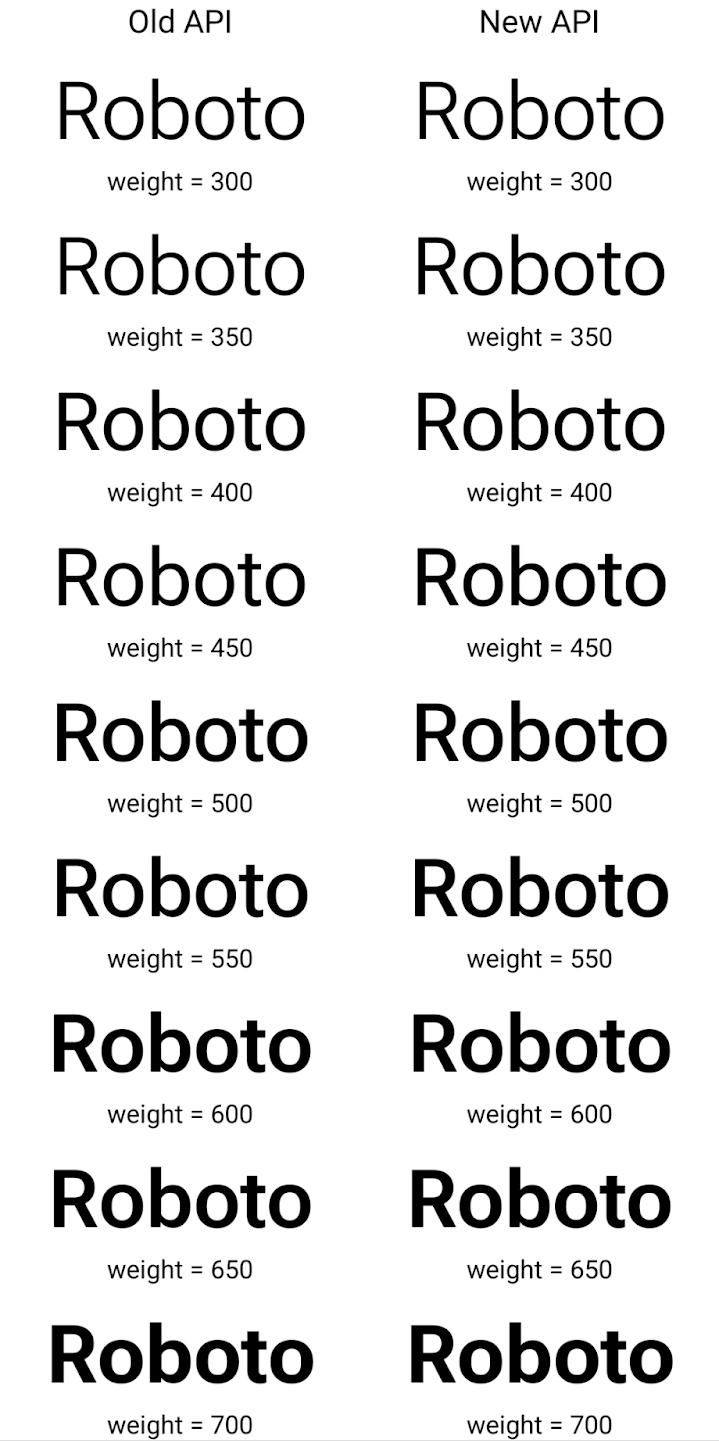
在此示例中,使用旧 API 创建的 Typeface 不包含
为 350、450、550 和 650 创建准确的字体粗细
Font 实例,因此渲染程序会回退到最接近的权重。在
在此示例中,系统会渲染 300 而不是 350,渲染 400 而不是 450,
依此类推。相比之下,使用新 API 创建的 Typeface 会为给定重量动态创建 Font 实例,因此系统也会为 350、450、550 和 650 呈现准确的重量。
Các chế độ kiểm soát chi tiết dấu ngắt dòng
Kể từ Android 15, TextView và trình ngắt dòng cơ bản có thể giữ nguyên phần văn bản nhất định trong cùng một dòng để cải thiện khả năng đọc. Bạn có thể tận dụng tính năng tuỳ chỉnh ngắt dòng này bằng cách sử dụng thẻ <nobreak> trong tài nguyên chuỗi hoặc createNoBreakSpan. Tương tự, bạn có thể giữ nguyên các từ không bị xuống dòng bằng cách sử dụng thẻ <nohyphen> hoặc createNoHyphenationSpan.
Ví dụ: tài nguyên chuỗi sau đây không có dấu ngắt dòng và hiển thị với văn bản "Pixel 8 Pro" bị ngắt ở vị trí không mong muốn:
<resources>
<string name="pixel8pro">The power and brains behind Pixel 8 Pro.</string>
</resources>
Ngược lại, tài nguyên chuỗi này bao gồm thẻ <nobreak>, thẻ này gói cụm từ "Pixel 8 Pro" và ngăn chặn dấu ngắt dòng:
<resources>
<string name="pixel8pro">The power and brains behind <nobreak>Pixel 8 Pro.</nobreak></string>
</resources>
Sự khác biệt trong cách hiển thị các chuỗi này được thể hiện trong các hình ảnh sau:
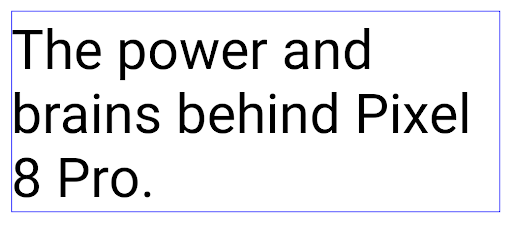
<nobreak>.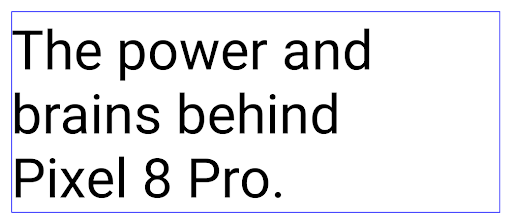
<nobreak>.Lưu trữ ứng dụng
Android 和 Google Play 宣布支持最后的应用归档功能 年,这让用户可以通过移除部分内容来释放空间 通过 Android 应用发布的设备中不常用的应用 前往 Google Play 下载套装。Android 15 在操作系统级别支持应用归档和解压缩,让所有应用商店都能更轻松地实现归档和解压缩。
具有 REQUEST_DELETE_PACKAGES 权限的应用可以调用
PackageInstaller requestArchive 方法请求归档
已安装的应用软件包,这会移除 APK 和所有缓存的文件,但会保留
用户数据已归档的应用会通过 LauncherApps API 作为可显示的应用返回;用户会看到一个界面处理,以突出显示这些应用已归档。如果用户点按已归档的应用,负责安装的应用会收到解除归档请求,并且可以通过 ACTION_PACKAGE_ADDED 广播监控恢复过程。
Bật chế độ 16 KB trên thiết bị bằng cách sử dụng tuỳ chọn cho nhà phát triển
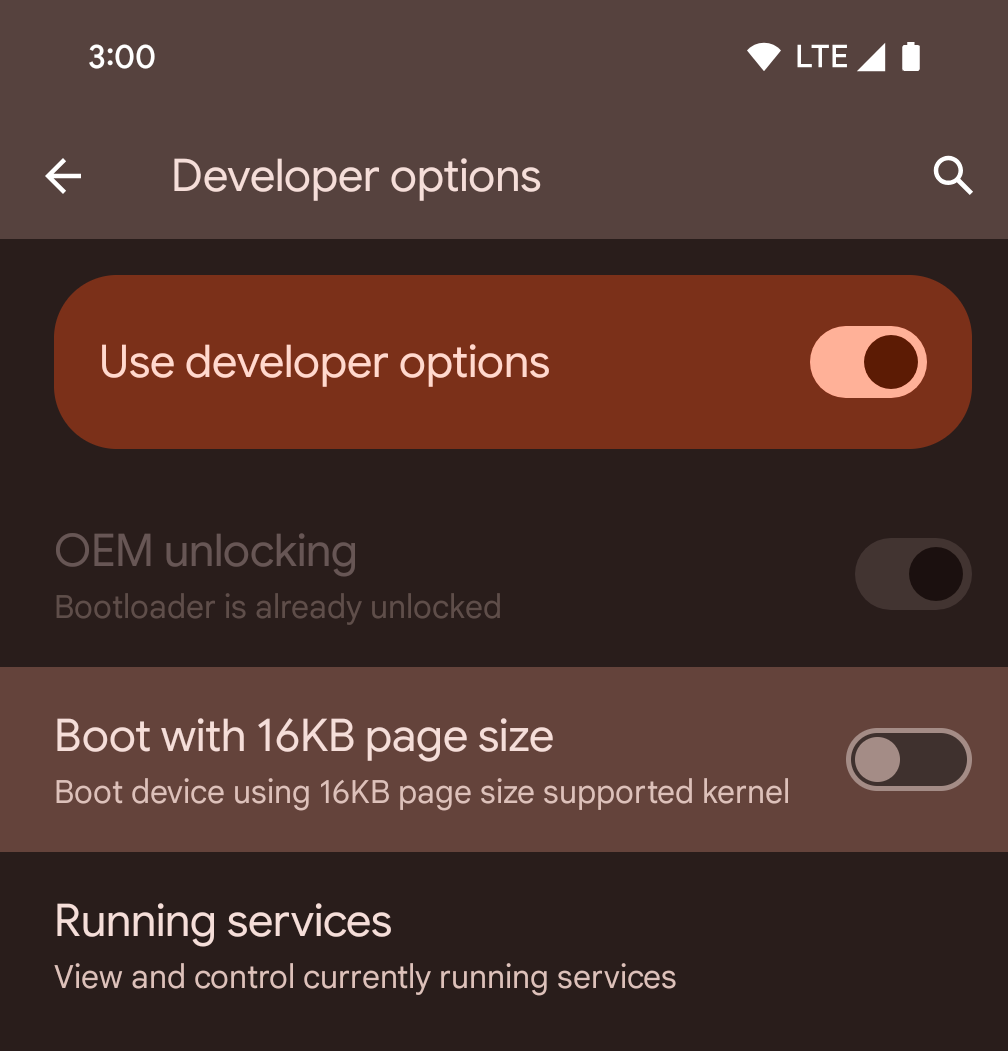
Bật/tắt lựa chọn cho nhà phát triển Khởi động với kích thước trang 16 KB để khởi động thiết bị ở chế độ 16 KB.
Trong các phiên bản QPR của Android 15, bạn có thể sử dụng lựa chọn dành cho nhà phát triển có trên một số thiết bị để khởi động thiết bị ở chế độ 16 KB và thực hiện kiểm thử trên thiết bị. Trước khi sử dụng tuỳ chọn cho nhà phát triển, hãy chuyển đến phần Cài đặt > Hệ thống > Bản cập nhật phần mềm rồi áp dụng mọi bản cập nhật hiện có.
Tuỳ chọn cho nhà phát triển này có trên các thiết bị sau:
Pixel 8 và 8 Pro (chạy Android 15 QPR1 trở lên)
Pixel 8a (chạy Android 15 QPR1 trở lên)
Pixel 9, 9 Pro và 9 Pro XL (chạy Android 15 QPR2 Beta 2 trở lên)
Đồ hoạ
Android 15 mang đến những điểm cải tiến mới nhất về đồ hoạ, bao gồm cả ANGLE và các điểm bổ sung cho hệ thống đồ hoạ Canvas.
Hiện đại hoá quyền truy cập vào GPU của Android

Android hardware has evolved quite a bit from the early days where the core OS would run on a single CPU and GPUs were accessed using APIs based on fixed-function pipelines. The Vulkan® graphics API has been available in the NDK since Android 7.0 (API level 24) with a lower-level abstraction that better reflects modern GPU hardware, scales better to support multiple CPU cores, and offers reduced CPU driver overhead — leading to improved app performance. Vulkan is supported by all modern game engines.
Vulkan is Android's preferred interface to the GPU. Therefore, Android 15 includes ANGLE as an optional layer for running OpenGL® ES on top of Vulkan. Moving to ANGLE will standardize the Android OpenGL implementation for improved compatibility, and, in some cases, improved performance. You can test out your OpenGL ES app stability and performance with ANGLE by enabling the developer option in Settings -> System -> Developer Options -> Experimental: Enable ANGLE on Android 15.
The Android ANGLE on Vulkan roadmap
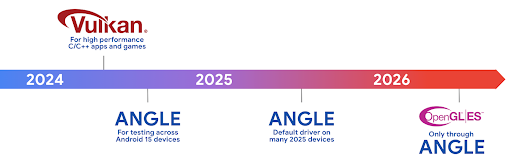
As part of streamlining our GPU stack, going forward we will be shipping ANGLE as the GL system driver on more new devices, with the future expectation that OpenGL/ES will be only available through ANGLE. That being said, we plan to continue support for OpenGL ES on all devices.
Recommended next steps
Use the developer options to select the ANGLE driver for OpenGL ES and test your app. For new projects, we strongly encourage using Vulkan for C/C++.
Những điểm cải tiến cho Canvas
Android 15 tiếp tục hiện đại hoá hệ thống đồ hoạ Canvas của Android bằng các tính năng bổ sung:
Matrix44cung cấp một ma trận 4x4 để biến đổi các toạ độ nên được sử dụng khi bạn muốn thao tác với canvas ở chế độ 3D.clipShadergiao nhau với đoạn cắt hiện tại bằng chương trình đổ bóng được chỉ định, trong khiclipOutShaderđặt đoạn cắt thành hiệu số của đoạn cắt hiện tại và chương trình đổ bóng, mỗi đoạn cắt coi chương trình đổ bóng là một mặt nạ alpha. Điều này hỗ trợ việc vẽ các hình dạng phức tạp một cách hiệu quả.
Hiệu suất và pin
Android tiếp tục tập trung vào việc giúp bạn cải thiện hiệu suất và chất lượng của ứng dụng. Android 15 giới thiệu các API giúp thực hiện các tác vụ trong ứng dụng của bạn hiệu quả hơn, tối ưu hoá hiệu suất ứng dụng và thu thập thông tin chi tiết về ứng dụng của bạn.
Để biết các phương pháp hay nhất giúp tiết kiệm pin, gỡ lỗi mức sử dụng mạng và điện năng, cũng như thông tin chi tiết về cách chúng tôi cải thiện hiệu suất sử dụng pin của hoạt động ở chế độ nền trong Android 15 và các phiên bản Android gần đây, hãy xem bài nói chuyện Cải thiện hiệu suất sử dụng pin của hoạt động ở chế độ nền trên Android trong Google I/O.
ApplicationStartInfo API
Trong các phiên bản Android trước, việc khởi động ứng dụng có phần bí ẩn. Khó xác định trong ứng dụng của bạn liệu ứng dụng đó có bắt đầu từ trạng thái nguội, ấm hay nóng hay không. Bạn cũng khó biết ứng dụng của mình đã mất bao lâu trong các giai đoạn khởi chạy: phân nhánh quy trình, gọi onCreate, vẽ khung đầu tiên, v.v. Khi lớp Application được tạo bản sao, bạn không có cách nào để biết liệu ứng dụng có bắt đầu từ một thông báo truyền tin, nhà cung cấp nội dung, công việc, bản sao lưu, khởi động hoàn tất, chuông báo hay Activity hay không.
API ApplicationStartInfo trên Android 15 cung cấp tất cả những tính năng này và nhiều tính năng khác. Bạn thậm chí có thể chọn thêm dấu thời gian của riêng mình vào quy trình để thu thập dữ liệu thời gian ở một nơi. Ngoài việc thu thập các chỉ số, bạn có thể sử dụng ApplicationStartInfo để giúp trực tiếp tối ưu hoá quá trình khởi động ứng dụng; ví dụ: bạn có thể loại bỏ việc tạo bản sao tốn kém của các thư viện liên quan đến giao diện người dùng trong lớp Application khi ứng dụng khởi động do một thông báo truyền tin.
Thông tin chi tiết về kích thước ứng dụng
从 Android 8.0(API 级别 26)开始,Android 包含 StorageStats.getAppBytes API,该 API 会将应用的安装大小总结为一个字节数,该数值是 APK 大小、从 APK 中提取的文件的大小以及在设备上生成的文件(例如提前编译 [AOT] 代码)的总和。此数字对于了解应用的存储空间使用情况而言,没有太大帮助。
Android 15 添加了 StorageStats.getAppBytesByDataType([type]) API,可让您深入了解应用如何使用所有这些空间,包括 APK 文件分块、AOT 和加速相关代码、DEX 元数据、库和引导式配置文件。
Lập hồ sơ do ứng dụng quản lý
Android 15 bao gồm lớp ProfilingManager, cho phép bạn thu thập thông tin phân tích tài nguyên từ trong ứng dụng, chẳng hạn như tệp báo lỗi, hồ sơ vùng nhớ khối xếp, lấy mẫu ngăn xếp, v.v. Mã này cung cấp lệnh gọi lại cho ứng dụng kèm theo thẻ đã cung cấp để xác định tệp đầu ra. Tệp này được phân phối đến thư mục tệp của ứng dụng. API này giới hạn tốc độ để giảm thiểu tác động đến hiệu suất.
Để đơn giản hoá việc tạo các yêu cầu phân tích tài nguyên trong ứng dụng, bạn nên sử dụng API AndroidX Profiling tương ứng, có trong Core 1.15.0-rc01 trở lên.
Cải tiến cơ sở dữ liệu SQLite
Android 15 giới thiệu các API SQLite hiển thị các tính năng nâng cao từ công cụ SQLite cơ bản nhắm đến các vấn đề hiệu suất cụ thể có thể xuất hiện trong ứng dụng. Các API này đi kèm với bản cập nhật SQLite cho phiên bản 3.44.3.
Nhà phát triển nên tham khảo các phương pháp hay nhất về hiệu suất SQLite để khai thác tối đa cơ sở dữ liệu SQLite, đặc biệt là khi làm việc với các cơ sở dữ liệu lớn hoặc khi chạy các truy vấn nhạy cảm với độ trễ.
- Giao dịch bị hoãn chỉ có thể đọc: khi thực hiện các giao dịch có
chỉ đọc (không bao gồm câu lệnh ghi), hãy sử dụng
beginTransactionReadOnly()vàbeginTransactionWithListenerReadOnly(SQLiteTransactionListener)để phát hành giao dịchDEFERREDchỉ đọc. Các giao dịch như vậy có thể chạy đồng thời với nhau và nếu cơ sở dữ liệu ở chế độ WAL, chúng có thể chạy đồng thời với các giao dịchIMMEDIATEhoặcEXCLUSIVE. - Số lượng hàng và mã nhận dạng: Các API được thêm vào để truy xuất số lượng hàng đã thay đổi
hàng hoặc mã hàng được chèn gần đây nhất mà không tạo thêm truy vấn.
getLastChangedRowCount()trả về số lượng hàng được chèn, cập nhật hoặc xoá bởi câu lệnh SQL gần đây nhất trong giao dịch hiện tại, trong khigetTotalChangedRowCount()sẽ trả về số lượng trên kết nối hiện tại.getLastInsertRowId()trả vềrowidcủa hàng cuối cùng cần chèn vào kết nối hiện tại. - Câu lệnh thô: phát hành một câu lệnh SQlite thô, bỏ qua các trình bao bọc thuận tiện và mọi chi phí xử lý bổ sung mà chúng có thể phát sinh.
Bản cập nhật Khung hiệu suất động Android
Android 15 继续投资于 Android 动态性能框架 (ADPF),这是一组 API,可让游戏和性能密集型应用更为直接地与 Android 设备的电源和散热系统进行互动。在受支持的设备上,Android 15 添加了 ADPF 功能:
- 针对提示会话的节能模式,用于指明其关联的线程应优先节能而非性能,非常适合长时间运行的后台工作负载。
- 系统可以在提示会话中报告 GPU 和 CPU 工作时长,以便同时调整 CPU 和 GPU 频率,以最佳方式满足工作负载需求。
- 热余量阈值,用于根据余量预测来解读可能的热节流状态。
如需详细了解如何在应用和游戏中使用 ADPF,请参阅相关文档。
Quyền riêng tư
Android 15 có nhiều tính năng giúp nhà phát triển ứng dụng bảo vệ quyền riêng tư của người dùng.
Phát hiện bản ghi màn hình
Android 15 bổ sung tính năng hỗ trợ cho ứng dụng để phát hiện rằng ứng dụng đang được ghi lại. Lệnh gọi lại được gọi bất cứ khi nào ứng dụng chuyển đổi giữa trạng thái hiển thị hoặc không hiển thị trong bản ghi màn hình. Một ứng dụng được coi là hiển thị nếu các hoạt động thuộc quyền sở hữu của UID của quy trình đăng ký đang được ghi lại. Bằng cách này, nếu ứng dụng của bạn đang thực hiện một thao tác nhạy cảm, có thể thông báo cho người dùng rằng họ đang được ghi lại.
val mCallback = Consumer<Int> { state ->
if (state == SCREEN_RECORDING_STATE_VISIBLE) {
// We're being recorded
} else {
// We're not being recorded
}
}
override fun onStart() {
super.onStart()
val initialState =
windowManager.addScreenRecordingCallback(mainExecutor, mCallback)
mCallback.accept(initialState)
}
override fun onStop() {
super.onStop()
windowManager.removeScreenRecordingCallback(mCallback)
}
Các chức năng mở rộng của IntentFilter
Android 15 tích hợp tính năng hỗ trợ độ phân giải Intent chính xác hơn thông qua UriRelativeFilterGroup. Tính năng này chứa một tập hợp các đối tượng UriRelativeFilter tạo thành một tập hợp các quy tắc so khớp Intent mà mỗi quy tắc phải được đáp ứng, bao gồm cả các tham số truy vấn URL, phân đoạn URL và các quy tắc chặn hoặc loại trừ.
Bạn có thể xác định các quy tắc này trong tệp XML AndroidManifest bằng thẻ <uri-relative-filter-group>. Thẻ này có thể bao gồm thẻ android:allow (không bắt buộc). Các thẻ này có thể chứa thẻ <data> sử dụng các thuộc tính thẻ dữ liệu hiện có cũng như thuộc tính android:query và android:fragment.
Sau đây là ví dụ về cú pháp AndroidManifest:
<intent-filter android:autoVerify="true">
<action android:name="android.intent.action.VIEW" />
<category android:name="android.intent.category.BROWSABLE" />
<category android:name="android.intent.category.DEFAULT" />
<data android:scheme="http" />
<data android:scheme="https" />
<data android:host="astore.com" />
<uri-relative-filter-group>
<data android:pathPrefix="/auth" />
<data android:query="region=na" />
</uri-relative-filter-group>
<uri-relative-filter-group android:allow="false">
<data android:pathPrefix="/auth" />
<data android:query="mobileoptout=true" />
</uri-relative-filter-group>
<uri-relative-filter-group android:allow="false">
<data android:pathPrefix="/auth" />
<data android:fragmentPrefix="faq" />
</uri-relative-filter-group>
</intent-filter>
Không gian riêng tư
Không gian riêng tư cho phép người dùng tạo một không gian riêng biệt trên thiết bị của họ, nơi họ có thể bảo vệ các ứng dụng nhạy cảm khỏi những ánh mắt tò mò, nhờ một lớp xác thực bổ sung. Không gian riêng tư sử dụng một hồ sơ người dùng riêng biệt. Người dùng có thể chọn sử dụng phương thức khoá thiết bị hoặc một phương thức khoá riêng biệt cho không gian riêng tư.
Các ứng dụng trong không gian riêng tư sẽ xuất hiện trong một vùng chứa riêng biệt trong trình chạy và bị ẩn khỏi chế độ xem gần đây, thông báo, phần cài đặt và các ứng dụng khác khi không gian riêng tư bị khoá. Nội dung do người dùng tạo và tải xuống (chẳng hạn như nội dung nghe nhìn hoặc tệp) và tài khoản được tách riêng giữa không gian riêng tư và không gian chính. Bạn có thể dùng trang chia sẻ nội dung của hệ thống và công cụ chọn ảnh để cấp cho ứng dụng quyền truy cập vào nội dung trên các không gian khi không gian riêng tư được mở khoá.
Người dùng không thể di chuyển các ứng dụng hiện có và dữ liệu của ứng dụng vào không gian riêng tư. Thay vào đó, người dùng chọn một tuỳ chọn cài đặt trong không gian riêng tư để cài đặt ứng dụng bằng bất kỳ cửa hàng ứng dụng nào họ muốn. Các ứng dụng trong không gian riêng tư được cài đặt dưới dạng bản sao riêng biệt với mọi ứng dụng trong không gian chính (bản sao mới của cùng một ứng dụng).
Khi người dùng khoá không gian riêng tư, hồ sơ sẽ bị dừng. Khi hồ sơ bị dừng, các ứng dụng trong không gian riêng tư sẽ không còn hoạt động và không thể thực hiện các hoạt động trên nền trước hoặc trong nền, bao gồm cả việc hiển thị thông báo.
Bạn nên kiểm thử ứng dụng của mình trong không gian riêng tư để đảm bảo ứng dụng hoạt động như mong đợi, đặc biệt là nếu ứng dụng của bạn thuộc một trong các danh mục sau:
- Các ứng dụng có logic cho hồ sơ công việc giả định rằng mọi bản sao đã cài đặt của ứng dụng không có trong hồ sơ chính đều nằm trong hồ sơ công việc.
- Ứng dụng y tế
- Ứng dụng trình chạy
- Ứng dụng trên cửa hàng ứng dụng
Truy vấn lựa chọn gần đây nhất của người dùng đối với quyền truy cập vào ảnh đã chọn
Giờ đây, các ứng dụng chỉ có thể làm nổi bật những ảnh và video được chọn gần đây nhất khi
quyền truy cập một phần vào quyền đối với nội dung nghe nhìn đã được cấp. Tính năng này có thể cải thiện trải nghiệm người dùng cho những ứng dụng thường xuyên yêu cầu quyền truy cập vào ảnh và video. Để sử dụng tính năng này trong ứng dụng của bạn, hãy bật
Đối số QUERY_ARG_LATEST_SELECTION_ONLY khi truy vấn MediaStore
đến ContentResolver.
Kotlin
val externalContentUri = MediaStore.Files.getContentUri("external") val mediaColumns = arrayOf( FileColumns._ID, FileColumns.DISPLAY_NAME, FileColumns.MIME_TYPE, ) val queryArgs = bundleOf( // Return only items from the last selection (selected photos access) QUERY_ARG_LATEST_SELECTION_ONLY to true, // Sort returned items chronologically based on when they were added to the device's storage QUERY_ARG_SQL_SORT_ORDER to "${FileColumns.DATE_ADDED} DESC", QUERY_ARG_SQL_SELECTION to "${FileColumns.MEDIA_TYPE} = ? OR ${FileColumns.MEDIA_TYPE} = ?", QUERY_ARG_SQL_SELECTION_ARGS to arrayOf( FileColumns.MEDIA_TYPE_IMAGE.toString(), FileColumns.MEDIA_TYPE_VIDEO.toString() ) )
Java
Uri externalContentUri = MediaStore.Files.getContentUri("external"); String[] mediaColumns = { FileColumns._ID, FileColumns.DISPLAY_NAME, FileColumns.MIME_TYPE }; Bundle queryArgs = new Bundle(); queryArgs.putBoolean(MediaStore.QUERY_ARG_LATEST_SELECTION_ONLY, true); queryArgs.putString(MediaStore.QUERY_ARG_SQL_SORT_ORDER, FileColumns.DATE_ADDED + " DESC"); queryArgs.putString(MediaStore.QUERY_ARG_SQL_SELECTION, FileColumns.MEDIA_TYPE + " = ? OR " + FileColumns.MEDIA_TYPE + " = ?"); queryArgs.putStringArray(MediaStore.QUERY_ARG_SQL_SELECTION_ARGS, new String[] { String.valueOf(FileColumns.MEDIA_TYPE_IMAGE), String.valueOf(FileColumns.MEDIA_TYPE_VIDEO) });
Hộp cát về quyền riêng tư trên Android
Android 15 包含最新的 Android 广告服务扩展,其中包含最新版本的 Privacy Sandbox on Android。我们一直致力于开发可更好地保护用户隐私,并为移动应用打造高效的个性化广告体验的技术,此次添加新功能就是其中的一项举措。我们的 Privacy Sandbox 页面详细介绍了 Privacy Sandbox on Android 开发者预览版和 Beta 版计划,可帮助您上手使用。
Health Connect
Android 15 集成了与 Health Connect by Android 相关的最新扩展程序。Health Connect by Android 是一个安全的集中式平台,可用于管理和共享应用收集的健康与健身数据。此次更新 增加了对健身、 营养、体表温度、训练计划等。
体表温度追踪功能让用户可以更精确地存储和分享体表温度 来自穿戴式设备或其他跟踪设备的体温数据。
训练计划是一种结构化的锻炼计划,可帮助用户实现健身目标。训练计划支持各种完成和表现目标:
如需详细了解 Android 中 Health Connect 的最新更新,请参阅 利用 Android 打造自适应体验 健康演讲。
Chia sẻ màn hình ứng dụng
Android 15 支持应用屏幕共享,因此用户可以仅共享或录制应用窗口,而不是整个设备屏幕。此功能首次在 Android 14 QPR2 中启用,包含 MediaProjection 回调,可让您的应用自定义应用屏幕共享体验。请注意,对于以 Android 14(API 级别 34)或更高版本为目标平台的应用,每个 MediaProjection 捕获会话都需要征得用户同意。
Trải nghiệm người dùng và giao diện người dùng hệ thống
Android 15 mang đến cho nhà phát triển ứng dụng và người dùng nhiều quyền kiểm soát và tính linh hoạt hơn khi định cấu hình thiết bị cho phù hợp với nhu cầu của họ.
Để tìm hiểu thêm về cách sử dụng những điểm cải tiến mới nhất trong Android 15 nhằm cải thiện trải nghiệm người dùng của ứng dụng, hãy xem bài nói chuyện Cải thiện trải nghiệm người dùng trong ứng dụng Android tại Google I/O.
Bản xem trước tiện ích phong phú hơn nhờ Generated Previews API
在 Android 15 之前,提供微件选择器预览的唯一方法是指定静态图片或布局资源。这些预览通常与放置在主屏幕上的实际 widget 的外观大不相同。此外,由于无法使用 Jetpack Glance 创建静态资源,因此“资讯一览” 开发者必须为其微件截屏或创建 XML 布局, 微件预览。
Android 15 添加了对生成的预览的支持。这意味着,应用微件提供程序可以生成 RemoteViews 以用作选择器预览,而不是静态资源。
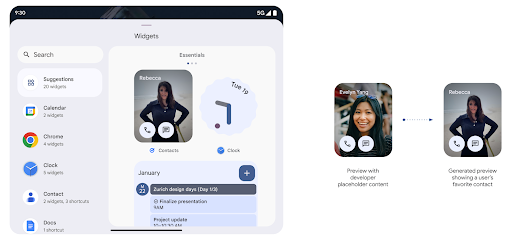
推送 API
应用可以通过推送 API 提供生成的预览。应用可以提供
预览,并且不会收到明确的请求,
以提供预览。预览会保留在 AppWidgetService 中,并且主持人可以按需请求预览。以下示例加载了一个 XML 微件
并将其设置为预览:
AppWidgetManager.getInstance(appContext).setWidgetPreview(
ComponentName(
appContext,
SociaLiteAppWidgetReceiver::class.java
),
AppWidgetProviderInfo.WIDGET_CATEGORY_HOME_SCREEN,
RemoteViews("com.example", R.layout.widget_preview)
)
预期的流程如下:
- 任何时候,widget 提供程序都会调用
setWidgetPreview。提供的预览会与其他提供方信息一起保留在AppWidgetService中。 setWidgetPreview会通过AppWidgetHost.onProvidersChanged回调。作为回应,微件宿主会重新加载其所有提供方信息。- 显示微件预览时,主机会检查
AppWidgetProviderInfo.generatedPreviewCategories,如果所选类别可用,则调用AppWidgetManager.getWidgetPreview以返回此提供程序的已保存预览。
何时调用 setWidgetPreview
由于没有用于提供预览的回调,因此应用可以选择在运行期间的任何时间发送预览。预览的更新频率取决于微件的用例。
以下列表介绍了两大类预览用例:
- 在 widget 预览中显示真实数据(例如个性化数据)的提供程序 或最新信息。这些提供商可以设置预览 已登录 Google 账号或已在其应用中完成初始配置。之后 可以设置一项定期任务,按照所选的节奏更新预览。 此类 widget 的示例包括照片、日历、天气或新闻 widget。
- 在预览中显示静态信息或不显示任何数据的快捷操作 widget 的提供程序。这些提供程序可以在应用首次启动时设置预览一次。例如,快速开车便是此类微件的示例 操作 widget 或 Chrome 快捷方式 widget。
某些提供商可能会在基座接入模式选择器上显示静态预览,但真实的 信息。这些提供商应遵循指南 设置预览
Hình trong hình
Android 15 giới thiệu các thay đổi trong tính năng Hình trong hình (PiP) để đảm bảo quá trình chuyển đổi diễn ra suôn sẻ hơn khi chuyển sang chế độ PiP. Điều này sẽ có lợi cho các ứng dụng có thành phần giao diện người dùng phủ lên trên giao diện người dùng chính và chuyển sang chế độ Hình trong hình.
Nhà phát triển dùng lệnh gọi lại onPictureInPictureModeChanged để xác định logic
bật/tắt chế độ hiển thị các phần tử ở lớp phủ trên giao diện người dùng. Lệnh gọi lại này là
được kích hoạt khi hoàn tất quá trình nhập hoặc thoát ảnh động PiP. Bắt đầu vào
Trên Android 15, lớp PictureInPictureUiState bao gồm một trạng thái khác.
Với trạng thái giao diện người dùng này, các ứng dụng nhắm đến Android 15 (API cấp 35) sẽ tuân thủ
Lệnh gọi lại Activity#onPictureInPictureUiStateChanged đang được gọi bằng
isTransitioningToPip() ngay khi ảnh động trong Hình trong hình bắt đầu. Có
nhiều thành phần trên giao diện người dùng không liên quan đến ứng dụng khi ứng dụng ở chế độ PiP (Hình trong hình), đối với
thành phần hiển thị hoặc bố cục mẫu bao gồm thông tin như nội dung đề xuất,
video, mức phân loại và tiêu đề. Khi ứng dụng chuyển sang chế độ PiP, hãy sử dụng
Lệnh gọi lại onPictureInPictureUiStateChanged để ẩn các thành phần này trên giao diện người dùng. Khi ứng dụng chuyển sang chế độ toàn màn hình từ cửa sổ PiP, hãy sử dụng lệnh gọi lại onPictureInPictureModeChanged để ẩn các phần tử này, như minh hoạ trong các ví dụ sau:
override fun onPictureInPictureUiStateChanged(pipState: PictureInPictureUiState) {
if (pipState.isTransitioningToPip()) {
// Hide UI elements
}
}
override fun onPictureInPictureModeChanged(isInPictureInPictureMode: Boolean) {
if (isInPictureInPictureMode) {
// Unhide UI elements
}
}
Nút bật/tắt chế độ hiển thị nhanh các thành phần không liên quan trên giao diện người dùng (đối với cửa sổ PiP) giúp đảm bảo ảnh động nhập PiP mượt mà và không nhấp nháy.
Cải thiện quy tắc Không làm phiền
AutomaticZenRule cho phép các ứng dụng tuỳ chỉnh các quy tắc Quản lý sự chú ý (Không làm phiền) và quyết định thời điểm kích hoạt hoặc huỷ kích hoạt các quy tắc đó. Android 15 cải thiện đáng kể các quy tắc này với mục tiêu cải thiện trải nghiệm người dùng. Các điểm cải tiến sau đây:
- Thêm các loại vào
AutomaticZenRule, cho phép hệ thống áp dụng các loại đặc biệt xử lý tín dụng đối với một số quy tắc. - Thêm một biểu tượng vào
AutomaticZenRule, giúp cải thiện các chế độ có thể nhận ra. - Thêm một chuỗi
triggerDescriptionvàoAutomaticZenRuleđể mô tả các điều kiện mà quy tắc sẽ bắt đầu hoạt động cho người dùng. - Thêm
ZenDeviceEffectsvàoAutomaticZenRule, cho phép các quy tắc kích hoạt những tính năng như hiển thị thang màu xám, chế độ ban đêm hoặc giảm độ sáng hình nền.
Đặt VibrationEffect cho các kênh thông báo
Android 15 支持为传入的通知设置丰富的振动,方法是
频道使用的是NotificationChannel.setVibrationEffect,因此
您的用户可以区分不同类型的通知
不需要看他们的设备
Khối nội dung trên thanh trạng thái của tính năng chiếu nội dung nghe nhìn và tính năng tự động dừng
媒体投放可能会泄露用户的私密信息。一个醒目的新状态栏条状标签可让用户了解任何正在进行的屏幕投影。用户可以点按该条状标签停止投屏、共享或录制屏幕。此外,为了提供更直观的用户体验,当设备屏幕锁定后,所有正在进行的屏幕投影都会自动停止。
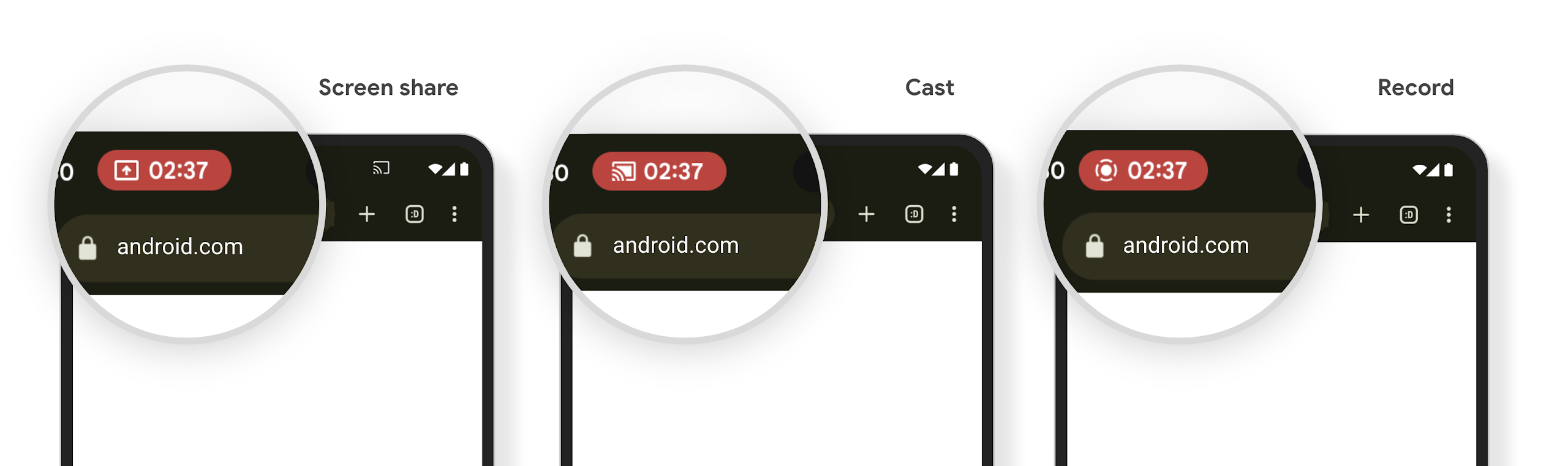
Màn hình lớn và kiểu dáng
Android 15 hỗ trợ các ứng dụng của bạn khai thác tối đa các kiểu dáng của Android, bao gồm cả màn hình lớn, thiết bị có thể lật và thiết bị có thể gập lại.
Cải thiện khả năng đa nhiệm trên màn hình lớn
Android 15 mang đến cho người dùng nhiều cách tốt hơn để làm nhiều việc cùng lúc trên các thiết bị có màn hình lớn. Để Ví dụ: người dùng có thể lưu các kiểu kết hợp ứng dụng mà họ yêu thích ở chế độ chia đôi màn hình để hãy truy cập và ghim thanh tác vụ trên màn hình để chuyển đổi nhanh giữa các ứng dụng. Điều này có nghĩa là việc đảm bảo ứng dụng của bạn có khả năng thích ứng là quan trọng hơn bao giờ hết.
Google I/O có các phiên về chủ đề Xây dựng Android thích ứng ứng dụng và Xây dựng giao diện người dùng bằng Material 3 thư viện thích ứng có thể hữu ích, và tài liệu của chúng tôi có nhiều tài liệu hơn để giúp bạn Thiết kế cho màn hình.
Hỗ trợ màn hình ngoài
Ứng dụng của bạn có thể khai báo một thuộc tính mà Android 15 sử dụng để cho phép Application hoặc Activity hiển thị trên màn hình nhỏ của các thiết bị có thể gập lại được hỗ trợ. Những màn hình này quá nhỏ để được coi là mục tiêu tương thích để chạy ứng dụng Android, nhưng ứng dụng của bạn có thể chọn hỗ trợ các màn hình này, giúp ứng dụng của bạn có mặt ở nhiều nơi hơn.
Khả năng kết nối
Android 15 cập nhật nền tảng để ứng dụng của bạn có thể sử dụng những tiến bộ mới nhất về công nghệ truyền thông và không dây.
Hỗ trợ vệ tinh
Android 15 继续扩大对卫星连接的平台支持,并包含一些界面元素,以确保在整个卫星连接环境中提供一致的用户体验。
应用可以使用 ServiceState.isUsingNonTerrestrialNetwork() 执行以下操作:
检测设备是否连接到卫星,让他们更清楚地了解
可能会导致完全网络服务不可用的原因此外,Android 15 支持短信和彩信应用以及预加载的 RCS 应用,以便使用卫星连接发送和接收消息。
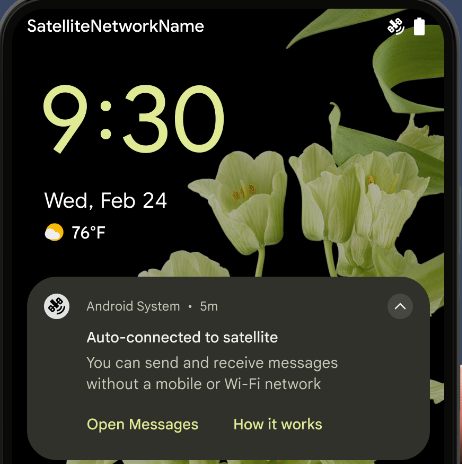
Trải nghiệm NFC mượt mà hơn
Android 15 đang nỗ lực để mang lại trải nghiệm thanh toán không tiếp xúc liền mạch và đáng tin cậy hơn, đồng thời tiếp tục hỗ trợ hệ sinh thái ứng dụng NFC mạnh mẽ của Android. Trên các thiết bị được hỗ trợ, ứng dụng có thể yêu cầu NfcAdapter chuyển sang chế độ quan sát, trong đó thiết bị sẽ nghe nhưng không phản hồi với trình đọc NFC, gửi PollingFrame
đối tượng của dịch vụ NFC của ứng dụng để xử lý. Bạn có thể dùng đối tượng PollingFrame để xác thực trước khi giao tiếp lần đầu với đầu đọc NFC, cho phép giao dịch một lần nhấn trong nhiều trường hợp.
Ngoài ra, ứng dụng có thể đăng ký một bộ lọc trên các thiết bị được hỗ trợ để có thể nhận thông báo về hoạt động của vòng lặp thăm dò ý kiến, cho phép hoạt động trơn tru với nhiều ứng dụng nhận biết NFC.
Vai trò trong Wallet
Android 15 ra mắt vai trò Wallet cho phép tích hợp chặt chẽ hơn với ứng dụng ví mà người dùng ưu tiên. Vai trò này thay thế chế độ cài đặt thanh toán không tiếp xúc mặc định bằng NFC. Người dùng có thể quản lý chủ sở hữu vai trò Wallet bằng cách chuyển đến phần Cài đặt > Ứng dụng > Ứng dụng mặc định.
Vai trò Wallet được dùng khi định tuyến các thao tác nhấn NFC cho AID được đăng ký trong danh mục thanh toán. Lượt nhấn luôn chuyển đến chủ sở hữu vai trò Wallet, trừ phi một ứng dụng khác đã đăng ký cho cùng một AID đang chạy ở nền trước.
Vai trò này cũng được dùng để xác định vị trí của ô Truy cập nhanh vào Wallet khi được kích hoạt. Khi vai trò được đặt thành "Không có", thẻ Quick Access (Quyền truy cập nhanh) sẽ không xuất hiện và các thao tác nhấn NFC thuộc danh mục thanh toán chỉ được phân phối đến ứng dụng trên nền trước.
Bảo mật
Android 15 giúp bạn tăng cường tính bảo mật cho ứng dụng, bảo vệ dữ liệu của ứng dụng và mang đến cho người dùng sự minh bạch cũng như quyền kiểm soát đối với dữ liệu của họ. Xem bài nói chuyện Bảo vệ tính bảo mật của người dùng trên Android tại Google I/O để biết thêm về những việc chúng tôi đang làm nhằm cải thiện các biện pháp bảo vệ người dùng và bảo vệ ứng dụng của bạn trước các mối đe doạ mới.
Tích hợp Trình quản lý thông tin xác thực với tính năng tự động điền
从 Android 15 开始,开发者可以将用户名或密码字段等特定视图与 Credential Manager 请求相关联,从而更轻松地在登录过程中提供量身定制的用户体验。当用户聚焦于其中一个视图时,系统会向 Credential Manager 发送相应请求。系统会汇总来自各个提供商的凭据,并在自动填充后备界面(例如内嵌建议或下拉菜单建议)中显示这些凭据。Jetpack androidx.credentials 库是开发者首选的端点,很快将在 Android 15 及更高版本中推出,以进一步增强此功能。
Tích hợp tính năng đăng ký và đăng nhập bằng một lần nhấn với lời nhắc sinh trắc học
Trình quản lý thông tin xác thực tích hợp lời nhắc sinh trắc học vào quy trình tạo thông tin xác thực và đăng nhập, giúp các nhà cung cấp không cần phải quản lý lời nhắc sinh trắc học. Do đó, trình cung cấp thông tin xác thực chỉ cần tập trung vào kết quả của quy trình tạo và nhận, được tăng cường bằng kết quả của quy trình sinh trắc học. Quy trình đơn giản này giúp tạo và truy xuất thông tin xác thực hiệu quả và đơn giản hơn.
Quản lý khoá để mã hoá hai đầu
我们将在 Android 15 中引入 E2eeContactKeysManager,它通过提供用于存储加密公钥的操作系统级 API,有助于在 Android 应用中实现端到端加密 (E2EE)。
E2eeContactKeysManager 旨在与平台通讯录应用集成,以便用户集中管理和验证通讯录联系人的公钥。
Kiểm tra quyền đối với URI nội dung
Android 15 引入了一组用于对内容 URI 执行权限检查的 API:
Context.checkContentUriPermissionFull:此选项会对内容 URI 执行完整权限检查。Activity清单属性requireContentUriPermissionFromCaller:此属性会在 activity 启动时对提供的内容 URI 强制执行指定权限。Activity调用方的ComponentCaller类:此类表示启动 activity 的应用。
Hỗ trợ tiếp cận
Android 15 bổ sung các tính năng giúp cải thiện khả năng hỗ trợ tiếp cận cho người dùng.
Chữ nổi tốt hơn
在 Android 15 中,我们让 TalkBack 能够支持通过 USB 和安全蓝牙使用 HID 标准的盲文显示屏。
此标准与鼠标和键盘使用的标准非常相似,将有助于 Android 随着时间的推移支持更多类型的盲文显示屏。
Quốc tế hoá
Android 15 bổ sung các tính năng và chức năng bổ trợ cho trải nghiệm người dùng khi thiết bị được dùng bằng nhiều ngôn ngữ.
Phông chữ biến đổi CJK
Kể từ Android 15, tệp phông chữ cho các ngôn ngữ tiếng Trung, tiếng Nhật và tiếng Hàn (CJK), NotoSansCJK, hiện là một phông chữ biến. Phông chữ biến đổi mở ra nhiều khả năng cho kiểu chữ sáng tạo bằng các ngôn ngữ CJK. Nhà thiết kế có thể khám phá nhiều kiểu hơn và tạo bố cục bắt mắt mà trước đây khó hoặc không thể đạt được.
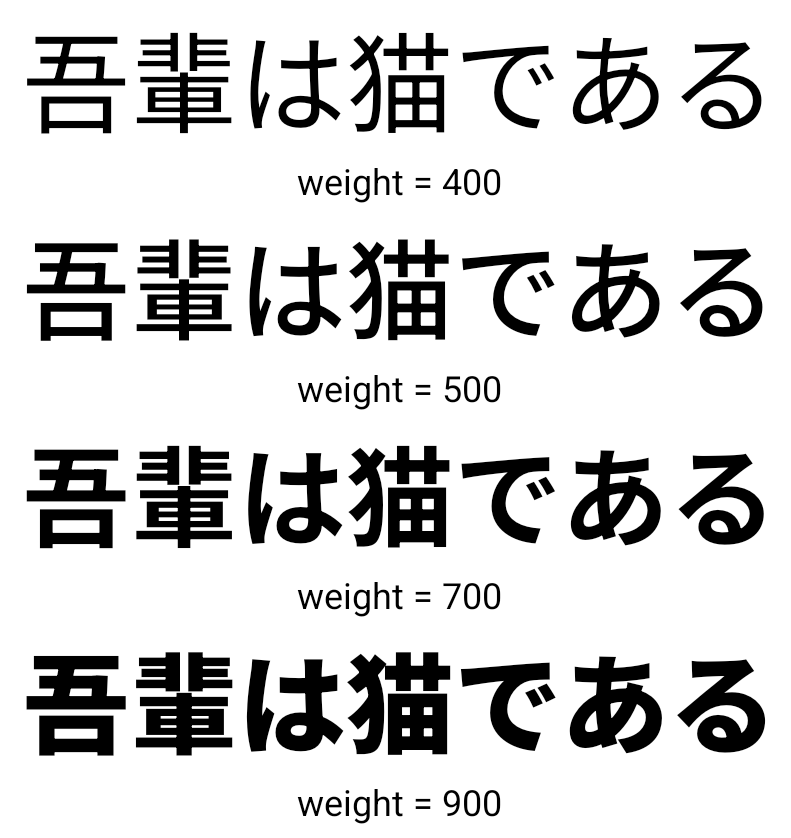
Căn chỉnh giữa các ký tự
从 Android 15 开始,可以通过
使用 JUSTIFICATION_MODE_INTER_CHARACTER。“字词间的理由”原为
最初是在 Android 8.0(API 级别 26)中引入的,
Justifications 功能为使用
例如中文、日语等。

JUSTIFICATION_MODE_NONE 的日语文本布局。
JUSTIFICATION_MODE_NONE 的英语文本布局。
JUSTIFICATION_MODE_INTER_WORD 的日语文本布局。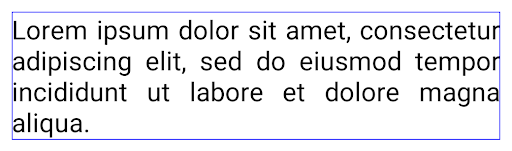
JUSTIFICATION_MODE_INTER_WORD 的英语文本布局。
JUSTIFICATION_MODE_INTER_CHARACTER 的日语文本布局。
JUSTIFICATION_MODE_INTER_CHARACTER 的英语文本布局。Cấu hình ngắt dòng tự động
Android bắt đầu hỗ trợ ngắt dòng dựa trên cụm từ cho tiếng Nhật và tiếng Hàn bằng
Android 13 (API cấp 33). Tuy nhiên, mặc dù ngắt dòng dựa trên cụm từ sẽ cải thiện
mức độ dễ đọc của các dòng văn bản ngắn, nhưng chúng sẽ không phù hợp với các dòng văn bản dài.
Trên Android 15, ứng dụng chỉ có thể ngắt dòng dựa trên cụm từ cho các dòng ngắn
văn bản, sử dụng LINE_BREAK_WORD_STYLE_AUTO
. Lựa chọn này chọn kiểu từ phù hợp nhất cho văn bản.
Đối với các dòng văn bản ngắn, dấu ngắt dòng dựa trên cụm từ được sử dụng, hoạt động giống như LINE_BREAK_WORD_STYLE_PHRASE, như minh hoạ trong hình sau:

LINE_BREAK_WORD_STYLE_AUTO
áp dụng ngắt dòng dựa trên cụm từ để cải thiện khả năng đọc văn bản.
Điều này giống như việc áp dụng LINE_BREAK_WORD_STYLE_PHRASE.Đối với các dòng văn bản dài hơn, LINE_BREAK_WORD_STYLE_AUTO sử dụng ký tự no
kiểu chữ ngắt dòng, hoạt động giống như
LINE_BREAK_WORD_STYLE_NONE, như được hiển thị trong
hình ảnh sau đây:

LINE_BREAK_WORD_STYLE_AUTO
sẽ áp dụng kiểu chữ không ngắt dòng để cải thiện khả năng đọc văn bản.
Việc này cũng giống như áp dụng
LINE_BREAK_WORD_STYLE_NONE.Phông chữ Hentaigana tiếng Nhật bổ sung
在 Android 15 中,旧版日语平假名(也称为 Hentaigana)字体文件 捆绑在一起半形人物的独特形状可以增加 风格或设计独特的风格 传播和理解古代日本文件的能力。
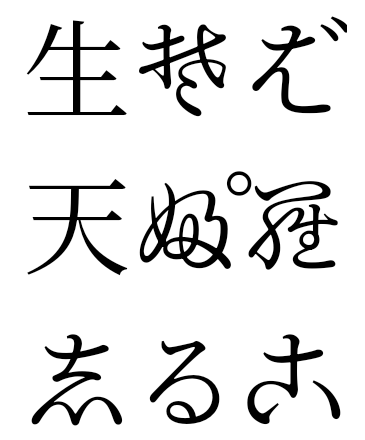
VideoLAN cone Bản quyền (c) 1996-2010 VideoLAN. Bất kỳ ai cũng có thể sử dụng hoặc sửa đổi biểu trưng này hoặc phiên bản sửa đổi để tham chiếu đến dự án VideoLAN hoặc bất kỳ sản phẩm nào do nhóm VideoLAN phát triển, nhưng điều này không có nghĩa là dự án này chứng thực.
Vulkan và biểu trưng Vulkan là các nhãn hiệu đã đăng ký của Khronos Group Inc.
OpenGL là nhãn hiệu đã đăng ký và biểu trưng OpenGL ES là nhãn hiệu của Hewlett Packard Enterprise được sử dụng theo sự cho phép của Khronos.

