Android 15 bietet tolle Funktionen und APIs für Entwickler. In den folgenden Abschnitten werden diese Funktionen zusammengefasst, um Ihnen den Einstieg in die zugehörigen APIs zu erleichtern.
Eine detaillierte Liste der hinzugefügten, geänderten und entfernten APIs finden Sie im API-Vergleichsbericht. Details zu hinzugefügten APIs finden Sie in der Android-API-Referenz. Suchen Sie für Android 15 nach APIs, die in API-Level 35 hinzugefügt wurden. Informationen zu Bereichen, in denen sich Plattformänderungen auf Ihre Apps auswirken können, finden Sie unter Verhaltensänderungen in Android 15 für Apps, die auf Android 15 ausgerichtet sind und für alle Apps.
Kamera und Medien
Android 15 bietet eine Vielzahl von Funktionen, die die Kamera- und Mediennutzung verbessern und die Creatorn Tools und Hardware zur Verfügung stellen, damit sie ihre Visionen auf Android verwirklichen können.
Weitere Informationen zu den neuesten Funktionen und Entwicklerlösungen für Android-Medien und -Kameras finden Sie im Google I/O-Vortrag zum Erstellen moderner Android-Medien- und Kamerafunktionen.
Modus für wenig Licht
Android 15 introduces Low Light Boost, an auto-exposure mode available to both Camera 2 and the night mode camera extension. Low Light Boost adjusts the exposure of the Preview stream in low-light conditions. This is different from how the night mode camera extension creates still images, because night mode combines a burst of photos to create a single, enhanced image. While night mode works very well for creating a still image, it can't create a continuous stream of frames, but Low Light Boost can. Thus, Low Light Boost enables camera capabilities, such as:
- Providing an enhanced image preview, so users are better able to frame their low-light pictures
- Scanning QR codes in low light
If you enable Low Light Boost, it automatically turns on when there's a low light level, and turns off when there's more light.
Apps can record off the Preview stream in low-light conditions to save a brightened video.
For more information, see Low Light Boost.
In-App-Kamerasteuerung
Android 15 添加了一个扩展程序,可让您更好地控制支持的设备上的相机硬件及其算法:
HDR-Headroom-Steuerung
Android 15 wählt einen HDR-Headroom aus, der den zugrunde liegenden Gerätefunktionen und der Bittiefe des Panels entspricht. Bei Seiten mit vielen SDR-Inhalten, z. B. einer Messaging-App, in der ein einzelnes HDR-Vorschaubild angezeigt wird, kann dieses Verhalten die wahrgenommene Helligkeit der SDR-Inhalte beeinträchtigen. Mit Android 15 können Sie den HDR-Headroom mit setDesiredHdrHeadroom steuern, um ein Gleichgewicht zwischen SDR- und HDR-Inhalten zu finden.

Loudness-Regler

Android 15 introduces support for the CTA-2075 loudness standard to help you avoid audio loudness inconsistencies and ensure users don't have to constantly adjust volume when switching between content. The system leverages known characteristics of the output devices (headphones and speaker) along with loudness metadata available in AAC audio content to intelligently adjust the audio loudness and dynamic range compression levels.
To enable this feature, you need to ensure loudness metadata is available in
your AAC content and enable the platform feature in your app. For this, you
instantiate a LoudnessCodecController object by
calling its create factory method with the audio
session ID from the associated AudioTrack; this
automatically starts applying audio updates. You can pass an
OnLoudnessCodecUpdateListener to modify or filter
loudness parameters before they are applied on the
MediaCodec.
// Media contains metadata of type MPEG_4 OR MPEG_D
val mediaCodec = …
val audioTrack = AudioTrack.Builder()
.setSessionId(sessionId)
.build()
...
// Create new loudness controller that applies the parameters to the MediaCodec
try {
val lcController = LoudnessCodecController.create(mSessionId)
// Starts applying audio updates for each added MediaCodec
}
AndroidX media3 ExoPlayer will also be updated to use the
LoudnessCodecController APIs for a seamless app integration.
Virtuelle MIDI 2.0-Geräte
Android 13 added support for connecting to MIDI 2.0 devices using USB, which communicate using Universal MIDI Packets (UMP). Android 15 extends UMP support to virtual MIDI apps, enabling composition apps to control synthesizer apps as a virtual MIDI 2.0 device just like they would with an USB MIDI 2.0 device.
Effizientere AV1-Softwaredecodierung

dav1d, the popular AV1 software decoder from VideoLAN is available for Android devices that don't support AV1 decode in hardware. dav1d is up to 3x more performant than the legacy AV1 software decoder, enabling HD AV1 playback for more users, including some low and mid tier devices.
Your app needs to opt-in to using dav1d by invoking it by name
"c2.android.av1-dav1d.decoder". dav1d will be made the default AV1 software
decoder in a subsequent update. This support is standardized and backported to
Android 11 devices that receive Google Play system updates.
Produktivität von Entwicklern und Tools
Die meisten unserer Bemühungen zur Steigerung Ihrer Produktivität konzentrieren sich auf Tools wie Android Studio, Jetpack Compose und die Android Jetpack-Bibliotheken. Wir suchen aber auch immer nach Möglichkeiten, Ihnen die Umsetzung Ihrer Visionen auf der Plattform zu erleichtern.
OpenJDK 17-Updates
Android 15 continues the work of refreshing Android's core libraries to align with the features in the latest OpenJDK LTS releases.
The following key features and improvements are included:
- Quality-of-life improvements around NIO buffers
- Streams
- Additional
mathandstrictmathmethods utilpackage updates including sequencedcollection,map, andsetByteBuffersupport inDeflater- Security updates such as
X500PrivateCredentialand security key updates
These APIs are updated on over a billion devices running Android 12 (API level 31) and higher through Google Play System updates, so you can target the latest programming features.
Verbesserungen bei PDF-Dateien
Android 15 enthält erhebliche Verbesserungen an den PdfRenderer-APIs. Apps können erweiterte Funktionen wie Rendering enthalten
passwortgeschützte Dateien, Anmerkungen, Formularbearbeitung,
Suche und Auswahl mit Text Linearisiertes PDF
Optimierungen werden unterstützt, um die lokale PDF-Ansicht zu beschleunigen und den Ressourcenverbrauch zu reduzieren.
Mit der Jetpack-PDF-Bibliothek können Sie Ihrer App ganz einfach Funktionen zum Ansehen von PDFs hinzufügen.
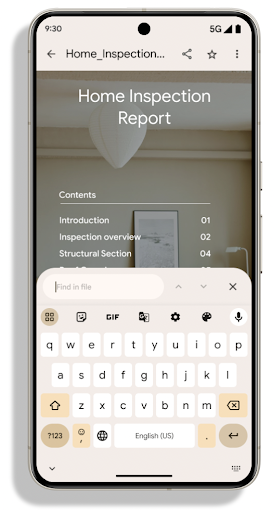
Die PdfRenderer wurde in ein Modul verschoben, das unabhängig von der Plattformversion über Google Play-Systemupdates aktualisiert werden kann. Wir unterstützen diese Änderungen bis Android 11 (API-Level 30), indem wir eine kompatible Version der API-Oberfläche vor Android 15 namens PdfRendererPreV erstellen.
Verbesserungen beim automatischen Sprachenwechsel
Mit Android 14 wurde die geräteinterne mehrsprachige Spracherkennung mit automatischem Wechsel zwischen Sprachen hinzugefügt. Dies kann jedoch dazu führen, dass Wörter weggelassen werden, insbesondere wenn die Sprachen mit weniger Pause zwischen den beiden Äußerungen gewechselt werden. Android 15 bietet zusätzliche Steuerelemente, mit denen Entwickler das Umschalten an ihren Anwendungsfall anpassen können.
Mit EXTRA_LANGUAGE_SWITCH_INITIAL_ACTIVE_DURATION_TIME_MILLIS wird die automatische Umstellung auf den Beginn der Audiositzung beschränkt. Mit EXTRA_LANGUAGE_SWITCH_MATCH_SWITCHES wird die Sprachumstellung nach einer bestimmten Anzahl von Umstellungen deaktiviert. Diese Optionen sind besonders nützlich, wenn Sie davon ausgehen, dass während der Sitzung nur eine Sprache gesprochen wird, die automatisch erkannt werden soll.
Verbesserte OpenType Variable Font API
Android 15 improves the usability of the OpenType variable font. You can create
a FontFamily instance from a variable font without specifying weight axes
with the buildVariableFamily API. The text renderer overrides the value
of wght axis to match the displaying text.
Using the API simplifies the code for creating a Typeface considerably:
Kotlin
val newTypeface = Typeface.CustomFallbackBuilder( FontFamily.Builder( Font.Builder(assets, "RobotoFlex.ttf").build()) .buildVariableFamily()) .build()
Java
Typeface newTypeface = Typeface.CustomFallbackBuilder( new FontFamily.Builder( new Font.Builder(assets, "RobotoFlex.ttf").build()) .buildVariableFamily()) .build();
Previously, to create the same Typeface, you would need much more code:
Kotlin
val oldTypeface = Typeface.CustomFallbackBuilder( FontFamily.Builder( Font.Builder(assets, "RobotoFlex.ttf") .setFontVariationSettings("'wght' 400") .setWeight(400) .build()) .addFont( Font.Builder(assets, "RobotoFlex.ttf") .setFontVariationSettings("'wght' 100") .setWeight(100) .build() ) .addFont( Font.Builder(assets, "RobotoFlex.ttf") .setFontVariationSettings("'wght' 200") .setWeight(200) .build() ) .addFont( Font.Builder(assets, "RobotoFlex.ttf") .setFontVariationSettings("'wght' 300") .setWeight(300) .build() ) .addFont( Font.Builder(assets, "RobotoFlex.ttf") .setFontVariationSettings("'wght' 500") .setWeight(500) .build() ) .addFont( Font.Builder(assets, "RobotoFlex.ttf") .setFontVariationSettings("'wght' 600") .setWeight(600) .build() ) .addFont( Font.Builder(assets, "RobotoFlex.ttf") .setFontVariationSettings("'wght' 700") .setWeight(700) .build() ) .addFont( Font.Builder(assets, "RobotoFlex.ttf") .setFontVariationSettings("'wght' 800") .setWeight(800) .build() ) .addFont( Font.Builder(assets, "RobotoFlex.ttf") .setFontVariationSettings("'wght' 900") .setWeight(900) .build() ).build() ).build()
Java
Typeface oldTypeface = new Typeface.CustomFallbackBuilder( new FontFamily.Builder( new Font.Builder(assets, "RobotoFlex.ttf") .setFontVariationSettings("'wght' 400") .setWeight(400) .build() ) .addFont( new Font.Builder(assets, "RobotoFlex.ttf") .setFontVariationSettings("'wght' 100") .setWeight(100) .build() ) .addFont( new Font.Builder(assets, "RobotoFlex.ttf") .setFontVariationSettings("'wght' 200") .setWeight(200) .build() ) .addFont( new Font.Builder(assets, "RobotoFlex.ttf") .setFontVariationSettings("'wght' 300") .setWeight(300) .build() ) .addFont( new Font.Builder(assets, "RobotoFlex.ttf") .setFontVariationSettings("'wght' 500") .setWeight(500) .build() ) .addFont( new Font.Builder(assets, "RobotoFlex.ttf") .setFontVariationSettings("'wght' 600") .setWeight(600) .build() ) .addFont( new Font.Builder(assets, "RobotoFlex.ttf") .setFontVariationSettings("'wght' 700") .setWeight(700) .build() ) .addFont( new Font.Builder(assets, "RobotoFlex.ttf") .setFontVariationSettings("'wght' 800") .setWeight(800) .build() ) .addFont( new Font.Builder(assets, "RobotoFlex.ttf") .setFontVariationSettings("'wght' 900") .setWeight(900) .build() ) .build() ).build();
Here's an example of how a Typeface created with both the old and new APIs
renders:
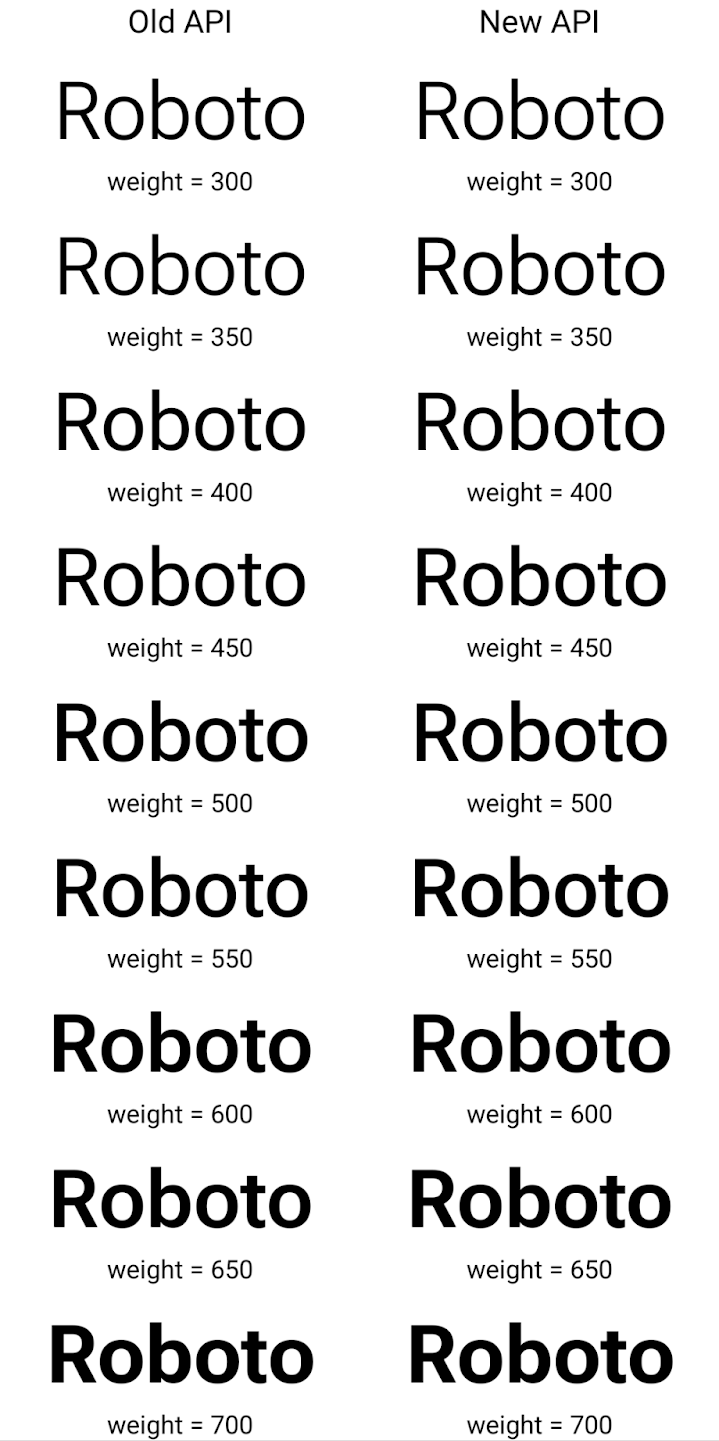
In this example, the Typeface created with the old API doesn't have the
capability to create accurate font weights for the 350, 450, 550 and 650
Font instances, so the renderer falls back to the closest weight. So in
this case, 300 is rendered instead of 350, 400 is rendered instead of 450, and
so on. By contrast, the Typeface created with the new APIs dynamically creates
a Font instance for a given weight, so accurate weights are rendered for 350,
450, 550, and 650 as well.
Detaillierte Steuerung von Zeilenumbrüchen
Starting in Android 15, a TextView and the underlying
line breaker can preserve the given portion of text in the same line to improve
readability. You can take advantage of this line break customization by using
the <nobreak> tag in string resources or
createNoBreakSpan. Similarly, you can preserve words from
hyphenation by using the <nohyphen> tag or
createNoHyphenationSpan.
For example, the following string resource doesn't include a line break, and renders with the text "Pixel 8 Pro." breaking in an undesirable place:
<resources>
<string name="pixel8pro">The power and brains behind Pixel 8 Pro.</string>
</resources>
In contrast, this string resource includes the <nobreak> tag, which wraps the
phrase "Pixel 8 Pro." and prevents line breaks:
<resources>
<string name="pixel8pro">The power and brains behind <nobreak>Pixel 8 Pro.</nobreak></string>
</resources>
The difference in how these strings are rendered is shown in the following images:
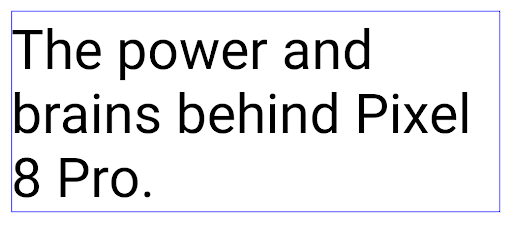
<nobreak> tag.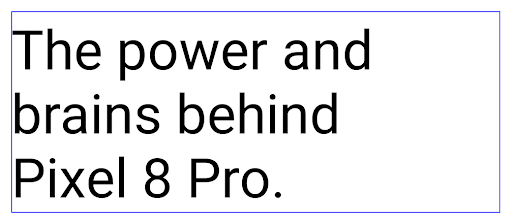
<nobreak> tag.App-Archivierung
Android and Google Play announced support for app archiving last year, allowing users to free up space by partially removing infrequently used apps from the device that were published using Android App Bundle on Google Play. Android 15 includes OS level support for app archiving and unarchiving, making it easier for all app stores to implement it.
Apps with the REQUEST_DELETE_PACKAGES permission can call the
PackageInstaller requestArchive method to request archiving an
installed app package, which removes the APK and any cached files, but persists
user data. Archived apps are returned as displayable apps through the
LauncherApps APIs; users will see a UI treatment to highlight that those
apps are archived. If a user taps on an archived app, the responsible installer
will get a request to unarchive it, and the restoration process can be
monitored by the ACTION_PACKAGE_ADDED broadcast.
使用开发者选项在设备上启用 16 KB 模式
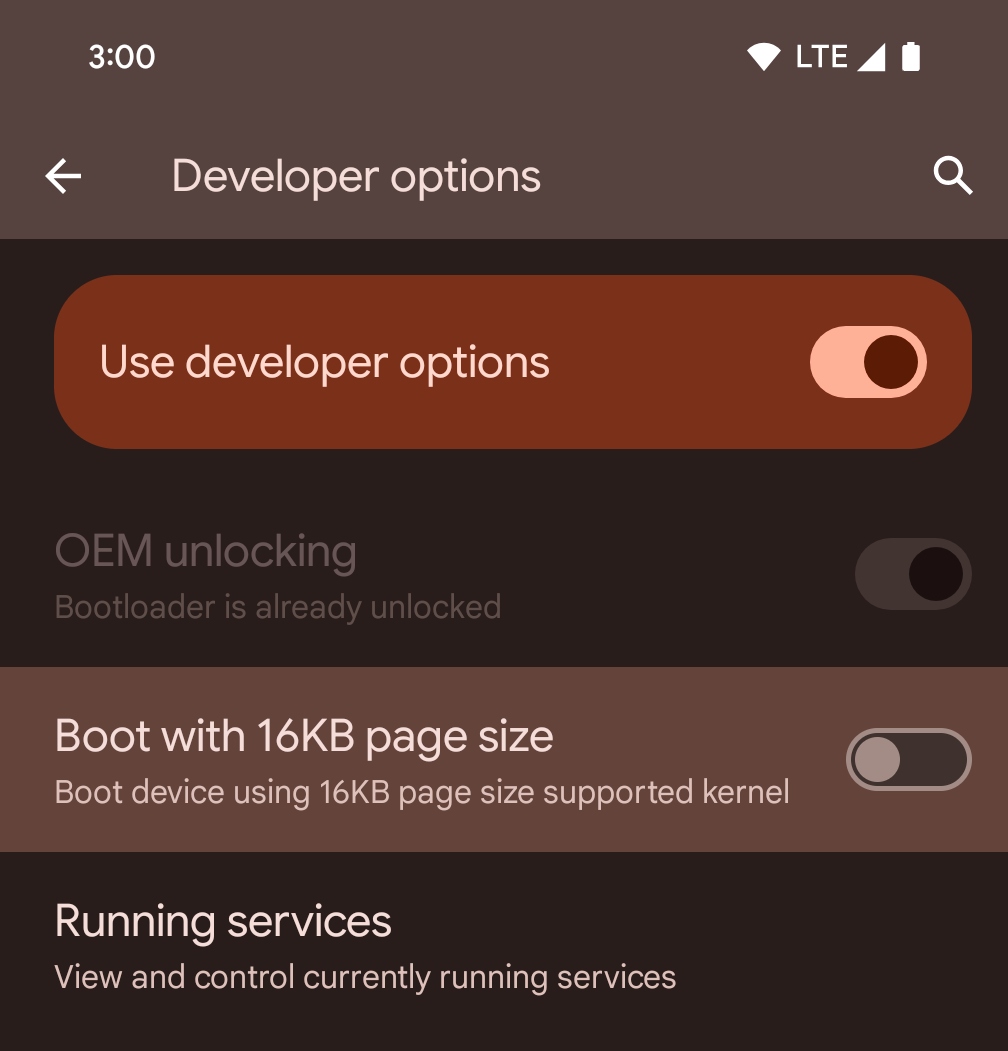
切换以 16KB 页面大小启动设备开发者选项,以在 16 KB 模式下启动设备。
从 Android 15 QPR1 开始,您可以使用某些设备上提供的开发者选项,以 16 KB 模式启动设备并执行设备端测试。在使用开发者选项之前,请依次前往设置 > 系统 > 软件更新,并应用所有可用的更新。
此开发者选项适用于以下设备:
Pixel 8 和 8 Pro(搭载 Android 15 QPR1 或更高版本)
Pixel 8a(搭载 Android 15 QPR1 或更高版本)
Pixel 9、9 Pro 和 9 Pro XL(搭载 Android 15 QPR2 Beta 2 或更高版本)
Grafik
Android 15 bietet die neuesten Grafikverbesserungen, darunter ANGLE und Ergänzungen des Canvas-Grafiksystems.
Modernisierung des GPU-Zugriffs unter Android

Android hardware has evolved quite a bit from the early days where the core OS would run on a single CPU and GPUs were accessed using APIs based on fixed-function pipelines. The Vulkan® graphics API has been available in the NDK since Android 7.0 (API level 24) with a lower-level abstraction that better reflects modern GPU hardware, scales better to support multiple CPU cores, and offers reduced CPU driver overhead — leading to improved app performance. Vulkan is supported by all modern game engines.
Vulkan is Android's preferred interface to the GPU. Therefore, Android 15 includes ANGLE as an optional layer for running OpenGL® ES on top of Vulkan. Moving to ANGLE will standardize the Android OpenGL implementation for improved compatibility, and, in some cases, improved performance. You can test out your OpenGL ES app stability and performance with ANGLE by enabling the developer option in Settings -> System -> Developer Options -> Experimental: Enable ANGLE on Android 15.
The Android ANGLE on Vulkan roadmap
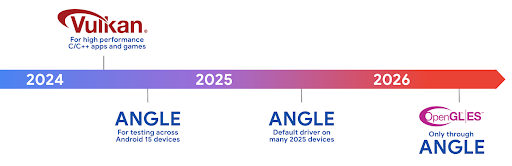
As part of streamlining our GPU stack, going forward we will be shipping ANGLE as the GL system driver on more new devices, with the future expectation that OpenGL/ES will be only available through ANGLE. That being said, we plan to continue support for OpenGL ES on all devices.
Recommended next steps
Use the developer options to select the ANGLE driver for OpenGL ES and test your app. For new projects, we strongly encourage using Vulkan for C/C++.
Verbesserungen für Canvas
Android 15 continues our modernization of Android's Canvas graphics system with additional capabilities:
Matrix44provides a 4x4 matrix for transforming coordinates that should be used when you want to manipulate the canvas in 3D.clipShaderintersects the current clip with the specified shader, whileclipOutShadersets the clip to the difference of the current clip and the shader, each treating the shader as an alpha mask. This supports the drawing of complex shapes efficiently.
Leistung und Akku
Android konzentriert sich weiterhin darauf, Ihnen dabei zu helfen, die Leistung und Qualität Ihrer Apps zu verbessern. In Android 15 werden APIs eingeführt, mit denen Aufgaben in Ihrer App effizienter ausgeführt werden können, die App-Leistung optimiert und Statistiken zu Ihren Apps erhoben werden können.
Informationen zu Best Practices für einen effizienten Akkuverbrauch, zum Debuggen der Netzwerk- und Stromnutzung sowie dazu, wie wir die Akkueffizienz von Hintergrundaufgaben in Android 15 und den letzten Android-Versionen verbessern, finden Sie im Google I/O-Vortrag zum Thema „Akkueffizienz von Hintergrundaufgaben in Android verbessern“.
ApplicationStartInfo API
In previous versions of Android, app startup has been a bit of a mystery. It was
challenging to determine within your app whether it started from a cold, warm,
or hot state. It was also difficult to know how long your app spent during the
various launch phases: forking the process, calling onCreate, drawing the
first frame, and more. When your Application class was instantiated, you had no
way of knowing whether the app started from a broadcast, a content provider, a
job, a backup, boot complete, an alarm, or an Activity.
The ApplicationStartInfo API on Android 15 provides
all of this and more. You can even choose to add your own timestamps into the
flow to help collect timing data in one place. In addition to collecting
metrics, you can use ApplicationStartInfo to help directly optimize app
startup; for example, you can eliminate the costly instantiation of UI-related
libraries within your Application class when your app is starting up due to a
broadcast.
Detaillierte Informationen zur App-Größe
Seit Android 8.0 (API-Ebene 26) ist die StorageStats.getAppBytes API in Android enthalten. Diese API gibt die installierte Größe einer App als einzelne Bytezahl an, die sich aus der APK-Größe, der Größe der aus dem APK extrahierten Dateien und der Größe der auf dem Gerät generierten Dateien wie AOT-kompiliertem Code zusammensetzt. Diese Zahl gibt nicht viel Aufschluss darüber, wie Ihre App den Speicherplatz nutzt.
Android 15 enthält die StorageStats.getAppBytesByDataType([type]) API, mit der Sie nachvollziehen können, wie viel Speicherplatz Ihre App belegt, einschließlich APK-Dateien, AOT- und Beschleunigungscode, Dex-Metadaten, Bibliotheken und Anleitungsprofilen.
Von der App verwaltetes Profiling
Android 15 enthält die Klasse ProfilingManager, mit der Sie Profilinformationen aus Ihrer App heraus erfassen können, z. B. Heap-Dumps, Heap-Profile und Stack-Sampling. Er stellt einen Callback an Ihre Anwendung mit einem bereitgestellten Tag bereit, um die Ausgabedatei zu identifizieren. Diese wird im Dateiverzeichnis Ihrer Anwendung bereitgestellt. Die API führt eine Ratenbegrenzung durch, um Leistungseinbußen zu minimieren.
Wenn Sie das Erstellen von Profilerstellungsanfragen in Ihrer Anwendung vereinfachen möchten, empfehlen wir die Verwendung der entsprechenden Profiling AndroidX API, die in Core 1.15.0-rc01 oder höher verfügbar ist.
Verbesserungen der SQLite-Datenbank
Android 15 introduces SQLite APIs that expose advanced features from the underlying SQLite engine that target specific performance issues that can manifest in apps. These APIs are included with the update of SQLite to version 3.44.3.
Developers should consult best practices for SQLite performance to get the most out of their SQLite database, especially when working with large databases or when running latency-sensitive queries.
- Read-only deferred transactions: when issuing transactions that are
read-only (don't include write statements), use
beginTransactionReadOnly()andbeginTransactionWithListenerReadOnly(SQLiteTransactionListener)to issue read-onlyDEFERREDtransactions. Such transactions can run concurrently with each other, and if the database is in WAL mode, they can run concurrently withIMMEDIATEorEXCLUSIVEtransactions. - Row counts and IDs: APIs were added to retrieve the count of changed
rows or the last inserted row ID without issuing an additional query.
getLastChangedRowCount()returns the number of rows that were inserted, updated, or deleted by the most recent SQL statement within the current transaction, whilegetTotalChangedRowCount()returns the count on the current connection.getLastInsertRowId()returns therowidof the last row to be inserted on the current connection. - Raw statements: issue a raw SQlite statement, bypassing convenience wrappers and any additional processing overhead that they may incur.
Updates für das Android Dynamic Performance Framework
Android 15 continues our investment in the Android Dynamic Performance Framework (ADPF), a set of APIs that allow games and performance intensive apps to interact more directly with power and thermal systems of Android devices. On supported devices, Android 15 adds ADPF capabilities:
- A power-efficiency mode for hint sessions to indicate that their associated threads should prefer power saving over performance, great for long-running background workloads.
- GPU and CPU work durations can both be reported in hint sessions, allowing the system to adjust CPU and GPU frequencies together to best meet workload demands.
- Thermal headroom thresholds to interpret possible thermal throttling status based on headroom prediction.
To learn more about how to use ADPF in your apps and games, head over to the documentation.
Datenschutz
Android 15 umfasst eine Vielzahl von Funktionen, die App-Entwicklern helfen, den Datenschutz der Nutzer zu schützen.
Erkennung von Bildschirmaufzeichnungen
Android 15 adds support for apps to detect that they are being recorded. A callback is invoked whenever the app transitions between being visible or invisible within a screen recording. An app is considered visible if activities owned by the registering process's UID are being recorded. This way, if your app is performing a sensitive operation, you can inform the user that they're being recorded.
val mCallback = Consumer<Int> { state ->
if (state == SCREEN_RECORDING_STATE_VISIBLE) {
// We're being recorded
} else {
// We're not being recorded
}
}
override fun onStart() {
super.onStart()
val initialState =
windowManager.addScreenRecordingCallback(mainExecutor, mCallback)
mCallback.accept(initialState)
}
override fun onStop() {
super.onStop()
windowManager.removeScreenRecordingCallback(mCallback)
}
Erweiterte IntentFilter-Funktionen
Android 15 builds in support for more precise Intent resolution through
UriRelativeFilterGroup, which contains a set of
UriRelativeFilter objects that form a set of Intent
matching rules that must each be satisfied, including URL query parameters, URL
fragments, and blocking or exclusion rules.
These rules can be defined in the AndroidManifest XML file with the
<uri-relative-filter-group> tag, which can optionally include an
android:allow tag. These tags can contain <data> tags that use existing data
tag attributes as well as the android:query and android:fragment
attributes.
Here's an example of the AndroidManifest syntax:
<intent-filter android:autoVerify="true">
<action android:name="android.intent.action.VIEW" />
<category android:name="android.intent.category.BROWSABLE" />
<category android:name="android.intent.category.DEFAULT" />
<data android:scheme="http" />
<data android:scheme="https" />
<data android:host="astore.com" />
<uri-relative-filter-group>
<data android:pathPrefix="/auth" />
<data android:query="region=na" />
</uri-relative-filter-group>
<uri-relative-filter-group android:allow="false">
<data android:pathPrefix="/auth" />
<data android:query="mobileoptout=true" />
</uri-relative-filter-group>
<uri-relative-filter-group android:allow="false">
<data android:pathPrefix="/auth" />
<data android:fragmentPrefix="faq" />
</uri-relative-filter-group>
</intent-filter>
Vertrauliches Profil
借助私密空间,用户可以在设备上创建一个单独的空间,在额外的身份验证层保护下,防止敏感应用遭到窥探。私密空间使用单独的用户个人资料。用户可以选择使用设备锁定方式或为私密空间使用单独的锁定方式。
私密空间中的应用会显示在启动器的单独容器中,并且当私密空间处于锁定状态时,这些应用不会显示在“最近用过”视图、通知、“设置”和其他应用中。用户生成的内容和下载的内容(例如媒体内容或文件)以及账号在私密空间和主空间之间是分开的。在私密空间处于解锁状态时,您可以使用系统 Sharesheet 和照片选择器向应用授予对各个空间中内容的访问权限。
用户无法将现有应用及其数据移至私密空间。相反,用户可以在私密空间中选择安装选项,以便使用他们偏好的任意应用商店安装应用。私密空间中的应用会作为主空间中任何应用的单独副本进行安装(同一应用的新副本)。
当用户锁定私密空间时,系统会停止该个人资料。在个人资料停止运行时,私密空间中的应用将不再处于活动状态,无法执行前台或后台活动,包括显示通知。
我们建议您使用私密空间测试应用,以确保应用能按预期运行,尤其是当您的应用属于以下某一类别时:
- 具有工作资料逻辑的应用:假定其应用的任何已安装副本(不在主资料中)均位于工作资料中。
- 医疗应用
- 启动器应用
- 应用商店应用
Neueste Nutzerauswahl für den Zugriff auf ausgewählte Fotos abfragen
Apps can now highlight only the most-recently-selected photos and videos when
partial access to media permissions is granted. This feature can improve
the user experience for apps that frequently request access to photos and
videos. To use this feature in your app, enable the
QUERY_ARG_LATEST_SELECTION_ONLY argument when querying MediaStore
through ContentResolver.
Kotlin
val externalContentUri = MediaStore.Files.getContentUri("external") val mediaColumns = arrayOf( FileColumns._ID, FileColumns.DISPLAY_NAME, FileColumns.MIME_TYPE, ) val queryArgs = bundleOf( // Return only items from the last selection (selected photos access) QUERY_ARG_LATEST_SELECTION_ONLY to true, // Sort returned items chronologically based on when they were added to the device's storage QUERY_ARG_SQL_SORT_ORDER to "${FileColumns.DATE_ADDED} DESC", QUERY_ARG_SQL_SELECTION to "${FileColumns.MEDIA_TYPE} = ? OR ${FileColumns.MEDIA_TYPE} = ?", QUERY_ARG_SQL_SELECTION_ARGS to arrayOf( FileColumns.MEDIA_TYPE_IMAGE.toString(), FileColumns.MEDIA_TYPE_VIDEO.toString() ) )
Java
Uri externalContentUri = MediaStore.Files.getContentUri("external"); String[] mediaColumns = { FileColumns._ID, FileColumns.DISPLAY_NAME, FileColumns.MIME_TYPE }; Bundle queryArgs = new Bundle(); queryArgs.putBoolean(MediaStore.QUERY_ARG_LATEST_SELECTION_ONLY, true); queryArgs.putString(MediaStore.QUERY_ARG_SQL_SORT_ORDER, FileColumns.DATE_ADDED + " DESC"); queryArgs.putString(MediaStore.QUERY_ARG_SQL_SELECTION, FileColumns.MEDIA_TYPE + " = ? OR " + FileColumns.MEDIA_TYPE + " = ?"); queryArgs.putStringArray(MediaStore.QUERY_ARG_SQL_SELECTION_ARGS, new String[] { String.valueOf(FileColumns.MEDIA_TYPE_IMAGE), String.valueOf(FileColumns.MEDIA_TYPE_VIDEO) });
Privacy Sandbox für Android
Android 15 包含最新的 Android 广告服务扩展,其中包含最新版本的 Privacy Sandbox on Android。我们一直致力于开发可更好地保护用户隐私,并为移动应用打造高效的个性化广告体验的技术,此次添加新功能就是其中的一项举措。我们的 Privacy Sandbox 页面详细介绍了 Privacy Sandbox on Android 开发者预览版和 Beta 版计划,可帮助您上手使用。
Health Connect
Android 15 integrates the latest extensions around Health Connect by Android, a secure and centralized platform to manage and share app-collected health and fitness data. This update adds support for additional data types across fitness, nutrition, skin temperature, training plans, and more.
Skin temperature tracking allows users to store and share more accurate temperature data from a wearable or other tracking device.
Training plans are structured workout plans to help a user achieve their fitness goals. Training plans support includes a variety of completion and performance goals:
- Completion goals around calories burned, distance, duration, repetition, and steps.
- Performance goals around as many repetitions as possible (AMRAP), cadence, heart rate, power, perceived rate of exertion, and speed.
Learn more about the latest updates to Health Connect in Android in the Building adaptable experiences with Android Health talk from Google I/O.
App-Bildschirmfreigabe
Android 15 supports app screen sharing so users can share or record just an
app window rather than the entire device screen. This feature, first enabled in
Android 14 QPR2, includes
MediaProjection callbacks that allow your app
to customize the app screen sharing experience. Note that for apps targeting
Android 14 (API level 34) or higher,
user consent is required for each
MediaProjection capture session.
Nutzerfreundlichkeit und System-UI
Unter Android 15 haben App-Entwickler und Nutzer mehr Kontrolle und Flexibilität bei der Konfiguration ihrer Geräte.
Weitere Informationen dazu, wie Sie die neuesten Verbesserungen in Android 15 nutzen können, um die Nutzerfreundlichkeit Ihrer App zu verbessern, finden Sie im Google I/O-Vortrag „Improve the user experience of your Android app“.
Umfangreichere Widget-Vorschauen mit der Generated Previews API
Before Android 15, the only way to provide widget picker previews was to specify a static image or layout resource. These previews often differ significantly from the look of the actual widget when it is placed on the home screen. Also, static resources can't be created with Jetpack Glance, so a Glance developer had to screenshot their widget or create an XML layout to have a widget preview.
Android 15 adds support for generated previews. This means that app widget
providers can generate RemoteViews to use as the picker preview, instead
of a static resource.
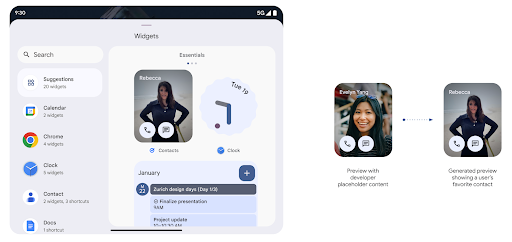
Push API
Apps can provide generated previews through a push API. Apps can provide
previews at any point in their lifecycle, and don't receive an explicit request
from the host to provide previews. Previews are persisted in AppWidgetService,
and hosts can request them on-demand. The following example loads an XML widget
layout resource and sets it as the preview:
AppWidgetManager.getInstance(appContext).setWidgetPreview(
ComponentName(
appContext,
SociaLiteAppWidgetReceiver::class.java
),
AppWidgetProviderInfo.WIDGET_CATEGORY_HOME_SCREEN,
RemoteViews("com.example", R.layout.widget_preview)
)
The expected flow is:
- At any time, the widget provider calls
setWidgetPreview. The provided previews are persisted inAppWidgetServicewith other provider info. setWidgetPreviewnotifies hosts of an updated preview through theAppWidgetHost.onProvidersChangedcallback. In response, the widget host reloads all of its provider information.- When displaying a widget preview, the host checks
AppWidgetProviderInfo.generatedPreviewCategories, and if the chosen category is available, callsAppWidgetManager.getWidgetPreviewto return the saved preview for this provider.
When to call setWidgetPreview
Because there is no callback to provide previews, apps can choose to send previews at any point when they are running. How often to update the preview depends on the widget's use case.
The following list describes the two main categories of preview use cases:
- Providers that show real data in their widget previews, such as personalized or recent information. These providers can set the preview once the user has signed in or has done initial configuration in their app. After this, they can set up a periodic task to update the previews at their chosen cadence. Examples of this type of widget could be a photo, calendar, weather or news widget.
- Providers that show static information in previews or quick-action widgets that don't display any data. These providers can set previews once, when the app first launches. Examples of this type of widget include a drive quick actions widget or chrome shortcuts widget.
Some providers might show static previews on the hub mode picker, but real information on the homescreen picker. These providers should follow the guidance for both of these use cases to set previews.
Die Funktion „Bild im Bild“
Android 15 introduces changes in Picture-in-Picture (PiP) ensuring an even smoother transition when entering into PiP mode. This will be beneficial for apps having UI elements overlaid on top of their main UI, which goes into PiP.
Developers use the onPictureInPictureModeChanged callback to define logic
that toggles the visibility of the overlaid UI elements. This callback is
triggered when the PiP enter or exit animation is completed. Beginning in
Android 15, the PictureInPictureUiState class includes another state.
With this UI state, apps targeting Android 15 (API level 35) will observe the
Activity#onPictureInPictureUiStateChanged callback being invoked with
isTransitioningToPip() as soon as the PiP animation starts. There are
many UI elements that are not relevant for the app when it is in PiP mode, for
example views or layout that include information such as suggestions, upcoming
video, ratings, and titles. When the app goes to PiP mode, use the
onPictureInPictureUiStateChanged callback to hide these UI elements. When the
app goes to full screen mode from the PiP window, use
onPictureInPictureModeChanged callback to unhide these elements, as shown in
the following examples:
override fun onPictureInPictureUiStateChanged(pipState: PictureInPictureUiState) {
if (pipState.isTransitioningToPip()) {
// Hide UI elements
}
}
override fun onPictureInPictureModeChanged(isInPictureInPictureMode: Boolean) {
if (isInPictureInPictureMode) {
// Unhide UI elements
}
}
This quick visibility toggle of irrelevant UI elements (for a PiP window) helps ensure a smoother and flicker-free PiP enter animation.
Verbesserte „Bitte nicht stören“-Regeln
Mit AutomaticZenRule können Apps die Funktion „Aufmerksamkeitserkennung“ anpassen
Verwaltungsregeln (Bitte nicht stören) und entscheiden, wann sie aktiviert oder deaktiviert werden
. In Android 15 wurden diese Regeln erheblich erweitert, um die Nutzerfreundlichkeit zu verbessern. Die folgenden Verbesserungen sind enthalten:
AutomaticZenRuleTypen hinzufügen, damit das System einige Regeln besonders behandeln kann.AutomaticZenRulewurde ein Symbol hinzugefügt, damit die Modi besser erkennbar sind.- Durch Hinzufügen eines
triggerDescription-Strings zuAutomaticZenRule, der Folgendes beschreibt: Bedingungen, unter denen die Regel für den Nutzer aktiviert werden soll. - Hinzugefügt
ZenDeviceEffectsaufAutomaticZenRule, sodass Regeln z. B. die Graustufe auslösen, Nachtmodus verwenden oder den Hintergrund dimmen.
VibrationEffect für Benachrichtigungskanäle festlegen
Android 15 supports setting rich vibrations for incoming notifications by
channel using NotificationChannel.setVibrationEffect, so
your users can distinguish between different types of notifications without
having to look at their device.
Chip für die Statusleiste für die Medienprojektion und automatisches Beenden
Bei der Medienprojektion können private Nutzerdaten offengelegt werden. Ein neuer, gut sichtbarer Status-Chip informiert Nutzer über eine laufende Bildschirmprojektion. Nutzer können auf den Chip tippen, um die Bildschirmfreigabe, -freigabe oder -aufzeichnung zu beenden. Außerdem wird eine laufende Bildschirmprojektion jetzt automatisch beendet, wenn das Display des Geräts gesperrt wird.
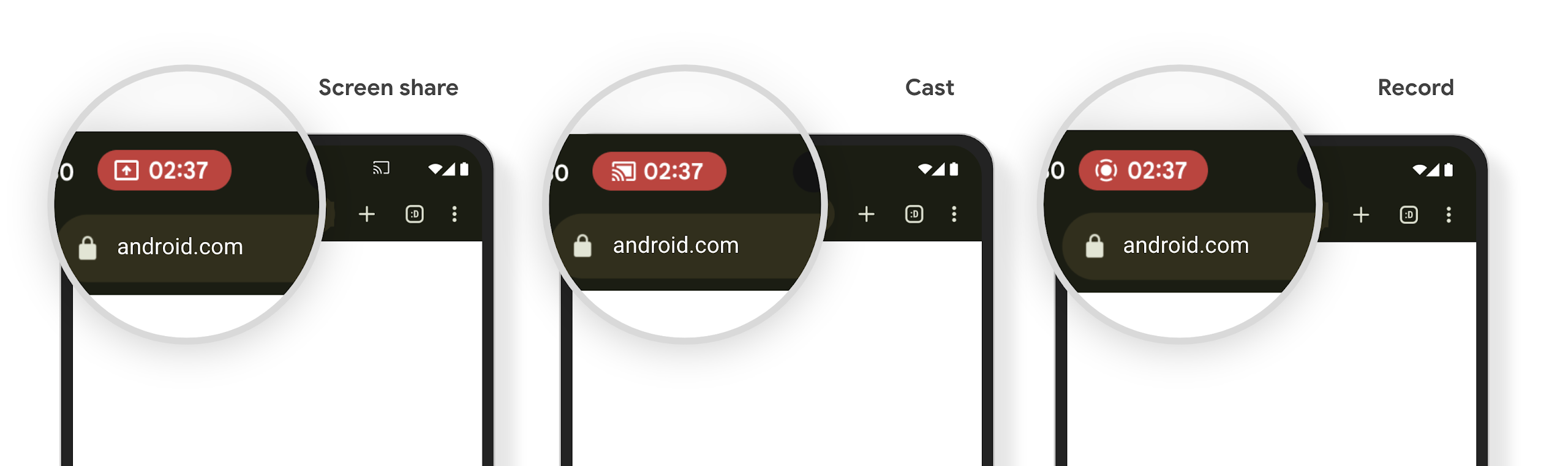
Große Displays und Formfaktoren
Mit Android 15 können Ihre Apps die Formfaktoren von Android optimal nutzen, darunter große Displays, Flip-Smartphones und faltbare Geräte.
Verbessertes Multitasking auf großen Displays
Android 15 gives users better ways to multitask on large screen devices. For example, users can save their favorite split-screen app combinations for quick access and pin the taskbar on screen to quickly switch between apps. This means that making sure your app is adaptive is more important than ever.
Google I/O has sessions on Building adaptive Android apps and Building UI with the Material 3 adaptive library that can help, and our documentation has more to help you Design for large screens.
Unterstützung des Außendisplays
Your app can declare a property that Android 15 uses to
allow your Application or Activity to be presented on the small cover
screens of supported flippable devices. These screens are too small to be
considered as compatible targets for Android apps to run on, but your app can
opt in to supporting them, making your app available in more places.
Konnektivität
Mit Android 15 wird die Plattform aktualisiert, damit Ihre App Zugriff auf die neuesten Fortschritte in der Kommunikations- und Funktechnologie hat.
Satellitenunterstützung
Android 15 continues to extend platform support for satellite connectivity and includes some UI elements to ensure a consistent user experience across the satellite connectivity landscape.
Apps can use ServiceState.isUsingNonTerrestrialNetwork() to
detect when a device is connected to a satellite, giving them more awareness of
why full network services might be unavailable. Additionally, Android 15
provides support for SMS and MMS apps as well as preloaded RCS apps to use
satellite connectivity for sending and receiving messages.
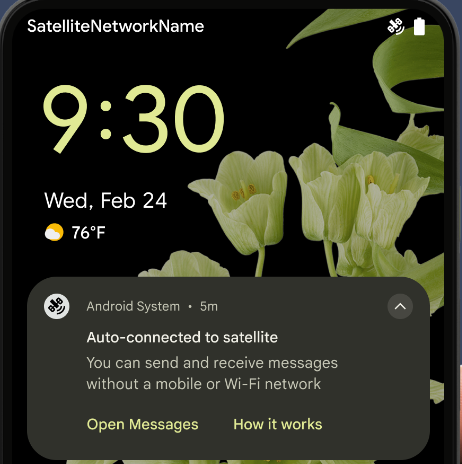
Reibungslosere NFC-Funktionen
Mit Android 15 wird das Bezahlen per NFC noch einfacher und zuverlässiger. Gleichzeitig wird das robuste NFC-App-Ökosystem von Android weiter unterstützt. Auf unterstützten Geräten können Apps den NfcAdapter auffordern, den Beobachtungsmodus zu aktivieren. In diesem Modus überwacht das Gerät NFC-Lesegeräte, antwortet ihnen aber nicht. Der NFC-Dienst der App sendet dann PollingFrame-Objekte zur Verarbeitung. Die PollingFrame-Objekte können vor der ersten Kommunikation mit dem NFC-Lesegerät zur Authentifizierung verwendet werden, was in vielen Fällen eine Transaktion mit nur einem Tippen ermöglicht.
Außerdem können Apps auf unterstützten Geräten einen Filter registrieren, damit sie über die Aktivitäten der Polling-Schleife benachrichtigt werden. Dies ermöglicht einen reibungslosen Betrieb mit mehreren NFC-kompatiblen Apps.
Wallet-Rolle
In Android 15 wird eine Wallet-Rolle eingeführt, die eine engere Integration mit der bevorzugten Wallet-App des Nutzers ermöglicht. Diese Rolle ersetzt die NFC-Standardeinstellung für kontaktloses Bezahlen. Nutzer können den Wallet-Rolleninhaber unter Einstellungen > Apps > Standard-Apps verwalten.
Die Wallet-Rolle wird verwendet, wenn NFC-Transaktionen für AIDs weitergeleitet werden, die in der Zahlungskategorie registriert sind. Tippaktionen werden immer an den Wallet-Rolleninhaber weitergeleitet, es sei denn, eine andere App, die für dieselbe AID registriert ist, wird im Vordergrund ausgeführt.
Anhand dieser Rolle wird auch festgelegt, wo die Kachel für den Schnellzugriff auf Wallet platziert werden soll, wenn sie aktiviert ist. Wenn die Rolle auf „Kein“ festgelegt ist, ist die Schnellzugriffskachele nicht verfügbar und NFC-Transaktionen für die Zahlungskategorie werden nur an die App im Vordergrund gesendet.
Sicherheit
Mit Android 15 können Sie die Sicherheit Ihrer App verbessern, die Daten Ihrer App schützen und Nutzern mehr Transparenz und Kontrolle über ihre Daten bieten. Im Google I/O-Vortrag Safeguarding user security on Android (Nutzersicherheit auf Android schützen) erfahren Sie mehr darüber, wie wir den Nutzerschutz verbessern und Ihre App vor neuen Bedrohungen schützen.
Credential Manager in die Funktion zum automatischen Ausfüllen einbinden
Starting with Android 15, developers can link specific views like username or password fields with Credential Manager requests, making it easier to provide a tailored user experience during the sign-in process. When the user focuses on one of these views, a corresponding request is sent to Credential Manager. The resulting credentials are aggregated across providers and displayed in autofill fallback UIs, such as inline suggestions or drop-down suggestions. The Jetpack androidx.credentials library is the preferred endpoint for developers to use and will soon be available to further enhance this feature in Android 15 and higher.
Registrierung und Anmeldung über One Tap mit biometrischen Aufforderungen einbinden
Credential Manager integrates biometric prompts into the credential creation and sign-in processes, eliminating the need for providers to manage biometric prompts. As a result, credential providers only need to focus on the results of the create and get flows, augmented with the biometric flow result. This simplified process creates a more efficient and streamlined credential creation and retrieval process.
Schlüsselverwaltung für die Ende-zu-Ende-Verschlüsselung
We are introducing the E2eeContactKeysManager in Android 15, which
facilitates end-to-end encryption (E2EE) in your Android apps by providing an
OS-level API for the storage of cryptographic public keys.
The E2eeContactKeysManager is designed to integrate with the platform
contacts app to give users a centralized way to manage and verify their
contacts' public keys.
Berechtigungsprüfungen für Inhalts-URIs
Mit Android 15 werden mehrere APIs eingeführt, die Berechtigungsprüfungen für Inhalts-URIs durchführen:
Context.checkContentUriPermissionFull: Es wird eine vollständige Berechtigungsprüfung für Inhalts-URIs durchgeführt.Activity-ManifestattributrequireContentUriPermissionFromCaller: Hiermit werden beim Starten der Aktivität die angegebenen Berechtigungen für die angegebenen Inhalts-URIs erzwungen.ComponentCaller-Klasse fürActivity-Caller: Dies ist die App, über die die Aktivität gestartet wurde.
Bedienungshilfen
Android 15 bietet neue Funktionen, die die Barrierefreiheit für Nutzer verbessern.
Verbesserte Braille-Unterstützung
In Android 15, we've made it possible for TalkBack to support Braille displays that are using the HID standard over both USB and secure Bluetooth.
This standard, much like the one used by mice and keyboards, will help Android support a wider range of Braille displays over time.
Lokalisierung
Mit Android 15 werden Funktionen und Möglichkeiten hinzugefügt, die die Nutzerfreundlichkeit verbessern, wenn ein Gerät in verschiedenen Sprachen verwendet wird.
Variable CJK-Schriftart
Starting with Android 15, the font file for Chinese, Japanese, and Korean (CJK) languages, NotoSansCJK, is now a variable font. Variable fonts open up possibilities for creative typography in CJK languages. Designers can explore a broader range of styles and create visually striking layouts that were previously difficult or impossible to achieve.
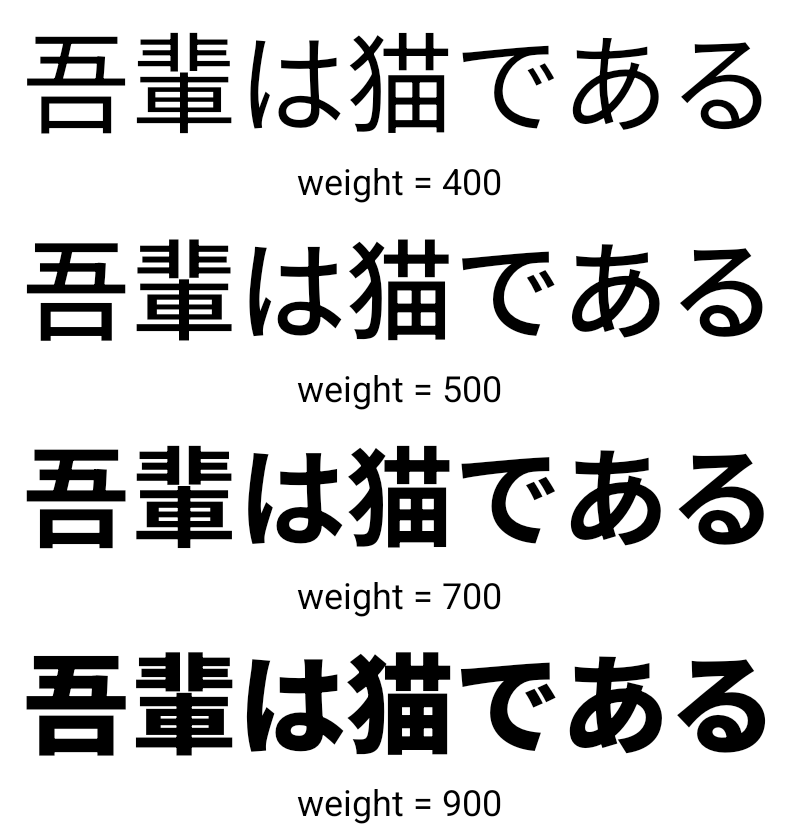
Zeichenübergreifende Ausrichtung
Starting with Android 15, text can be justified utilizing letter spacing by
using JUSTIFICATION_MODE_INTER_CHARACTER. Inter-word justification was
first introduced in Android 8.0 (API level 26), and inter-character
justification provides similar capabilities for languages that use the
whitespace character for segmentation, such as Chinese, Japanese, and others.

JUSTIFICATION_MODE_NONE.
JUSTIFICATION_MODE_NONE.
JUSTIFICATION_MODE_INTER_WORD.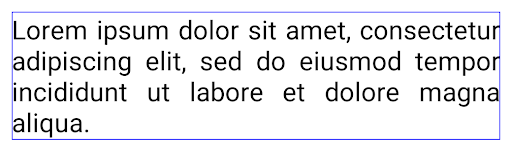
JUSTIFICATION_MODE_INTER_WORD.
JUSTIFICATION_MODE_INTER_CHARACTER.
JUSTIFICATION_MODE_INTER_CHARACTER.Automatische Konfiguration von Zeilenumbrüchen
Android unterstützt jetzt wortbasierte Zeilenumbrüche für Japanisch und Koreanisch in
Android 13 (API-Level 33) Durch Zeilenumbrüche dagegen verbessern sich
von kurzen Textzeilen gut lesbar sind, eignen sie sich nicht gut für lange Textzeilen.
In Android 15 können Apps textbasierte Zeilenumbrüche nur auf kurze Zeilen anwenden
des Textes, unter Verwendung des LINE_BREAK_WORD_STYLE_AUTO
Option. Mit dieser Option wird die beste Wortstiloption für den Text ausgewählt.
Für kurze Textzeilen werden satzbasierte Zeilenumbrüche verwendet, die wie LINE_BREAK_WORD_STYLE_PHRASE funktionieren, wie im folgenden Bild dargestellt:

LINE_BREAK_WORD_STYLE_AUTO satzbasierte Zeilenumbrüche ein, um die Lesbarkeit des Textes zu verbessern.
Dies entspricht der Anwendung
LINE_BREAK_WORD_STYLE_PHRASEBei längeren Textzeilen verwendet LINE_BREAK_WORD_STYLE_AUTO das Zeichen „Nein“
Zeilenumbruch-Wortformat, das genauso funktioniert wie
LINE_BREAK_WORD_STYLE_NONE, wie in den
folgendes Bild:

LINE_BREAK_WORD_STYLE_AUTO
wendet keinen Zeilenumbruch an, um die Lesbarkeit des Textes zu verbessern.
Dies entspricht der Anwendung von LINE_BREAK_WORD_STYLE_NONE.Zusätzliche japanische Hentaigana-Schriftart
In Android 15, a font file for old Japanese Hiragana (known as Hentaigana) is bundled by default. The unique shapes of Hentaigana characters can add a distinctive flair to artwork or design while also helping to preserve accurate transmission and understanding of ancient Japanese documents.
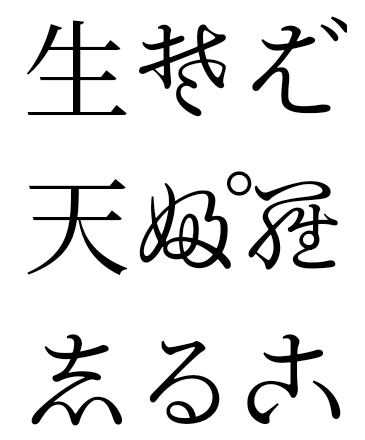
VideoLAN cone Copyright (c) 1996-2010 VideoLAN. This logo or a modified version may be used or modified by anyone to refer to the VideoLAN project or any product developed by the VideoLAN team, but does not indicate endorsement by the project.
Vulkan and the Vulkan logo are registered trademarks of the Khronos Group Inc.
OpenGL is a registered trademark and the OpenGL ES logo is a trademark of Hewlett Packard Enterprise used by permission by Khronos.

