本文件詳細說明如何在 Android Jetpack 用於建構 Slice。
定義 Slice 範本
配量是以
ListBuilder。清單建構工具
可讓您新增清單中顯示的各種資料列類型。這個
一節將說明每個資料列類型,以及各列的建構方式。
SliceAction
Slice 範本最基本的元素是
SliceAction。SliceAction
內含 標籤以及
PendingIntent,是以下任一號:
包括:
- 圖示按鈕
- 預設切換鈕
- 自訂切換 (處於開啟/關閉狀態的可繪項目)
本後續章節中所述的範本建構工具會使用 SliceAction
專區。SliceAction 可以定義圖片模式,決定
。
ICON_IMAGE:最小尺寸和可著色SMALL_IMAGE:小型,且不可著色版LARGE_IMAGE:最大尺寸且不可著色版
標頭建構工具
在多數情況下,您應使用
HeaderBuilder。
標頭可支援下列內容:
- 標題
- 副標題
- 摘要副標題
- 主要動作
以下為部分標頭設定範例。請注意,灰色方塊會顯示 潛在圖示和邊框間距位置:




在不同平台上顯示標頭
需要使用 Slice 時,顯示途徑會決定 Slice。請注意,各代管介面的算繪作業可能略有不同。
在較小的格式中,通常只會顯示標題 (如果有的話)。如果 您為標題指定摘要後,系統會顯示摘要文字,而不是 副標題文字
如果您尚未在範本中指定標頭,請將第一列新增至
通常改為顯示 ListBuilder。
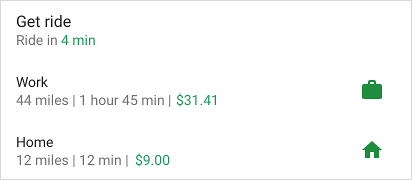

HeaderBuilder 範例 - 含標頭的簡易清單 Slice
Kotlin
fun createSliceWithHeader(sliceUri: Uri) = list(context, sliceUri, ListBuilder.INFINITY) { setAccentColor(0xff0F9D) // Specify color for tinting icons header { title = "Get a ride" subtitle = "Ride in 4 min" summary = "Work in 1 hour 45 min | Home in 12 min" } row { title = "Home" subtitle = "12 miles | 12 min | $9.00" addEndItem( IconCompat.createWithResource(context, R.drawable.ic_home), ListBuilder.ICON_IMAGE ) } }
Java
public Slice createSliceWithHeader(Uri sliceUri) { if (getContext() == null) { return null; } // Construct the parent. ListBuilder listBuilder = new ListBuilder(getContext(), sliceUri, ListBuilder.INFINITY) .setAccentColor(0xff0F9D58) // Specify color for tinting icons. .setHeader( // Create the header and add to slice. new HeaderBuilder() .setTitle("Get a ride") .setSubtitle("Ride in 4 min.") .setSummary("Work in 1 hour 45 min | Home in 12 min.") ).addRow(new RowBuilder() // Add a row. .setPrimaryAction( createActivityAction()) // A slice always needs a SliceAction. .setTitle("Home") .setSubtitle("12 miles | 12 min | $9.00") .addEndItem(IconCompat.createWithResource(getContext(), R.drawable.ic_home), SliceHints.ICON_IMAGE) ); // Add more rows if needed... return listBuilder.build(); }
標頭中的 SliceAction
Slice 標頭也會顯示 SliceActions:

Kotlin
fun createSliceWithActionInHeader(sliceUri: Uri): Slice { // Construct our slice actions. val noteAction = SliceAction.create( takeNoteIntent, IconCompat.createWithResource(context, R.drawable.ic_pencil), ICON_IMAGE, "Take note" ) val voiceNoteAction = SliceAction.create( voiceNoteIntent, IconCompat.createWithResource(context, R.drawable.ic_mic), ICON_IMAGE, "Take voice note" ) val cameraNoteAction = SliceAction.create( cameraNoteIntent, IconCompat.createWithResource(context, R.drawable.ic_camera), ICON_IMAGE, "Create photo note" ) // Construct the list. return list(context, sliceUri, ListBuilder.INFINITY) { setAccentColor(0xfff4b4) // Specify color for tinting icons header { title = "Create new note" subtitle = "Easily done with this note taking app" } addAction(noteAction) addAction(voiceNoteAction) addAction(cameraNoteAction) } }
Java
public Slice createSliceWithActionInHeader(Uri sliceUri) { if (getContext() == null) { return null; } // Construct our slice actions. SliceAction noteAction = SliceAction.create(takeNoteIntent, IconCompat.createWithResource(getContext(), R.drawable.ic_pencil), ListBuilder.ICON_IMAGE, "Take note"); SliceAction voiceNoteAction = SliceAction.create(voiceNoteIntent, IconCompat.createWithResource(getContext(), R.drawable.ic_mic), ListBuilder.ICON_IMAGE, "Take voice note"); SliceAction cameraNoteAction = SliceAction.create(cameraNoteIntent, IconCompat.createWithResource(getContext(), R.drawable.ic_camera), ListBuilder.ICON_IMAGE, "Create photo note"); // Construct the list. ListBuilder listBuilder = new ListBuilder(getContext(), sliceUri, ListBuilder.INFINITY) .setAccentColor(0xfff4b400) // Specify color for tinting icons .setHeader(new HeaderBuilder() // Construct the header. .setTitle("Create new note") .setSubtitle("Easily done with this note taking app") ) .addRow(new RowBuilder() .setTitle("Enter app") .setPrimaryAction(createActivityAction()) ) // Add the actions to the ListBuilder. .addAction(noteAction) .addAction(voiceNoteAction) .addAction(cameraNoteAction); return listBuilder.build(); }
資料列建構工具
您可以使用
RowBuilder。單列
可支援下列任何一項:
- 標題
- 副標題
- 開始項目:SliceAction、Icon 或時間戳記
- 結束項目:SliceAction、Icon 或時間戳記
- 主要動作
您可以使用多種方式合併資料列內容,前提是以下項目必須符合下列條件: 限制:
- 起始項目不會顯示在 Slice 的第一列
- 結尾項目不得混合使用
SliceAction物件和Icon物件 - 一列只能包含一個時間戳記
範例列的內容如下圖所示。請注意,灰色方塊 顯示潛在圖示和邊框間距位置:



RowBuilder 範例 - Wi-Fi 切換
以下範例展示了含有主要動作和預設切換鈕的資料列。

Kotlin
fun createActionWithActionInRow(sliceUri: Uri): Slice { // Primary action - open wifi settings. val wifiAction = SliceAction.create( wifiSettingsPendingIntent, IconCompat.createWithResource(context, R.drawable.ic_wifi), ICON_IMAGE, "Wi-Fi Settings" ) // Toggle action - toggle wifi. val toggleAction = SliceAction.createToggle( wifiTogglePendingIntent, "Toggle Wi-Fi", isConnected /* isChecked */ ) // Create the parent builder. return list(context, wifiUri, ListBuilder.INFINITY) { setAccentColor(0xff4285) // Specify color for tinting icons / controls. row { title = "Wi-Fi" primaryAction = wifiAction addEndItem(toggleAction) } } }
Java
public Slice createActionWithActionInRow(Uri sliceUri) { if (getContext() == null) { return null; } // Primary action - open wifi settings. SliceAction primaryAction = SliceAction.create(wifiSettingsPendingIntent, IconCompat.createWithResource(getContext(), R.drawable.ic_wifi), ListBuilder.ICON_IMAGE, "Wi-Fi Settings" ); // Toggle action - toggle wifi. SliceAction toggleAction = SliceAction.createToggle(wifiTogglePendingIntent, "Toggle Wi-Fi", isConnected /* isChecked */); // Create the parent builder. ListBuilder listBuilder = new ListBuilder(getContext(), wifiUri, ListBuilder.INFINITY) // Specify color for tinting icons / controls. .setAccentColor(0xff4285f4) // Create and add a row. .addRow(new RowBuilder() .setTitle("Wi-Fi") .setPrimaryAction(primaryAction) .addEndItem(toggleAction)); // Build the slice. return listBuilder.build(); }
GridBuilder
您可以使用
GridBuilder。格狀清單
支援下列圖片類型:
ICON_IMAGE:最小尺寸和可著色SMALL_IMAGE:小型,且不可著色版LARGE_IMAGE:最大尺寸且不可著色版
網格儲存格是以
CellBuilder。A 罩杯
儲存格最多可支援兩行文字和一張圖片。儲存格不得空白。
格線範例如下圖所示:
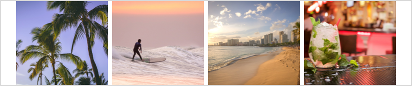

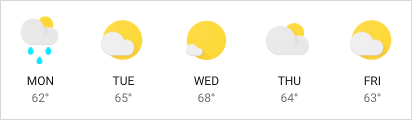
GridRowBuilder 範例 - 附近的餐廳
以下範例示範包含圖片和文字的格狀列。
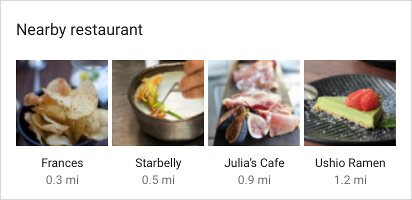
Kotlin
fun createSliceWithGridRow(sliceUri: Uri): Slice { // Create the parent builder. return list(context, sliceUri, ListBuilder.INFINITY) { header { title = "Famous restaurants" primaryAction = SliceAction.create( pendingIntent, icon, ListBuilder.ICON_IMAGE, "Famous restaurants" ) } gridRow { cell { addImage(image1, LARGE_IMAGE) addTitleText("Top Restaurant") addText("0.3 mil") contentIntent = intent1 } cell { addImage(image2, LARGE_IMAGE) addTitleText("Fast and Casual") addText("0.5 mil") contentIntent = intent2 } cell { addImage(image3, LARGE_IMAGE) addTitleText("Casual Diner") addText("0.9 mi") contentIntent = intent3 } cell { addImage(image4, LARGE_IMAGE) addTitleText("Ramen Spot") addText("1.2 mi") contentIntent = intent4 } } } }
Java
public Slice createSliceWithGridRow(Uri sliceUri) { if (getContext() == null) { return null; } // Create the parent builder. ListBuilder listBuilder = new ListBuilder(getContext(), sliceUri, ListBuilder.INFINITY) .setHeader( // Create the header. new HeaderBuilder() .setTitle("Famous restaurants") .setPrimaryAction(SliceAction .create(pendingIntent, icon, ListBuilder.ICON_IMAGE, "Famous restaurants")) ) // Add a grid row to the list. .addGridRow(new GridRowBuilder() // Add cells to the grid row. .addCell(new CellBuilder() .addImage(image1, ListBuilder.LARGE_IMAGE) .addTitleText("Top Restaurant") .addText("0.3 mil") .setContentIntent(intent1) ).addCell(new CellBuilder() .addImage(image2, ListBuilder.LARGE_IMAGE) .addTitleText("Fast and Casual") .addText("0.5 mil") .setContentIntent(intent2) ) .addCell(new CellBuilder() .addImage(image3, ListBuilder.LARGE_IMAGE) .addTitleText("Casual Diner") .addText("0.9 mi") .setContentIntent(intent3)) .addCell(new CellBuilder() .addImage(image4, ListBuilder.LARGE_IMAGE) .addTitleText("Ramen Spot") .addText("1.2 mi") .setContentIntent(intent4)) // Every slice needs a primary action. .setPrimaryAction(createActivityAction()) ); return listBuilder.build(); }
RangeBuilder
內建
RangeBuilder、
您可以建立一個包含進度列或輸入範圍的資料列,例如
做為滑桿
進度和滑桿範例如下圖所示:


RangeBuilder 範例 - Slider
以下範例說明如何建立包含磁碟區的 Slice
使用 InputRangeBuilder 調整滑桿。如要建構進度列,請使用
addRange()。
Kotlin
fun createSliceWithRange(sliceUri: Uri): Slice { return list(context, sliceUri, ListBuilder.INFINITY) { inputRange { title = "Ring Volume" inputAction = volumeChangedPendingIntent max = 100 value = 30 } } }
Java
public Slice createSliceWithRange(Uri sliceUri) { if (getContext() == null) { return null; } // Construct the parent. ListBuilder listBuilder = new ListBuilder(getContext(), sliceUri, ListBuilder.INFINITY) .addRow(new RowBuilder() // Every slice needs a row. .setTitle("Enter app") // Every slice needs a primary action. .setPrimaryAction(createActivityAction()) ) .addInputRange(new InputRangeBuilder() // Create the input row. .setTitle("Ring Volume") .setInputAction(volumeChangedPendingIntent) .setMax(100) .setValue(30) ); return listBuilder.build(); }
延遲內容
您應盡快從
SliceProvider.onBindSlice()。
耗時的通話可能會造成畫面顯示問題,例如閃爍和突然中斷
調整大小。
如果 Slice 內容無法快速載入,您可以建構
有預留位置內容,在建構工具中註明
正在載入內容。內容準備好顯示後,請呼叫
getContentResolver().notifyChange(sliceUri, null)敬上
接著透過 Slice URI這會導致系統再次呼叫
SliceProvider.onBindSlice(),您可以在這裡用全新方式再次建構 Slice
內容。
延遲內容示例 - 開車上班
下方的「開車上班」列會動態決定前往公司的距離 而且可能無法立即使用。程式碼範例示範了 空副標題做為預留位置:

Kotlin
fun createSliceShowingLoading(sliceUri: Uri): Slice { // We’re waiting to load the time to work so indicate that on the slice by // setting the subtitle with the overloaded method and indicate true. return list(context, sliceUri, ListBuilder.INFINITY) { row { title = "Ride to work" setSubtitle(null, true) addEndItem(IconCompat.createWithResource(context, R.drawable.ic_work), ICON_IMAGE) } } }
Java
public Slice createSliceShowingLoading(Uri sliceUri) { if (getContext() == null) { return null; } // Construct the parent. ListBuilder listBuilder = new ListBuilder(getContext(), sliceUri, ListBuilder.INFINITY) // Construct the row. .addRow(new RowBuilder() .setPrimaryAction(createActivityAction()) .setTitle("Ride to work") // We’re waiting to load the time to work so indicate that on the slice by // setting the subtitle with the overloaded method and indicate true. .setSubtitle(null, true) .addEndItem(IconCompat.createWithResource(getContext(), R.drawable.ic_work), ListBuilder.ICON_IMAGE) ); return listBuilder.build(); } private SliceAction createActivityAction() { return SliceAction.create( PendingIntent.getActivity( getContext(), 0, new Intent(getContext(), MainActivity.class), 0 ), IconCompat.createWithResource(getContext(), R.drawable.ic_home), ListBuilder.ICON_IMAGE, "Enter app" ); }
處理 Slice 中已停用的捲動功能
顯示 Slice 範本的介面可能不支援在 範本。在這種情況下,某些內容可能不會顯示。
舉例來說,假設 Slice 顯示的是 Wi-Fi 網路清單:
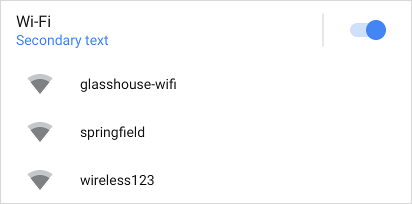
如果 Wi-Fi 清單很長,且已停用捲動功能,您就可以新增
[顯示更多] 按鈕,可確保使用者能夠查看
請參考閱讀清單,進一步瞭解
如何選擇 Kubeflow Pipelines SDK 或 TFX如要加入這個按鈕,請使用
addSeeMoreAction()、
如以下範例所示:
Kotlin
fun seeMoreActionSlice(sliceUri: Uri) = list(context, sliceUri, ListBuilder.INFINITY) { // [START_EXCLUDE] // [END_EXCLUDE] setSeeMoreAction(seeAllNetworksPendingIntent) // [START_EXCLUDE] // [END_EXCLUDE] }
Java
public Slice seeMoreActionSlice(Uri sliceUri) { if (getContext() == null) { return null; } ListBuilder listBuilder = new ListBuilder(getContext(), sliceUri, ListBuilder.INFINITY); // [START_EXCLUDE] listBuilder.addRow(new RowBuilder() .setTitle("Hello") .setPrimaryAction(createActivityAction()) ); // [END_EXCLUDE] listBuilder.setSeeMoreAction(seeAllNetworksPendingIntent); // [START_EXCLUDE] // [END_EXCLUDE] return listBuilder.build(); }
如下所示:
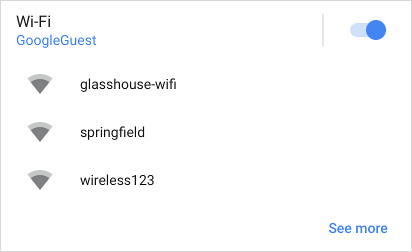
輕觸「查看更多」即可傳送 seeAllNetworksPendingIntent。
或者,如果您想提供自訂訊息或資料列,建議在文案中加入 RowBuilder:
Kotlin
fun seeMoreRowSlice(sliceUri: Uri) = list(context, sliceUri, ListBuilder.INFINITY) { // [START_EXCLUDE] // [END_EXCLUDE] seeMoreRow { title = "See all available networks" addEndItem( IconCompat.createWithResource(context, R.drawable.ic_right_caret), ICON_IMAGE ) primaryAction = SliceAction.create( seeAllNetworksPendingIntent, IconCompat.createWithResource(context, R.drawable.ic_wifi), ListBuilder.ICON_IMAGE, "Wi-Fi Networks" ) } }
Java
public Slice seeMoreRowSlice(Uri sliceUri) { if (getContext() == null) { return null; } ListBuilder listBuilder = new ListBuilder(getContext(), sliceUri, ListBuilder.INFINITY) // [START_EXCLUDE] .addRow(new RowBuilder() .setTitle("Hello") .setPrimaryAction(createActivityAction()) ) // [END_EXCLUDE] .setSeeMoreRow(new RowBuilder() .setTitle("See all available networks") .addEndItem(IconCompat .createWithResource(getContext(), R.drawable .ic_right_caret), ListBuilder.ICON_IMAGE) .setPrimaryAction(SliceAction.create(seeAllNetworksPendingIntent, IconCompat.createWithResource(getContext(), R.drawable.ic_wifi), ListBuilder.ICON_IMAGE, "Wi-Fi Networks")) ); // [START_EXCLUDE] // [END_EXCLUDE] return listBuilder.build(); }
只有在符合下列其中一項條件的情況下,系統才會顯示透過這個方法新增的資料列或動作 滿足:
- Slice 的簡報者停用了檢視畫面的捲動功能
- 可用空間無法顯示部分資料列
合併範本
您可以合併多個資料列類型,建立內容豐富的動態 Slice。適用對象 Slice 可以包含標題列、只有一張圖片的格狀版面 內含兩個文字儲存格的格狀檢視畫面。
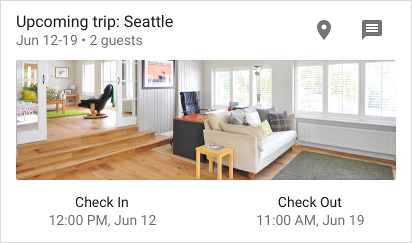
以下是包含標題列的 Slice,以及內含三個儲存格的格狀檢視畫面。


