本课介绍如何隐藏导航栏 Android 4.0(API 级别 14)。
尽管本课重点介绍如何隐藏 您应将应用设计为隐藏状态栏 (如隐藏状态栏中所述)。 隐藏导航栏和状态栏(同时仍然便于访问) 让内容能够充分利用整个显示空间,从而提供更具沉浸感 用户体验。
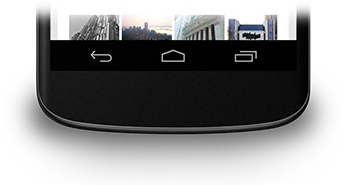
图 1. 导航栏。
隐藏导航栏
您可以使用
SYSTEM_UI_FLAG_HIDE_NAVIGATION 标志。此代码段会隐藏
导航栏和状态栏:
Kotlin
window.decorView.apply { // Hide both the navigation bar and the status bar. // SYSTEM_UI_FLAG_FULLSCREEN is only available on Android 4.1 and higher, but as // a general rule, you should design your app to hide the status bar whenever you // hide the navigation bar. systemUiVisibility = View.SYSTEM_UI_FLAG_HIDE_NAVIGATION or View.SYSTEM_UI_FLAG_FULLSCREEN }
Java
View decorView = getWindow().getDecorView(); // Hide both the navigation bar and the status bar. // SYSTEM_UI_FLAG_FULLSCREEN is only available on Android 4.1 and higher, but as // a general rule, you should design your app to hide the status bar whenever you // hide the navigation bar. int uiOptions = View.SYSTEM_UI_FLAG_HIDE_NAVIGATION | View.SYSTEM_UI_FLAG_FULLSCREEN; decorView.setSystemUiVisibility(uiOptions);
请注意以下几点:
- 使用这种方法时,轻触屏幕上的任意位置都会使导航栏(以及 状态栏),使其重新显示并保持可见状态。用户互动会导致这些标记被 将被清除。
- 标记被清除后,在以下情况下,您的应用需要重置这些标记: 想要再次隐藏这些栏请参阅响应界面可见性更改,了解 讨论如何监听界面可见性更改,以便您的应用 做出相应的响应。
- 在不同的位置设置界面标记会产生不同的效果。如果您将系统栏隐藏在 activity 的
onCreate()方法且用户按主屏幕按钮时,系统栏将 重新出现。当用户重新打开 activity 时,onCreate()因此系统栏会一直显示如果您希望系统界面 会在用户进入和离开 activity 时保持不变,请在onResume()或onWindowFocusChanged()。 - 只有
setSystemUiVisibility()方法 会产生影响。 - 离开视图会导致标志
使用“
setSystemUiVisibility()”设置 待清除。
让内容显示在导航栏后面
在 Android 4.1 及更高版本中,您可以将应用的内容设置为显示在后面
这样,内容的大小就不会随着导航栏的隐藏和隐藏而调整大小
节目。为此,请使用
SYSTEM_UI_FLAG_LAYOUT_HIDE_NAVIGATION。
您可能还需要使用
SYSTEM_UI_FLAG_LAYOUT_STABLE 来帮助您的应用保持
稳定的布局。
使用此方法时,您有责任确保关键部分 最终不会被系统栏覆盖。有关 有关该主题的讨论,请参阅 隐藏状态栏一课。

