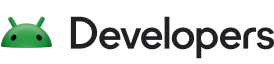本課程將說明如何註冊事件監聽器,以便讓應用程式接收通知 系統 UI 瀏覽權限變更。如果您要 將使用者介面的其他部分與系統資訊列的隱藏/顯示功能同步處理。
註冊監聽器
如要收到系統 UI 瀏覽權限變更的通知,請註冊
View.OnSystemUiVisibilityChangeListener的瀏覽次數。
這通常是您用來控制導覽瀏覽權限的檢視畫面。
例如,您可以將這段程式碼加進活動的
onCreate() 方法:
Kotlin
window.decorView.setOnSystemUiVisibilityChangeListener { visibility -> // Note that system bars will only be "visible" if none of the // LOW_PROFILE, HIDE_NAVIGATION, or FULLSCREEN flags are set. if (visibility and View.SYSTEM_UI_FLAG_FULLSCREEN == 0) { // TODO: The system bars are visible. Make any desired // adjustments to your UI, such as showing the action bar or // other navigational controls. } else { // TODO: The system bars are NOT visible. Make any desired // adjustments to your UI, such as hiding the action bar or // other navigational controls. } }
Java
View decorView = getWindow().getDecorView(); decorView.setOnSystemUiVisibilityChangeListener (new View.OnSystemUiVisibilityChangeListener() { @Override public void onSystemUiVisibilityChange(int visibility) { // Note that system bars will only be "visible" if none of the // LOW_PROFILE, HIDE_NAVIGATION, or FULLSCREEN flags are set. if ((visibility & View.SYSTEM_UI_FLAG_FULLSCREEN) == 0) { // TODO: The system bars are visible. Make any desired // adjustments to your UI, such as showing the action bar or // other navigational controls. } else { // TODO: The system bars are NOT visible. Make any desired // adjustments to your UI, such as hiding the action bar or // other navigational controls. } } });
一般來說,最好讓 UI 與系統資訊列的變更保持同步 曝光率。舉例來說,您可以使用此事件監聽器在以下位置隱藏和顯示動作列: 並隱藏狀態列