Android Studio for Platform (ASfP) 可帮助您为 Android 开源项目 (AOSP) 设置开发环境。本页介绍了如何启动新项目或导入现有项目。
创建一个新项目
如果您未打开任何项目,请在欢迎屏幕上点击 New Project。
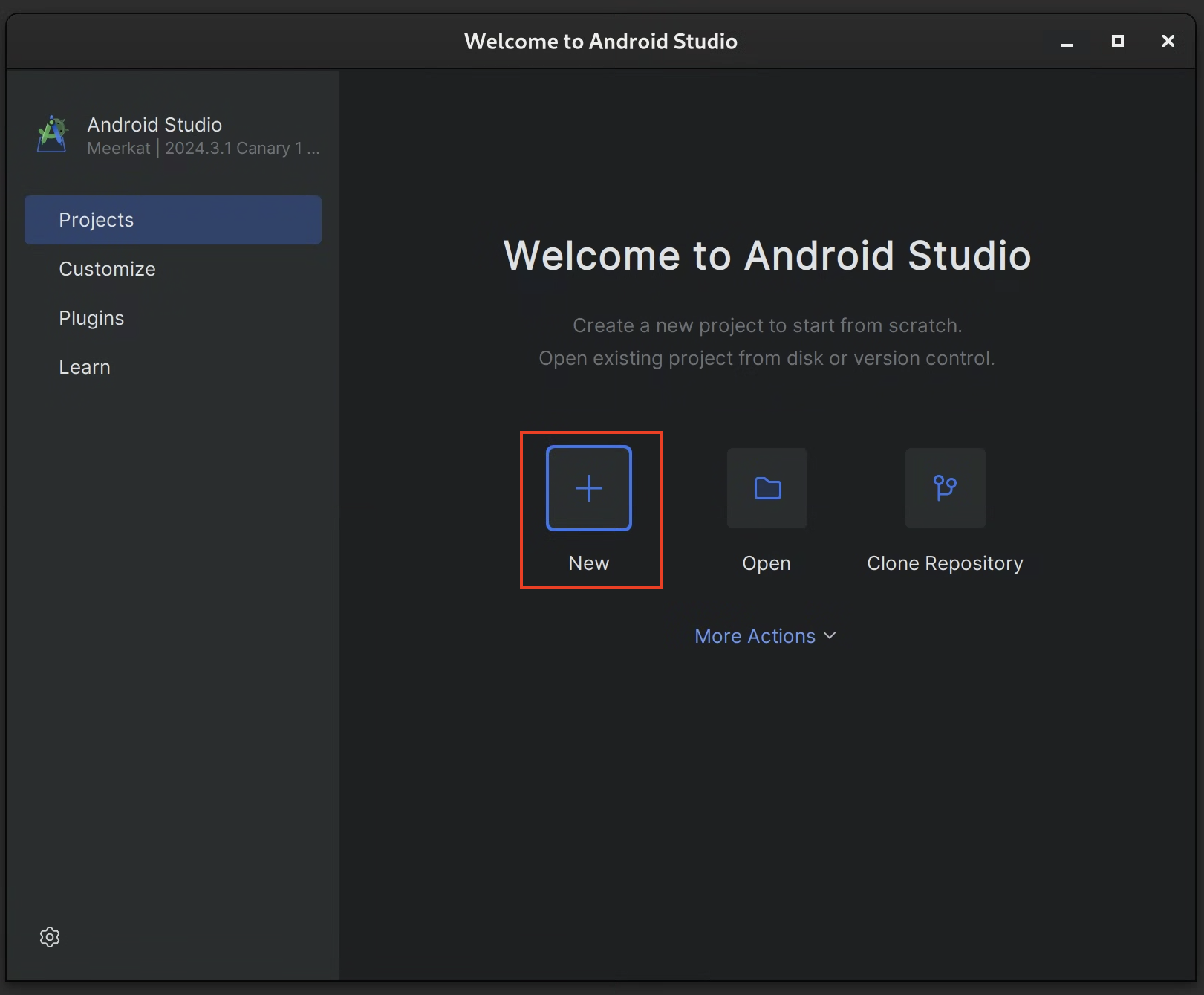
如果您已打开项目,请从菜单中依次选择 ASfP > Project > New Project。
在向导中填写项目配置详细信息:
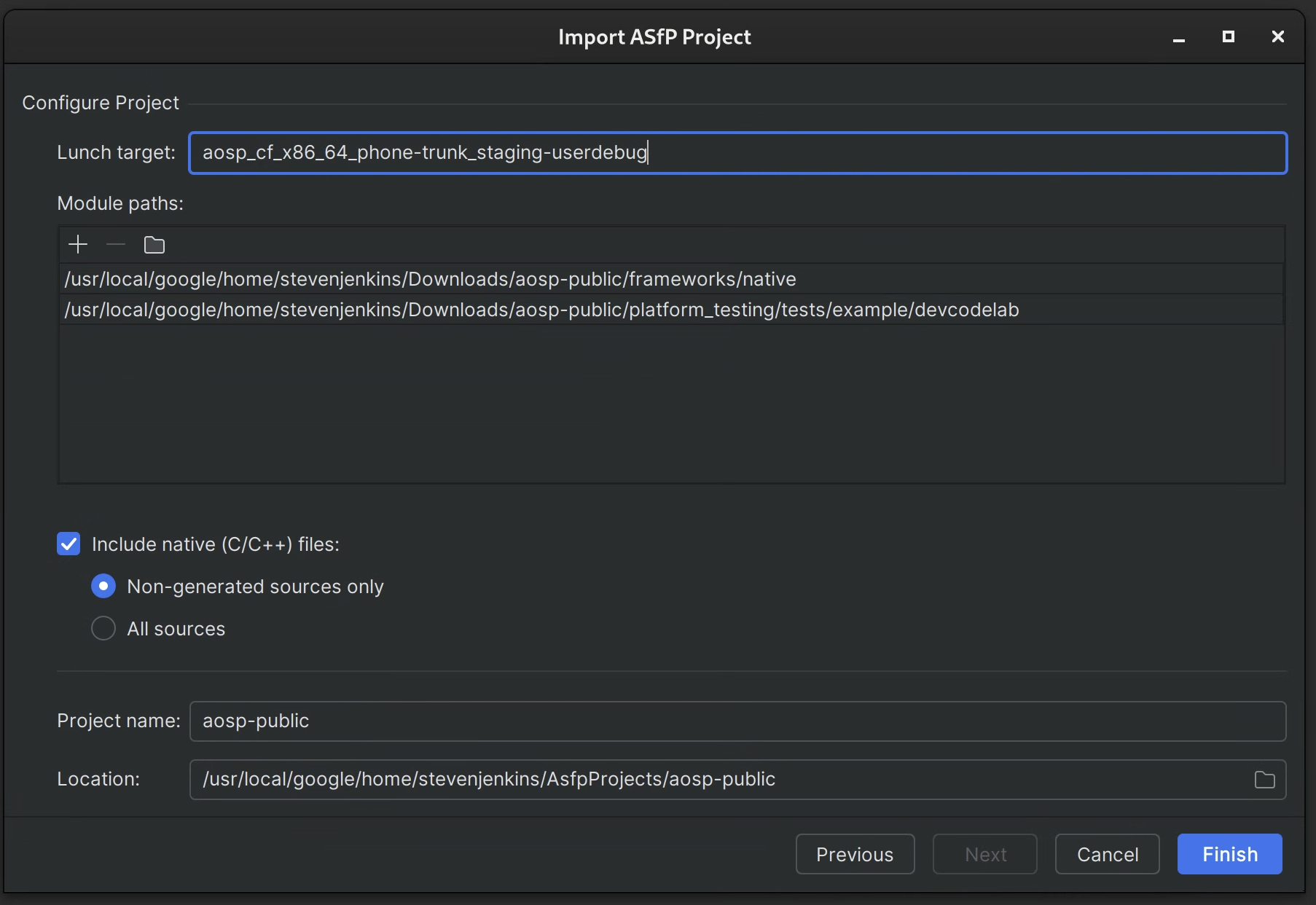
- 模块路径:指定 AOSP 源代码检出的根目录的绝对路径(例如
/path/to/aosp)。 - Lunch 目标:输入您用于构建的 lunch 目标(例如
aosp_arm64-eng)。 - 项目名称:为项目提供一个描述性名称。
- 目录 / 模块:列出您要包含在项目中的初始目录或模块,以英文逗号分隔。这些路径应是相对于代码库根目录的相对路径(例如
frameworks/base, packages/apps/Settings)。您可以稍后添加更多路径或优化此选择。
- 模块路径:指定 AOSP 源代码检出的根目录的绝对路径(例如
点击 Finish。ASfP 会创建项目结构和
.asfp-project配置文件。
配置和自定义项目
完成初始项目设置后,您可以通过修改项目根目录中的 .asfp-project 文件来进一步自定义项目。此文件可让您:
- 添加或移除目录和模块。
- 启用对其他语言(如 Rust 或 C++)的支持。
- 配置 build 标志和环境变量。
- 指定测试来源。
如需详细了解所有配置选项,请参阅项目概览。修改 .asfp-project 后,您需要同步项目,更改才能生效。
导入现有项目
ASfP 没有单独的“导入”操作。如需打开现有的 ASfP 项目配置,请执行以下操作:
- 依次选择 ASfP > Project > New Project。
- 在项目名称字段中,找到并选择包含要打开的现有
.asfp-project文件的目录。向导中的字段将根据所选的.asfp-project文件进行填充。 - 点击 Finish。ASfP 会打开项目并为其编制索引。

