Overview
Rust is a modern systems programming language focused on performance and safety, particularly memory safety. Rust is increasingly important in the Android ecosystem as a safer alternative to C/C++ for developing critical system components, offering improved security and stability.
This page guides you through setting up Android Studio for Platform (ASfP) to support Rust development within your Android Open Source Project (AOSP) projects.
Prerequisites
- ASfP Installed: Verify you have ASfP installed and running.
- Platform checkout: You need a working AOSP platform checkout on your machine.
Enabling Rust support
Here's the step-by-step process to get Rust support working in your ASfP project:
Enable Rust
- When creating a new project in the setup wizard, simply check the box for Rust:
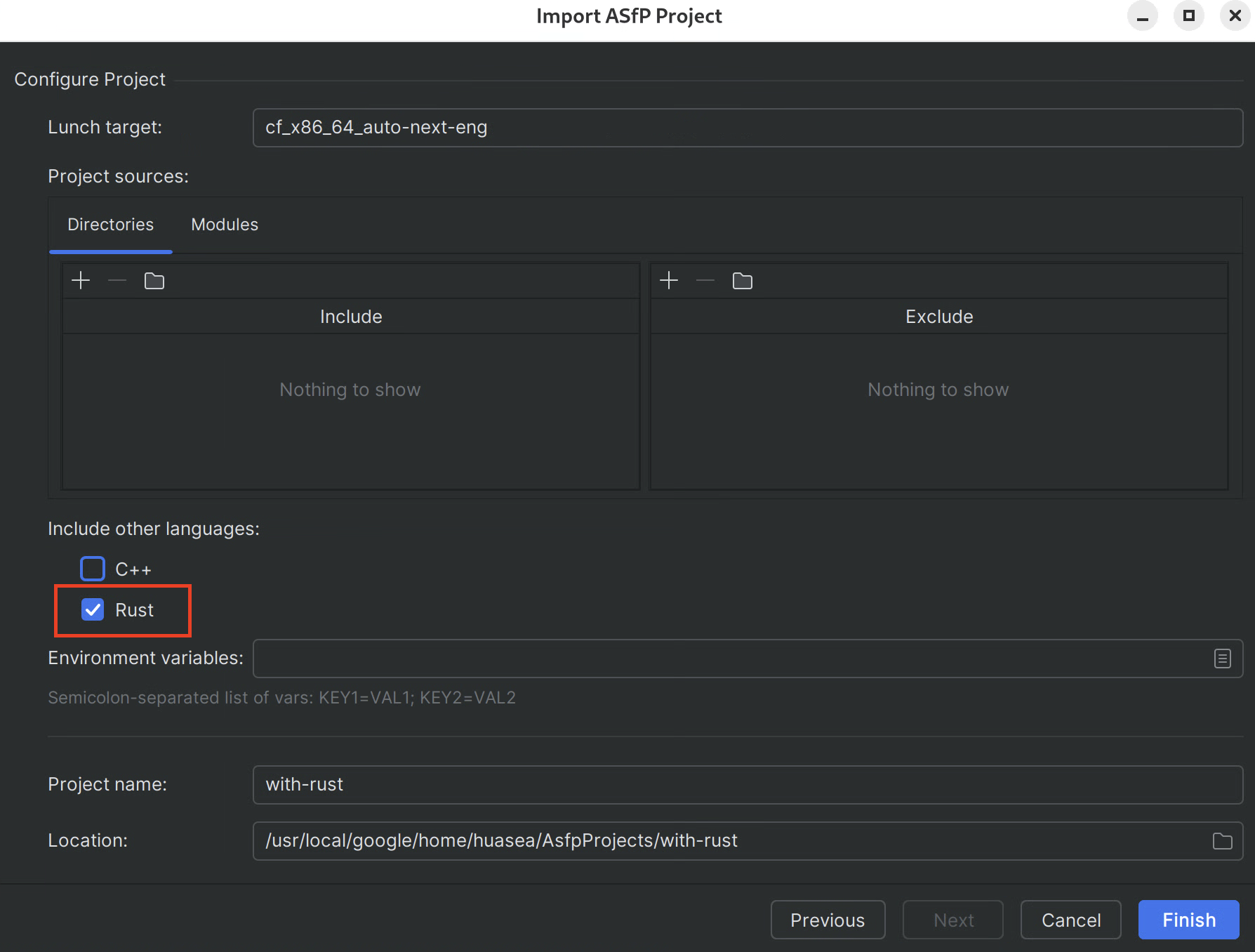
Rust checkbox in new project setup wizard. - For existing projects, navigate to your
.asfp-projectconfig and addrusttoother_languages:
other_languages: - cpp - rust ``` <figure> <img src="/studio/platform/images/1-modify_asfp_project_languages.png" alt="Modifying the .asfp-project file to add rust to other_languages" class="screenshot"> <figcaption>Adding Rust support in the <code>.asfp-project</code> file.</figcaption> </figure>
Sync your project:
- After performing the previous steps, you need to trigger a project sync to ensure that all changes are applied and the IDE recognizes the Rust project: Go to File > Sync Project.
Verifying success
After completing these steps:
You should see
rust-project.jsonin your project view (under the source iml). This file is generated by Soong during analysis and symlinked to the repo root, which is necessary for LSP to provide language services. DO NOT edit this file directly; instead, re-sync to let Soong handle it.As a reminder, double check that
rustis present underother_languagesin your.asfp-projectconfig.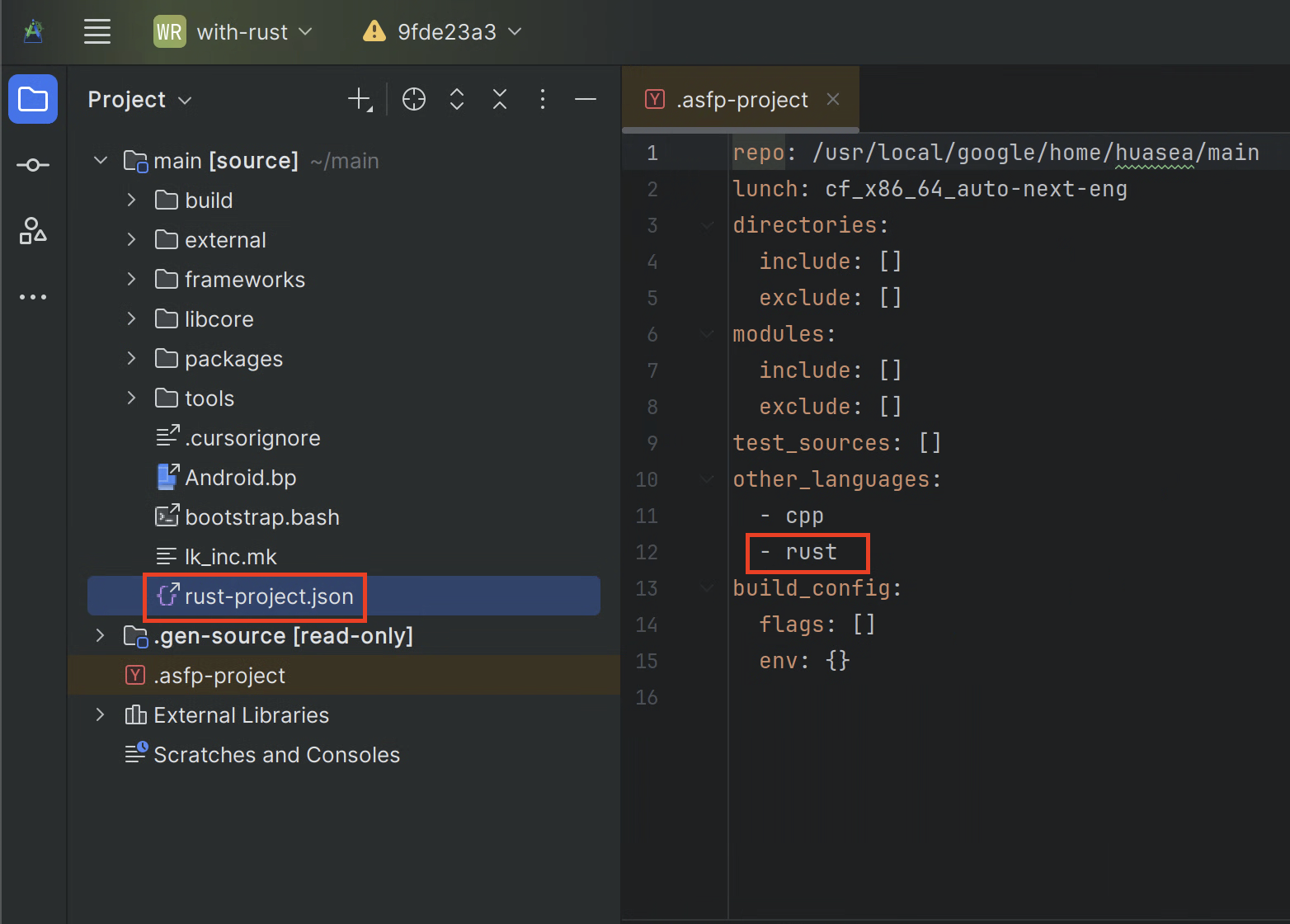
Ensure that rust-project.jsonhas been generated.You should see Rust-specific features (described and shown below) enabled in your IDE.
Key Rust IDE features
Code completion: Get intelligent suggestions for Rust code, including items from other modules.

Code completion suggesting items from a different Rust module. Navigation: Quickly jump to definitions and find usages of Rust symbols across your project.
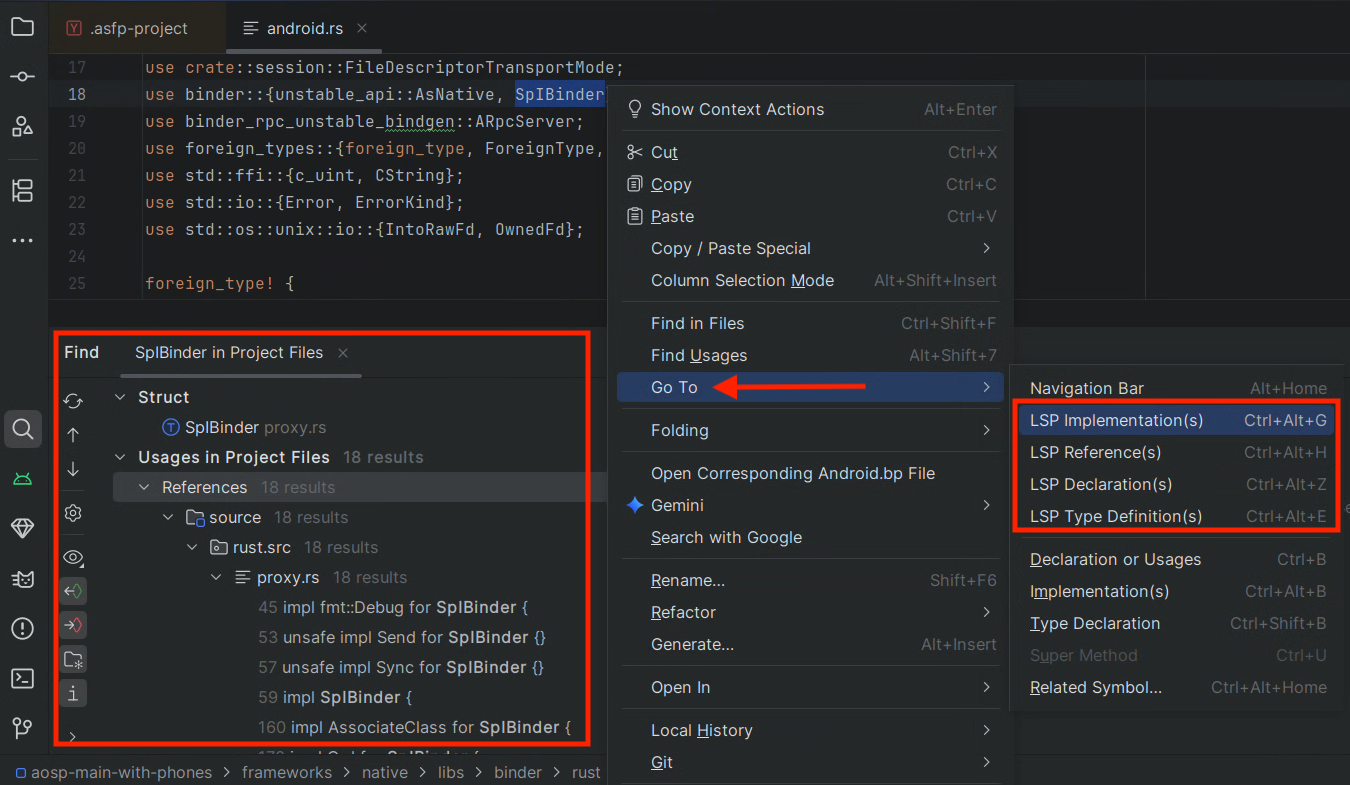
Navigating to the definition of a Rust symbol. 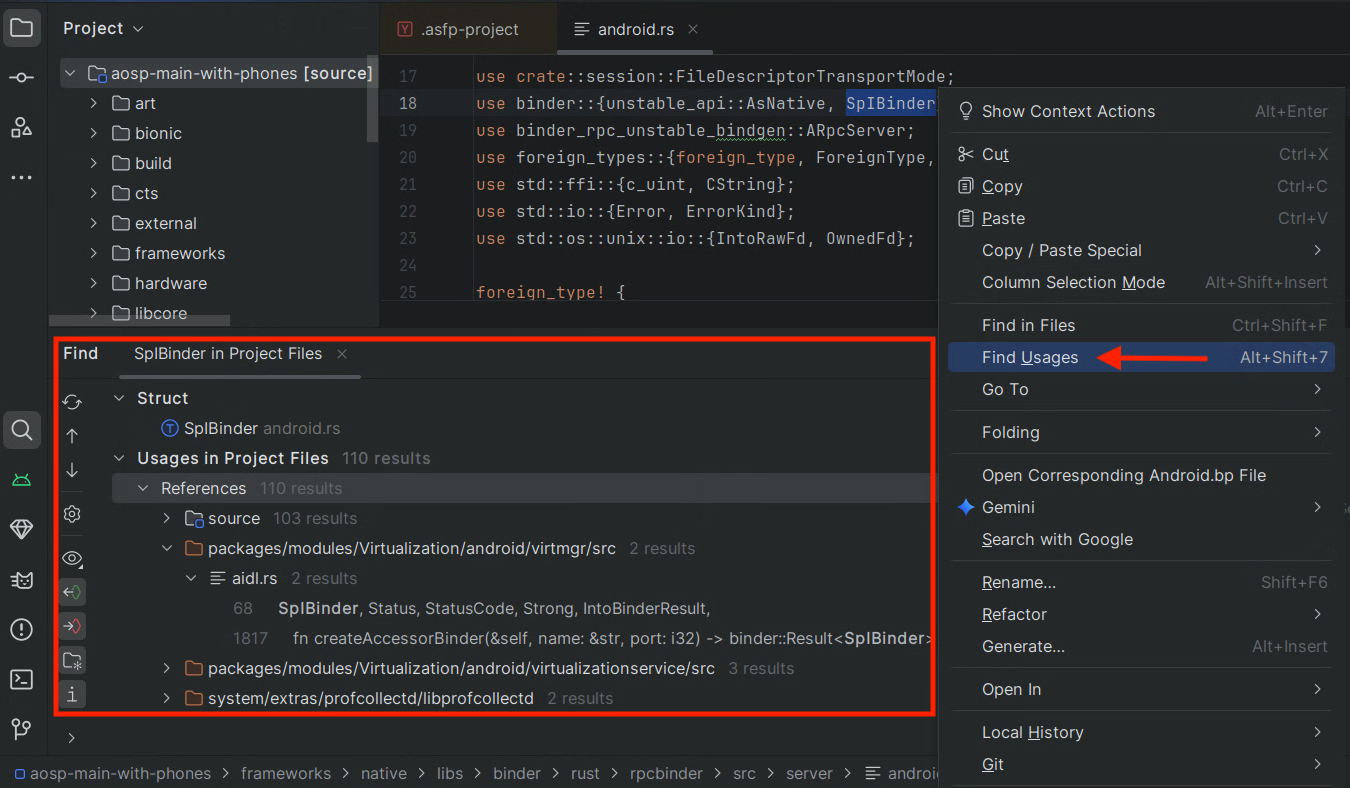
Finding all usages of a Rust symbol. Tooltips: Hover over symbols to see type information and documentation.
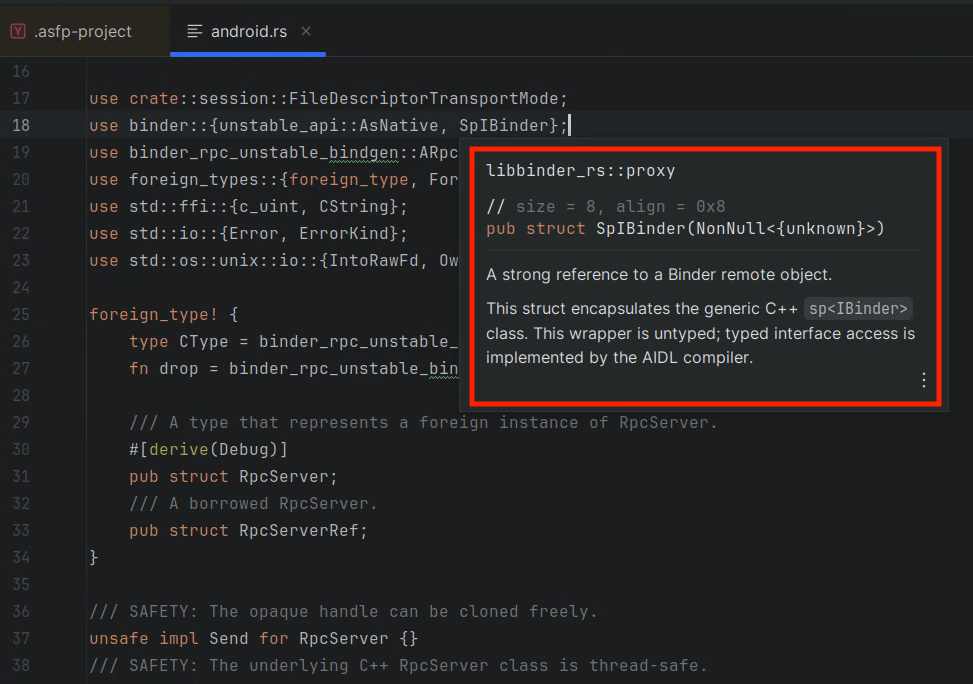
Tooltip showing type information for a Rust symbol from another module. Inlay hints: View type information and other contextual hints directly in the editor.
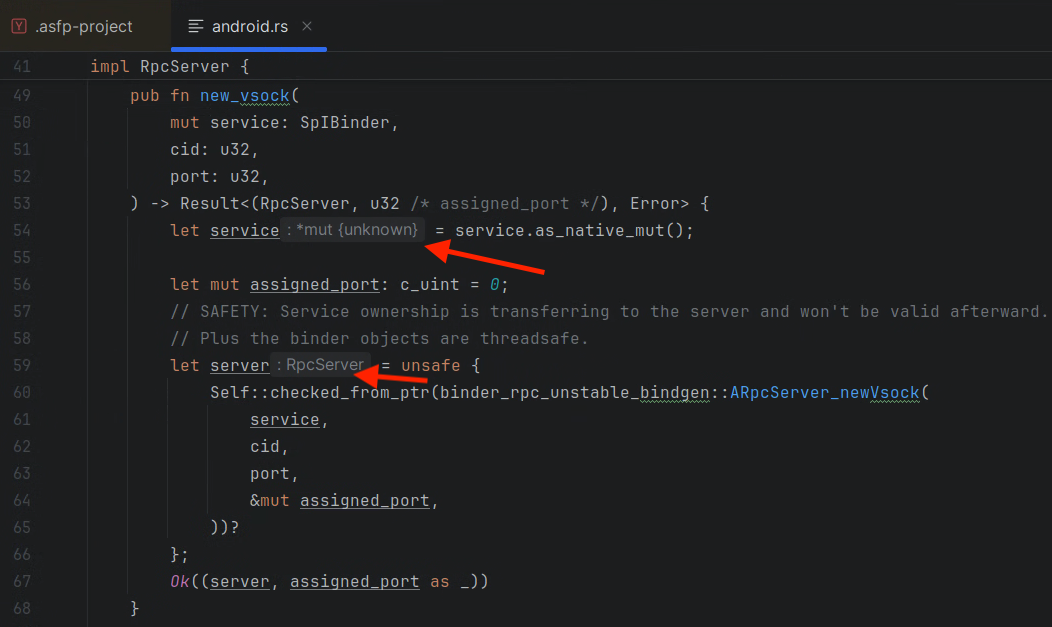
Inlay hints showing type information within the code. Structure view: Navigate the structure of your Rust files using the Structure tool window (View > Tool Windows > Structure).
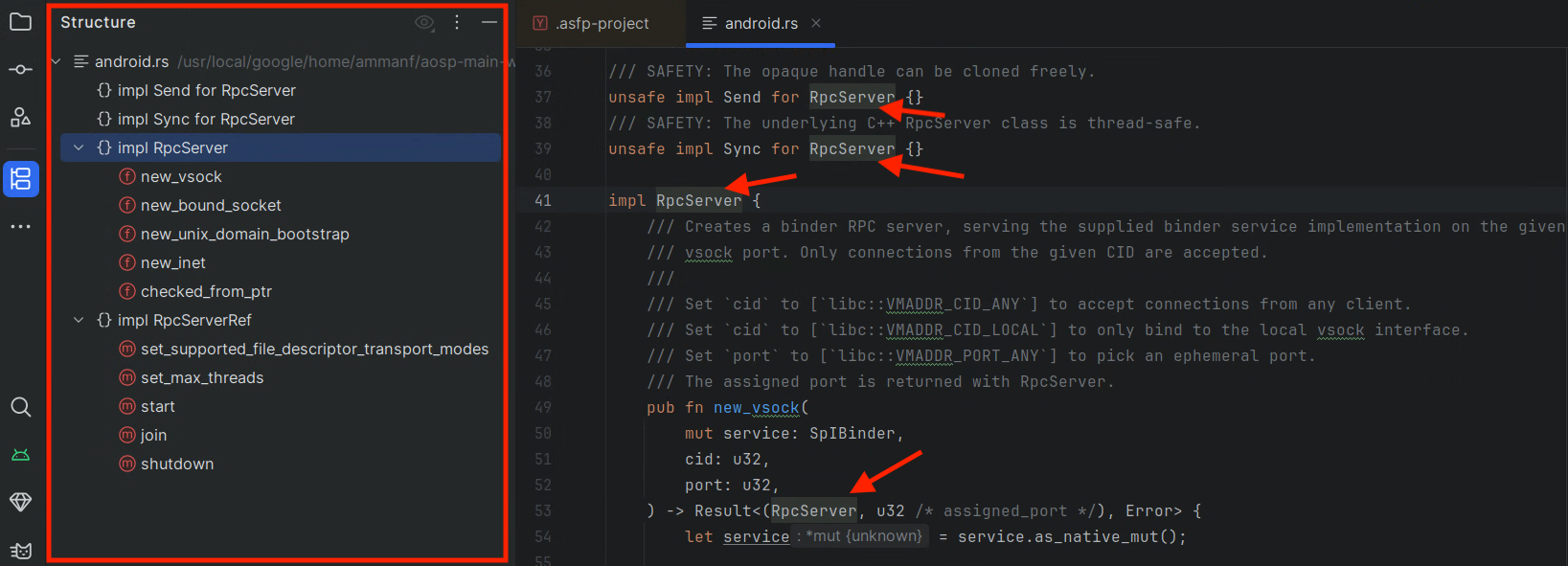
The structure tool window showing the outline of a Rust file. Refactoring: Safely rename symbols and have all usages updated.

Renaming a Rust symbol and updating all its references. Real-time analysis: Get instant feedback on errors and warnings in your Rust code.
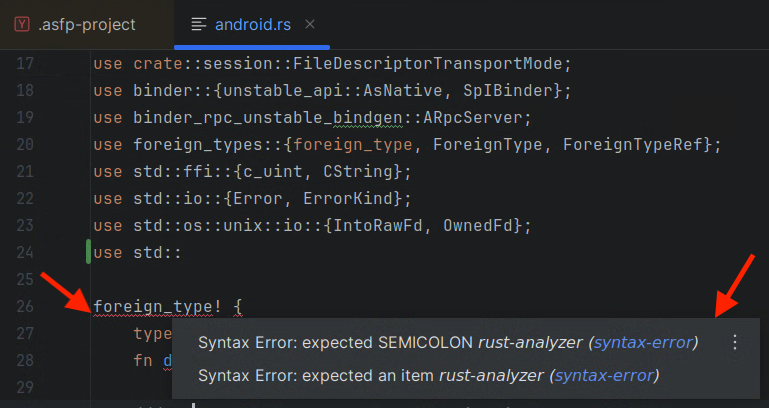
IDE showing real-time errors and warnings in Rust code.
