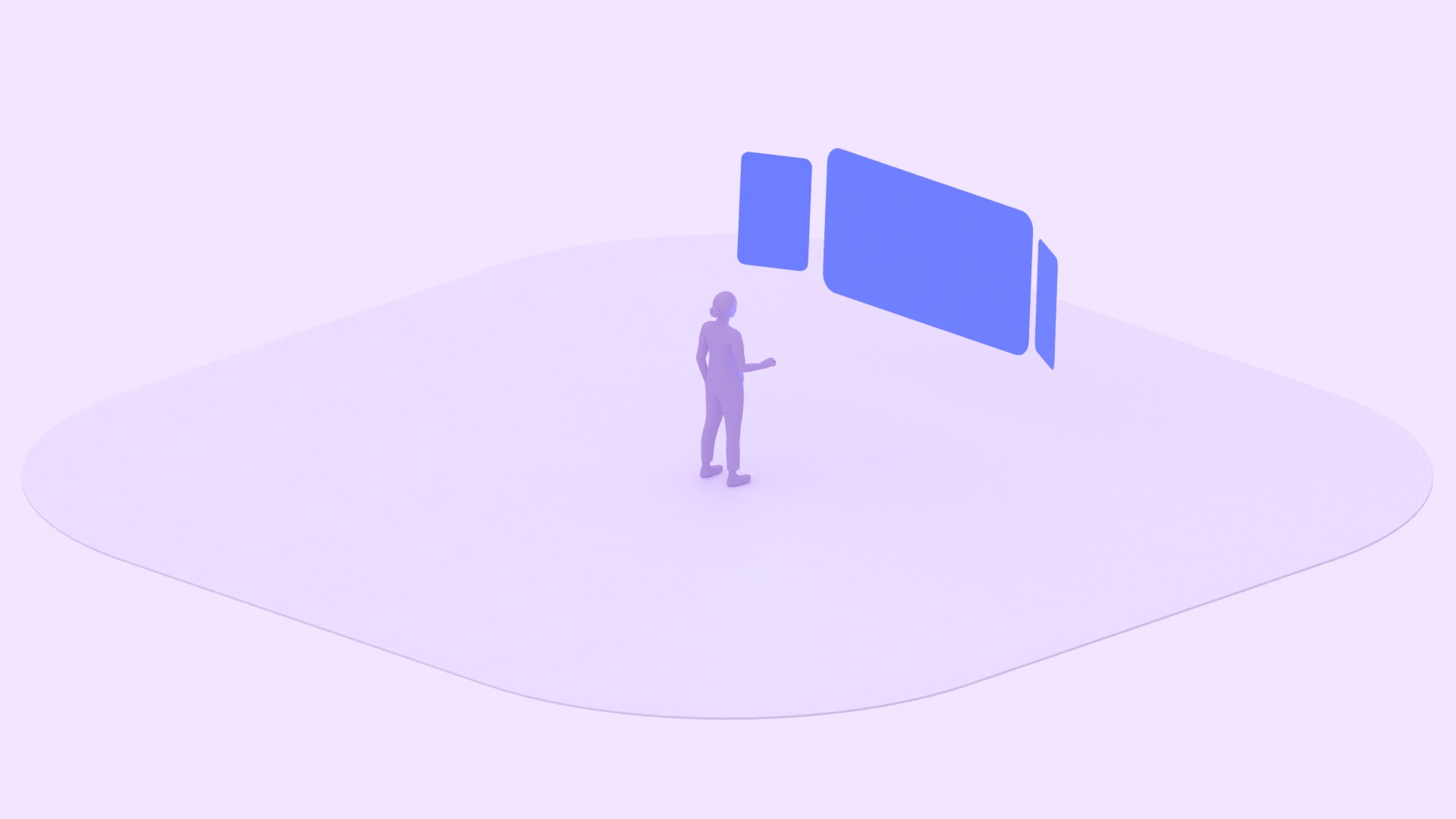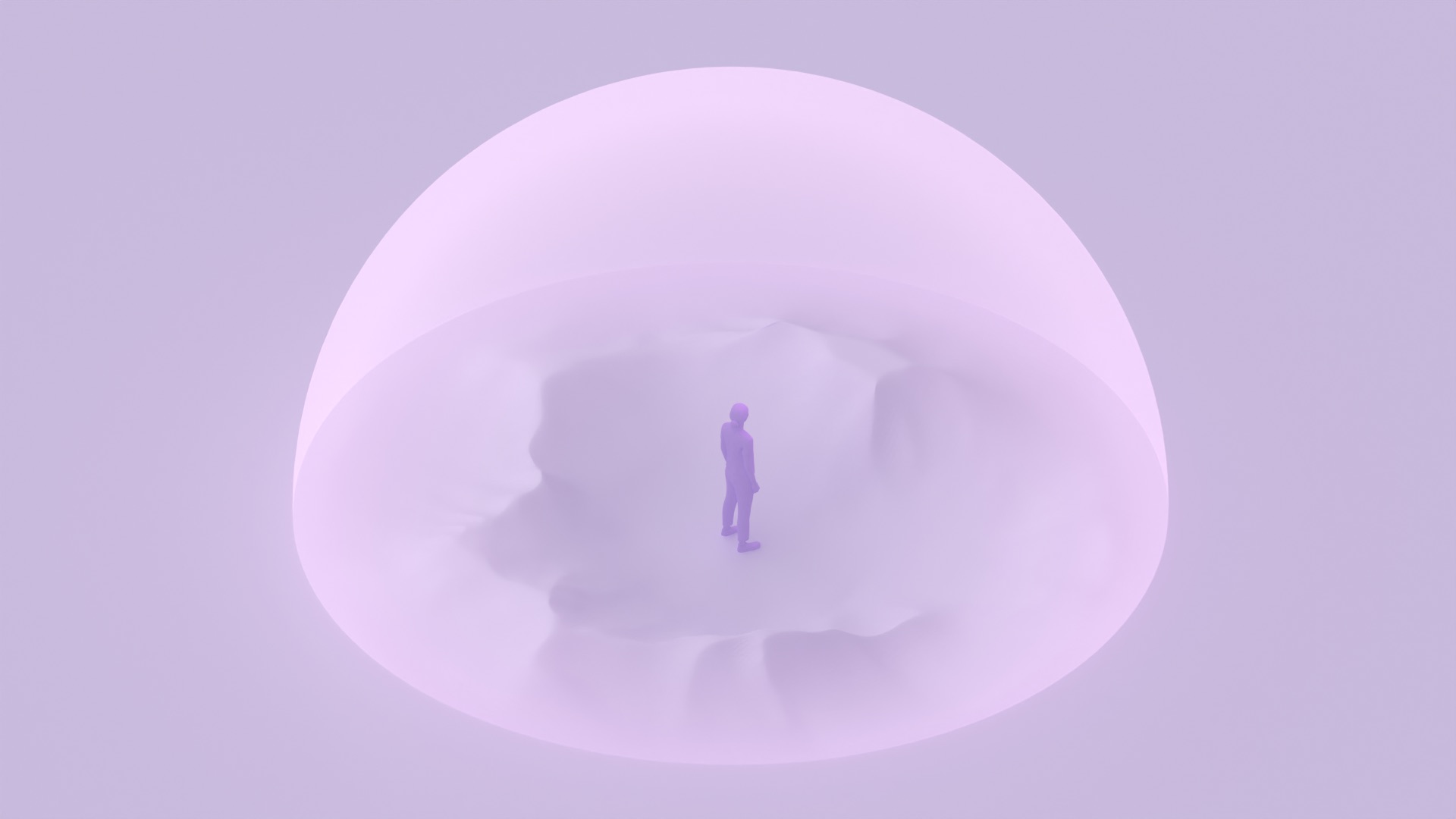Android XR 支持处于不同开发阶段的应用。其目的是最大限度地减少开发者为多种平台和设备规格创建应用所需的工作量。
Android XR 会自动运行适用于移动设备和大屏设备的兼容 Android 应用。如果您想让应用更具沉浸感,只需进行一些改进即可将其转变为独具特色的应用。
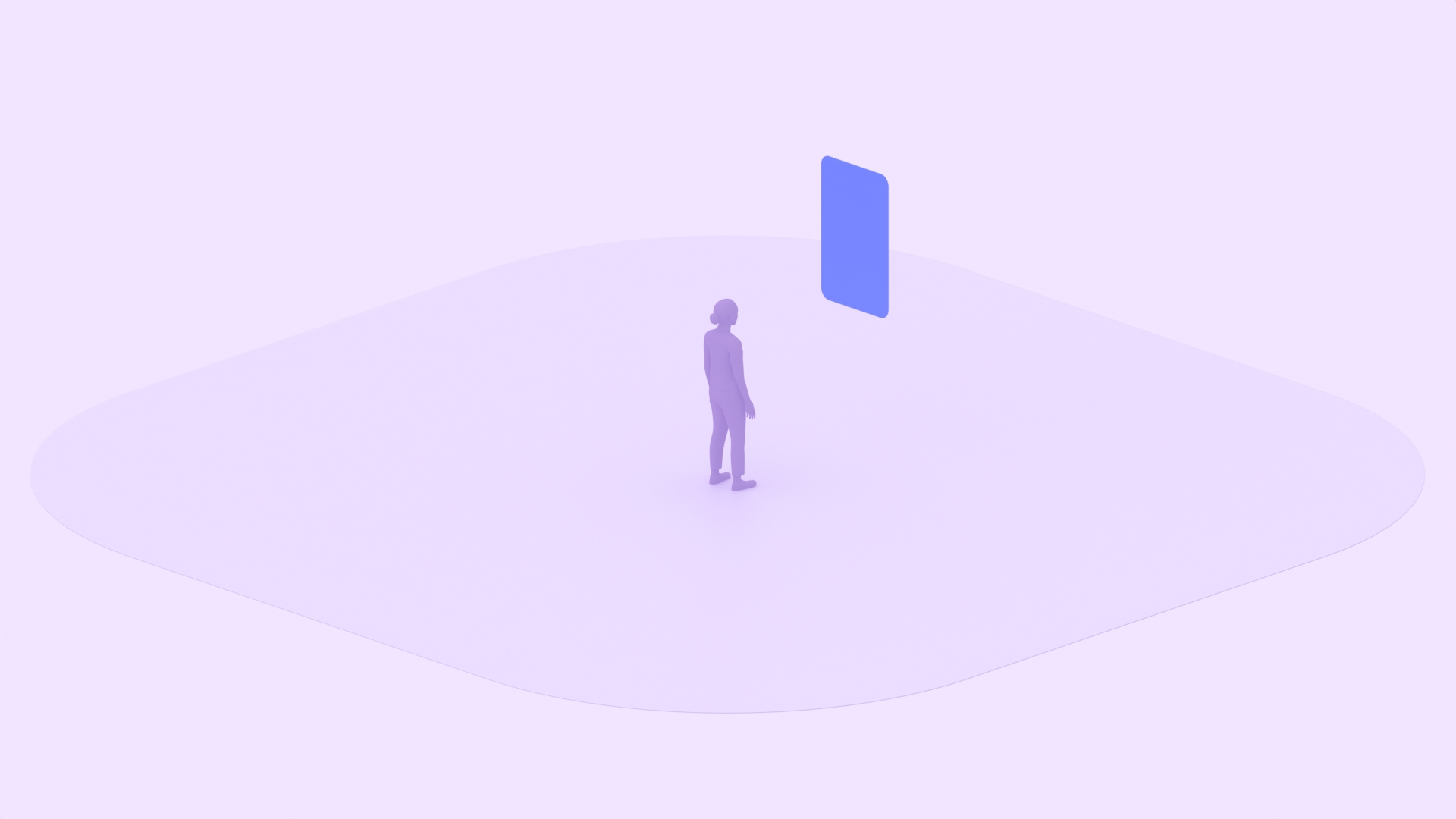
与 XR 兼容的移动应用
尚未修改为适应大屏幕或任何其他设备规格的现有移动应用。只要此类应用不需要任何不受支持的功能(例如电话功能),便会自动与 Android XR 兼容。用户可以完成关键任务流程。这些应用会自动在 Play 商店中上架。
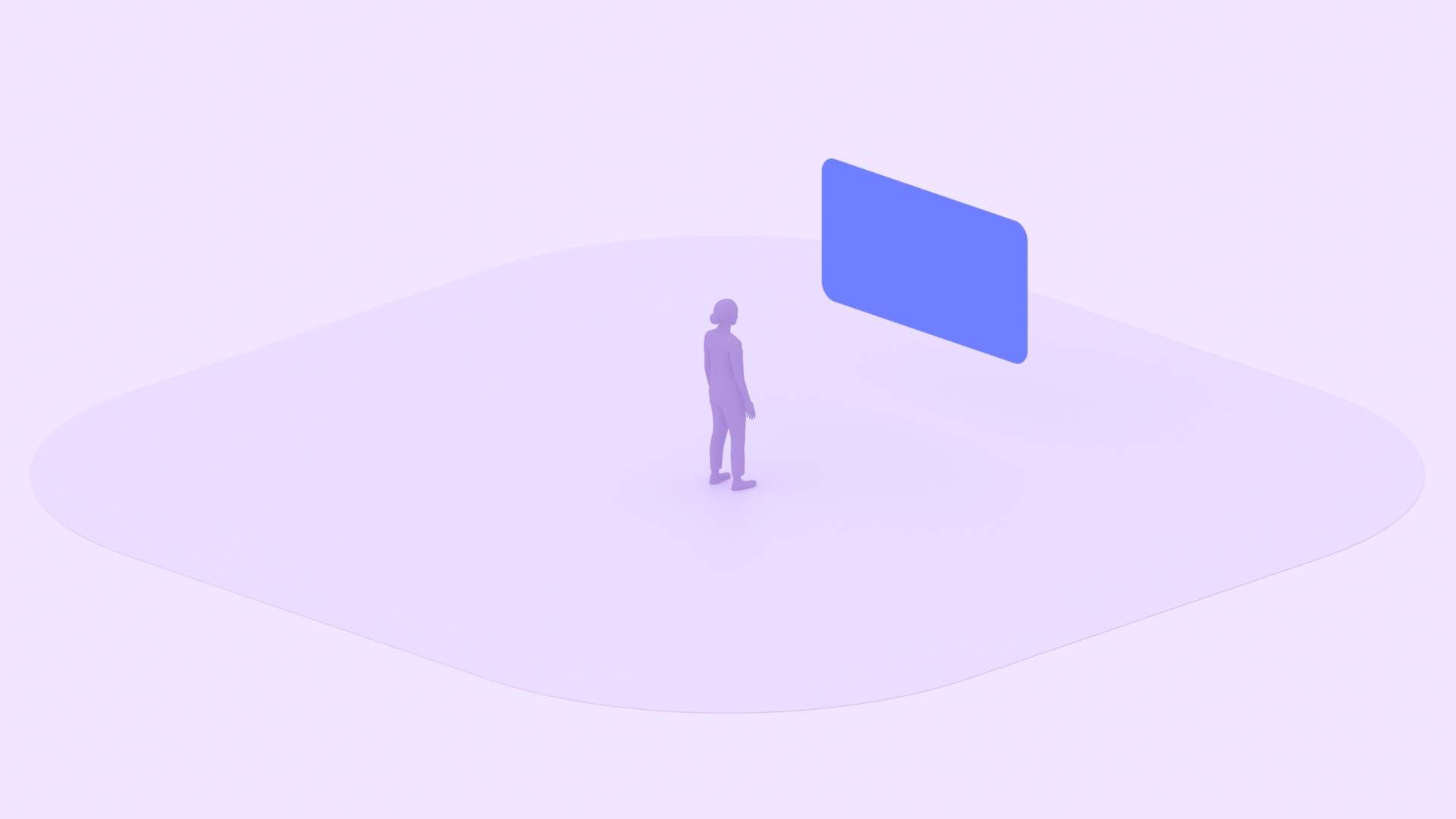
与 XR 兼容的大屏设备应用
大屏设备 第 1 层级或 第 2 层级 Android 应用,针对所有屏幕尺寸和设备配置(例如,除了移动设备之外还有大屏设备)实现了布局优化,并针对外部输入设备和多任务处理提供增强型支持。这些应用会自动在 Play 商店中上架。
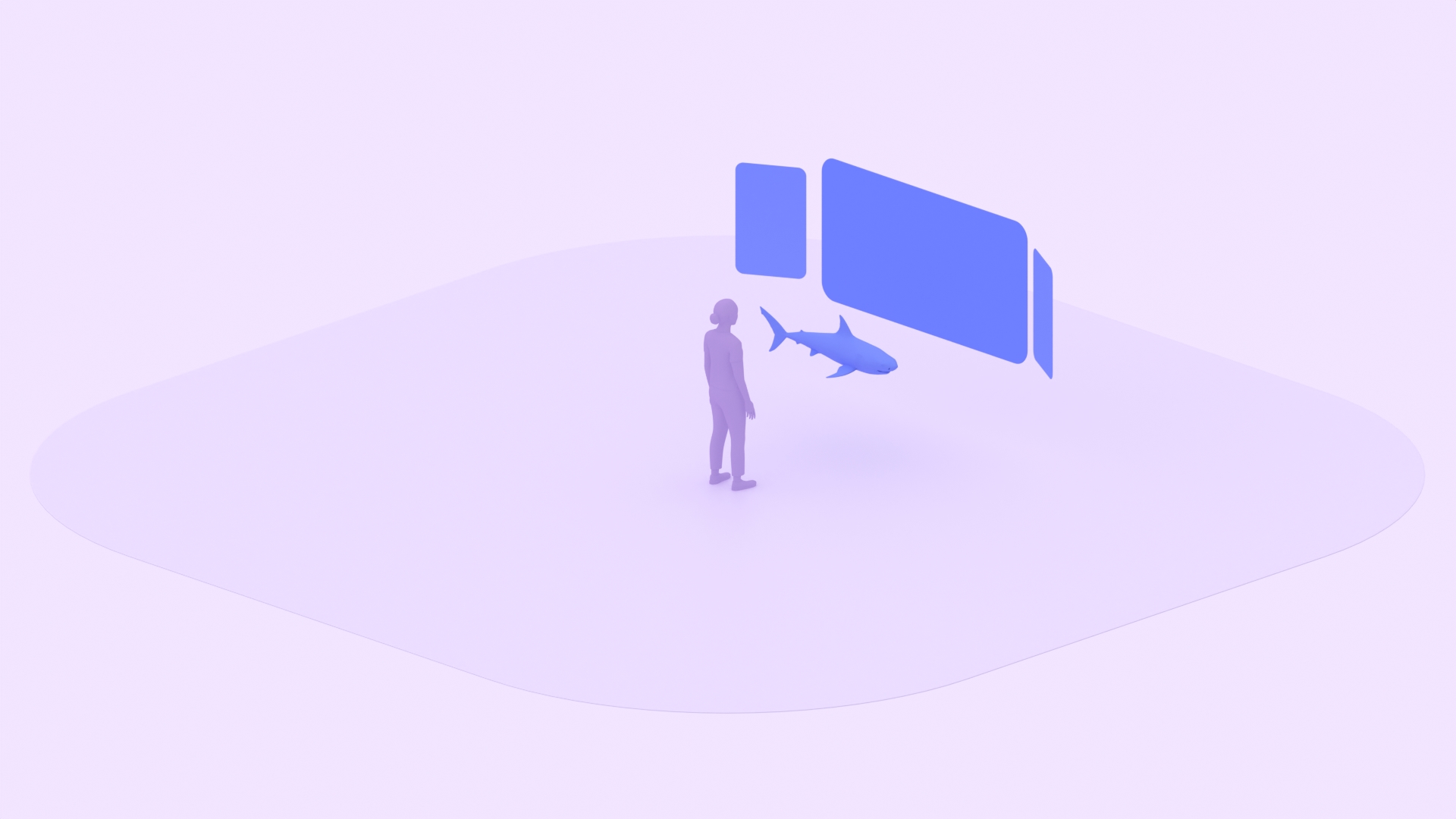
XR 差异化应用
XR 差异化应用具有专为 XR 设计的用户体验,并实现了仅在 XR 上提供的功能。您可以通过添加空间面板等 XR 功能或 3D 视频等 XR 内容,充分利用 Android XR 功能并打造独特的应用体验。
设计具有差异化的 Android XR 应用
在 Full Space 模式下运行时,XR 应用可以使用各种功能来营造身临其境的感觉,并提升互动度。如需充分利用无限画布,请考虑添加以下元素:
快速上手的提示
- 您可以像在 Android 上一样,随意自定义应用界面。
- 遵循 Material Design 的大屏设备准则,确保应用在任何尺寸的屏幕上都能正常显示和运行。
- 遵循 Android XR 视觉设计建议,确保排版、颜色和动画符合相关要求。考虑使用 Material Design 组件,让应用具有平台原生体验。
- 找出可利用空间功能改善用户体验并充分发挥 XR 独特功能的关键时刻。
- 添加清晰的视觉提示,让用户能够快速在全局聊天室和主聊天室之间切换。例如,您可以为按钮使用收起内容和展开内容图标来触发转换。