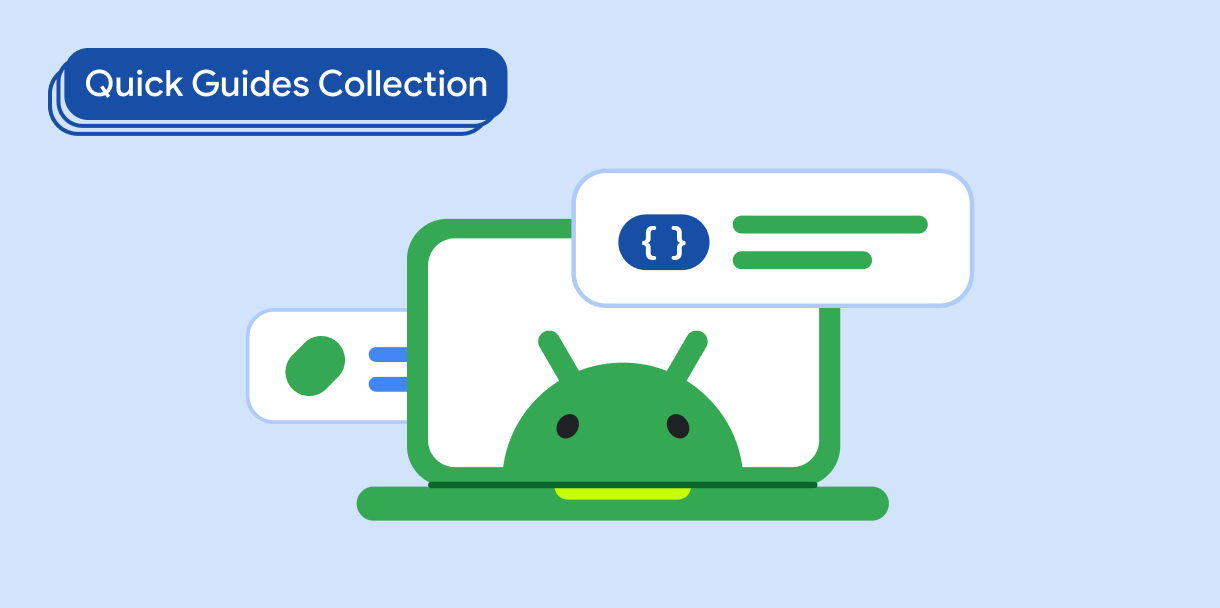Thành phần Switch cho phép người dùng chuyển đổi giữa hai trạng thái: đã đánh dấu và chưa đánh dấu. Sử dụng một công tắc để cho phép người dùng làm một trong những việc sau:
- Bật hoặc tắt một chế độ cài đặt.
- Bật hoặc tắt một tính năng.
- Chọn một lựa chọn.
Thành phần này có 2 phần: ngón tay cái và đường trượt. Nút là phần có thể kéo của công tắc và track là nền. Người dùng có thể kéo nút sang trái hoặc phải để thay đổi trạng thái của nút chuyển. Họ cũng có thể nhấn vào nút bật/tắt để kiểm tra và xoá thông báo.
Khả năng tương thích giữa các phiên bản
Việc triển khai này yêu cầu bạn đặt minSDK của dự án thành API cấp 21 trở lên.
Phần phụ thuộc
Triển khai một công tắc
Ví dụ sau đây là một cách triển khai tối thiểu của thành phần kết hợp Switch:
Kết quả
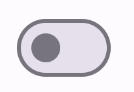
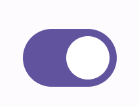
Tạo hình thu nhỏ tuỳ chỉnh
Bạn có thể truyền bất kỳ thành phần kết hợp nào cho tham số thumbContent để tạo một hình thu nhỏ tuỳ chỉnh. Sau đây là ví dụ về một công tắc sử dụng biểu tượng tuỳ chỉnh cho ngón tay cái:
Kết quả
Giao diện chưa đánh dấu giống với ví dụ trong phần trước. Tuy nhiên, khi được đánh dấu, phương thức triển khai này sẽ xuất hiện như sau:
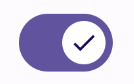
Sử dụng màu tuỳ chỉnh
Dùng tham số colors để thay đổi màu của nút và đường dẫn của nút chuyển, có tính đến việc nút chuyển có được đánh dấu hay không.
Kết quả
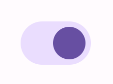
Điểm chính
Tham số cơ bản:
checked: Trạng thái ban đầu của nút chuyển.onCheckedChange: Lệnh gọi lại được gọi khi trạng thái của công tắc thay đổi.enabled: Nút chuyển được bật hay tắt.colors: Màu sắc được dùng cho công tắc.
Tham số nâng cao
thumbContent: Sử dụng thuộc tính này để tuỳ chỉnh giao diện của ngón tay cái khi được đánh dấu.colors: Sử dụng tham số này để tuỳ chỉnh màu của rãnh và ngón tay cái.
Bộ sưu tập có chứa hướng dẫn này
Hướng dẫn này là một phần của các bộ sưu tập Hướng dẫn nhanh được tuyển chọn, bao gồm các mục tiêu phát triển Android rộng hơn: