您可以混合或叠加源图片,以便在画布上显示分层图片。例如,您可以通过组合单独的背景和前景可绘制对象来复制 Android 框架生成应用图标的方式。如需显示分层图片,您必须执行以下操作:
- 在画布上叠加图片。
- 叠加来源。
版本兼容性
此实现要求将项目 minSDK 设置为 API 级别 21 或更高级别。
依赖项
在画布上叠加图片
以下代码会将两张源图片叠加在一起,在画布上渲染经过混合的图片:
class OverlayImagePainter constructor( private val image: ImageBitmap, private val imageOverlay: ImageBitmap, private val srcOffset: IntOffset = IntOffset.Zero, private val srcSize: IntSize = IntSize(image.width, image.height), private val overlaySize: IntSize = IntSize(imageOverlay.width, imageOverlay.height) ) : Painter() { private val size: IntSize = validateSize(srcOffset, srcSize) override fun DrawScope.onDraw() { // draw the first image without any blend mode drawImage( image, srcOffset, srcSize, dstSize = IntSize( this@onDraw.size.width.roundToInt(), this@onDraw.size.height.roundToInt() ) ) // draw the second image with an Overlay blend mode to blend the two together drawImage( imageOverlay, srcOffset, overlaySize, dstSize = IntSize( this@onDraw.size.width.roundToInt(), this@onDraw.size.height.roundToInt() ), blendMode = BlendMode.Overlay ) } /** * Return the dimension of the underlying [ImageBitmap] as it's intrinsic width and height */ override val intrinsicSize: Size get() = size.toSize() private fun validateSize(srcOffset: IntOffset, srcSize: IntSize): IntSize { require( srcOffset.x >= 0 && srcOffset.y >= 0 && srcSize.width >= 0 && srcSize.height >= 0 && srcSize.width <= image.width && srcSize.height <= image.height ) return srcSize } }
代码要点
- 使用
OverlayImagePainter,这是一种自定义Painter实现,可用于在源图片上叠加图片。混合模式用于控制图片的组合方式。第一个图片不会覆盖任何其他内容,因此无需混合模式。第二张图片的Overlay混合模式会覆盖第二张图片覆盖的第一张图片的区域。 - 此函数会替换
DrawScope.onDraw(),并将这两张图片叠加在一起。 - 替换了
intrinsicSize,以正确报告合并图片的固有尺寸。
叠加源图片
借助此自定义画家 Painter,您可以在源图片之上叠加图片,如下所示:
val rainbowImage = ImageBitmap.imageResource(id = R.drawable.rainbow) val dogImage = ImageBitmap.imageResource(id = R.drawable.dog) val customPainter = remember { OverlayImagePainter(dogImage, rainbowImage) } Image( painter = customPainter, contentDescription = stringResource(id = R.string.dog_content_description), contentScale = ContentScale.Crop, modifier = Modifier.wrapContentSize() )
代码要点
- 要合并的图片会分别加载为
ImageBitmap实例,然后再使用OverlayImagePainter合并。 - 合并后的图片由
Image可组合项渲染,该可组合项在渲染时使用自定义绘制程序组合源图片。
结果

Painter 将半透明的彩虹图片叠加在狗的图片上的 Image。包含本指南的集合
本指南属于以下精选快速入门集合,这些集合涵盖了更广泛的 Android 开发目标:
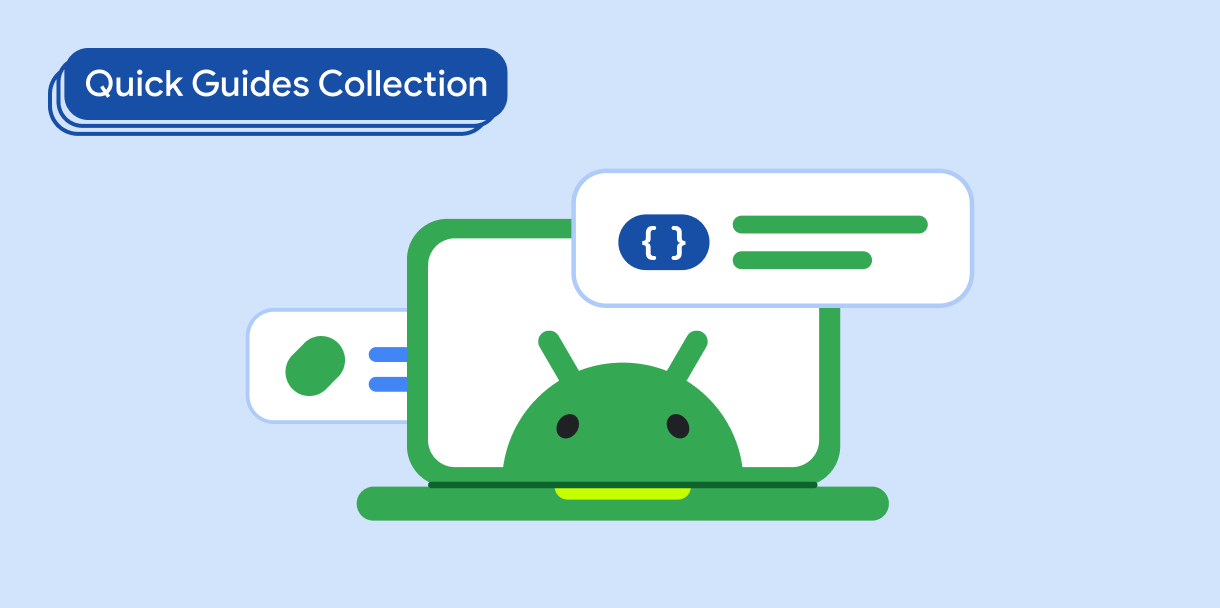
显示图片
了解如何使用明亮动人的视觉元素为 Android 应用打造美观的外观和风格。
有问题或反馈
请访问我们的常见问题解答页面,了解简短指南,或与我们联系,告诉我们您的想法。



