![]()
第 3 层级 - 大屏设备应用质量指南中的基本入门层级。
要打造适合大屏设备的出色应用,第一步是让应用可以在大屏设备上运行。
支持大屏设备的应用可在横屏和竖屏模式下全屏运行,在多窗口模式下全窗口运行。应用为外部输入设备(包括键盘、鼠标、触控板和触控笔)提供基本支持。支持大屏设备的相机应用可提供相机预览,且预览始终保持正确的宽高比和屏幕方向。
应用布局可能并不理想,但应用从不采用信箱模式,也不要在兼容模式下运行,并且用户可以完成所有任务流程。
正确做法和错误做法

正确做法
- 让应用填充整个可用显示区域
- 在配置变更期间维护状态
- 支持多窗口模式和多项恢复
- 支持外接键盘、鼠标、触控板和触控笔

错误做法
- 在全屏模式或多窗口模式下锁定应用屏幕方向
- 设置特定的应用宽高比
- 限制应用可调整大小
- 限制相机预览尺寸或屏幕方向
指南
遵循第 3 层级准则,让您的应用支持大屏设备。
多窗口模式和多项恢复
让您的应用能够在多窗口模式(如分屏模式或桌面窗口模式)下与其他应用一起运行。
内容
应用会填满应用窗口,并在多窗口模式下完全正常运行。应用支持多窗口模式下的多项恢复功能。当应用不是位于最前面的聚焦应用时,应用会更新其界面和正在执行的进程(例如媒体播放)。应用会管理对摄像头等专属资源的访问权限。
原因
在大屏设备上,多窗口模式更易于使用。多窗口模式可提高用户的工作效率。
具体做法
如需了解如何针对多窗口模式进行开发,请参阅多窗口模式和多项恢复概览。
触控笔
让用户能够使用触控笔选择和操控界面元素,包括滚动浏览列表、选择器和其他可滚动内容。
在 Android 14(API 级别 34)及更高版本中,支持使用触控笔在文本输入字段中填写和修改文本。在 ChromeOS M114 及更高版本中,让用户能够使用触控笔在 WebView 组件的文本输入字段中填写和修改文本。
内容
应用支持基本的触控笔输入,例如在配备触控笔的平板电脑、可折叠设备和 ChromeOS 设备上选择和操控界面元素。
在 Android 14 及更高版本和 ChromeOS M114 及更高版本中,应用可分别在 EditText 和 WebView 组件中启用文本输入。
原因
大屏设备非常适合支持触控笔的应用。一些大屏幕设备配有触控笔。
具体做法
基本的触控笔输入与触控输入相同,Android 完全支持此类输入。无需进行特殊开发即可提供基本的触控笔输入。
在 Android 14 及更高版本中,EditText 组件默认支持使用触控笔输入;无需进行特殊开发。在 ChromeOS M114 及更高版本中,WebView 组件默认支持在文本字段中使用触控笔输入。
如需了解详情,请参阅触控笔概览。

