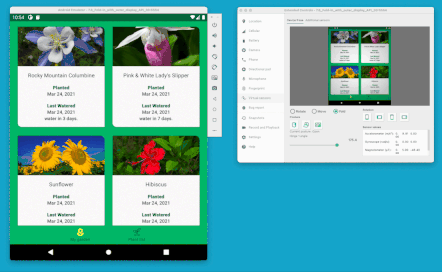
在 ConstraintLayout
2.1 版本,新增幾項功能以協助
管理摺疊式裝置,包括 SharedValues
ReactiveGuide,並強化支援 MotionLayout 的動畫。
共用值
我們新增了在 ConstraintLayout 中插入執行階段值的新機制:
這個模式用於全系統的值,因為
「ConstraintLayout」可以存取這個值。
在摺疊式裝置上,我們可以使用這項機制 折疊位置:
Kotlin
ConstraintLayout.getSharedValues().fireNewValue(R.id.fold, fold)
Java
ConstraintLayout.getSharedValues().fireNewValue(R.id.fold, fold);
在自訂輔助程式中,只要新增 任何變更:
Kotlin
val sharedValues: SharedValues = ConstraintLayout.getSharedValues() sharedValues.addListener(mAttributeId, this)
Java
SharedValues sharedValues = ConstraintLayout.getSharedValues(); sharedValues.addListener(mAttributeId, this);
查看 FoldableExperimentals 範例
看看如何運用
Jetpack WindowManager 程式庫和插入
位置放入 ConstraintLayout。
Kotlin
inner class StateContainer : Consumer<WindowLayoutInfo> { override fun accept(newLayoutInfo: WindowLayoutInfo) { // Add views that represent display features for (displayFeature in newLayoutInfo.displayFeatures) { val foldFeature = displayFeature as? FoldingFeature if (foldFeature != null) { if (foldFeature.isSeparating && foldFeature.orientation == FoldingFeature.Orientation.HORIZONTAL ) { // The foldable device is in tabletop mode val fold = foldPosition(motionLayout, foldFeature) ConstraintLayout.getSharedValues().fireNewValue(R.id.fold, fold) } else { ConstraintLayout.getSharedValues().fireNewValue(R.id.fold, 0); } } } } }
Java
class StateContainer implements Consumer<WindowLayoutInfo> { @Override public void accept(WindowLayoutInfo newLayoutInfo) { // Add views that represent display features for (DisplayFeature displayFeature : newLayoutInfo.getDisplayFeatures()) { if (displayFeature instanceof FoldingFeature) { FoldingFeature foldFeature = (FoldingFeature)displayFeature; if (foldFeature.isSeparating() && foldFeature.getOrientation() == FoldingFeature.Orientation.HORIZONTAL ) { // The foldable device is in tabletop mode int fold = foldPosition(motionLayout, foldFeature); ConstraintLayout.getSharedValues().fireNewValue(R.id.fold, fold); } else { ConstraintLayout.getSharedValues().fireNewValue(R.id.fold, 0); } } } } }
fireNewValue() 會使用代表值的 ID 做為第一個參數,
要插入為第二個參數的值
ReactiveGuide
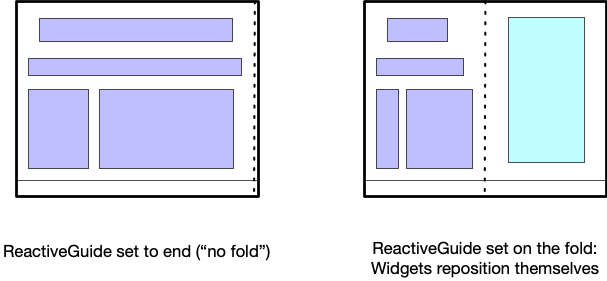
在版面配置中利用 SharedValue 的其中一種方式,而不必
就是使用 ReactiveGuide
輔助程式。即可根據
已連結「SharedValue」。
<androidx.constraintlayout.widget.ReactiveGuide
android:id="@+id/fold"
app:reactiveGuide_valueId="@id/fold"
android:orientation="horizontal" />
這樣就能像一般指南一樣運用它。
MotionLayout 適用於摺疊式裝置
我們在 2.1 的 MotionLayout 中新增了幾項有助於變形的功能
這對摺疊式裝置特別有用,因為我們通常
必須處理各種可能的版面配置之間動畫效果
折疊式裝置有兩種方法:
- 在執行階段,更新目前的版面配置 (
ConstraintSet),即可顯示或隱藏 摺疊位置。 - 對於每個需要的摺疊式裝置狀態,請使用個別的
ConstraintSet支援 (closed、folded或fully open)。
為 ConstraintSet 建立動畫效果
MotionLayout 中的 updateStateAnimate() 函式已於 2.1 版中新增
版本:
Kotlin
fun updateStateAnimate(stateId: Int, set: ConstraintSet, duration: Int)
Java
void updateStateAnimate(int stateId, ConstraintSet set, int duration);
這個函式會在更新指定的
ConstraintSet,這樣就不必執行立即更新 (也可透過
updateState(stateId, constraintset))。這樣一來,您就能更新
套用變更,例如當下的摺疊式裝置狀態。
MotionLayout 中的 ReactiveGuide
ReactiveGuide在
MotionLayout:
app:reactiveGuide_animateChange="true|false"app:reactiveGuide_applyToAllConstraintSets="true|false"
第一個指令會修改目前的 ConstraintSet 並加上動畫效果
。第二個做法是套用 ReactiveGuide 的新值
移至 MotionLayout 中的所有 ConstraintSet。一般來說
摺疊式裝置建議您使用 ReactiveGuide 代表摺疊位置
設定相對於 ReactiveGuide 的版面配置元素。
使用多個 ConstraintSet 表示摺疊式裝置狀態
無須更新目前的 MotionLayout 狀態,改採其他架構的方式
建立特定獨立狀態 (包括
closed、folded 和 fully open)。
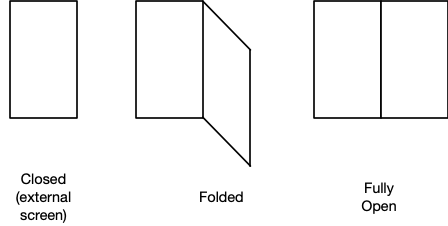
在這種情況下,建議您還是使用 ReactiveGuide 來代表
但相較於自動化功能
更新目前 ConstraintSet 時的動畫),其中說明各狀態會如何
轉換至其他容器
使用這個方法時,只要在 DeviceState 事件監聽器中將
使用 MotionLayout 轉換為特定狀態
MotionLayout.transitionToState(stateId)敬上
方法。
