אפשר להשתמש באמולטור של מסך מרוחק כדי לדמות את החומרה של מסכים מרובים שנמצאת בחלק מהרכבים. באופן ספציפי, הוא מדמה מכשיר עם מסך מרכזי שמופעל באמצעות מגע ומסך לוח מחוונים שלא מופעל באמצעות מגע. דוגמה לתרחיש כזה היא משתמש ששולח אפליקציית וידאו למסך לוח הבקרה וממשיך להשתמש במסך המרכזי כדי לחפש יעד באפליקציית ניווט.
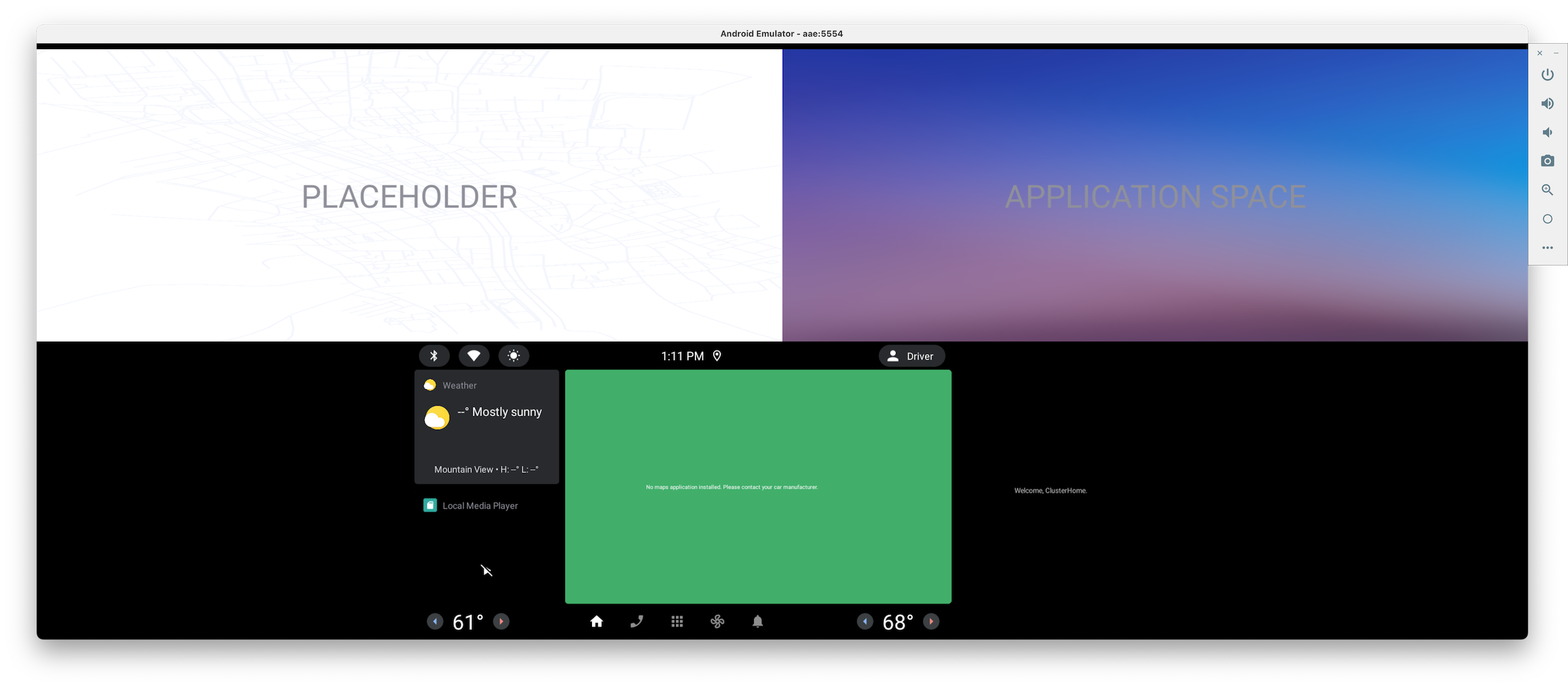
האמולטור של תצוגה מרוחקת לרכב.
העברת אפליקציות באמצעות ממשק המשתמש של המערכת
הדרך העיקרית שבה המשתמשים מעבירים אפליקציות אל המסך המרוחק וממנו היא באמצעות
אמצעי עזר בממשק המשתמש של המערכת. בסימולטור של המסך המרוחק, אפשר לראות את זה בסרגל הסטטוס בחלק העליון של המסך.
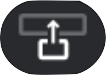 הוא הכפתור לשליחת האפליקציה למסך המרוחק, ו-
הוא הכפתור לשליחת האפליקציה למסך המרוחק, ו-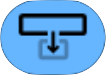 הוא הכפתור להחזרת האפליקציה למסך הראשי. אם האפליקציה שלכם במצב immersive (כלומר, סרגלי המערכת מוסתרים), תצטרכו להציג את סרגל הסטטוס כדי להראות את אמצעי הבקרה האלה.
הוא הכפתור להחזרת האפליקציה למסך הראשי. אם האפליקציה שלכם במצב immersive (כלומר, סרגלי המערכת מוסתרים), תצטרכו להציג את סרגל הסטטוס כדי להראות את אמצעי הבקרה האלה.
העברת אפליקציות באמצעות adb
בנוסף לאפשרות להשתמש בממשק המשתמש של המערכת, אפשר להשתמש בפקודות adb הבאות כדי להעביר אפליקציות אל המסך המרוחק וממנו.
user_id=$(adb shell am get-current-user)adb shell am broadcast -a com.android.systemui.car.intent.action.MOVE_TASK --user $user_id --es move "to_dd"adb shell am broadcast -a com.android.systemui.car.intent.action.MOVE_TASK --user $user_id --es move "from_dd"
שליטה בהפעלת מדיה באמצעות adb
באפליקציות שמשולבות עם סשן מדיה, אפשר להשתמש בפקודה הבאה כדי לשלוט בהפעלה. לדוגמה, אפשר להשתמש בפקודה הזו כדי לשלוט בהפעלה של אפליקציית וידאו בזמן שהיא מוצגת במסך המרוחק.
adb shell cmd media_session dispatch COMMAND
