La Libreria Fatturazione Google Play restituisce una risposta BillingResult per informarti dell'esito di un'azione attivata. Per ulteriori informazioni, consulta la sezione relativa alla gestione dei codici di risposta BillingResult. Prima di
di eseguire il deployment della tua app
nell'ambiente di produzione, puoi testare
i flussi di risposta usando il Simulatore di risposta.
Simulatore di risposta
Quando integri la tua app con la Libreria Fatturazione Play, può essere difficile
per testare tutti i flussi BillingResponseCode, perché non ci sono molti
controllo sulla comunicazione tra il Play Store e il backend di Google Play.
La funzionalità Simulatore di risposta nell'app Play Billing Lab ti consente di
configurare le risposte dei codici di errore per la Libreria Fatturazione Play per testare vari complessi
scenari di errore.
Attiva i test degli override della fatturazione per la Libreria Fatturazione Play
Per abilitare la comunicazione tra il Simulatore di risposta e la tua app,
devi attivare i test di override della fatturazione per la Libreria Fatturazione Google Play
dall'interno della tua app. Per farlo, aggiungi i seguenti tag di metadati al
file AndroidManifest.xml della tua app.
<manifest ... >
<application ... >
...
<meta-data
android:name="com.google.android.play.largest_release_audience.NONPRODUCTION"
android:value="" />
<meta-data
android:name="com.google.android.play.billingclient.enableBillingOverridesTesting"
android:value="true" />
</application>
</manifest>Quando esegui il deployment dell'app nell'ambiente di produzione, devi utilizzare un file AndroidManifest.xml separato che non includa questi tag dei metadati o assicurarti di aver rimosso questi tag dal file AndroidManifest.xml.
Simulare errori della Libreria Fatturazione Play
Per simulare errori della Libreria Fatturazione Play, configura prima i codici di risposta nell'app Play Billing Lab e poi testa l'app.
Configura un codice di risposta
Nell'app Play Billing Lab, accedi con un account tester delle licenze per la tua app. Viene visualizzata la Dashboard di Play Billing Lab, inclusa la scheda Simulatore di risposta.
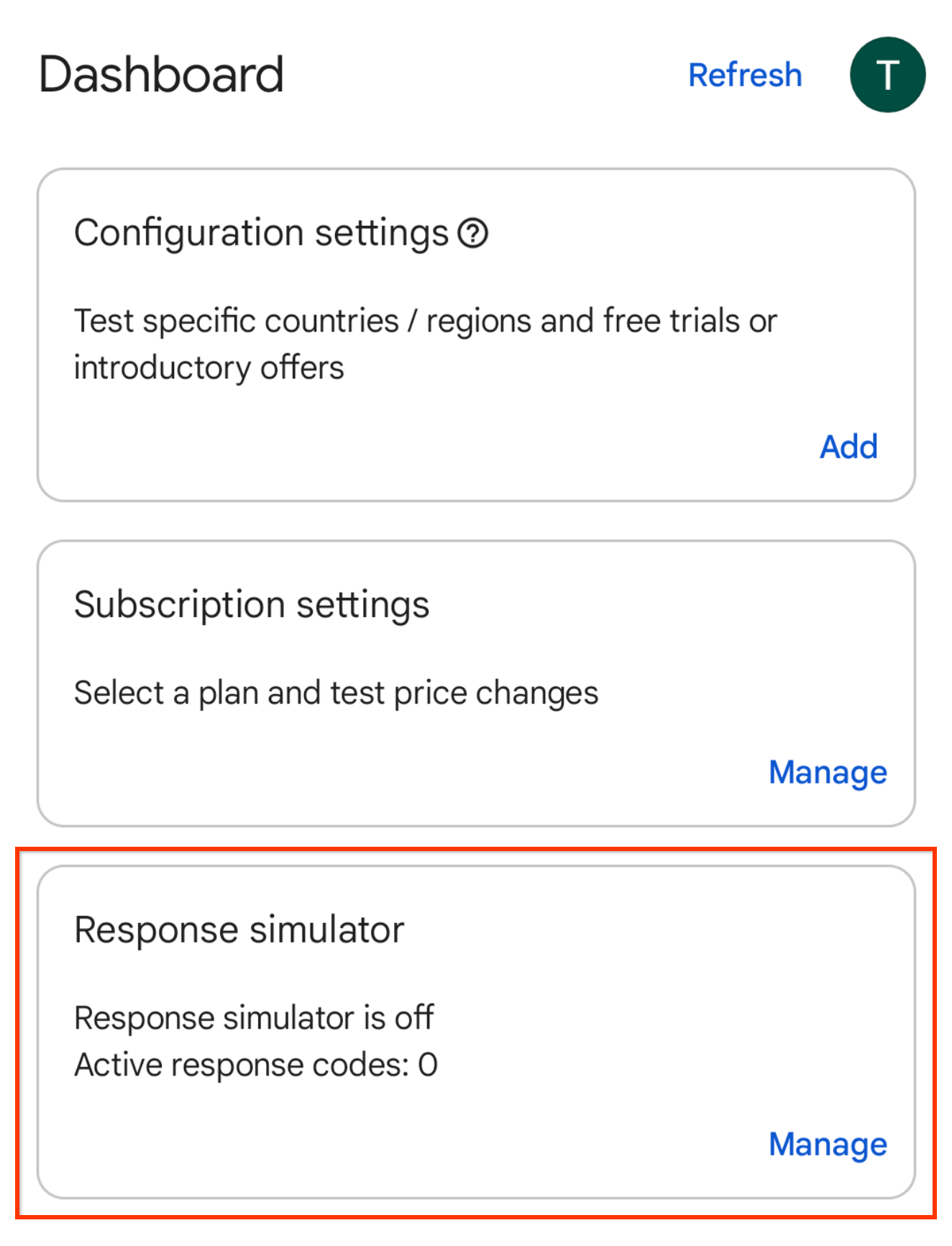
Figura 1. Scheda del simulatore di risposta. Fai clic su Gestisci nella scheda Simulatore di risposta. Viene visualizzata la schermata Simulatore di risposta.
Quando richiesto, consenti le notifiche da Play Billing Lab per visualizzare lo stato di connessione della tua app.
Attiva l'opzione Simula le risposte della Libreria Fatturazione Google Play, se non è già attivata.
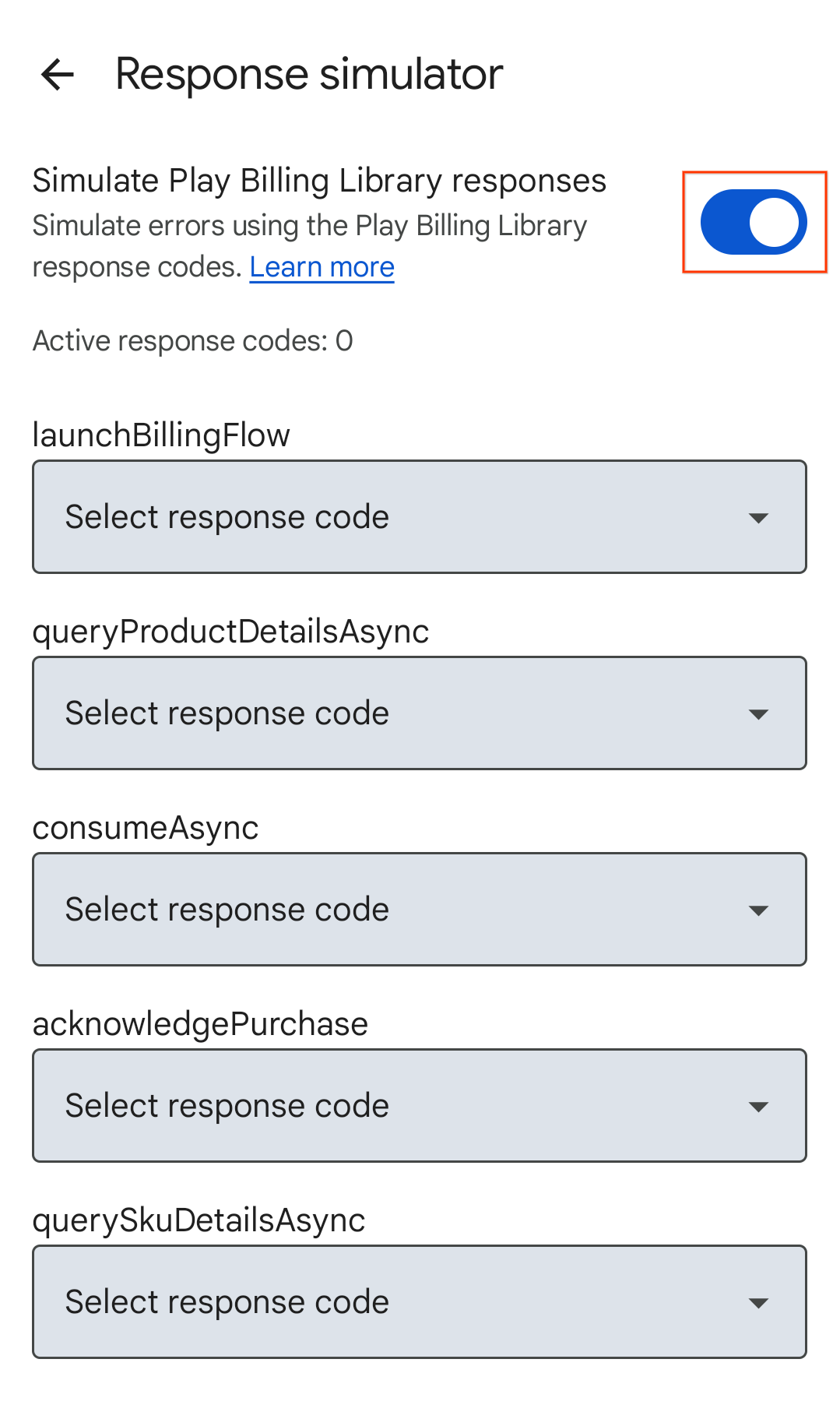
Figura 2. Simula il cambio di risposta della Libreria Fatturazione Play. Seleziona un codice di risposta per le API Play Billing Library che vuoi testare. Le selezioni vengono salvate automaticamente e il Simulatore di risposta è pronto per inviare i codici di risposta selezionati alla tua app.
Testa la gestione degli errori dell'app
Apri l'app.
- Se hai consentito le notifiche da Play Billing Lab, nella barra di stato del tuo dispositivo vedrai l'icona di notifica di Play Billing Lab che indica che la connessione al Simulatore di risposta è riuscita.
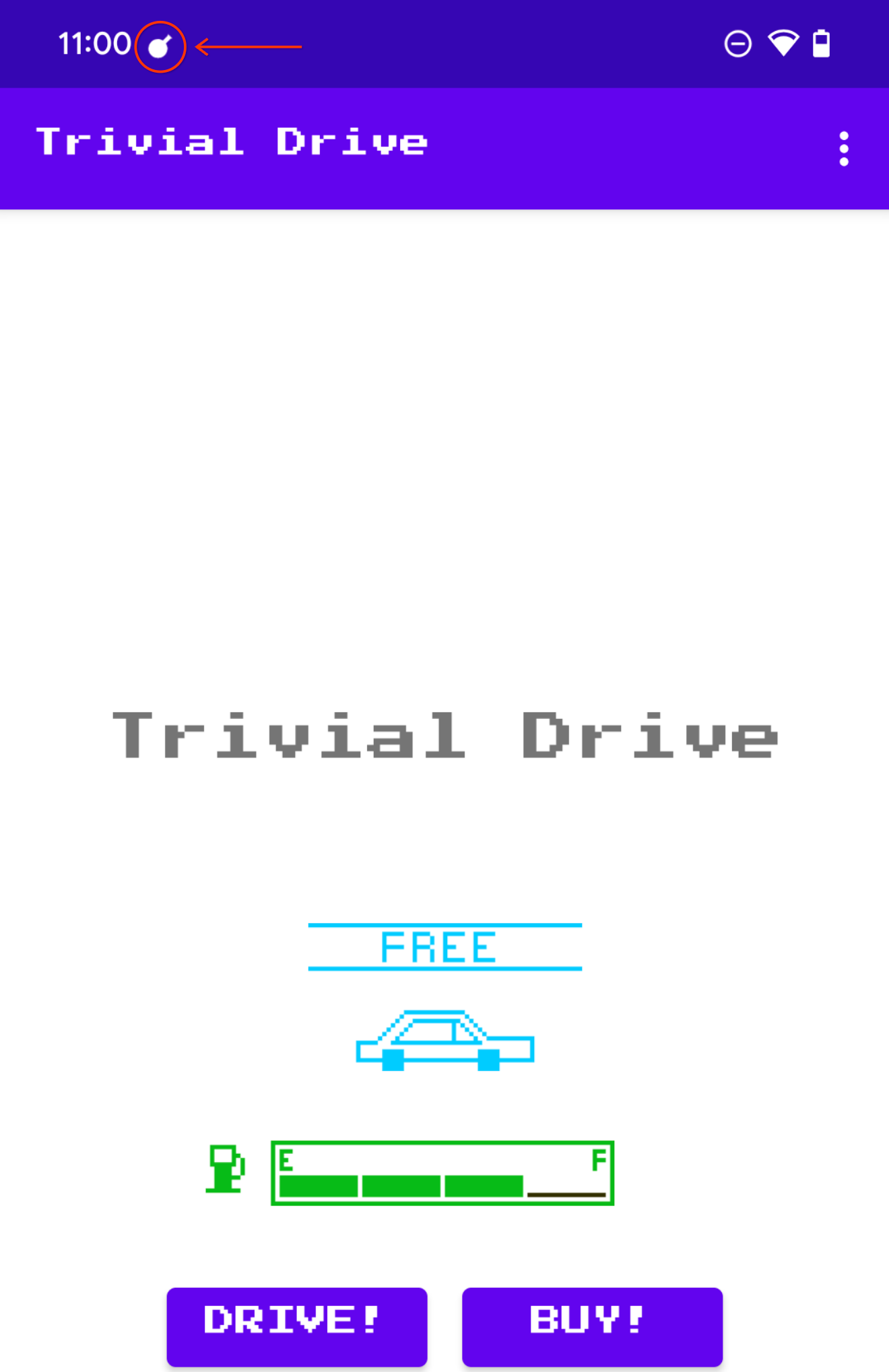
Figura 3. Icona di Play Billing Lab che indica che la connessione è riuscita. Attiva il metodo dell'API Libreria Fatturazione Play che vuoi testare. Ad esempio: Se vuoi testare
launchBillingFlow, avvia un acquisto in-app flusso di lavoro.

