Android TV 主畫面或主畫面提供了 UI, 會以頻道和節目表格的形式顯示推薦內容。每一列都代表一個管道。頻道上的所有節目資訊卡都會包含該頻道:
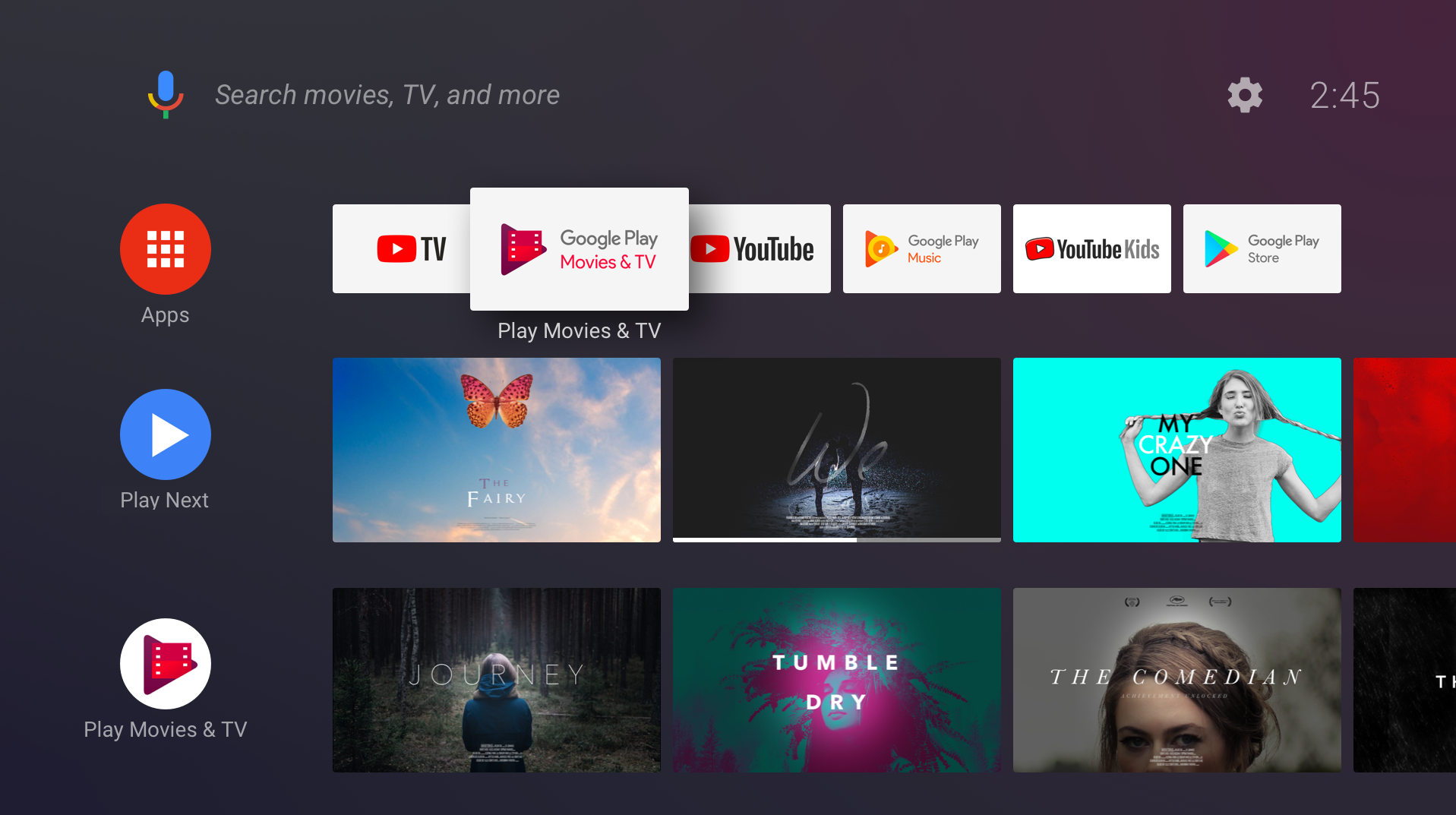
這份文件說明如何將頻道和節目新增至主畫面、更新內容、處理使用者動作,以及為使用者提供最佳體驗。(如要深入瞭解 API,請嘗試使用 主畫面程式碼研究室 ,並觀看 2017 年 I/O 大會的 Android TV 講座)。
注意:推薦管道僅適用於 Android 8.0 (API 級別 26) 以上版本。您必須使用這些名稱 在 Android 8.0 (API 級別 26) 以上版本中執行應用程式的推薦。目的地: 針對在舊版 Android、你的應用程式、 必須使用 建議列 。
主畫面 UI
應用程式可以建立新頻道、新增、移除和更新頻道的節目,以及調整頻道節目的順序。 舉例來說,應用程式可以建立名為「新功能」的頻道並顯示新節目的資訊卡
應用程式無法控制頻道在主畫面中的顯示順序。應用程式建立新頻道時,主畫面會將其新增至頻道清單底部。使用者可以重新排序、隱藏及顯示頻道。
「接下來請看」頻道
「接下來請看」頻道是主畫面上的第二列, 應用程式列系統建立並維護這個頻道。應用程式可新增下列項目: 加入「接下來請看」頻道如需詳細資訊,請參閱將節目加入 「接下來請看」頻道。
應用程式管道
應用程式建立的管道會經歷這段生命週期:
- 使用者在應用程式中發現頻道,並要求將頻道新增到主畫面。
- 應用程式會建立頻道,並將其新增至
TvProvider(此時無法看到頻道)。 - 應用程式要求系統顯示頻道。
- 系統會要求使用者核准新頻道。
- 新頻道會顯示在主畫面的最後一列。
預設頻道
應用程式可提供多種頻道,讓使用者加入主畫面,數量不限。使用者通常必須 選取及核准要顯示在主畫面上的頻道。每個應用程式都可建立一個預設頻道。 預設頻道會自動出現在主畫面上,因此是特別的。使用者不必 明確要求。
必要條件
Android TV 主畫面會使用 Android 的 TvProvider API,管理應用程式建立的頻道和節目。
如要存取供應器的資料,請在應用程式的資訊清單中新增下列權限:
<uses-permission android:name="com.android.providers.tv.permission.WRITE_EPG_DATA" />
TvProvider 支援資料庫可讓您輕鬆使用該供應器。將其新增至 build.gradle 檔案的依附元件:
Groovy
implementation 'androidx.tvprovider:tvprovider:1.0.0'
Kotlin
implementation("androidx.tvprovider:tvprovider:1.0.0")
如要使用頻道和計畫,請務必在程式中加入下列支援資料庫匯入功能:
Kotlin
import android.support.media.tv.Channel import android.support.media.tv.TvContractCompat import android.support.media.tv.ChannelLogoUtils import android.support.media.tv.PreviewProgram import android.support.media.tv.WatchNextProgram
Java
import android.support.media.tv.Channel; import android.support.media.tv.TvContractCompat; import android.support.media.tv.ChannelLogoUtils; import android.support.media.tv.PreviewProgram; import android.support.media.tv.WatchNextProgram;
頻道
應用程式建立的第一個頻道會成為預設頻道。預設頻道會自動顯示在主畫面上。您建立的所有其他頻道都必須由使用者選取並接受,才能顯示在主畫面上。
建立頻道
應用程式應該要求系統僅在前景執行時,才顯示新增的頻道。這可避免應用程式在執行其他應用程式時,顯示要求核准新增頻道的對話方塊。如果你嘗試在背景執行時新增頻道,活動的 onActivityResult() 方法會傳回狀態碼 RESULT_CANCELED。
如要建立頻道,請按照下列步驟操作:
建立頻道製作工具並設定屬性。請注意, 管道類型必須是
TYPE_PREVIEW。新增更多 attributes。Kotlin
val builder = Channel.Builder() // Every channel you create must have the type
TYPE_PREVIEWbuilder.setType(TvContractCompat.Channels.TYPE_PREVIEW) .setDisplayName("Channel Name") .setAppLinkIntentUri(uri)Java
Channel.Builder builder = new Channel.Builder(); // Every channel you create must have the type
TYPE_PREVIEWbuilder.setType(TvContractCompat.Channels.TYPE_PREVIEW) .setDisplayName("Channel Name") .setAppLinkIntentUri(uri);將頻道插入供應器:
Kotlin
var channelUri = context.contentResolver.insert( TvContractCompat.Channels.CONTENT_URI, builder.build().toContentValues())
Java
Uri channelUri = context.getContentResolver().insert( TvContractCompat.Channels.CONTENT_URI, builder.build().toContentValues());
-
你必須先儲存頻道 ID,才能在頻道中新增節目 從傳回的 URI 中擷取頻道 ID:
Kotlin
var channelId = ContentUris.parseId(channelUri)
Java
long channelId = ContentUris.parseId(channelUri);
您必須為頻道新增標誌。使用
Uri或Bitmap。Google 標誌 圖示應為 80dp x 80dp,且必須為不透明。這項資訊會顯示在 圓形遮罩:
Kotlin
// Choose one or the other storeChannelLogo(context: Context, channelId: Long, logoUri: Uri) // also works if logoUri is a URL storeChannelLogo(context: Context, channelId: Long, logo: Bitmap)
Java
// Choose one or the other storeChannelLogo(Context context, long channelId, Uri logoUri); // also works if logoUri is a URL storeChannelLogo(Context context, long channelId, Bitmap logo);
建立預設管道 (選擇性):應用程式建立第一個管道時 就交給我們 預設頻道,讓該頻道出現在首頁中 使用者不需要執行任何操作您建立的任何其他頻道 必須等到使用者明確顯示 選取圖片。
Kotlin
TvContractCompat.requestChannelBrowsable(context, channelId)
Java
TvContractCompat.requestChannelBrowsable(context, channelId);
- 在應用程式開啟前顯示預設頻道。你可以
新增
BroadcastReceiver來監聽android.media.tv.action.INITIALIZE_PROGRAMS動作,也就是主畫面 系統會在應用程式安裝後傳送:<receiver android:name=".RunOnInstallReceiver" android:exported="true"> <intent-filter> <action android:name="android.media.tv.action.INITIALIZE_PROGRAMS" /> <category android:name="android.intent.category.DEFAULT" /> </intent-filter> </receiver>
BroadcastReceiver:adb shell am broadcast -a android.media.tv.action.INITIALIZE_PROGRAMS -n \ your.package.name/.YourReceiverName在極少數情況下,應用程式可能會在使用者同時收到廣播訊息 啟動應用程式確認程式碼不會嘗試新增預設頻道 。
更新頻道
管道的更新與建立方式非常類似。
使用其他 Channel.Builder 來設定需要變更的屬性,
使用 ContentResolver 更新頻道。請使用您最初新增頻道時所儲存的頻道 ID:
Kotlin
context.contentResolver.update( TvContractCompat.buildChannelUri(channelId), builder.build().toContentValues(), null, null )
Java
context.getContentResolver().update(TvContractCompat.buildChannelUri(channelId), builder.build().toContentValues(), null, null);
如要更新頻道標誌,請使用 storeChannelLogo()。
刪除頻道
Kotlin
context.contentResolver.delete(TvContractCompat.buildChannelUri(channelId), null, null)
Java
context.getContentResolver().delete(TvContractCompat.buildChannelUri(channelId), null, null);
計畫
在應用程式頻道中新增節目
建立 PreviewProgram.Builder 並設定其屬性:
Kotlin
val builder = PreviewProgram.Builder() builder.setChannelId(channelId) .setType(TvContractCompat.PreviewPrograms.TYPE_CLIP) .setTitle("Title") .setDescription("Program description") .setPosterArtUri(uri) .setIntentUri(uri) .setInternalProviderId(appProgramId)
Java
PreviewProgram.Builder builder = new PreviewProgram.Builder(); builder.setChannelId(channelId) .setType(TvContractCompat.PreviewPrograms.TYPE_CLIP) .setTitle("Title") .setDescription("Program description") .setPosterArtUri(uri) .setIntentUri(uri) .setInternalProviderId(appProgramId);
請根據節目類型新增更多屬性。(如要查看屬性, 請參閱下文的表格)。
將節目加入供應器:
Kotlin
var programUri = context.contentResolver.insert(TvContractCompat.PreviewPrograms.CONTENT_URI, builder.build().toContentValues())
Java
Uri programUri = context.getContentResolver().insert(TvContractCompat.PreviewPrograms.CONTENT_URI, builder.build().toContentValues());
擷取計畫 ID 供日後參考:
Kotlin
val programId = ContentUris.parseId(programUri)
Java
long programId = ContentUris.parseId(programUri);
將節目新增至「接下來請看」頻道
如要在「接下來請看」頻道中插入節目,請參閱在「接下來請看」中新增節目 下一個頻道。
更新程式
您可以變更節目的資訊。舉例來說,您可以更新電影的租借價格,或是更新進度列,顯示使用者的節目觀看進度。
使用 PreviewProgram.Builder 設定您要變更的屬性。
然後呼叫 getContentResolver().update 來更新程式。指定您當初新增節目時所儲存的節目 ID:
Kotlin
context.contentResolver.update( TvContractCompat.buildPreviewProgramUri(programId), builder.build().toContentValues(), null, null )
Java
context.getContentResolver().update(TvContractCompat.buildPreviewProgramUri(programId), builder.build().toContentValues(), null, null);
刪除程式
Kotlin
context.contentResolver .delete(TvContractCompat.buildPreviewProgramUri(programId), null, null)
Java
context.getContentResolver().delete(TvContractCompat.buildPreviewProgramUri(programId), null, null);
處理使用者動作
應用程式會提供顯示及新增管道的 UI,協助使用者探索內容。 應用程式也應處理顯示在主畫面上之後的互動。
探索與新增頻道
應用程式可提供 UI 元素,讓使用者選取及新增頻道 (例如,要求新增頻道的按鈕)。
使用者要求特定頻道後,請執行以下程式碼,取得使用者授權,將其新增至主畫面 UI:
Kotlin
val intent = Intent(TvContractCompat.ACTION_REQUEST_CHANNEL_BROWSABLE) intent.putExtra(TvContractCompat.EXTRA_CHANNEL_ID, channelId) try { activity.startActivityForResult(intent, 0) } catch (e: ActivityNotFoundException) { // handle error }
Java
Intent intent = new Intent(TvContractCompat.ACTION_REQUEST_CHANNEL_BROWSABLE); intent.putExtra(TvContractCompat.EXTRA_CHANNEL_ID, channelId); try { activity.startActivityForResult(intent, 0); } catch (ActivityNotFoundException e) { // handle error }
系統會顯示對話方塊,要求使用者核准頻道。
在活動的 onActivityResult 方法 (Activity.RESULT_CANCELED 或 Activity.RESULT_OK) 中處理要求的結果。
Android TV 主畫面事件
當使用者與應用程式發布的節目/頻道互動時,主畫面會將意圖傳送至應用程式:
- 當使用者選取頻道標誌時,主畫面會將儲存在頻道 APP_LINK_INTENT_URI 屬性中的
Uri傳送至應用程式。應用程式應僅啟動與所選頻道相關的主要 UI 或檢視畫面。 - 當使用者選取節目時,主畫面會將程式中 INTENT_URI 屬性中儲存的
Uri傳送至應用程式。應用程式應會播放所選內容。 - 使用者可以表明自己已不感興趣節目,並希望從主畫面的使用者介面移除。系統會將程式從 UI 中移除,並透過程式 ID 傳送擁有程式的應用程式 (android.media.tv.ACTION_PREVIEW_PROGRAM_BROWSABLE_DISABLED 或 android.media.tv.ACTION_WATCH_NEXT_PROGRAM_BROWSABLE_DISABLED)。應用程式應從供應器中移除程式,「不得」重新插入。
請務必為主畫面針對使用者互動傳送的所有 Uris 建立意圖篩選器。例如:
<receiver
android:name=".WatchNextProgramRemoved"
android:enabled="true"
android:exported="true">
<intent-filter>
<action android:name="android.media.tv.ACTION_WATCH_NEXT_PROGRAM_BROWSABLE_DISABLED" />
</intent-filter>
</receiver>
最佳做法
- 許多 TV 應用程式都會要求使用者登入。在本例中:
BroadcastReceiver監聽android.media.tv.action.INITIALIZE_PROGRAMS的指令應建議 在此提供內容給未經驗證的使用者舉例來說,您的應用程式一開始 顯示最佳內容或目前的熱門內容使用者登入後 就會顯示個人化內容這是應用程式向上銷售的絕佳機會 在使用者登入前執行。 - 您的應用程式不在前景運作,而您需要更新管道或
程式,使用
JobScheduler安排工作時間 (請參閱: JobScheduler 和 JobService)。 - 如果您的應用程式運作異常,系統可能會撤銷應用程式的供應商權限 (例如:持續傳送資料給供應商)。務必 使用 try-catch 子句納入存取提供者的程式碼,以便處理 和例外狀況。
更新節目和管道前,請先向供應商查詢你提供的資料 需要更新和協調資料舉例來說,您不需要更新 使用者要從使用者介面中移除的程式。使用符合下列條件的背景工作: 查詢現有的 再要求取得頻道核准您可以在 應用程式啟動時,以及應用程式需要更新資料時。
Kotlin
context.contentResolver .query( TvContractCompat.buildChannelUri(channelId), null, null, null, null).use({ cursor-> if (cursor != null and cursor.moveToNext()) { val channel = Channel.fromCursor(cursor) if (channel.isBrowsable()) { //update channel's programs } } })
Java
try (Cursor cursor = context.getContentResolver() .query( TvContractCompat.buildChannelUri(channelId), null, null, null, null)) { if (cursor != null && cursor.moveToNext()) { Channel channel = Channel.fromCursor(cursor); if (channel.isBrowsable()) { //update channel's programs } } }
針對所有圖片 (標誌、圖示、內容圖片) 使用專屬的 URI。更新圖片時,請務必使用其他 URI。快取所有圖片。如果您在變更圖片時未變更 URI,舊的圖片仍會繼續顯示。
請注意,不允許使用 WHERE 子句,使用 WHERE 子句呼叫提供者時會擲回安全性例外狀況。
屬性
本節將分別介紹頻道和節目屬性。
頻道屬性
每個頻道都必須指定以下屬性:
| 屬性 | 附註 |
|---|---|
| 類型 | 已設為「TYPE_PREVIEW」。 |
| DISPLAY_NAME | 設為頻道名稱。 |
| APP_LINK_INTENT_URI | 使用者選取頻道標誌時,系統會傳送意圖,啟動能顯示頻道相關內容的活動。請將此屬性設為該活動意圖篩選器中使用的 URI。 |
此外,管道還有六個專用欄位供內部應用程式使用。這些欄位可用來儲存鍵或其他值,以協助應用程式將頻道對應至其內部資料結構:
- 內部供應商 ID
- 內部供應商資料
- INTERNAL_PROVIDER_FLAG1
- INTERNAL_PROVIDER_FLAG2
- INTERNAL_PROVIDER_FLAG3
- INTERNAL_PROVIDER_FLAG4
計畫屬性
針對各類課程查看個別網頁:
程式碼範例
如要進一步瞭解如何建構可與主畫面互動的應用程式,以及將頻道和節目新增到 Android TV 主畫面,請參閱我們的主畫面程式碼研究室。

