我们收到反馈,开发者希望尽快在稳定版渠道中使用 AI 功能。从 Narwhal 稳定版开始,您现在可以通过“设置”菜单中的 Studio Labs 菜单发现并试用最新的 AI 实验性功能。
您可以抢先体验 AI 实验功能,分享您的反馈,帮助我们将这些功能引入您日常使用的 IDE。前往“设置”中的“工作室实验室”标签页, 然后启用您想要开始使用的功能。这些 AI 功能会在 Canary 版中自动启用,无需执行任何操作。
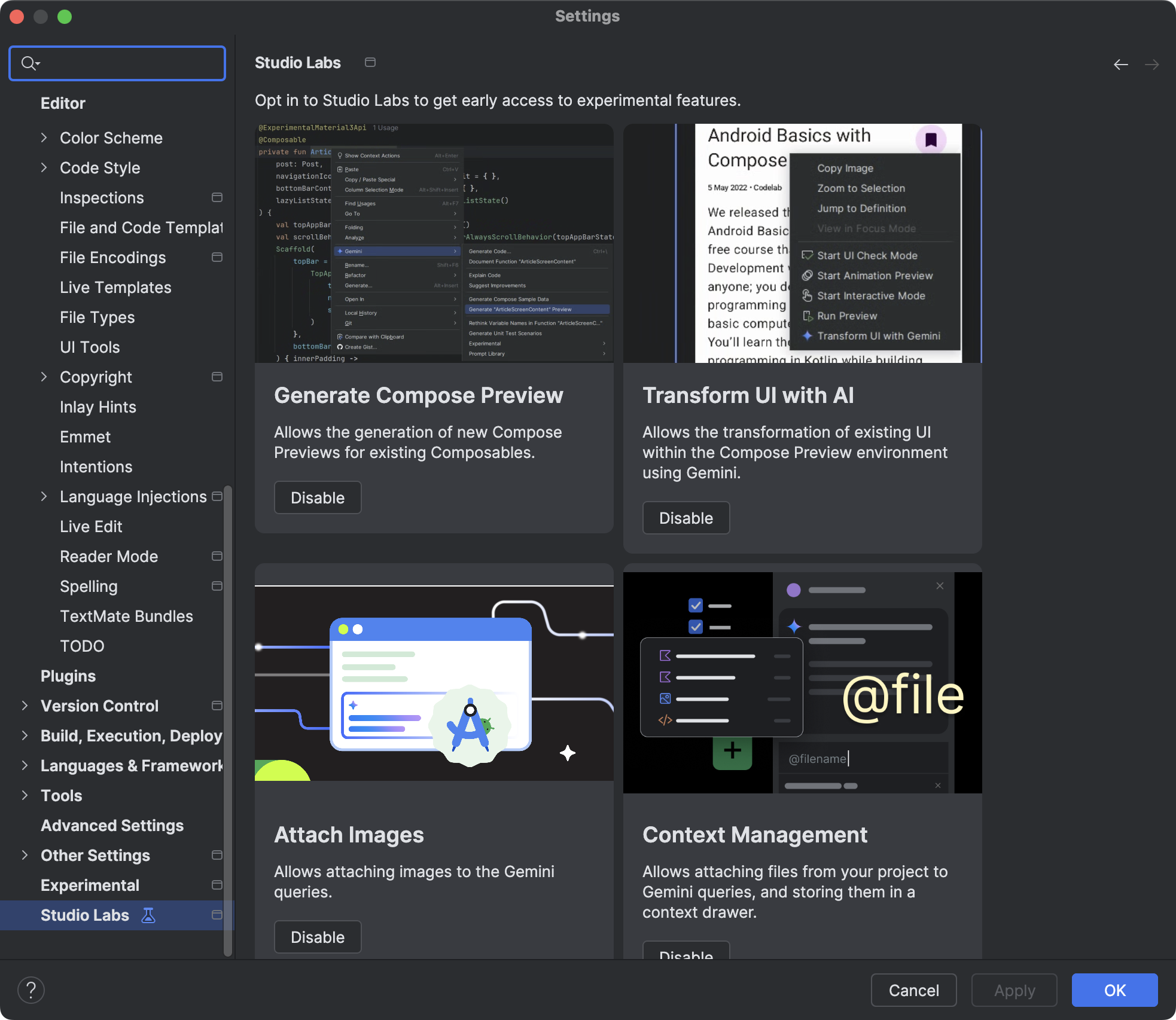
工作室实验室功能
使用 Gemini 生成撰写预览
Gemini 可以自动生成 Jetpack Compose 预览代码,从而节省您的时间和精力。您可以通过以下方式访问此功能:在可组合函数中点击右键,然后依次选择 Gemini > Generate Compose Preview 或 Generate Compose Preview for this file;或者点击空白预览面板中的链接。生成的预览代码会显示在差异视图中,您可以在其中快速接受、修改或拒绝建议,从而更快地直观呈现可组合项。
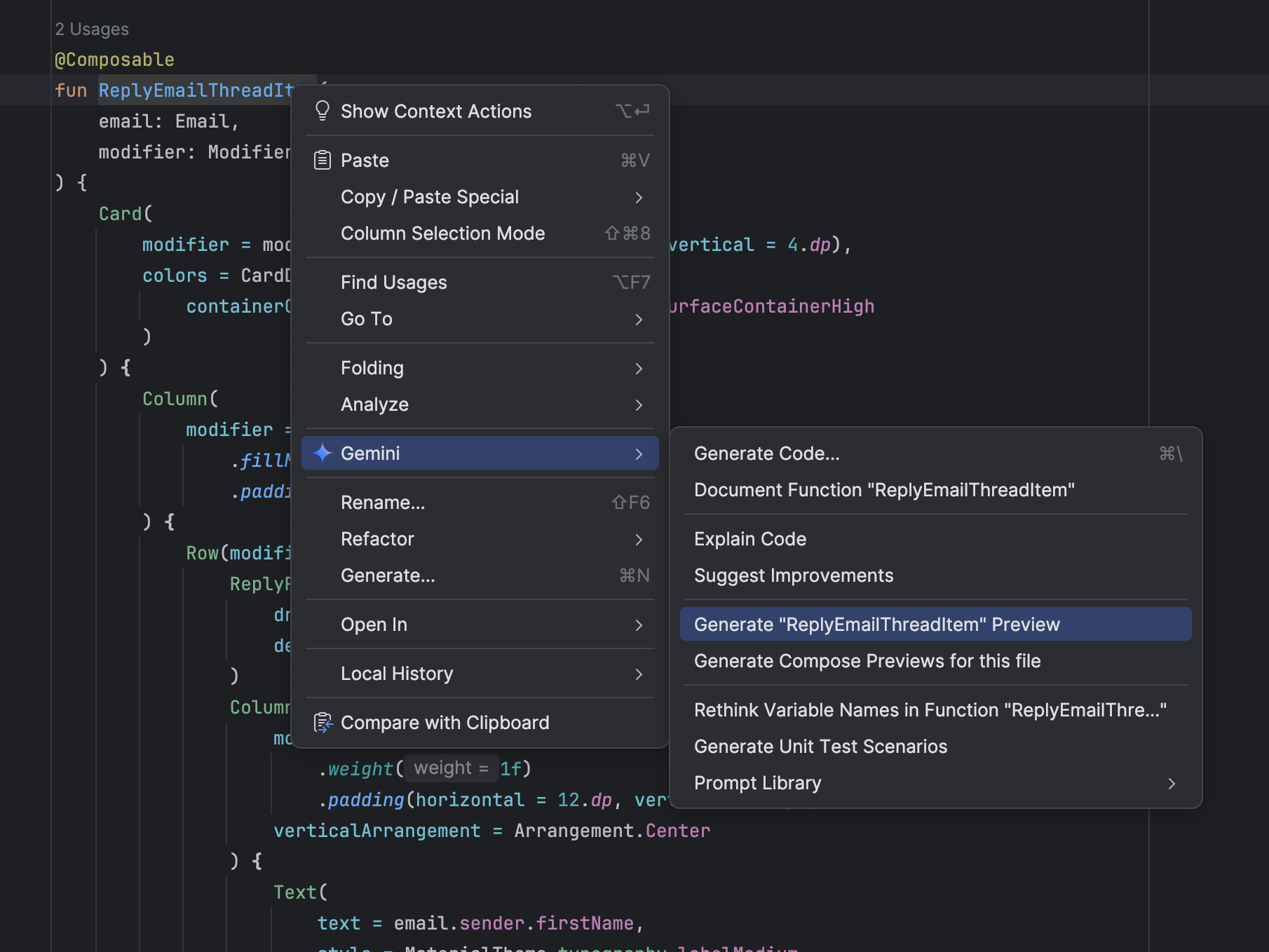
使用 Gemini 转换界面
在 Compose 预览环境中,直接在预览中使用自然语言转换界面代码。如需使用该功能,请在“Compose 预览”中右键点击,然后选择 Transform UI With Gemini。然后,输入自然语言请求(例如“将这些按钮居中对齐”),以指导 Gemini 调整布局或样式,或者在预览中选择特定的界面元素,以便提供更完善的上下文。 然后,Gemini 会就地修改您的 Compose 界面代码,您可以查看并批准这些修改,从而加快界面开发工作流程。如需了解详情,请参阅转换界面。
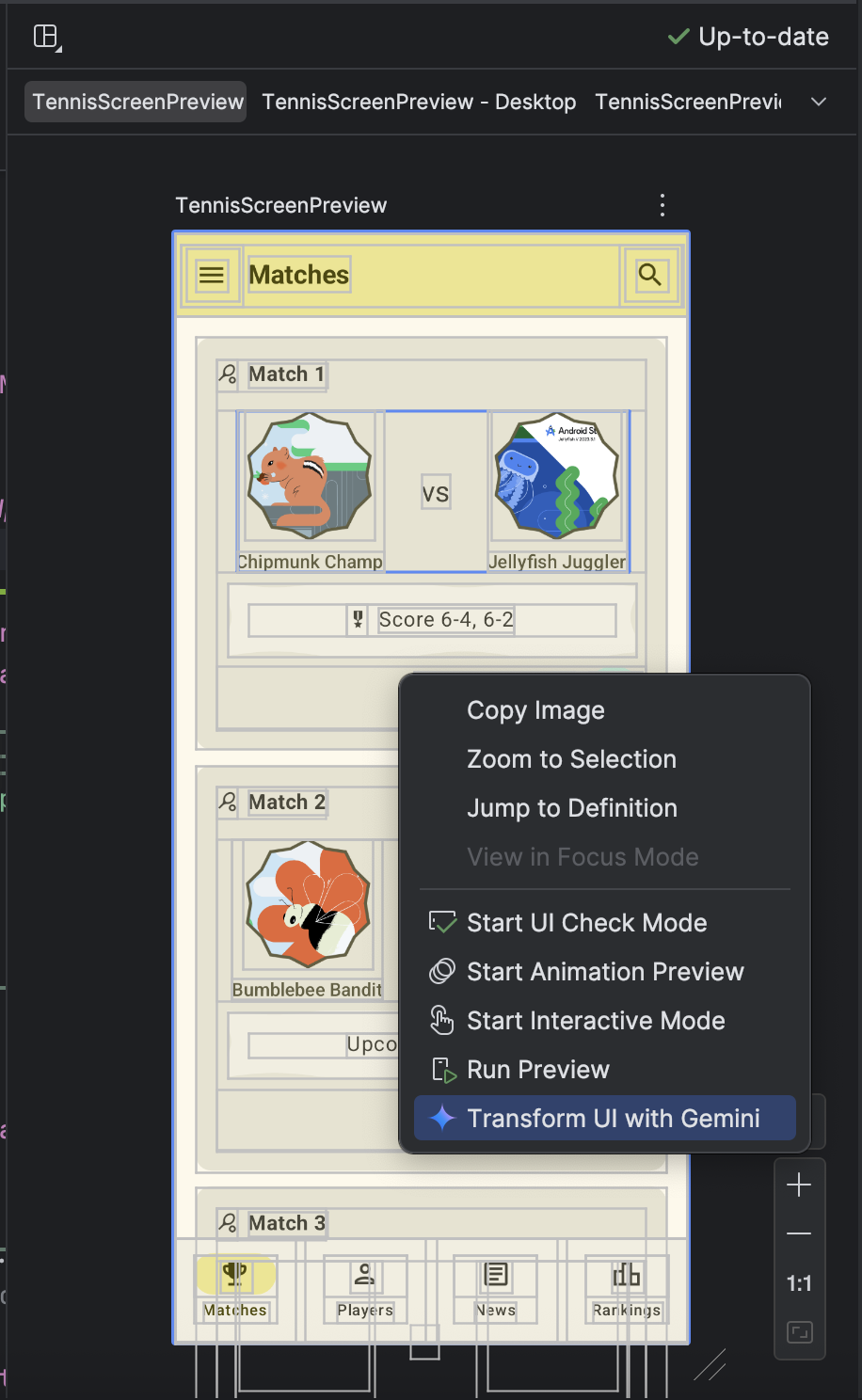
|
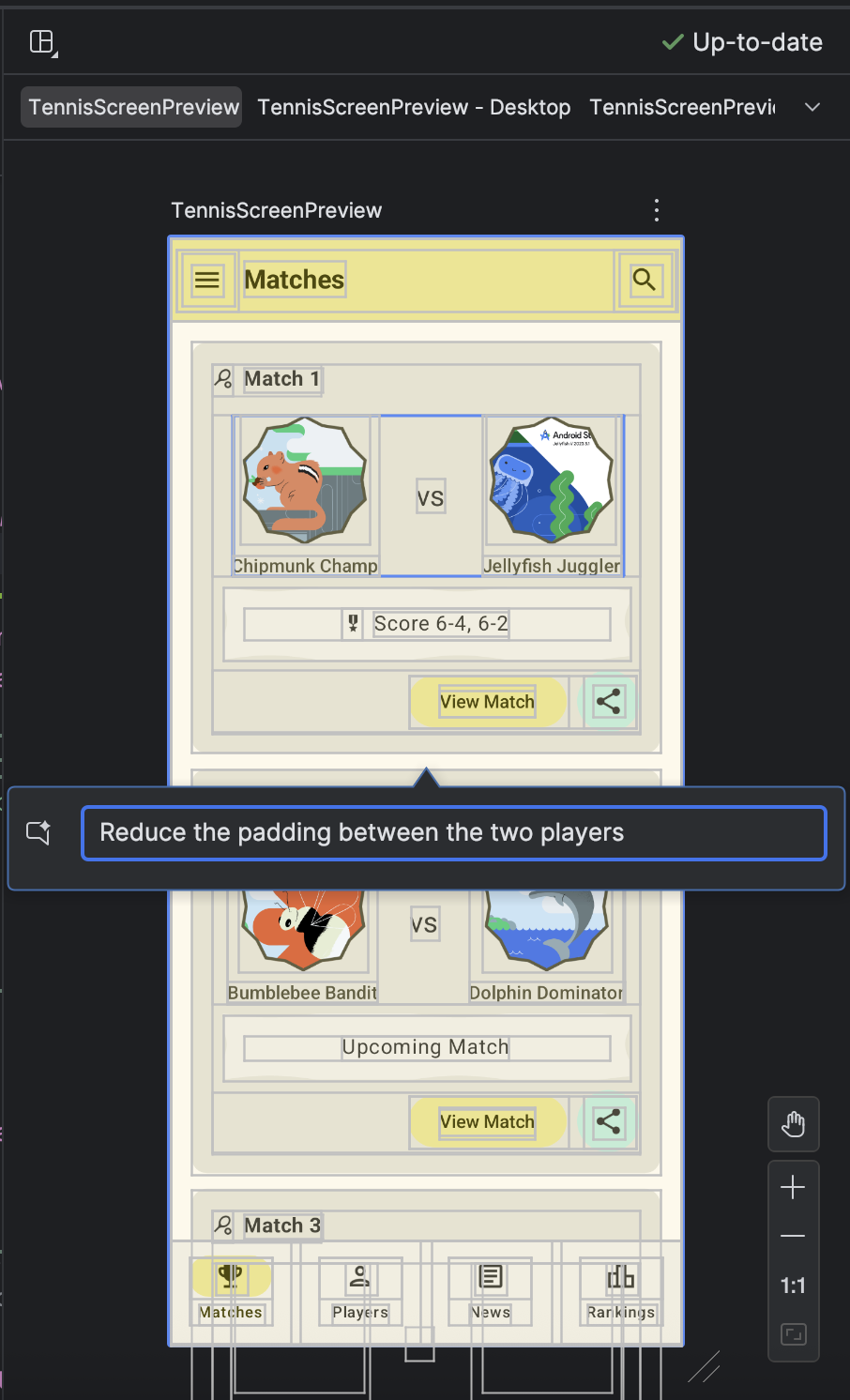
|

