利用促销活动或促销代码,您可以向数量有限的用户免费提供一次性商品或试订服务。用户在您的应用或 Google Play 商店应用中输入促销代码,即可免费获得相应的商品或试订服务。
在 Play 管理中心内,您可以创建以下类型的促销代码:
- 一次性代码:这些是自动生成的唯一代码,用户只能兑换一次。用户可以直接从 Play 商店或从您的应用内兑换这些代码。
- 自定义代码:您可以指定自定义代码,这些代码可多次兑换,但不得超过您预定义的兑换次数上限。自定义代码仅适用于订阅内容,且只能由之前未曾订阅过的用户兑换。
您可以充分发挥创意,使用促销代码以多种方式来吸引用户,这些方式包括:
- 您可以在活动中分发带促销代码的卡片,用户输入促销代码即可解锁一件特殊的游戏内商品。
- 您可以向员工提供代码,以便他们与亲朋好友分享。
- 您可以向在特定时间段内购买您应用的用户发送促销代码。
对于订阅,请注意以下几点:
- 用户可凭促销代码体验免费试订服务,而不是免费订阅。
- 促销活动不会延长其他免费试订期。如果一项订阅无需促销代码即可开始免费试订,则促销活动会覆盖最初的免费试订期限。
- 原本不符合免费试订条件的用户(例如,过去购买过订阅项目但已不再订阅的用户)仍然可以通过促销活动获得免费试订的机会。
- 您只能为每个订阅商品创建一个促销代码。也就是说,您只能为一个基础方案或优惠创建一个促销代码。
在您于 Play 管理中心指定的促销活动结束日期之前,用户可以随时在 Google Play 商店中兑换促销代码。促销活动最长可以持续一年。
在实现促销活动之前,请务必考虑以下几点:
- 对于一次性商品,您针对一个应用中所有受管理的商品,每个季度最多可以创建 500 个促销代码。您可以使用包含一个或多个一次性商品的不同促销代码组合。示例如下:
- 一个一次性商品的 500 个促销代码。
- 100 个促销代码,每个促销代码对应于五个不同的一次性商品。
- 对于订阅类促销活动,您针对每个订阅产品每个季度最多可以创建 10,000 个一次性代码。此上限不计入一次性商品的促销代码数量上限。
- 使用自定义代码创建订阅类促销活动时,您可以选择一个介于 2,000 到 99,999 之间的兑换次数上限。
创建和管理促销活动
如需了解如何设置和管理促销活动,请参阅创建促销活动。
用户兑换流程
用户获得促销代码后,可通过以下某种方式进行兑换:
- 在您的应用中:用户可以点击 Google Play 购买屏幕中付款方式旁边的向下箭头,然后点击兑换链接以输入代码,由此发起购买交易。
- 在 Play 商店中:用户可以点击 Play 商店左侧导航菜单,然后点按兑换代码,在 Google Play 商店中手动输入代码。
- 用户也可以点击指向 Google Play 商店的深层链接来跳过手动输入代码。
例如,图 1 显示了订阅的购买屏幕。如需输入促销代码,请点按当前付款方式旁边的箭头以显示付款方式屏幕,如图 2 所示。接下来,点按兑换代码以转到兑换礼品卡或促销代码屏幕,如图 3 所示。您随后可以在此屏幕上输入促销代码,点按“兑换”即可完成。
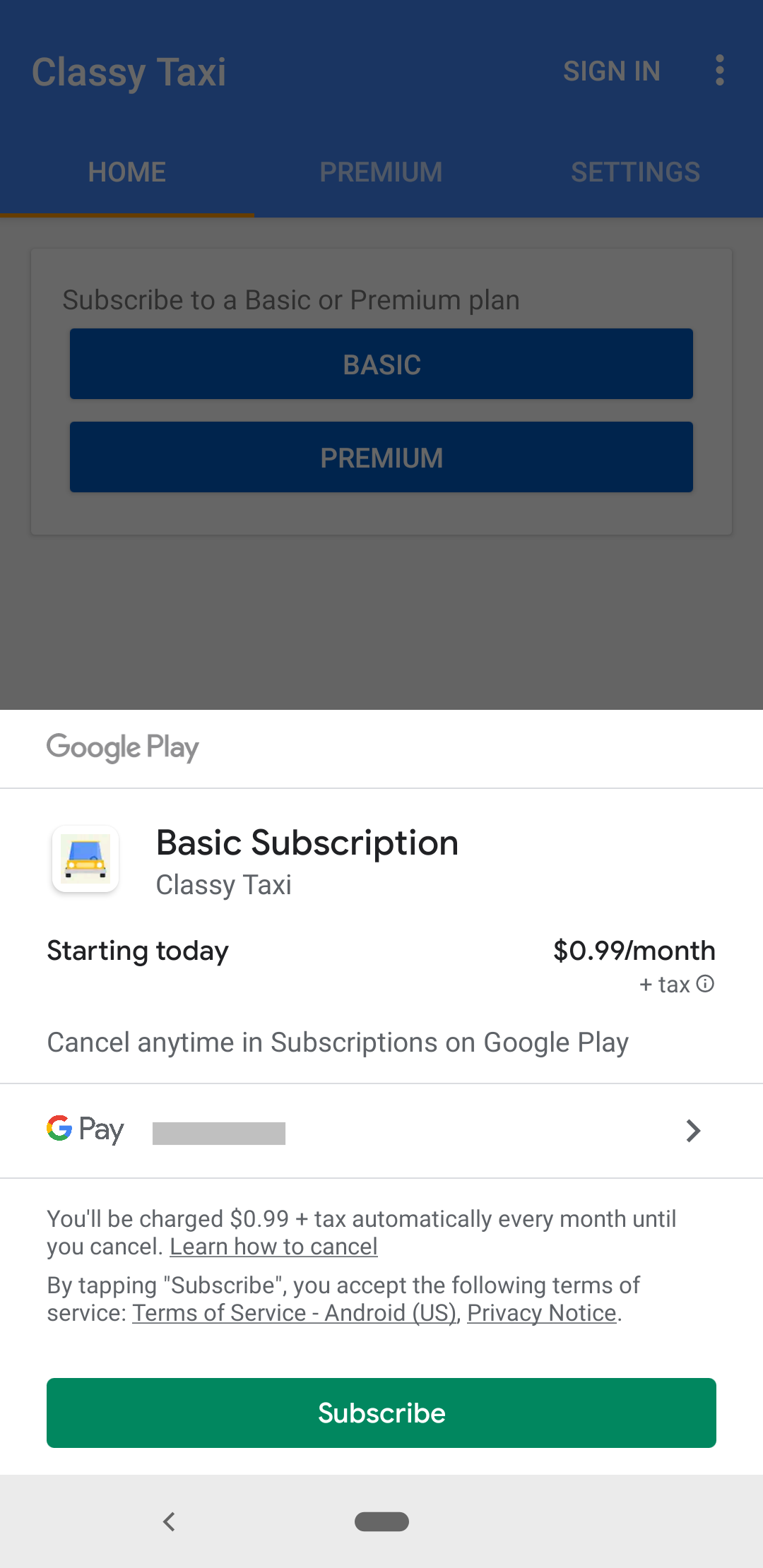
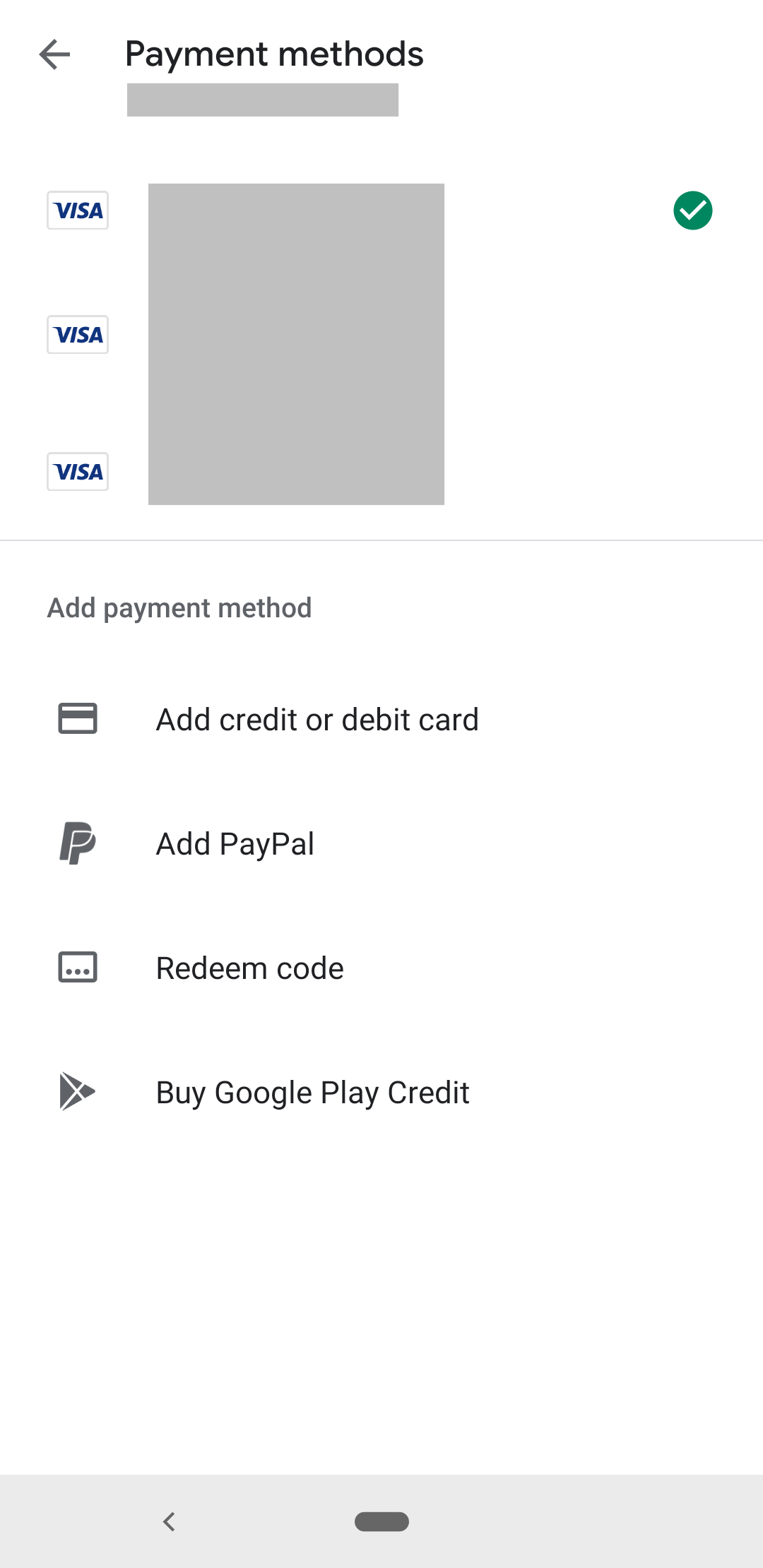
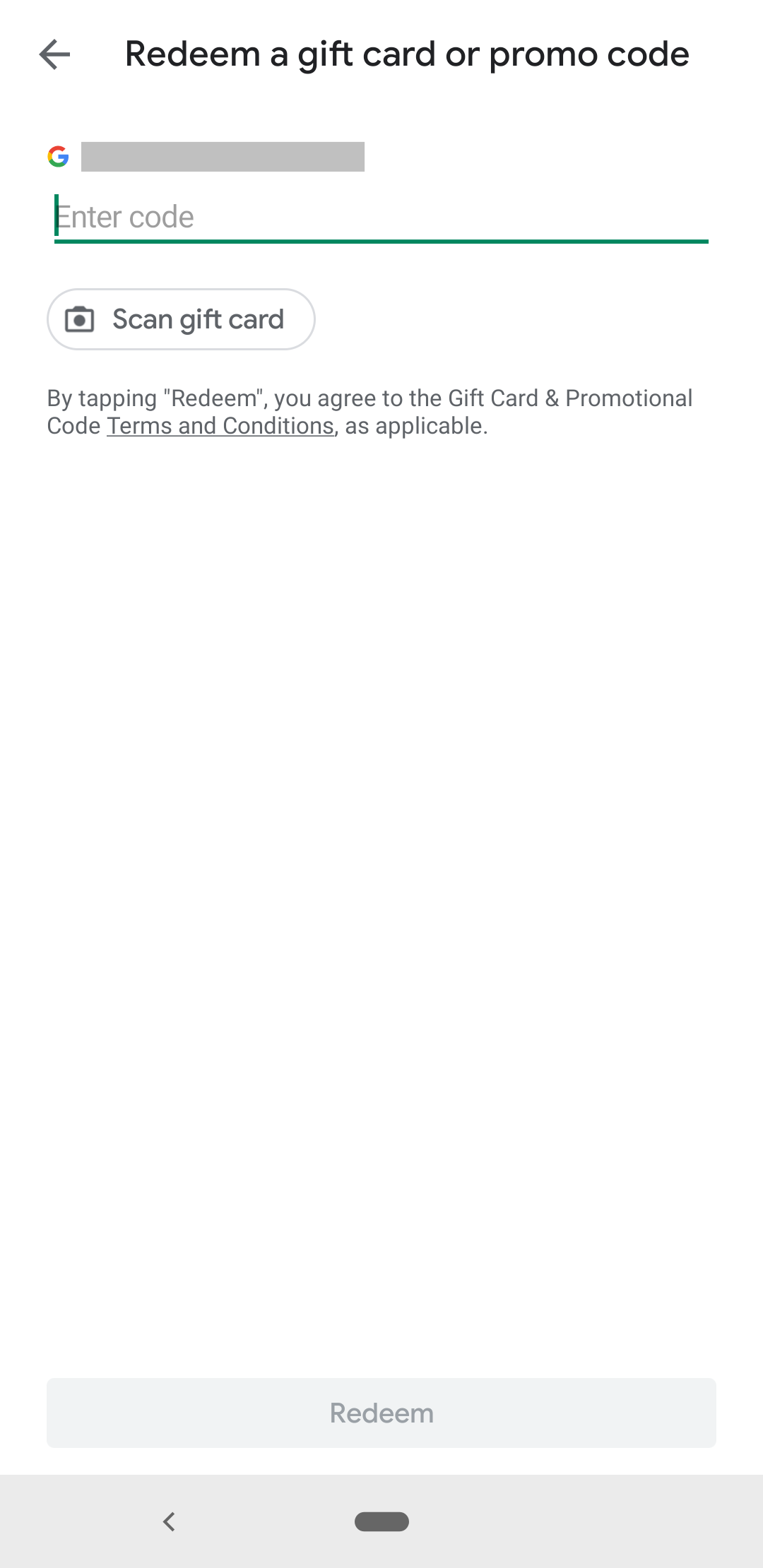
对于订阅类促销代码,请注意以下几点:
- 自定义代码只能从您的应用内兑换,而一次性代码通过您的应用和 Play 商店均可兑换。
- 用户兑换代码后,他们仍需要购买应用了代码的订阅。订阅需要有效的付款方式,并且订阅将在促销代码免费试订期结束时自动续订。
- 如果使用的是结算库 2.0 版或更高版本,当用户从 Play 商店中兑换一次性代码时,系统会立即提示其通过 Play 商店购买订阅。这是应用外购买,因此请确保您的应用可以妥善处理这些购买交易。
- 如果您的应用尚不支持结算库 2.0,则用户必须下载您的应用,转到正确的订阅,然后从您的应用内使用促销代码来购买订阅。
实现促销代码
为了确保应用已经准备好处理促销代码,应用需要正确处理发生在应用之外的兑换。如需了解详情,请参阅将 Google Play 结算库集成到您的应用中里的处理购买交易、提取购买交易和处理在您的应用外进行的购买交易部分。
深层链接
您也可以生成一个网址,使用户转到 Google Play 商店并自动填写输入代码字段,由此分享促销代码。促销代码网址采用以下格式:
https://play.google.com/redeem?code=promo_code
图 4 显示了 Google Play 应用的兑换代码对话框:
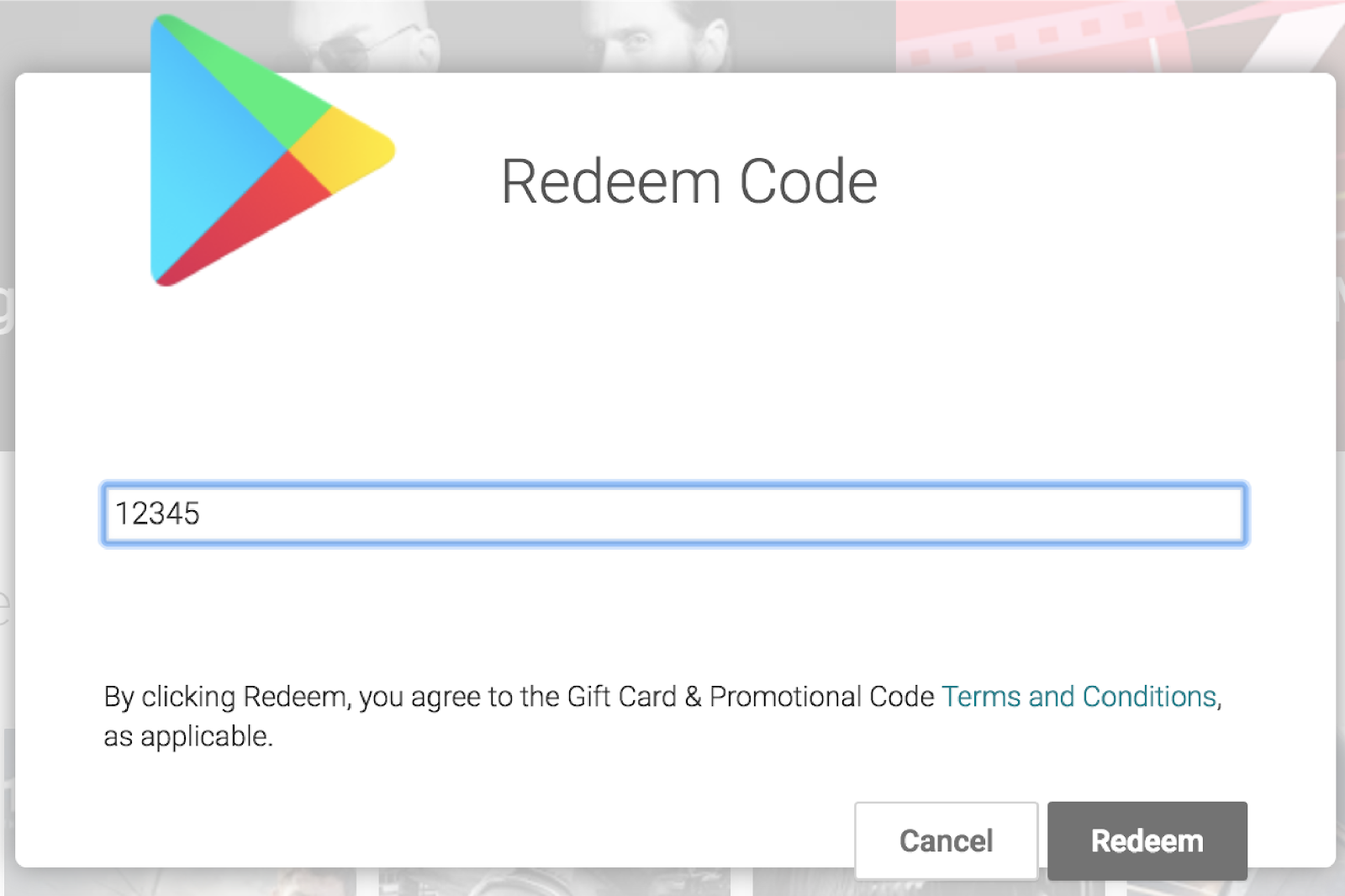
用户按兑换后,如果安装了应用的最新版本,Google Play 商店会提示用户打开该应用。否则,Google Play 商店会提示用户更新或下载您的应用。
测试促销代码
如需测试您的促销代码实现,请参阅测试促销代码。

