کتابخانه صورتحساب Play یک پاسخ BillingResult را برمیگرداند تا به شما اطلاع دهد که نتیجه یک اقدام انجام شده است. برای اطلاعات بیشتر، رسیدگی به کدهای پاسخ BillingResult را ببینید. قبل از استقرار برنامه خود در محیط تولید، می توانید با استفاده از Response Simulator جریان های پاسخ مختلف برنامه خود را آزمایش کنید.
شبیه ساز پاسخ
وقتی برنامه خود را با کتابخانه صورتحساب Play ادغام میکنید، آزمایش همه جریانهای BillingResponseCode ممکن است دشوار باشد، زیرا کنترل زیادی بر ارتباط بین فروشگاه Play و باطن Play ندارید. ویژگی Response Simulator در برنامه Play Billing Lab به شما امکان میدهد پاسخهای کد خطا را برای کتابخانه Play Billing پیکربندی کنید تا سناریوهای مختلف خطای پیچیده را آزمایش کنید.
آزمایش لغو صورتحساب را برای کتابخانه صورتحساب Play فعال کنید
برای فعال کردن ارتباط بین Response Simulator و برنامهتان، باید آزمایش لغو صورتحساب را برای کتابخانه صورتحساب Play از داخل برنامه خود فعال کنید. برای انجام این کار، تگ های فراداده زیر را به فایل AndroidManifest.xml برنامه خود اضافه کنید.
<manifest ... >
<application ... >
...
<meta-data
android:name="com.google.android.play.largest_release_audience.NONPRODUCTION"
android:value="" />
<meta-data
android:name="com.google.android.play.billingclient.enableBillingOverridesTesting"
android:value="true" />
</application>
</manifest> وقتی برنامه خود را در محیط تولید مستقر میکنید، یا باید از یک فایل AndroidManifest.xml جداگانه استفاده کنید که شامل این تگهای فراداده نیست یا مطمئن شوید که این برچسبها را از فایل AndroidManifest.xml حذف کردهاید.
شبیه سازی خطاهای Play Billing Library
برای شبیه سازی خطاهای Play Billing Library، ابتدا کدهای پاسخ را در برنامه Play Billing Lab پیکربندی کنید و سپس برنامه خود را آزمایش کنید.
یک کد پاسخ را پیکربندی کنید
در برنامه Play Billing Lab، با یک حساب آزمایش کننده مجوز برای برنامه خود وارد شوید. این داشبورد Play Billing Lab شامل کارت Response Simulator را نمایش می دهد.
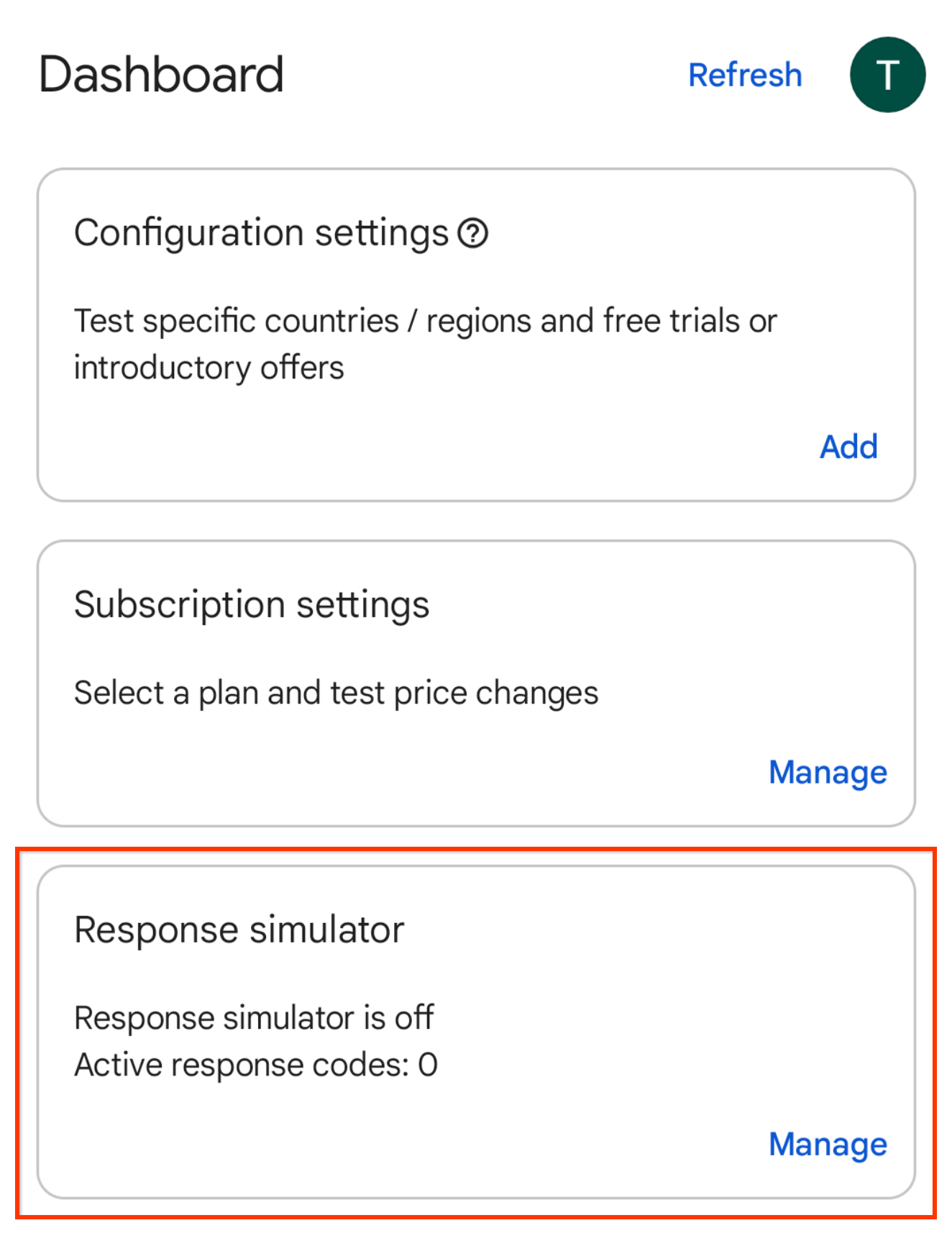
شکل 1. کارت شبیه ساز پاسخ. روی Manage روی کارت Response Simulator کلیک کنید. این صفحه Response Simulator را نشان می دهد.
وقتی از شما خواسته شد، به اعلانهای Play Billing Lab اجازه دهید وضعیت اتصال برنامه شما را ببیند.
سوئیچ پاسخهای کتابخانه صورتحساب شبیهسازی Play را فعال کنید، اگر قبلاً فعال نشده باشد.
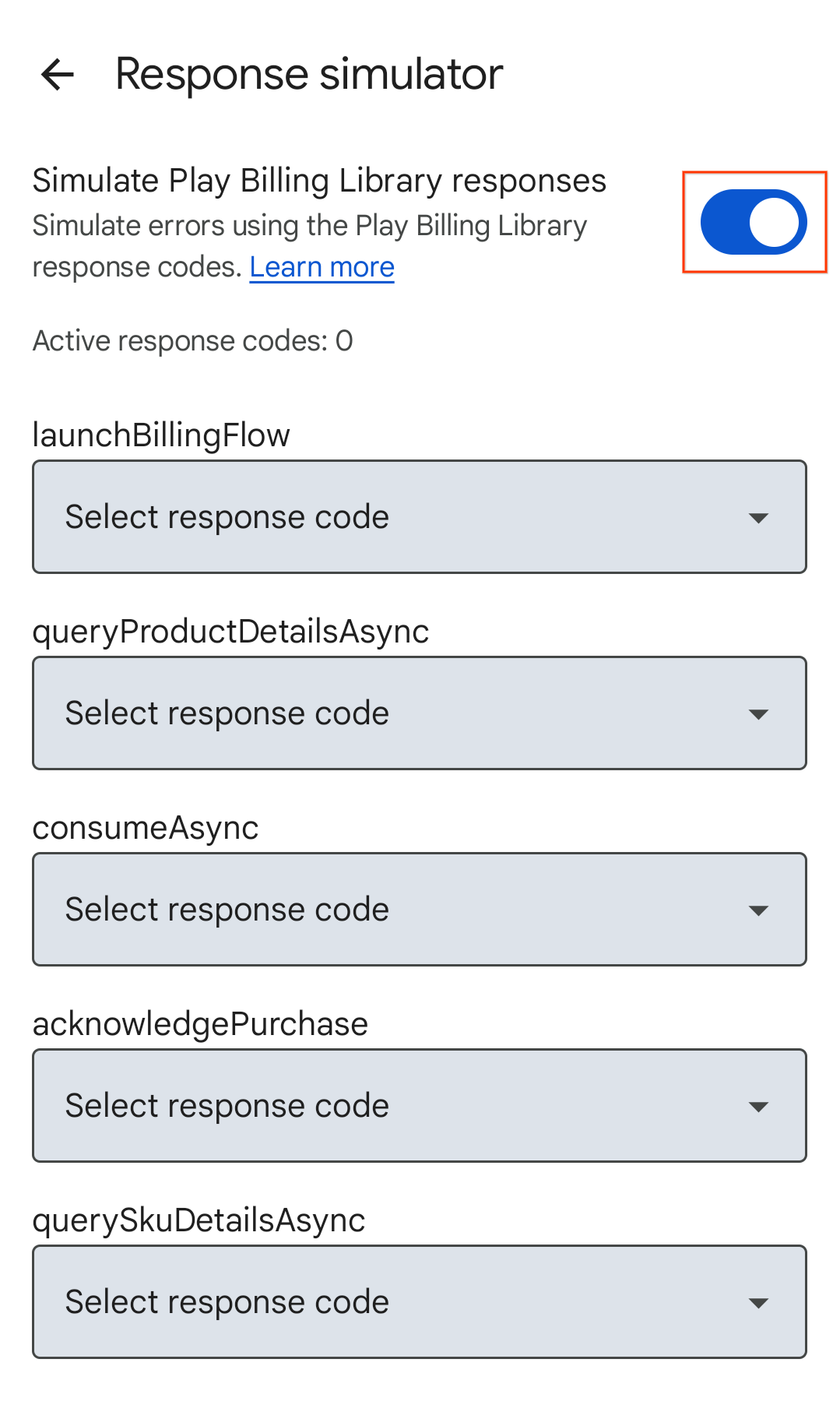
شکل 2. سوئیچ پاسخ کتابخانه صورتحساب Play را شبیه سازی کنید. کد پاسخی را برای APIهای کتابخانه صورتحساب Play که میخواهید آزمایش کنید، انتخاب کنید. انتخابهای شما بهطور خودکار ذخیره میشوند و Response Simulator آماده ارسال کدهای پاسخ انتخابی به برنامه شما است.
کنترل خطای برنامه خود را آزمایش کنید
برنامه خود را باز کنید
- اگر اعلانها را از Play Billing Lab مجاز کردهاید، نماد اعلان Play Billing Lab را در نوار وضعیت دستگاه خود خواهید دید که نشاندهنده اتصال موفقیتآمیز به Response Simulator است.
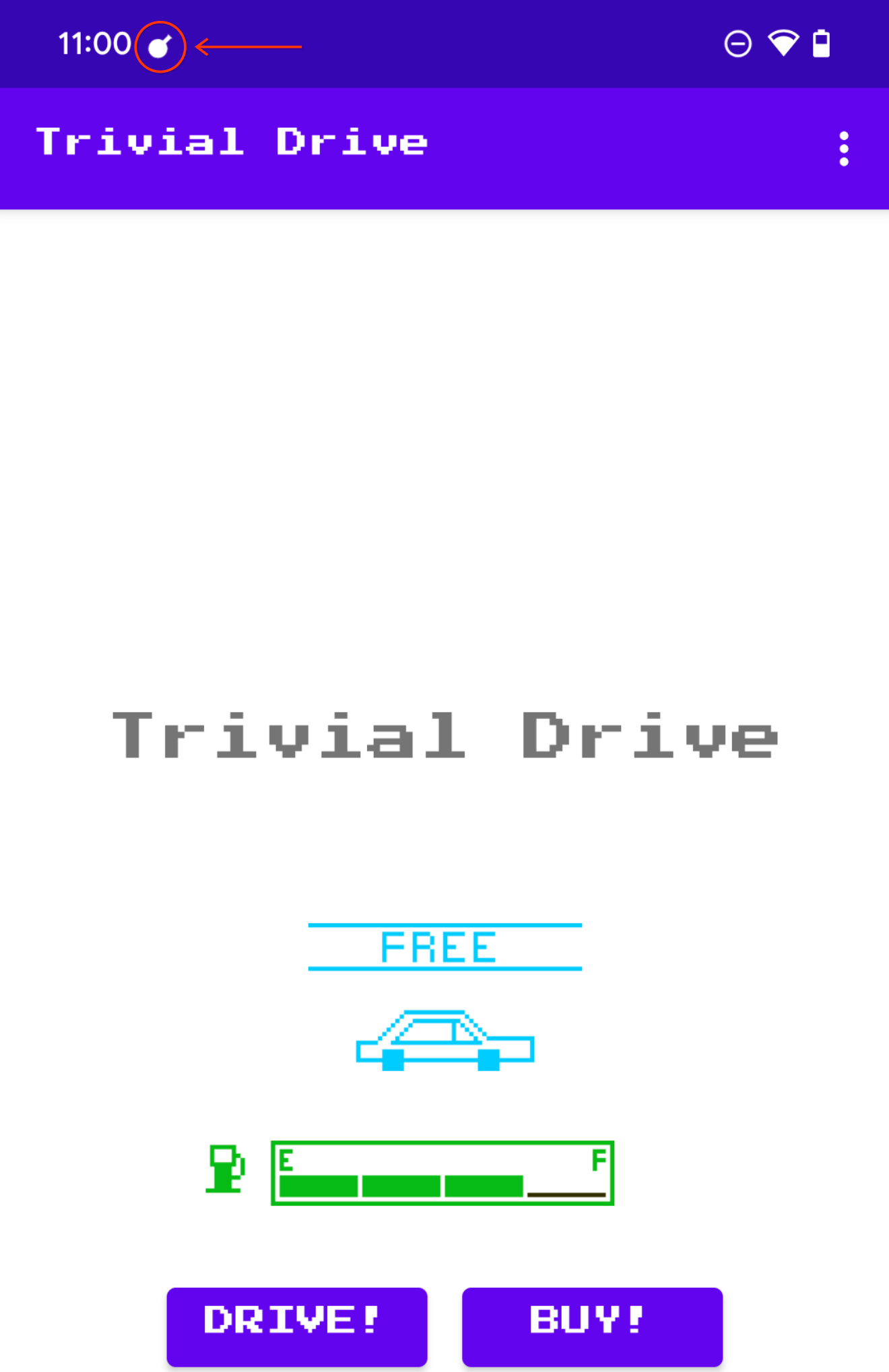
شکل 3. نماد Play Billing Lab که اتصال موفقیت آمیز را نشان می دهد. روش Play Billing Library API را که میخواهید آزمایش کنید، فعال کنید. برای مثال، اگر میخواهید
launchBillingFlowرا آزمایش کنید، یک جریان خرید درونبرنامه را آغاز کنید.

