Play 结算库会返回 BillingResult 响应,以便您
了解所触发的操作的结果。如需了解详情,请参阅处理 BillingResult 响应代码。在您之前
将应用部署到生产环境后,就可以测试应用的各种
响应流。
响应模拟器
将您的应用与 Play 结算库集成时
测试所有 BillingResponseCode 流程,因为您没有太多资源的
控制 Play 商店与 Play 后端之间的通信。
借助 Play 结算实验室应用中的响应模拟器功能,您可以为 Play 结算库配置错误代码响应,以测试各种复杂的错误场景。
为 Play 结算库启用结算替换测试
如需实现 Response Simulator 与应用之间的通信,您必须从应用内为 Play 结算库启用结算替换项测试。为此,请将以下元数据标记添加到应用的 AndroidManifest.xml 文件中。
<manifest ... >
<application ... >
...
<meta-data
android:name="com.google.android.play.largest_release_audience.NONPRODUCTION"
android:value="" />
<meta-data
android:name="com.google.android.play.billingclient.enableBillingOverridesTesting"
android:value="true" />
</application>
</manifest>将应用部署到生产环境时,您应使用不包含这些元数据标记的单独 AndroidManifest.xml 文件,或者确保已从 AndroidManifest.xml 文件中移除这些标记。
模拟 Play 结算库错误
如需模拟 Play 结算库错误,请先配置响应代码 (在 Play 结算服务实验室应用中),然后测试您的应用。
配置响应代码
在 Play 结算服务实验室应用中,使用您应用的许可测试人员账号登录。 系统会显示 Play 结算服务实验室信息中心,其中包括 响应模拟器卡片。
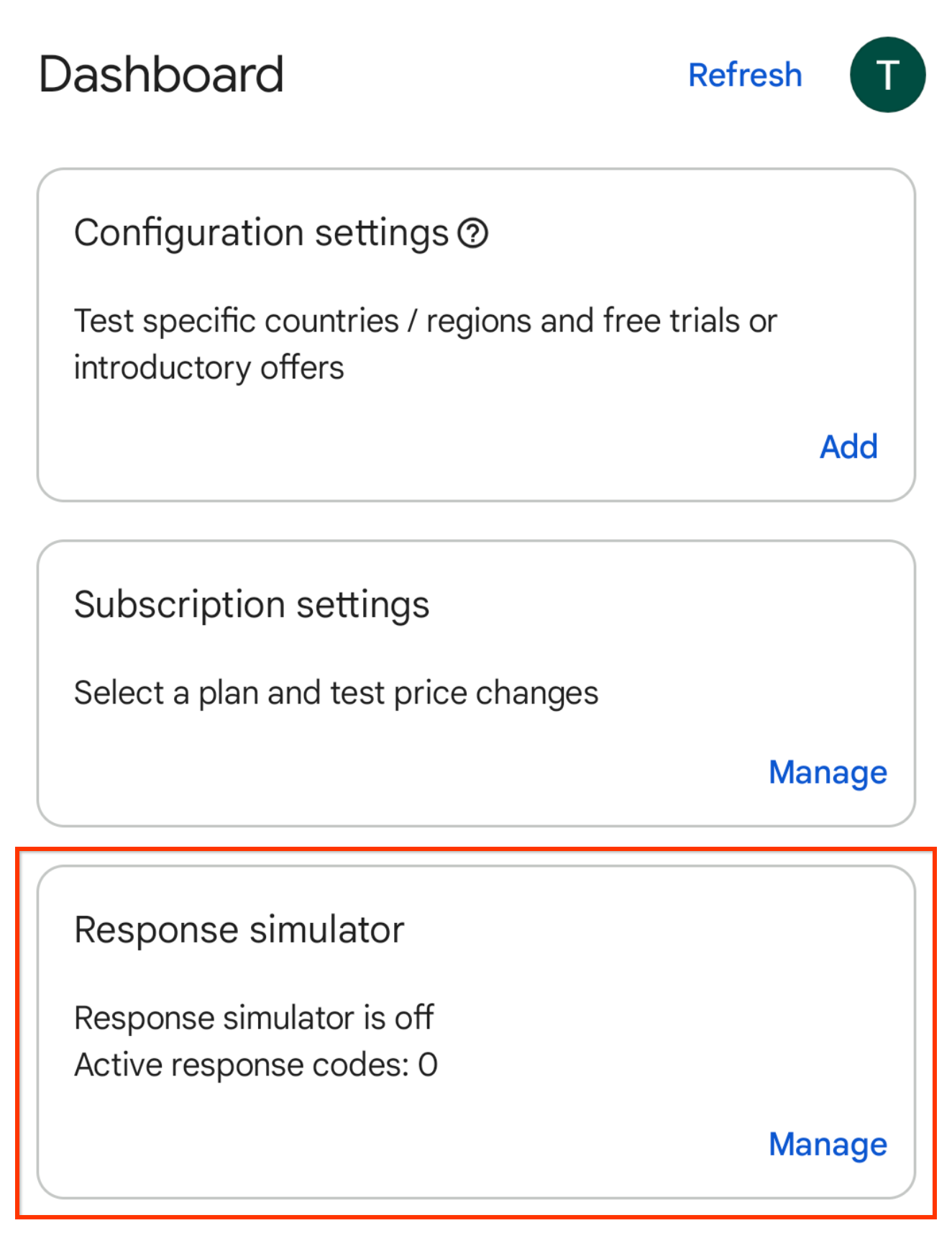
图 1. “响应模拟器”卡片。 在“响应模拟器”卡片上,点击管理。 这会显示 Response Simulator 屏幕。
当系统提示时,允许来自 Play 结算实验室的通知以查看应用的连接状态。
启用模拟 Play 结算库响应开关(如果尚未启用)。
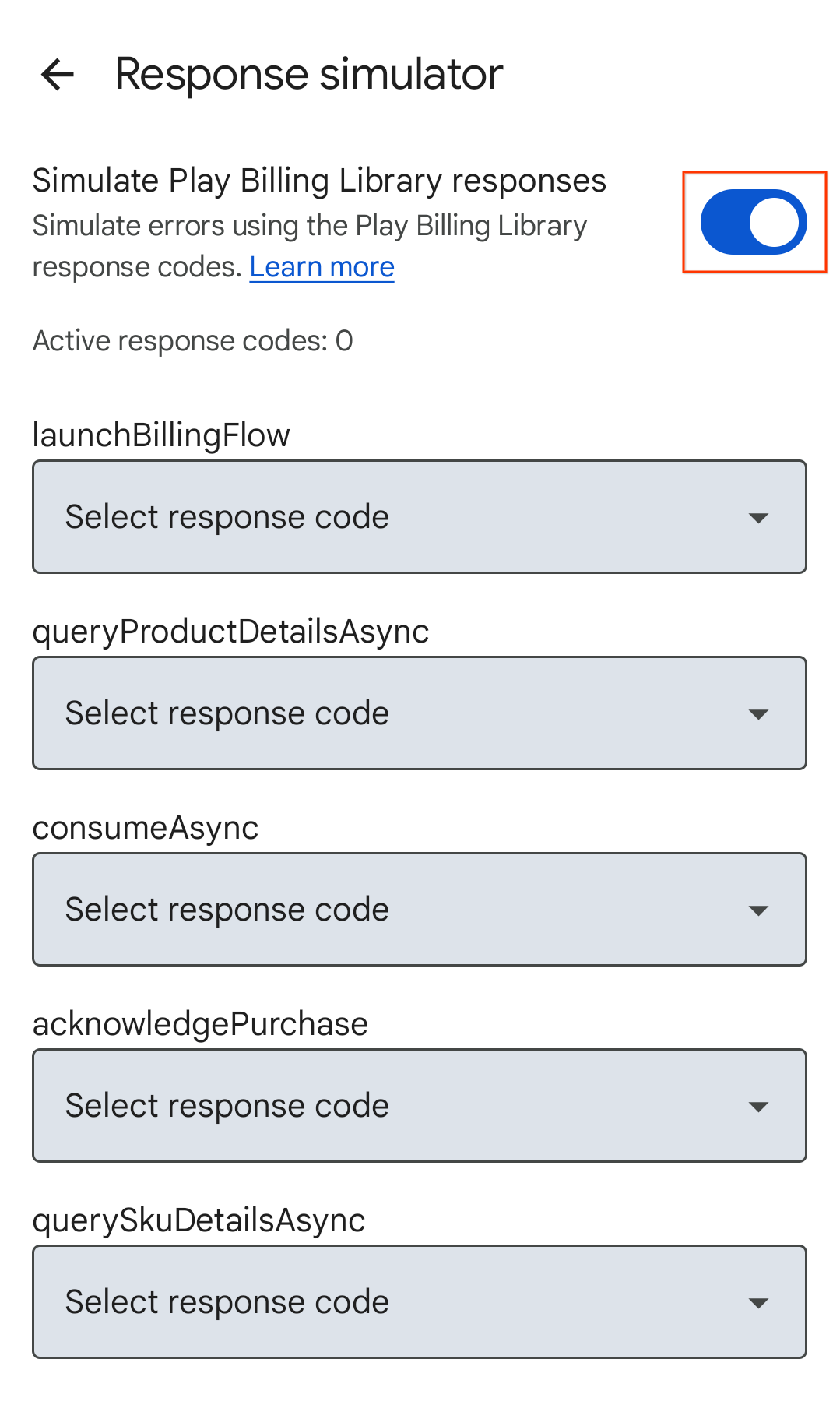
图 2. 模拟 Play 结算库响应切换。 为您要测试的 Play 结算库 API 选择响应代码。系统会自动保存您的选择 已准备好将选定的响应代码发送到您的应用。
测试应用的错误处理
打开您的应用。
- 如果您已允许 Play 结算服务实验室发送通知,则会在设备的状态栏中看到 Play 结算服务实验室通知图标,这表示已成功连接到响应模拟器。
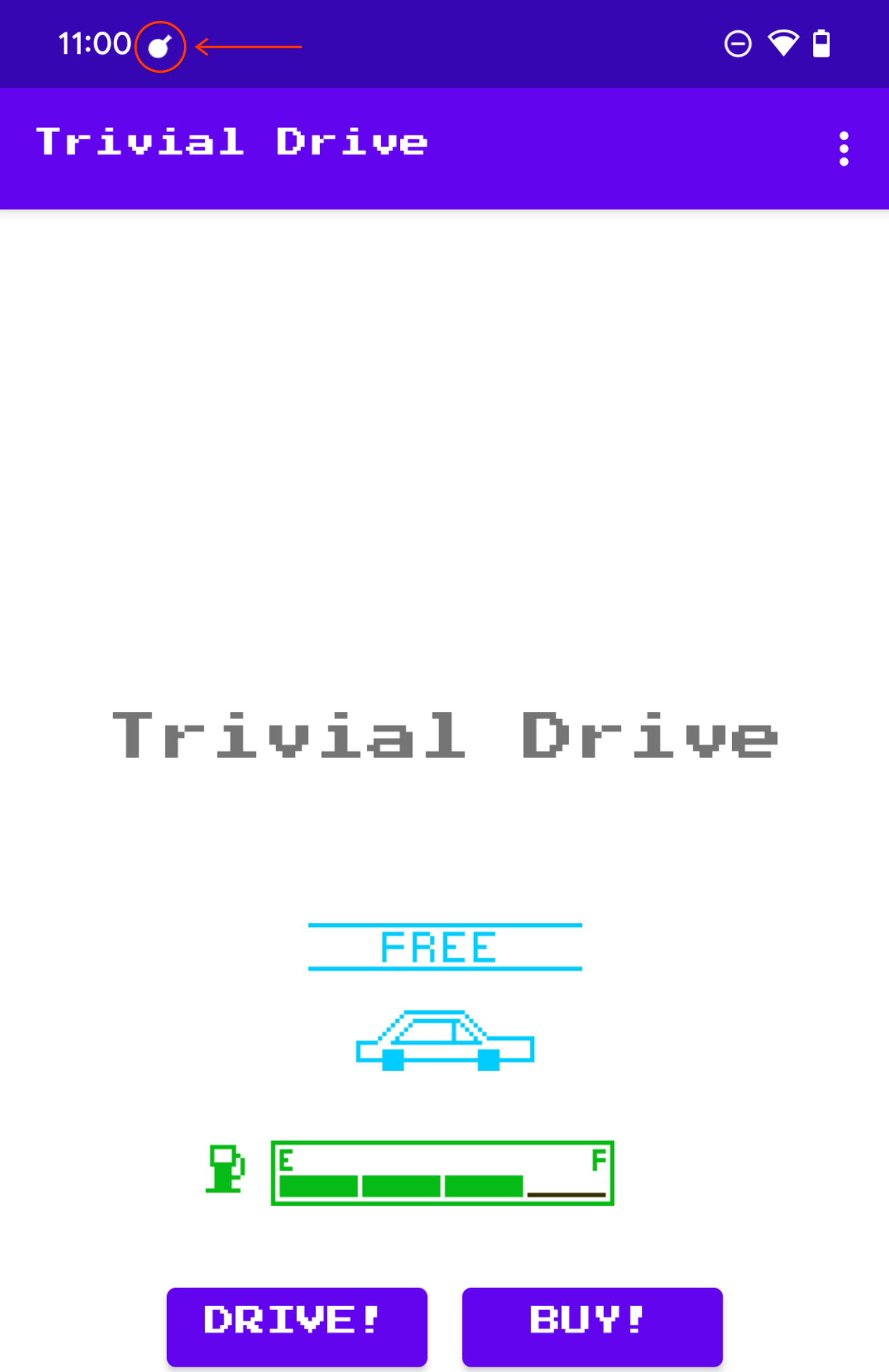
图 3. 表示连接成功的 Play 结算服务实验室图标。 触发要测试的 Play Billing Library API 方法。例如,如果您想测试
launchBillingFlow,请发起应用内购买流程。

