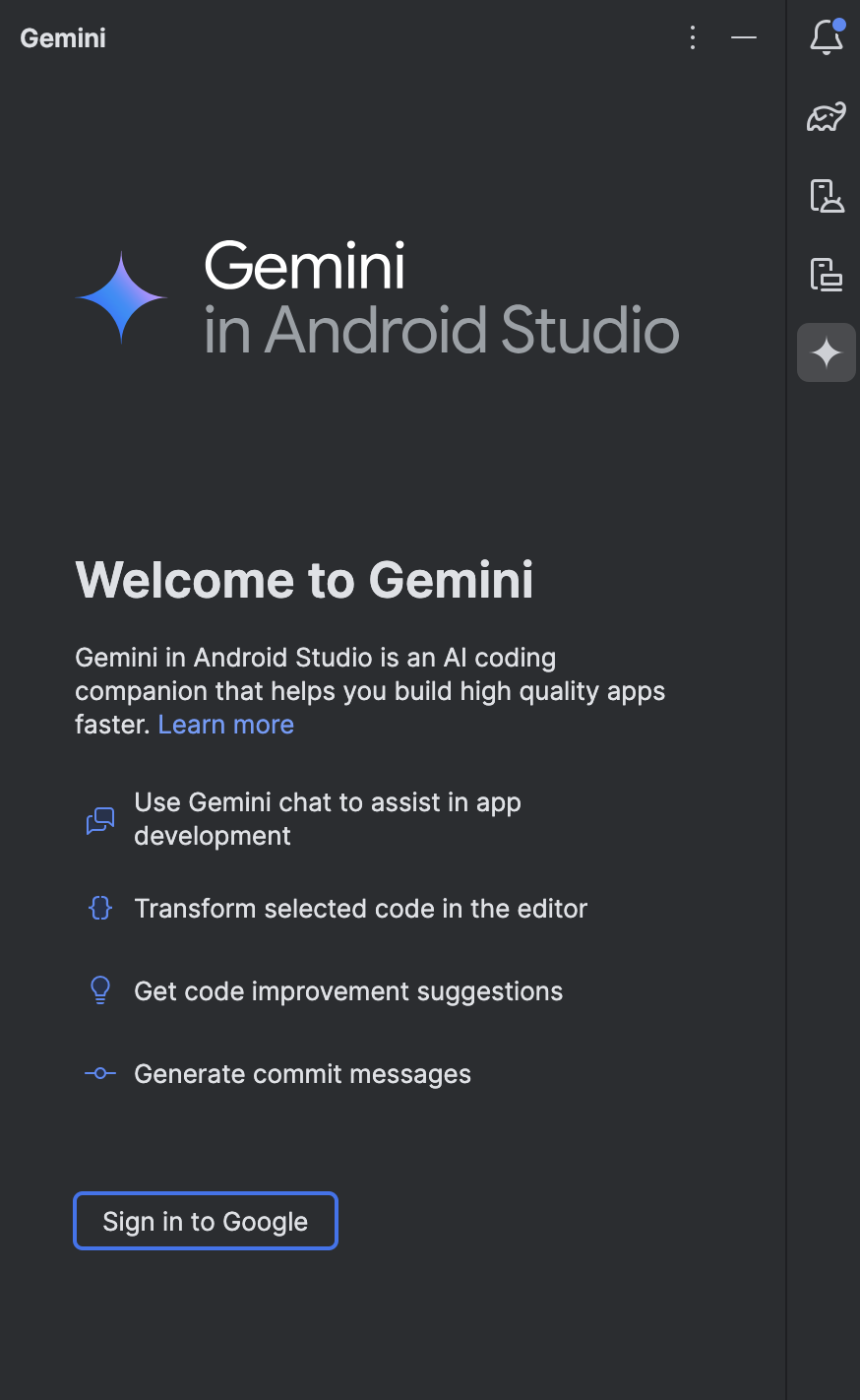
如需开始在 Android Studio 中使用 Gemini,请按以下步骤操作:
- 下载 Android Studio。请注意,某些功能正处于积极开发阶段,只能通过 Studio Labs 或 Android Studio 预览版使用。如需查看您感兴趣的功能需要哪个版本的 Android Studio,请参阅功能。
- 如需启动 Gemini,请打开或启动 Android Studio 项目,然后点击 Gemini 图标
 。
或者,依次点击查看 > 工具窗口 > Gemini。
。
或者,依次点击查看 > 工具窗口 > Gemini。 - 如果尚未登录,请在系统提示时登录您的 Google 账号。
- 完成初始配置流程。
- 在选择产品层级时,请选择 Gemini for individuals。
- 为获得最佳结果,请选择使用所有 Gemini 功能,以允许项目上下文共享。默认情况下,此设置适用于您使用 Gemini 的所有项目。如需更新设置或请求按项目配置上下文共享,请前往 Gemini 设置。
完成这些步骤后,系统会显示聊天框,您可以开始使用 Gemini 了。您可以随时查看 Studio IDE 底部的 Gemini 图标,快速了解 Gemini 是否已启用:
- 如果 Gemini 已启用,您应该会看到 Gemini:已启用
 。
。 - 如果 Gemini 已停用(很可能是因为您已退出账号),您应该会看到 Gemini:未启用
 。
。
您还可以点击该图标,快捷前往 Gemini 的设置。

