Android 提供了各种工具和 API,可帮助您针对不同的屏幕和窗口尺寸创建测试。
DeviceConfigurationOverride
借助 DeviceConfigurationOverride 可组合函数,您可以替换配置属性,以便在 Compose 布局中测试多种屏幕和窗口尺寸。ForcedSize 替换项可适应可用空间中的任何布局,让您可以在任何屏幕尺寸上运行任何界面测试。例如,您可以使用小尺寸手机来运行所有界面测试,包括针对大尺寸手机、可折叠设备和平板电脑的界面测试。
DeviceConfigurationOverride(
DeviceConfigurationOverride.ForcedSize(DpSize(1280.dp, 800.dp))
) {
MyScreen() // Will be rendered in the space for 1280dp by 800dp without clipping.
}
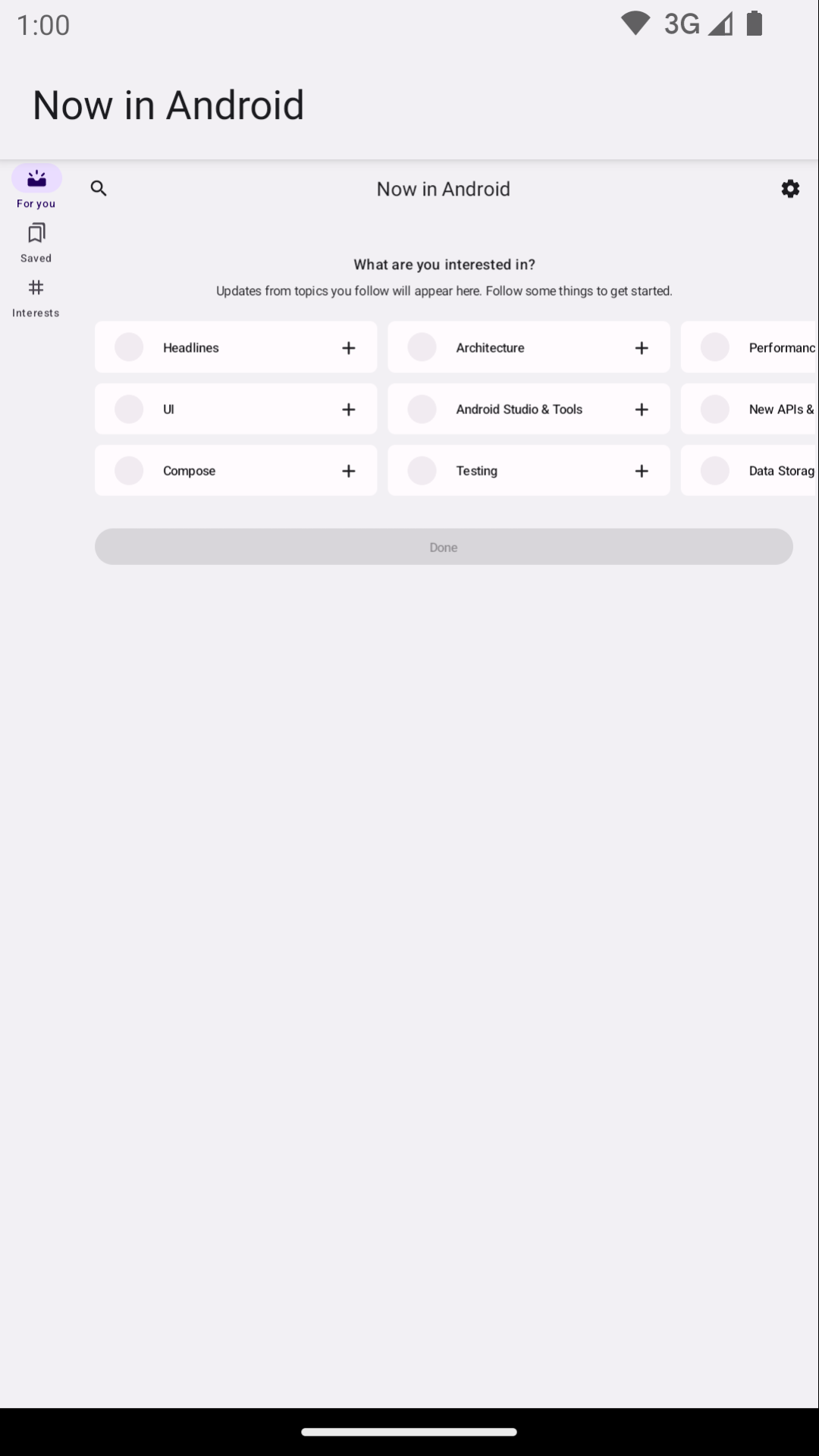
此外,您还可以使用此可组合项来设置字体缩放比例、主题背景以及您可能想要在不同窗口大小下测试的其他属性。
Robolectric
使用 Robolectric 在 JVM 上本地运行基于 Compose 或视图的界面测试,无需使用设备或模拟器。您可以配置 Robolectric 以使用特定的屏幕尺寸以及其他实用属性。
在 Now in Android 中的以下示例中,Robolectric 配置为模拟屏幕尺寸为 1000x1000 dp,分辨率为 480 dpi:
@RunWith(RobolectricTestRunner::class)
// Configure Robolectric to use a very large screen size that can fit all of the test sizes.
// This allows enough room to render the content under test without clipping or scaling.
@Config(qualifiers = "w1000dp-h1000dp-480dpi")
class NiaAppScreenSizesScreenshotTests { ... }
您还可以从测试正文中设置限定符,如 Now in Android 示例中的此代码段所示:
val (width, height, dpi) = ...
// Set qualifiers from specs.
RuntimeEnvironment.setQualifiers("w${width}dp-h${height}dp-${dpi}dpi")
请注意,RuntimeEnvironment.setQualifiers() 会使用新配置更新系统和应用资源,但不会对活跃 activity 或其他组件触发任何操作。
如需了解详情,请参阅 Robolectric 设备配置文档。
Gradle 管理的设备
借助 Gradle 管理的设备 (GMD) Android Gradle 插件,您可以定义模拟器和真实设备的规范,以便在这些设备上运行插桩测试。为具有不同屏幕尺寸的设备创建规范,以实现测试策略,其中某些测试必须在特定屏幕尺寸上运行。通过将 GMD 与持续集成 (CI) 搭配使用,您可以确保在需要时运行适当的测试,从而简化 CI 设置。
android {
testOptions {
managedDevices {
devices {
// Run with ./gradlew nexusOneApi30DebugAndroidTest.
nexusOneApi30(com.android.build.api.dsl.ManagedVirtualDevice) {
device = "Nexus One"
apiLevel = 30
// Use the AOSP ATD image for better emulator performance
systemImageSource = "aosp-atd"
}
// Run with ./gradlew foldApi34DebugAndroidTest.
foldApi34(com.android.build.api.dsl.ManagedVirtualDevice) {
device = "Pixel Fold"
apiLevel = 34
systemImageSource = "aosp-atd"
}
}
}
}
}
您可以在 testing-samples 项目中找到多个 GMD 示例。
Firebase 测试实验室
使用 Firebase Test Lab (FTL) 或类似的设备农场服务,在您可能无法访问的特定真实设备(例如不同尺寸的可折叠设备或平板电脑)上运行测试。Firebase 测试实验室是一项付费服务,提供免费层级。FTL 还支持在模拟器上运行测试。这些服务可以提前配置设备和模拟器,因此可以提高插桩测试的可靠性和速度。
如需了解如何将 FTL 与 GMD 搭配使用,请参阅使用 Gradle 管理的设备扩展测试。
使用测试运行程序过滤测试
最佳测试策略不应验证同一事物两次,因此大多数界面测试不需要在多台设备上运行。通常,您可以通过在手机设备上运行全部或大部分界面测试,并在具有不同屏幕尺寸的设备上仅运行一部分界面测试来过滤界面测试。
您可以对某些测试进行注释,使其仅在特定设备上运行,然后使用运行测试的命令将实参传递给 AndroidJUnitRunner。
例如,您可以创建不同的注释:
annotation class TestExpandedWidth
annotation class TestCompactWidth
并在不同的测试中使用它们:
class MyTestClass {
@Test
@TestExpandedWidth
fun myExample_worksOnTablet() {
...
}
@Test
@TestCompactWidth
fun myExample_worksOnPortraitPhone() {
...
}
}
然后,您可以在运行测试时使用 android.testInstrumentationRunnerArguments.annotation 属性来过滤特定测试。例如,如果您使用的是 Gradle 管理的设备:
$ ./gradlew pixelTabletApi30DebugAndroidTest -Pandroid.testInstrumentationRunnerArguments.annotation='com.sample.TestExpandedWidth'
如果您不使用 GMD,并且在 CI 上管理模拟器,请先确保正确的模拟器或设备已准备就绪并已连接,然后将参数传递给某个 Gradle 命令以运行插桩测试:
$ ./gradlew connectedAndroidTest -Pandroid.testInstrumentationRunnerArguments.annotation='com.sample.TestExpandedWidth'
请注意,Espresso 设备(请参阅下一部分)也可以使用设备属性来过滤测试。
Espresso 设备
使用 Espresso 设备在测试中对模拟器执行操作,使用任何类型的插桩测试,包括 Espresso、Compose 或 UI Automator 测试。这些操作可能包括设置屏幕大小或切换可折叠状态或姿势。例如,您可以控制可折叠模拟器并将其设置为桌面模式。Espresso 设备还包含 JUnit 规则和注释,用于要求某些功能:
@RunWith(AndroidJUnit4::class)
class OnDeviceTest {
@get:Rule(order=1) val activityScenarioRule = activityScenarioRule<MainActivity>()
@get:Rule(order=2) val screenOrientationRule: ScreenOrientationRule =
ScreenOrientationRule(ScreenOrientation.PORTRAIT)
@Test
fun tabletopMode_playerIsDisplayed() {
// Set the device to tabletop mode.
onDevice().setTabletopMode()
onView(withId(R.id.player)).check(matches(isDisplayed()))
}
}
请注意,Espresso 设备仍处于 Alpha 版阶段,并具有以下要求:
- Android Gradle 插件 8.3 或更高版本
- Android 模拟器 33.1.10 或更高版本
- 运行 API 级别 24 或更高级别的 Android 虚拟设备
过滤测试
Espresso 设备可以读取已连接设备的属性,以便您使用注释过滤测试。如果未满足带注释的要求,则跳过测试。
RequiresDeviceMode 注释
RequiresDeviceMode 注释可多次使用,以指示仅当设备支持DeviceMode 的所有值时才运行的测试。
class OnDeviceTest {
...
@Test
@RequiresDeviceMode(TABLETOP)
@RequiresDeviceMode(BOOK)
fun tabletopMode_playerIdDisplayed() {
// Set the device to tabletop mode.
onDevice().setTabletopMode()
onView(withId(R.id.player)).check(matches(isDisplayed()))
}
}
RequiresDisplay 注释
借助 RequiresDisplay 注释,您可以使用大小类别指定设备屏幕的宽度和高度,这些类别定义了遵循官方窗口大小类别的尺寸区间。
class OnDeviceTest {
...
@Test
@RequiresDisplay(EXPANDED, COMPACT)
fun myScreen_expandedWidthCompactHeight() {
...
}
}
调整显示屏大小
使用 setDisplaySize() 方法可在运行时调整屏幕尺寸。请将此方法与 DisplaySizeRule 类结合使用,该类可确保在下一个测试之前撤消测试期间所做的任何更改。
@RunWith(AndroidJUnit4::class)
class ResizeDisplayTest {
@get:Rule(order = 1) val activityScenarioRule = activityScenarioRule<MainActivity>()
// Test rule for restoring device to its starting display size when a test case finishes.
@get:Rule(order = 2) val displaySizeRule: DisplaySizeRule = DisplaySizeRule()
@Test
fun resizeWindow_compact() {
onDevice().setDisplaySize(
widthSizeClass = WidthSizeClass.COMPACT,
heightSizeClass = HeightSizeClass.COMPACT
)
// Verify visual attributes or state restoration.
}
}
使用 setDisplaySize() 调整显示屏大小时,您不会影响设备的密度,因此如果某个维度不适合目标设备,测试会失败并显示 UnsupportedDeviceOperationException。为防止在这种情况下运行测试,请使用 RequiresDisplay 注释将其过滤掉:
@RunWith(AndroidJUnit4::class)
class ResizeDisplayTest {
@get:Rule(order = 1) var activityScenarioRule = activityScenarioRule<MainActivity>()
// Test rule for restoring device to its starting display size when a test case finishes.
@get:Rule(order = 2) var displaySizeRule: DisplaySizeRule = DisplaySizeRule()
/**
* Setting the display size to EXPANDED would fail in small devices, so the [RequiresDisplay]
* annotation prevents this test from being run on devices outside the EXPANDED buckets.
*/
@RequiresDisplay(
widthSizeClass = WidthSizeClassEnum.EXPANDED,
heightSizeClass = HeightSizeClassEnum.EXPANDED
)
@Test
fun resizeWindow_expanded() {
onDevice().setDisplaySize(
widthSizeClass = WidthSizeClass.EXPANDED,
heightSizeClass = HeightSizeClass.EXPANDED
)
// Verify visual attributes or state restoration.
}
}
StateRestorationTester
StateRestorationTester 类用于在不重新创建 activity 的情况下测试可组合组件的状态恢复。这使得测试更快、更可靠,因为 activity 重新创建是一个涉及多种同步机制的复杂过程:
@Test
fun compactDevice_selectedEmailEmailRetained_afterConfigChange() {
val stateRestorationTester = StateRestorationTester(composeTestRule)
// Set content through the StateRestorationTester object.
stateRestorationTester.setContent {
MyApp()
}
// Simulate a config change.
stateRestorationTester.emulateSavedInstanceStateRestore()
}
窗口测试库
窗口测试库包含一些实用程序,可帮助您编写依赖于或验证与窗口管理相关的功能(例如activity 嵌入或可折叠设备功能)的测试。相应制品可通过 Google 的 Maven 制品库获取。
例如,您可以使用 FoldingFeature() 函数生成自定义 FoldingFeature,该函数可在 Compose 预览中使用。在 Java 中,使用 createFoldingFeature() 函数。
在 Compose 预览中,您可以按以下方式实现 FoldingFeature:
@Preview(showBackground = true, widthDp = 480, heightDp = 480)
@Composable private fun FoldablePreview() =
MyApplicationTheme {
ExampleScreen(
displayFeatures = listOf(FoldingFeature(Rect(0, 240, 480, 240)))
)
}
此外,您还可以在界面测试中使用 TestWindowLayoutInfo() 函数来模拟显示功能。以下示例模拟了屏幕中心有 垂直铰链的 FoldingFeature,然后检查布局是否符合预期:HALF_OPENED
撰写
import androidx.window.layout.FoldingFeature.Orientation.Companion.VERTICAL
import androidx.window.layout.FoldingFeature.State.Companion.HALF_OPENED
import androidx.window.testing.layout.FoldingFeature
import androidx.window.testing.layout.TestWindowLayoutInfo
import androidx.window.testing.layout.WindowLayoutInfoPublisherRule
@RunWith(AndroidJUnit4::class)
class MediaControlsFoldingFeatureTest {
@get:Rule(order=1)
val composeTestRule = createAndroidComposeRule<ComponentActivity>()
@get:Rule(order=2)
val windowLayoutInfoPublisherRule = WindowLayoutInfoPublisherRule()
@Test
fun foldedWithHinge_foldableUiDisplayed() {
composeTestRule.setContent {
MediaPlayerScreen()
}
val hinge = FoldingFeature(
activity = composeTestRule.activity,
state = HALF_OPENED,
orientation = VERTICAL,
size = 2
)
val expected = TestWindowLayoutInfo(listOf(hinge))
windowLayoutInfoPublisherRule.overrideWindowLayoutInfo(expected)
composeTestRule.waitForIdle()
// Verify that the folding feature is detected and media controls shown.
composeTestRule.onNodeWithTag("MEDIA_CONTROLS").assertExists()
}
}
View
import androidx.window.layout.FoldingFeature.Orientation
import androidx.window.layout.FoldingFeature.State
import androidx.window.testing.layout.FoldingFeature
import androidx.window.testing.layout.TestWindowLayoutInfo
import androidx.window.testing.layout.WindowLayoutInfoPublisherRule
@RunWith(AndroidJUnit4::class)
class MediaControlsFoldingFeatureTest {
@get:Rule(order=1)
val activityRule = ActivityScenarioRule(MediaPlayerActivity::class.java)
@get:Rule(order=2)
val windowLayoutInfoPublisherRule = WindowLayoutInfoPublisherRule()
@Test
fun foldedWithHinge_foldableUiDisplayed() {
activityRule.scenario.onActivity { activity ->
val feature = FoldingFeature(
activity = activity,
state = State.HALF_OPENED,
orientation = Orientation.VERTICAL)
val expected = TestWindowLayoutInfo(listOf(feature))
windowLayoutInfoPublisherRule.overrideWindowLayoutInfo(expected)
}
// Verify that the folding feature is detected and media controls shown.
onView(withId(R.id.media_controls)).check(matches(isDisplayed()))
}
}
您可以在 WindowManager 项目中找到更多示例。
其他资源
文档
示例
- WindowManager 示例
- Espresso 设备示例
- Now In Android
- 使用屏幕截图测试来验证不同的屏幕尺寸
Codelab

