在阅读 Privacy Sandbox on Android 文档时,请使用开发者预览版或 Beta 版按钮选择您所使用的程序版本,因为不同版本的说明可能会有所不同。
显示 Privacy Sandbox 用户控制界面
Privacy Sandbox on Android 允许设备用户控制是否在其设备上启用可保护隐私的 API (PPAPI) 和 SDK 运行时。从开发者预览版 5 开始,用于显示用户控制界面的设置默认处于停用状态。出于开发和测试目的,您可能需要启用用户控制界面。如需启用用户控制界面,请使用以下 adb 命令:
adb shell am start -n com.google.android.adservices.api/com.android.adservices.ui.settings.AdServicesSettingsActivity默认情况下,用户控件在设备上处于停用状态。如需启用 Privacy Sandbox API 和 SDK 运行时,请点按设备上的切换开关。
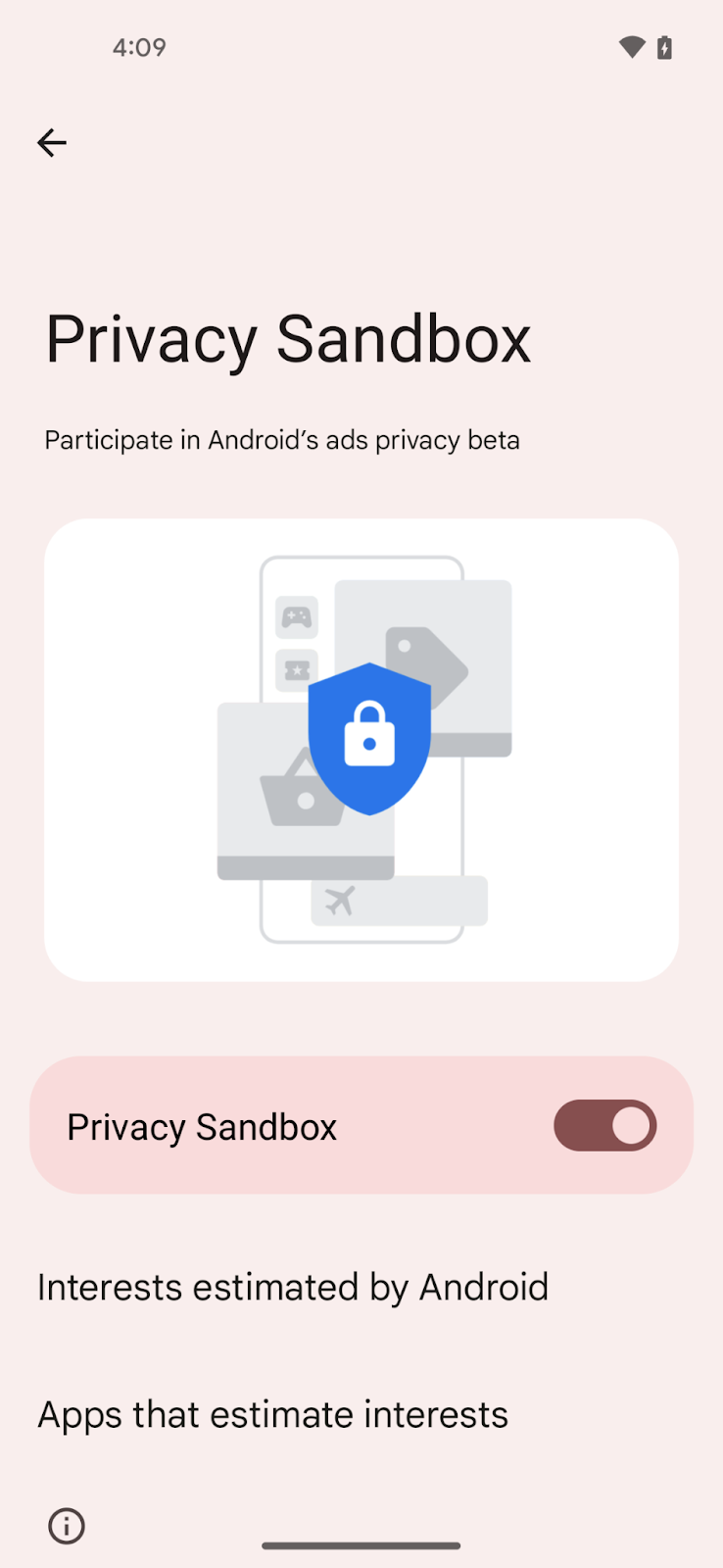
在设备上启用 Privacy Sandbox
上一部分使设备用户可以选择是否要在其设备上运行 Privacy Sandbox,而本部分介绍了开发者可以如何使用 adb 命令在设备上启用 API。
在设备上启用 PPAPI
启用 PPAPI
adb shell device_config put adservices ppapi_app_allow_list \"\*\"
adb shell device_config put adservices ppapi_app_signature_allow_list \"\*\"
adb shell device_config put adservices msmt_api_app_allow_list \"\*\" // for attribution
adb shell device_config put adservices adservice_system_service_enabled true
adb shell device_config put adservices adservice_enabled true
adb shell device_config put adservices adservice_enable_status true
停用 PPAPI
出于开发和测试目的,您可以通过运行以下命令在设备上启用或停用 PPAPI 访问权限:
设置为 false 即可启用:
adb shell device_config put adservices global_kill_switch false设置为 true 即可停用:
adb shell device_config put adservices global_kill_switch true在设备上启用 SDK 运行时
adb shell device_config put adservices disable_sdk_sandbox false注册后步骤
完成注册后,您还需要执行一些额外步骤,让设备准备好使用 Privacy Sandbox API。
您需要按照以下步骤将注册文件强制下载到设备上:
- 您应该会收到 Privacy Sandbox 支持团队发送的电子邮件,其中包含您的注册账号 ID 和指向注册文件的网址。
在运行开发者预览版的设备上,使用以下命令替换注册列表。
adb shell device_config put adservices mdd_measurement_manifest_file_url "<insert URL provided>"(可选但建议的操作)验证替换设置会返回上一步中设置的路径。
adb shell device_config get adservices mdd_measurement_manifest_file_url通过其中一个可保护隐私的 API 触发 API 调用。(例如,Attribution Reporting API 中的
registerSource()、Topics API 中的getTopics()或 Protected Audience API 中的joinCustomAudience()。)此调用预计将失败。强制运行下载作业。
adb shell cmd jobscheduler run -f com.google.android.adservices.api 14您现在可以在开发者预览版中调用可保护隐私的 API。现在,第 4 步中的调用应该会成功。
停用注册
在开发者预览版中,您可通过运行以下 adb 命令来停用注册,从而无需注册即可访问 Protected Audience API 和 Topics API。
Protected Audience
adb shell setprop debug.adservices.disable_fledge_enrollment_check trueTopics
adb shell setprop debug.adservices.disable_topics_enrollment_check trueAttribution Reporting
adb shell device_config put adservices disable_measurement_enrollment_check "true"为您推荐
- 注意:当 JavaScript 处于关闭状态时,系统会显示链接文字
- 版本说明
- 归因报告:跨应用和跨网站衡量
- 使用 Protected Audience API 支持自定义受众群体定位
