Android Studio for Platform (ASfP) helps you set up your development environment for the Android Open Source Project (AOSP). This page explains how to start a new project or import an existing one.
Create a new project
If you don't have a project open, click New Project on the Welcome screen.
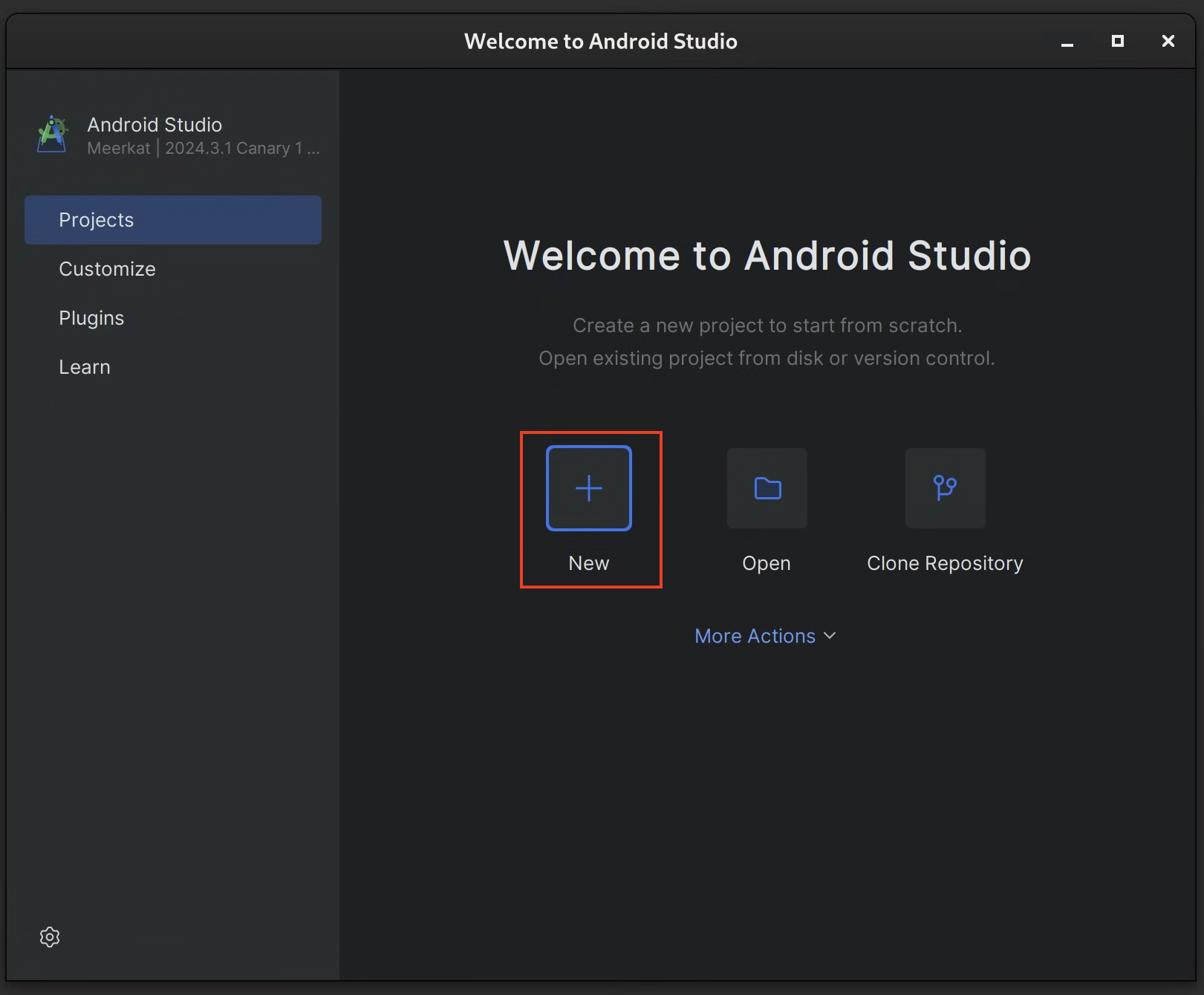
If you already have a project open, select ASfP > Project > New Project from the menu.
Fill in the project configuration details in the wizard:
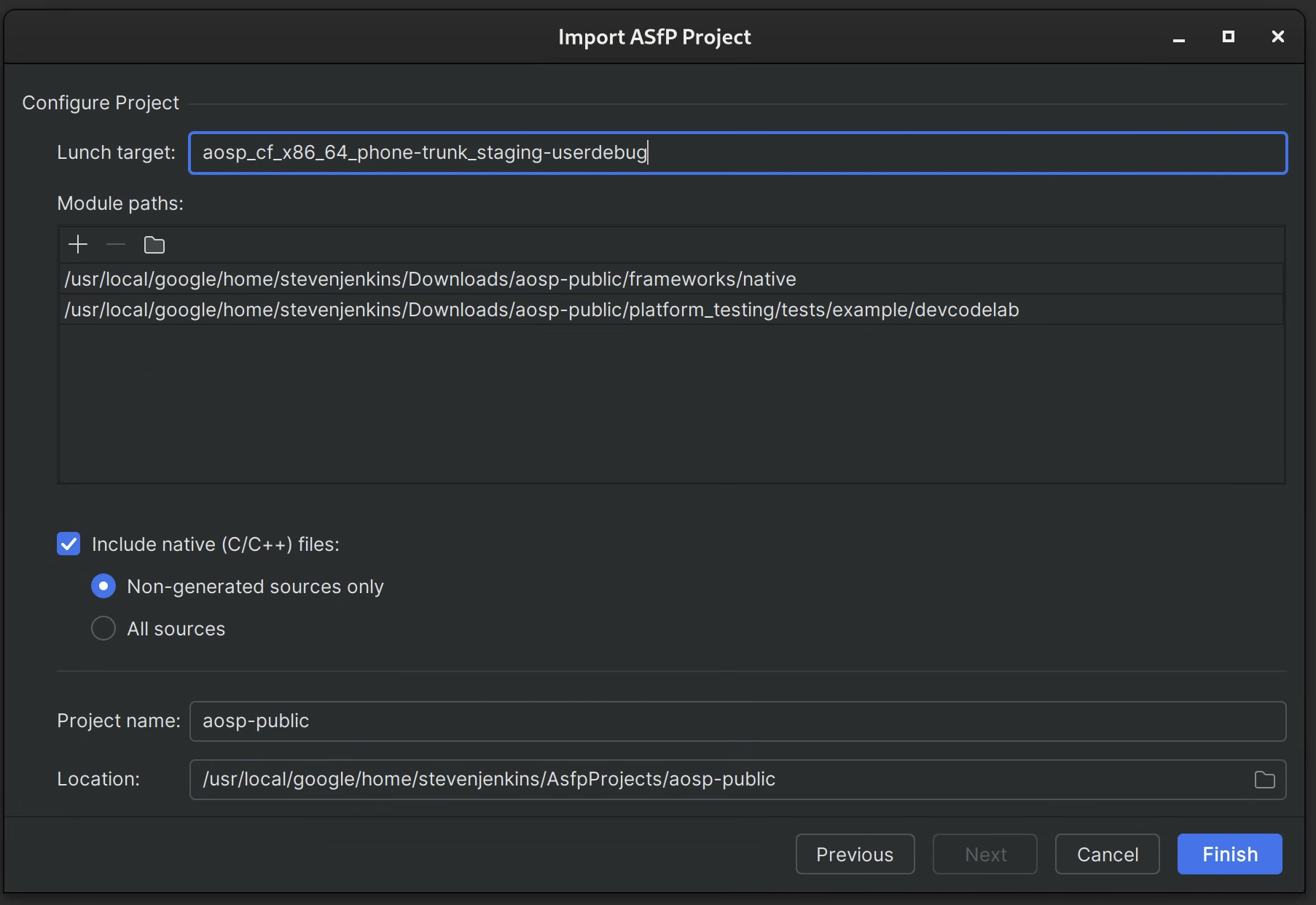
- Module paths: Specify the absolute path to the root of your AOSP
source code checkout (for example,
/path/to/aosp). - Lunch target: Enter the lunch target you use for building (for
example,
aosp_arm64-eng). - Project name: Give your project a descriptive name.
- Directories / modules: List the initial directories or modules you
want to include in your project, separated by commas. These should be
relative paths from the repository root (for example,
frameworks/base, packages/apps/Settings). You can add more or refine this selection later.
- Module paths: Specify the absolute path to the root of your AOSP
source code checkout (for example,
Click Finish. ASfP creates the project structure and the
.asfp-projectconfiguration file.
Configure and customize your project
After the initial project setup, you can further customize your project by
editing the .asfp-project file located in the project root. This file lets
you:
- Add or remove directories and modules.
- Enable support for other languages like Rust or C++.
- Configure build flags and environment variables.
- Specify test sources.
For detailed information on all configuration options, see the Projects
overview. After editing .asfp-project, you'll need to sync the project for
the changes to take effect.
Import an existing project
ASfP doesn't have a separate "import" action. To open an existing ASfP project configuration:
- Select ASfP > Project > New Project.
- In the Project Name field, navigate to and select the directory
containing the existing
.asfp-projectfile you want to open. The fields in the wizard will populate based on the selected.asfp-projectfile. - Click Finish. ASfP opens and indexes the project.
