Чтобы узнать, как использовать библиотеку Microbenchmark, внося изменения в код приложения, см. раздел «Быстрый старт» . Чтобы узнать, как выполнить полную настройку с более сложными изменениями в кодовой базе, см. раздел «Полная настройка проекта» .
Быстрый старт
В этом разделе показано, как протестировать бенчмаркинг и провести разовые измерения без необходимости переноса кода в модули. Для получения точных результатов производительности эти шаги подразумевают отключение отладки в вашем приложении, поэтому сохраните его в локальной рабочей копии, не внося изменения в систему управления версиями.
Для проведения разового сравнительного анализа выполните следующие действия:
Добавьте библиотеку в файл
build.gradleилиbuild.gradle.ktsвашего модуля:Котлин
dependencies { implementation("androidx.benchmark:benchmark-junit4:1.2.4") }
Круто
dependencies { implementation 'androidx.benchmark:benchmark-junit4:1.2.4' }
Используйте зависимость
implementationвместо зависимостиandroidTestImplementation. При использованииandroidTestImplementationтесты производительности не запускаются, поскольку манифест библиотеки не объединён с манифестом приложения.Обновите тип
debugсборки, чтобы он не был отлаживаемым:Котлин
android { ... buildTypes { debug { isDebuggable = false } } }
Круто
android { ... buildTypes { debug { debuggable false } } }
Измените
testInstrumentationRunnerнаAndroidBenchmarkRunner:Котлин
android { ... defaultConfig { testInstrumentationRunner = "androidx.benchmark.junit4.AndroidBenchmarkRunner" } }
Круто
android { ... defaultConfig { testInstrumentationRunner "androidx.benchmark.junit4.AndroidBenchmarkRunner" } }
Добавьте экземпляр
BenchmarkRuleв тестовый файл в каталогеandroidTest, чтобы добавить свой бенчмарк. Подробнее о написании бенчмарков см. в разделе Создание класса Microbenchmark .В следующем фрагменте кода показано, как добавить бенчмарк в инструментированный тест:
Котлин
@RunWith(AndroidJUnit4::class) class SampleBenchmark { @get:Rule val benchmarkRule = BenchmarkRule() @Test fun benchmarkSomeWork() { benchmarkRule.measureRepeated { doSomeWork() } } }
Ява
@RunWith(AndroidJUnit4.class) class SampleBenchmark { @Rule public BenchmarkRule benchmarkRule = new BenchmarkRule(); @Test public void benchmarkSomeWork() { BenchmarkRuleKt.measureRepeated( (Function1<BenchmarkRule.Scope, Unit>) scope -> doSomeWork() ); } } }
Чтобы узнать, как написать бенчмарк, перейдите к разделу Создание класса Microbenchmark .
Полная настройка проекта
Чтобы настроить регулярный, а не разовый бенчмаркинг, изолируйте бенчмарки в отдельный модуль. Это поможет гарантировать, что их конфигурация, например, установка debuggable в false , будет отделена от обычных тестов.
Поскольку Microbenchmark запускает ваш код напрямую, поместите код, который вы хотите протестировать, в отдельный модуль Gradle и установите зависимость от этого модуля, как показано на рисунке 1.
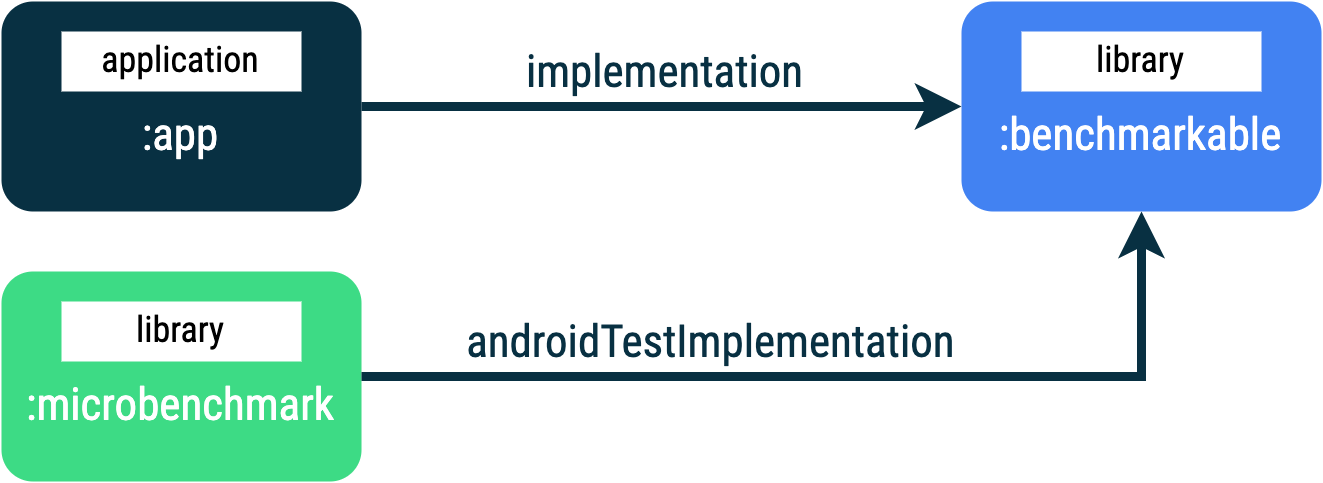
:app , :microbenchmark и :benchmarkable , которая позволяет Microbenchmarks тестировать код в модуле :benchmarkable . Чтобы добавить новый модуль Gradle, воспользуйтесь мастером модулей в Android Studio. Мастер создаст модуль, предварительно настроенный для бенчмаркинга, с добавленным каталогом бенчмарка и параметром debuggable установленным в значение false .
Щелкните правой кнопкой мыши свой проект или модуль на панели «Проект» в Android Studio и выберите «Создать» > «Модуль» .
Выберите Benchmark на панели «Шаблоны» .
Выберите Microbenchmark в качестве типа модуля бенчмарка.
Введите «microbenchmark» в качестве имени модуля.
Нажмите кнопку Готово .
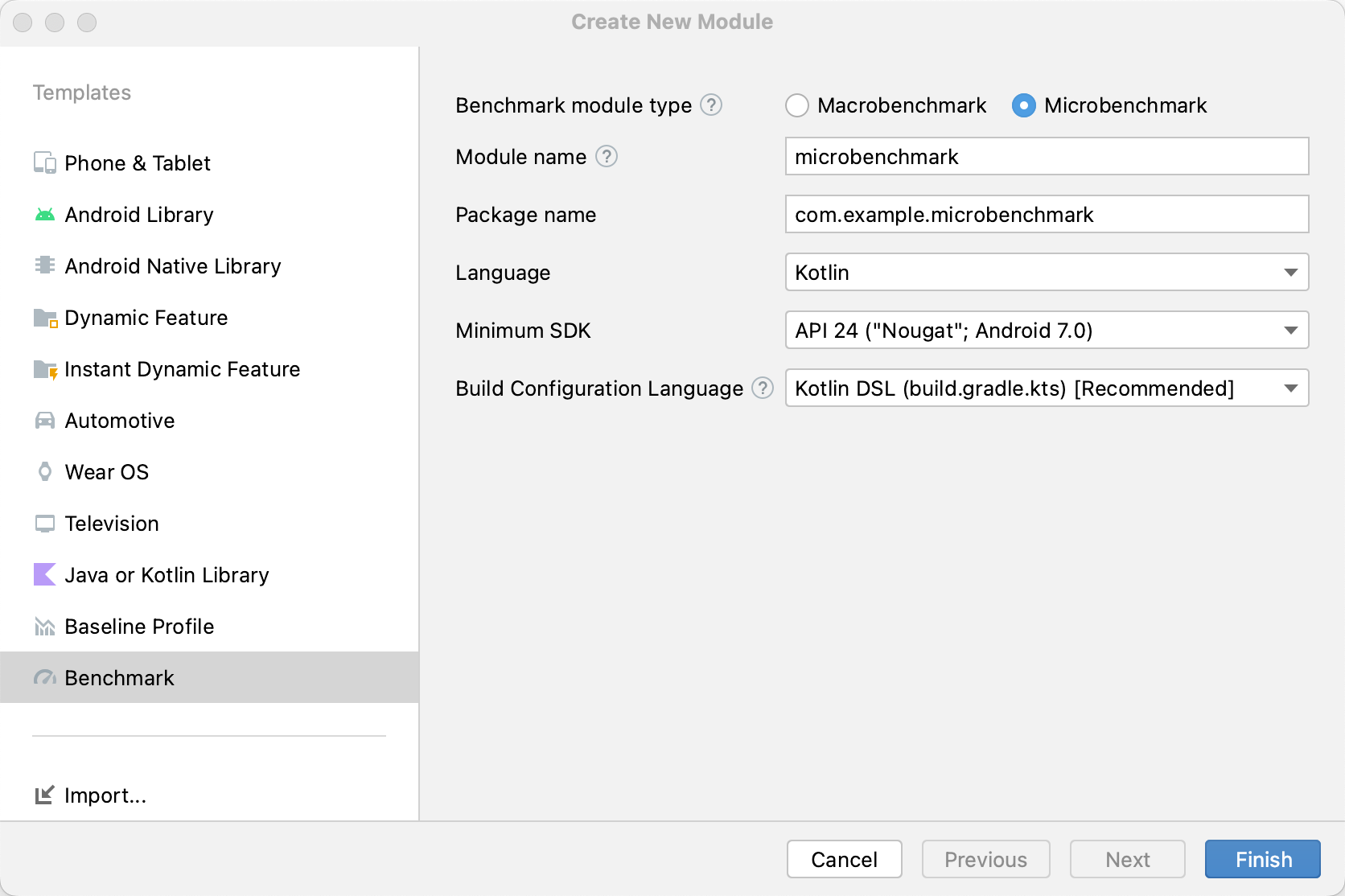
После создания модуля измените его файл build.gradle или build.gradle.kts и добавьте androidTestImplementation в модуль, содержащий код для тестирования:
Котлин
dependencies { // The module name might be different. androidTestImplementation(project(":benchmarkable")) }
Круто
dependencies { // The module name might be different. androidTestImplementation project(':benchmarkable') }
Создать класс Microbenchmark
Бенчмарки — это стандартные инструментальные тесты. Для создания бенчмарка используйте класс BenchmarkRule , предоставляемый библиотекой. Для бенчмарка действий используйте ActivityScenario или ActivityScenarioRule . Для бенчмарка кода пользовательского интерфейса используйте @UiThreadTest .
Следующий код демонстрирует пример бенчмарка:
Котлин
@RunWith(AndroidJUnit4::class) class SampleBenchmark { @get:Rule val benchmarkRule = BenchmarkRule() @Test fun benchmarkSomeWork() { benchmarkRule.measureRepeated { doSomeWork() } } }
Ява
@RunWith(AndroidJUnit4.class) class SampleBenchmark { @Rule public BenchmarkRule benchmarkRule = new BenchmarkRule(); @Test public void benchmarkSomeWork() { final BenchmarkState state = benchmarkRule.getState(); while (state.keepRunning()) { doSomeWork(); } } }
Отключить время для настройки
Вы можете отключить замер времени для фрагментов кода, которые не хотите измерять, с помощью блока runWithTimingDisabled{} . Эти фрагменты обычно представляют собой код, который необходимо запускать на каждой итерации теста.
Котлин
// using random with the same seed, so that it generates the same data every run private val random = Random(0) // create the array once and just copy it in benchmarks private val unsorted = IntArray(10_000) { random.nextInt() } @Test fun benchmark_quickSort() { // ... benchmarkRule.measureRepeated { // copy the array with timing disabled to measure only the algorithm itself listToSort = runWithTimingDisabled { unsorted.copyOf() } // sort the array in place and measure how long it takes SortingAlgorithms.quickSort(listToSort) } // assert only once not to add overhead to the benchmarks assertTrue(listToSort.isSorted) }
Ява
private final int[] unsorted = new int[10000]; public SampleBenchmark() { // Use random with the same seed, so that it generates the same data every // run. Random random = new Random(0); // Create the array once and copy it in benchmarks. Arrays.setAll(unsorted, (index) -> random.nextInt()); } @Test public void benchmark_quickSort() { final BenchmarkState state = benchmarkRule.getState(); int[] listToSort = new int[0]; while (state.keepRunning()) { // Copy the array with timing disabled to measure only the algorithm // itself. state.pauseTiming(); listToSort = Arrays.copyOf(unsorted, 10000); state.resumeTiming(); // Sort the array in place and measure how long it takes. SortingAlgorithms.quickSort(listToSort); } // Assert only once, not to add overhead to the benchmarks. assertTrue(SortingAlgorithmsKt.isSorted(listToSort)); }
Постарайтесь минимизировать объём работы внутри блока measureRepeated и блока runWithTimingDisabled . Блок measureRepeated выполняется несколько раз, что может повлиять на общее время выполнения бенчмарка. Если вам нужно проверить некоторые результаты бенчмарка, вы можете подтвердить последний результат, а не делать это при каждой итерации.
Запустить тест
В Android Studio запустите тест производительности, как и любой другой @Test , используя действие gutter рядом с вашим тестовым классом или методом, как показано на рисунке 3.
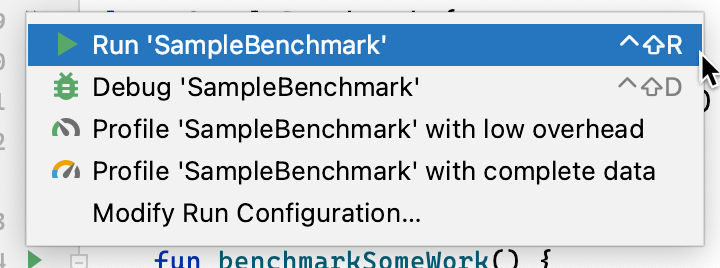
В качестве альтернативы, из командной строки запустите connectedCheck , чтобы запустить все тесты из указанного модуля Gradle:
./gradlew benchmark:connectedCheckИли один тест:
./gradlew benchmark:connectedCheck -P android.testInstrumentationRunnerArguments.class=com.example.benchmark.SampleBenchmark#benchmarkSomeWorkРезультаты контрольных тестов
После успешного запуска Microbenchmark метрики отображаются непосредственно в Android Studio, а полный отчет о тестировании с дополнительными метриками и информацией об устройстве доступен в формате JSON.
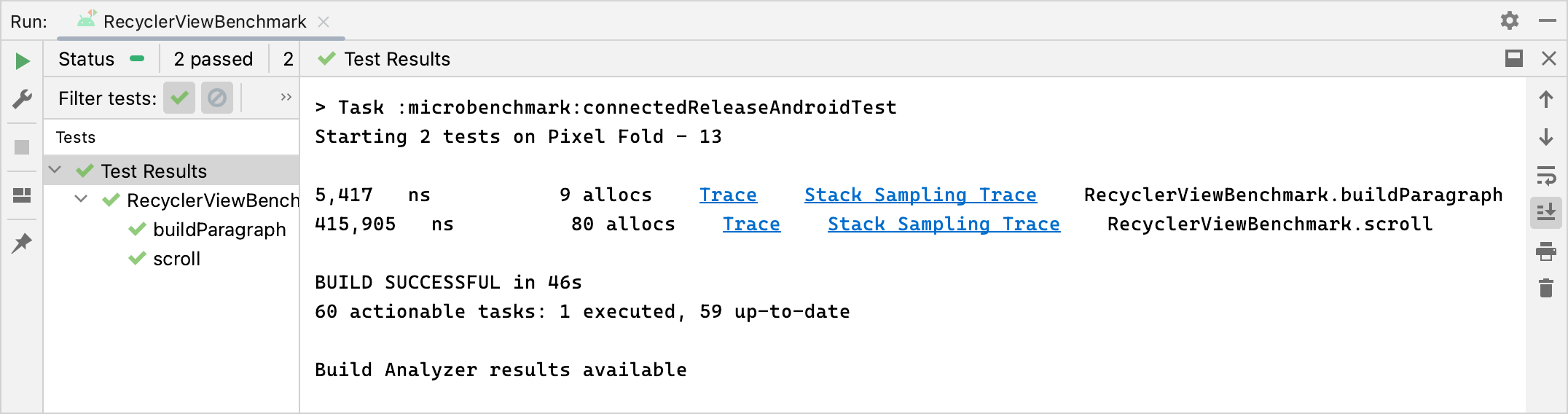
Отчёты JSON и любые данные профилирования также автоматически копируются с устройства на хост. Они записываются на хост-компьютере в следующем месте:
project_root/module/build/outputs/connected_android_test_additional_output/debugAndroidTest/connected/device_id/
По умолчанию отчет JSON записывается на диск устройства во внешнюю общую папку мультимедиа тестового APK, которая обычно находится в /storage/emulated/0/Android/media/**app_id**/**app_id**-benchmarkData.json .
Ошибки конфигурации
Библиотека определяет следующие условия, чтобы гарантировать, что ваш проект и среда настроены на производительность, соответствующую выпуску:
- Debuggable имеет значение
false. - Используется физическое устройство — эмуляторы не поддерживаются.
- Часы блокируются, если устройство имеет права root.
- Достаточный уровень заряда батареи устройства — не менее 25%.
Если какая-либо из предыдущих проверок не пройдена, тест выдает сообщение об ошибке, чтобы исключить неточные измерения.
Чтобы подавить определенные типы ошибок как предупреждения и не допустить остановки теста производительности из-за них, передайте тип ошибки в списке, разделенном запятыми, в аргумент инструментария androidx.benchmark.suppressErrors .
Вы можете установить это из скрипта Gradle, как показано в следующем примере:
Котлин
android { defaultConfig { … testInstrumentationRunnerArguments["androidx.benchmark.suppressErrors"] = "DEBUGGABLE,LOW-BATTERY" } }
Круто
android { defaultConfig { … testInstrumentationRunnerArguments["androidx.benchmark.suppressErrors"] = "DEBUGGABLE,LOW-BATTERY" } }
Вы также можете подавлять ошибки из командной строки:
$ ./gradlew :benchmark:connectedCheck -P andoidtestInstrumentationRunnerArguments.androidx.benchmark.supperssErrors=DEBUGGABLE,LOW-BATTERY
Подавление ошибок позволяет тесту запускаться в неправильно настроенном состоянии, а выходные данные теста намеренно переименовываются путём добавления к именам тестов имени ошибки. Например, запуск отлаживаемого теста с подавлением ошибок, описанным в предыдущем фрагменте, добавляет к именам тестов префикс DEBUGGABLE_ .
Рекомендовано для вас
- Примечание: текст ссылки отображается, когда JavaScript отключен.
- Написать макробенчмарк
- Создание микробенчмарков без Gradle
- Создать базовые профили {:#creating-profile-rules}

