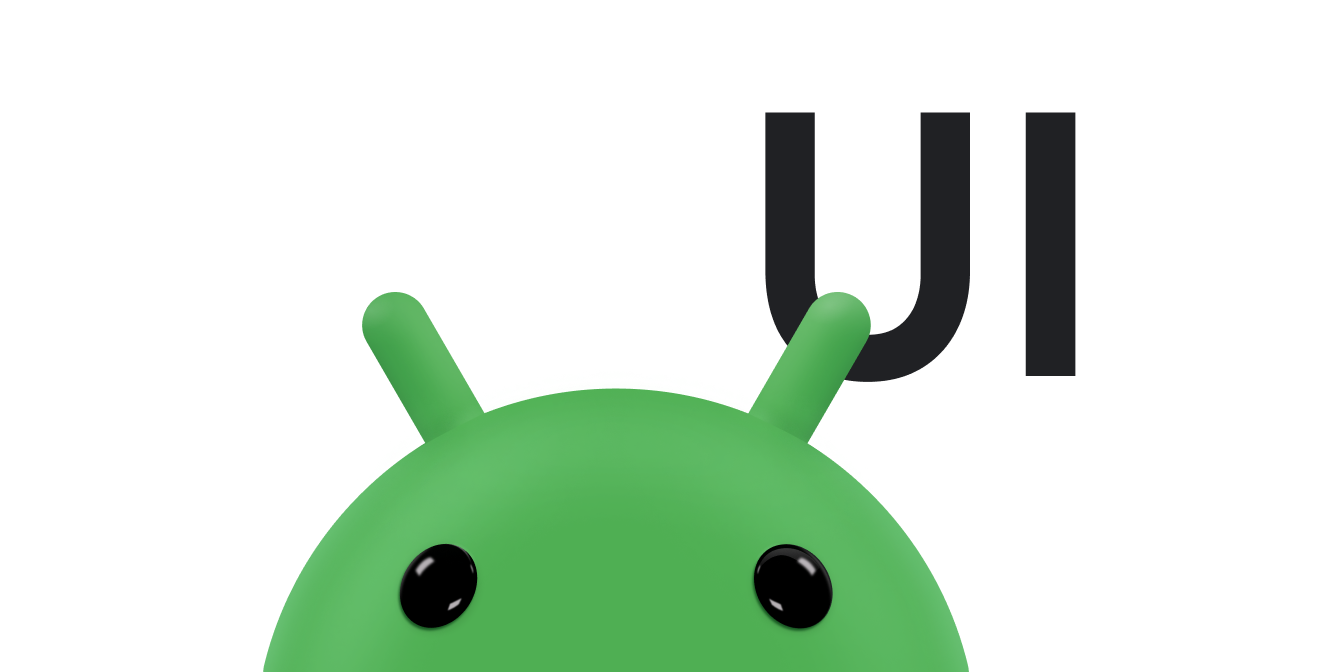A user can exit a Wear OS activity by swiping from left to right. If the app has horizontal scrolling, the user exits by navigating to the edge of the content and then swiping from left to right. Pressing the power button also returns the user to the watch face.
The swipe-to-dismiss gesture
Users swipe from left to right to close the current screen. Therefore, we recommend that you use the following:
- Vertical layouts
- Content containers
We also recommend that your app not contain horizontal swiping gestures.
Dismiss an activity
Activities automatically support swipe-to-dismiss. Swiping an activity from left to right results in dismissal of the activity, and the app navigates down the back stack.
Dismiss a fragment
To support swipe-to-dismiss in fragments, you must wrap the
fragment-containing view in the
SwipeDismissFrameLayout class. Take this into consideration
when deciding whether to use fragments. Use the
SwipeDismissFrameLayout class as shown in the following example:
Kotlin
class SwipeDismissFragment : Fragment() { private val callback = object : SwipeDismissFrameLayout.Callback() { override fun onSwipeStarted(layout: SwipeDismissFrameLayout) { // Optional } override fun onSwipeCanceled(layout: SwipeDismissFrameLayout) { // Optional } override fun onDismissed(layout: SwipeDismissFrameLayout) { // Code here for custom behavior, such as going up the // back stack and destroying the fragment but staying in the app. } } override fun onCreateView( inflater: LayoutInflater, container: ViewGroup?, savedInstanceState: Bundle? ): View = SwipeDismissFrameLayout(activity).apply { // If the fragment should fill the screen (optional), then in the layout file, // in the androidx.wear.widget.SwipeDismissFrameLayout element, // set the android:layout_width and android:layout_height attributes // to "match_parent". inflater.inflate( R.layout.swipe_dismiss_frame_layout, this, false ).also { inflatedView -> addView(inflatedView) } addCallback(callback) } }
Java
public class SwipeDismissFragment extends Fragment { private final Callback callback = new Callback() { @Override public void onSwipeStart() { // Optional } @Override public void onSwipeCancelled() { // Optional } @Override public void onDismissed(SwipeDismissFrameLayout layout) { // Code here for custom behavior, such as going up the // back stack and destroying the fragment but staying in the app. } }; @Override public View onCreateView(LayoutInflater inflater, ViewGroup container, Bundle savedInstanceState) { SwipeDismissFrameLayout swipeLayout = new SwipeDismissFrameLayout(getActivity()); // If the fragment should fill the screen (optional), then in the layout file, // in the androidx.wear.widget.SwipeDismissFrameLayout element, // set the android:layout_width and android:layout_height attributes // to "match_parent". View inflatedView = inflater.inflate(R.layout.swipe_dismiss_frame_layout, swipeLayout, false); swipeLayout.addView(inflatedView); swipeLayout.addCallback(callback); return swipeLayout; } }
Note: When you use fragments within your activity, use
FragmentManager.add
rather than
FragmentManager.replace
to support the swipe-to-dismiss gesture.
This helps ensure that your previous fragment renders under the top fragment while it is
swiped away.
Horizontal scrollable views
In some cases, such as in a view containing a map that supports panning, the user interface can't prevent horizontal swiping. In this scenario, there are two choices:
- If the back stack is short, the user can dismiss the app and return to the watch face home screen by pressing the power button.
- If you want the user to go down the back stack, you can wrap the view
in a
SwipeDismissFrameLayoutobject, which supports edge swipe. Edge swipe is enabled when the view or its children returnstruefrom acanScrollHorizontally()call. Edge swipe lets the user dismiss the view by swiping from the leftmost 10% of the screen, rather than anywhere in the view.
The following examples show how to wrap a view in a
SwipeDismissFrameLayout object:
<androidx.wear.widget.SwipeDismissFrameLayout xmlns:android="http://schemas.android.com/apk/res/android" xmlns:tools="http://schemas.android.com/tools" android:layout_width="match_parent" android:layout_height="match_parent" android:id="@+id/swipe_dismiss_root" > <TextView android:id="@+id/test_content" android:layout_width="match_parent" android:layout_height="match_parent" android:gravity="center" android:text="Swipe me to dismiss me." /> </androidx.wear.widget.SwipeDismissFrameLayout>
Kotlin
activity?.findViewById<SwipeDismissFrameLayout>(R.id.swipe_dismiss_root)?.apply { addCallback(object : SwipeDismissFrameLayout.Callback() { override fun onDismissed(layout: SwipeDismissFrameLayout) { layout.visibility = View.GONE } }) }
Java
SwipeDismissFrameLayout testLayout = (SwipeDismissFrameLayout) activity.findViewById(R.id.swipe_dismiss_root); testLayout.addCallback(new SwipeDismissFrameLayout.Callback() { @Override public void onDismissed(SwipeDismissFrameLayout layout) { layout.setVisibility(View.GONE); } } );
Not recommended: Disable swipe-to-dismiss
We don't generally recommend disabling swipe-to-dismiss, because the user
expects to dismiss any screen with a swipe. In an exceptional case,
you can extend the default theme
in a
style resource
and set the android:windowSwipeToDismiss attribute
to false, as shown in the following code sample:
<resources> <style name="AppTheme" parent="@android:style/Theme.DeviceDefault"> <item name="android:windowSwipeToDismiss">false</item> </style> </resources>
You can then inform users on their first use of your app that they can exit the app by pressing the power button.
Dismissal with the power button
A press of the physical power button sends a power key event. Therefore, you can't use the power button as a back button or for navigation in general.
When pressed, the power button returns the user to the watch face home screen. There are two exceptions:
- If the user is in an Input Method Editor (IME), such as a handwriting recognition screen, pressing the button closes the IME and returns the user to the app.
- If the user is at the watch face, pressing the hardware button opens the app launcher.
Note that when the power button is pressed, the
isFinishing() method of the Activity class does
not return true, and you can't intercept the key event.
For more information, see Navigation.