本指南详细介绍了在为 Android XR 开发 Unity 应用时建议使用的编辑器版本、图形设置、URP 设置和 Android 项目设置。
前提条件
如需使用 Unity 进行开发,您需要下载并安装 Unity Hub。
安装 Unity 编辑器和 Android Build Support 的版本 6000.0.58f2 或更高版本,其中包括:
- OpenJDK
- Android SDK
- Android NDK 工具
选择渲染引擎
我们建议使用 Vulkan 图形 API 来渲染 Android XR 应用。如需选择 Vulkan 作为图形 API,请按以下步骤操作:
- 在 Unity 中,依次前往 Edit > Project Settings > Player。
- 选择 Android 标签页,然后依次前往 Other Settings > Rendering。
- 如果启用了 Auto Graphics API,请停用此设置以显示 Graphics APIs 部分。
在 Graphics APIs 部分,选择 Add (+) 按钮,然后从下拉菜单中选择 Vulkan。
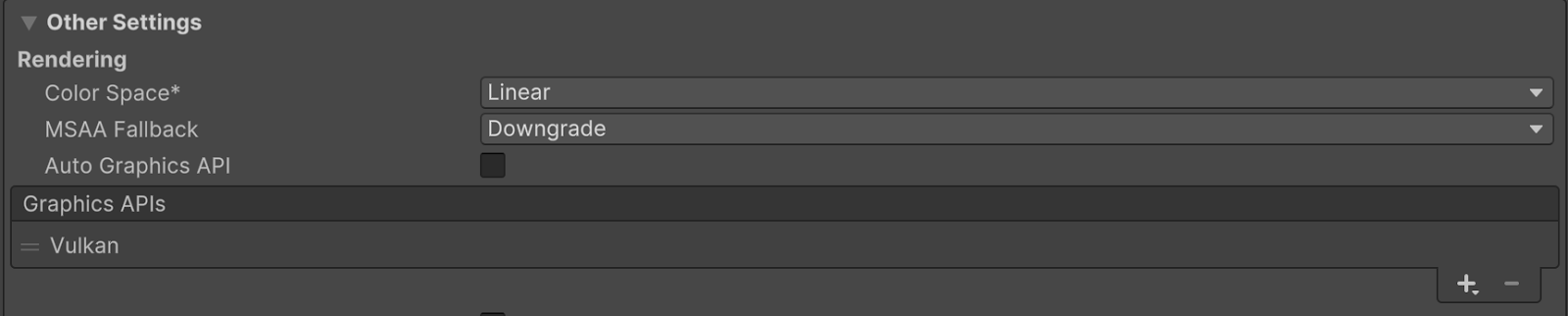
使用句柄 (=) 对图形 API 进行重新排序,使 Vulkan 列在最前面。
(可选)选择任何其他图形 API,然后点击移除 (-) 按钮将其移除。
通用渲染管线
Android XR 与通用渲染管线 (URP) 兼容。如果您计划使用透视功能,则应更新默认 URP 设置,以便在 Android XR 上获得最佳透视性能。
下表列出了 Unity 建议的 URP 设置,以下各部分将更详细地介绍这些设置。
设置 |
位置 |
推荐值 |
|---|---|---|
HDR |
通用渲染管线资源 |
已停用 |
后期处理 |
通用渲染器数据 |
已停用 |
通用渲染管线资源设置
请按照以下步骤优化您的通用渲染管线资源,以用于 Android XR:
找到项目的通用渲染管线资源。一种方法是在项目窗口的搜索栏中输入
t:UniversalRenderPipelineAsset。在画质标题下,停用 HDR。
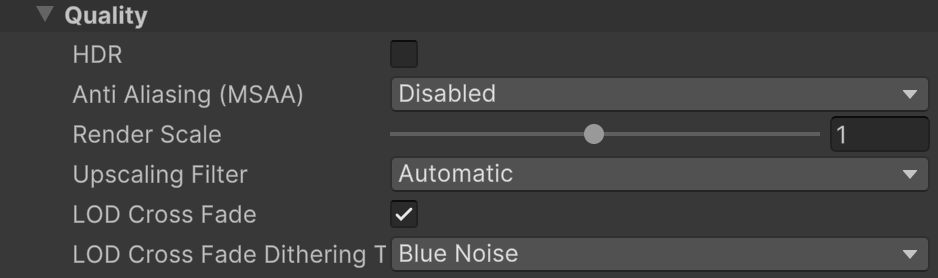
通用渲染器数据设置
请按照以下步骤优化 Android XR 的通用渲染器数据:
找到项目的通用渲染器数据素材资源。一种方法是在项目窗口的搜索栏中输入
t:UniversalRendererData。在 Inspector 中,取消选中后处理标题下的已启用。

最低 Android API 级别
将项目设置为最低 API 级别 24,这是 OpenXR 加载器所要求的。否则,您的 build 可能会失败。
完成以下步骤可设置最低 Android API 级别。
- 依次前往编辑 > 项目设置 > 播放器。
- 选择“Android”标签页,然后打开其他设置。
- 在标识部分中,为最低 API 级别选择 24 或更高级别。
应用入口点
为应用入口点配置以下设置:
- 依次前往编辑 > 项目设置 > 播放器。
- 选择 Android 标签页,然后打开其他设置。
- 在配置部分,确保应用入口点已选中 GameActivity,而 activity 未选中。
弹出式窗口
大多数 Android XR 应用都需要可调整大小的窗口,因为它们需要渲染弹出式窗口,例如系统权限请求。
请按照以下步骤操作,确保弹出式窗口正常显示。
- 依次前往编辑 > 项目设置 > 播放器。
- 选择 Android 标签页,然后打开分辨率和演示
- 在分辨率部分中,启用可调整大小的 activity。
另请参阅
OpenXR™ 和 OpenXR 徽标是 The Khronos Group Inc. 拥有的商标,已在中国、欧盟、日本和英国注册为商标。

