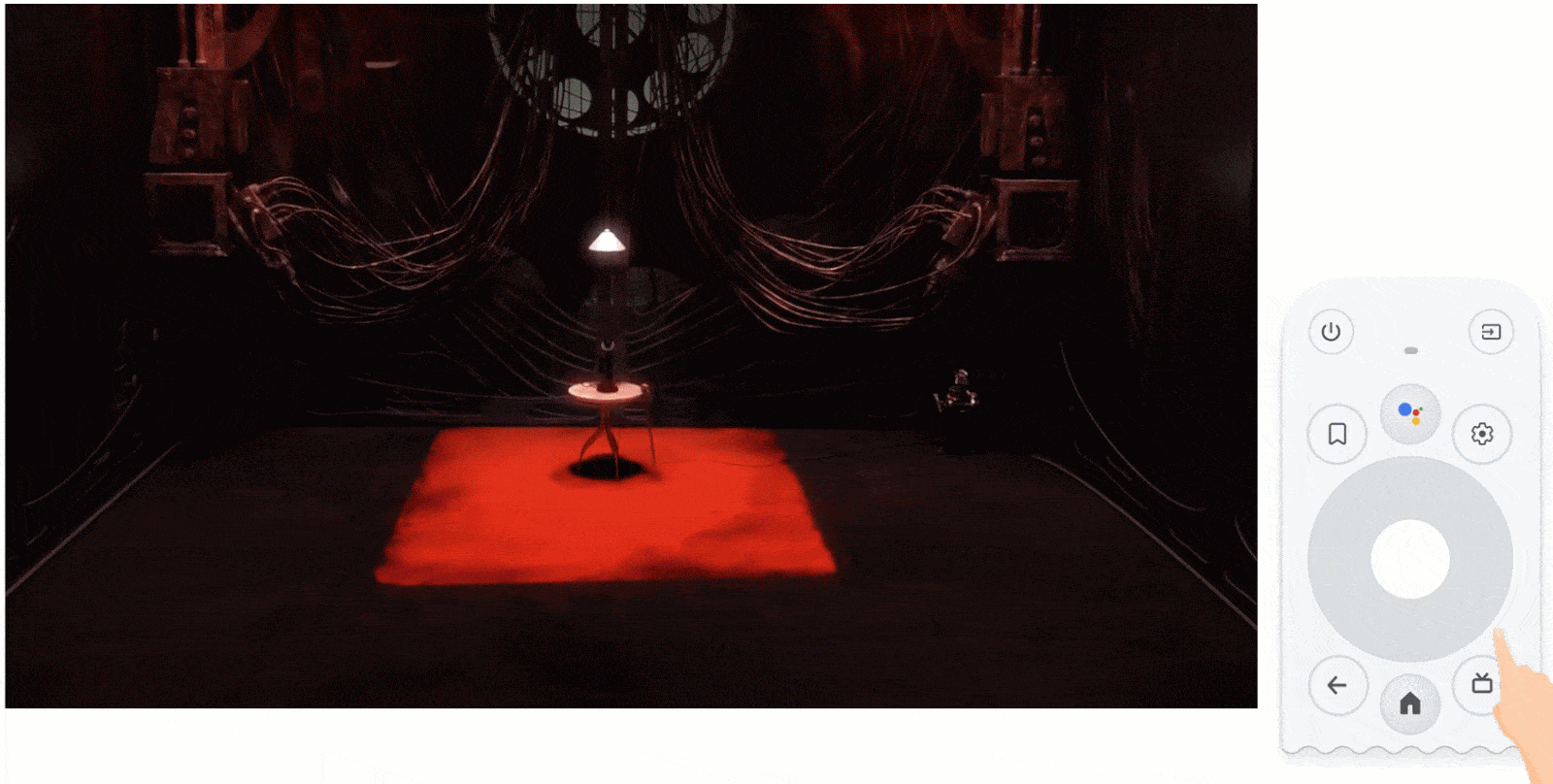Video playback is one of the most important features on TV. It's important that video players in apps across Android TV behave the same. Here are the recommendations on how video player controls should work on Android TV.
Summary
| Button | Action |
|---|---|
| Center | Play or pause |
| Right single press | Forward +N seconds |
| Left single press | Rewind -N seconds |
| Press and hold right | Scrubbing forward |
| Press and hold left | Scrubbing rewind |
| Up or down | Peek information—progress, name, etc. |
Play or pause
While a video or audio is playing, pressing the center D-pad button pauses the media that is playing and, if applicable, shows media playback controls like the progress bar and play button.
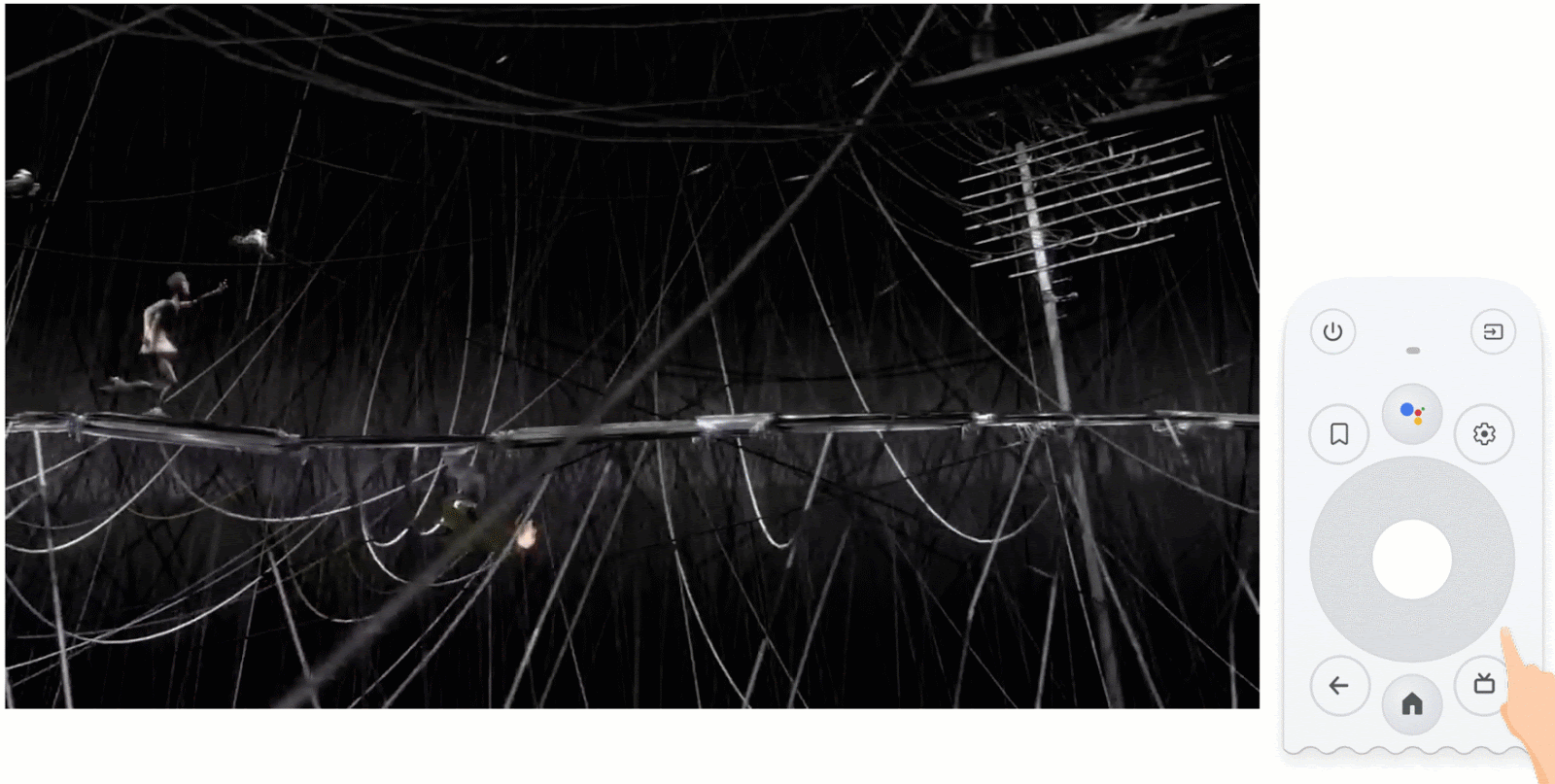
Rewind and fast-forward
Rewind and fast-forward are controlled by pressing the left or right D-pad button when a video or audio is playing or paused. The playing or paused state is maintained when rewinding or fast-forwarding.
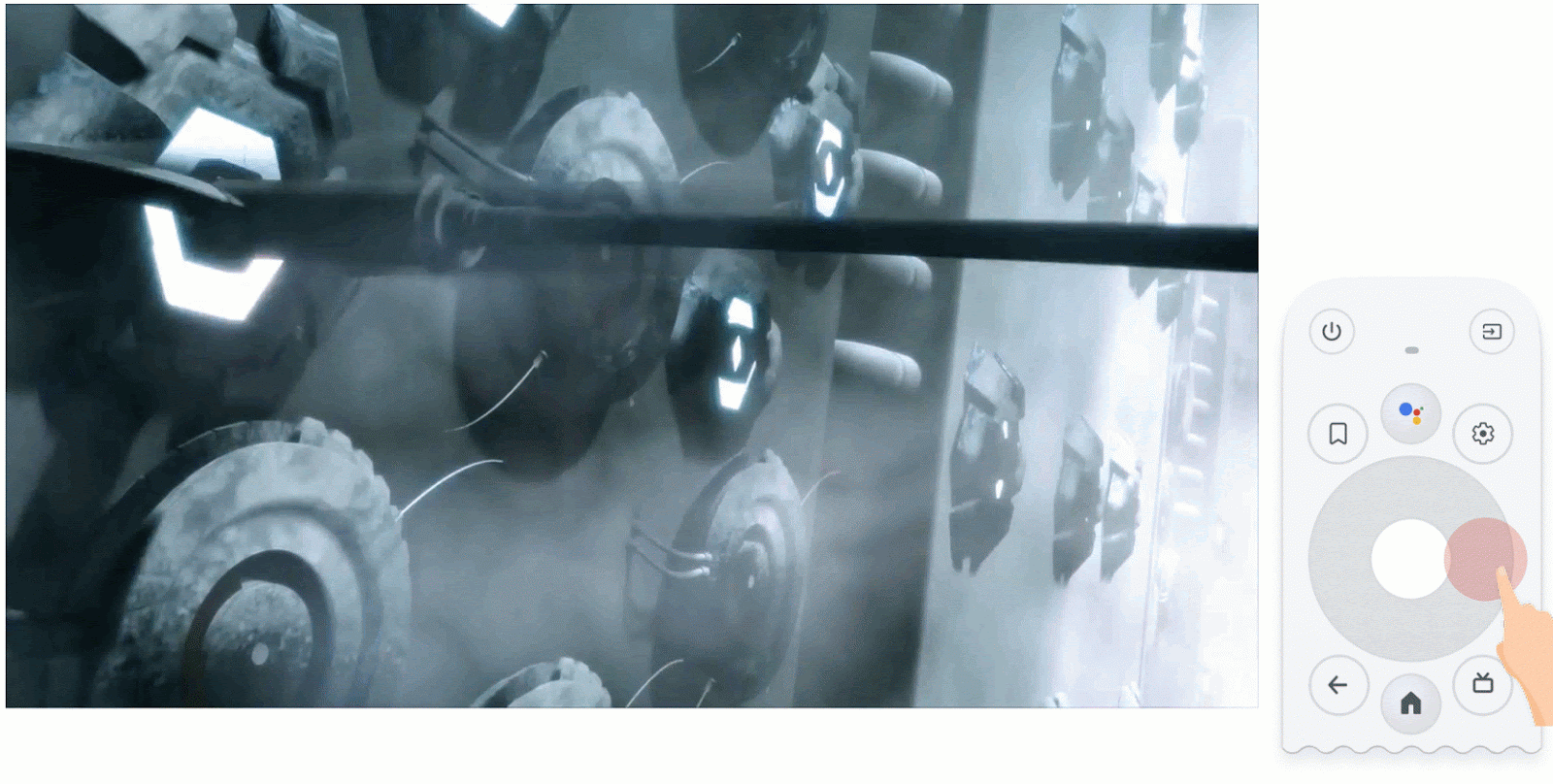
Peek information
Pressing the up or down D-pad button peeks up controls but does not pause the video.