Library Layanan Penagihan Play menampilkan respons BillingResult yang memungkinkan Anda
mengetahui hasil dari
tindakan yang dipicu. Untuk selengkapnya
lihat informasi menangani kode respons BillingResult. Sebelum Anda
men-deploy aplikasi ke lingkungan produksi, Anda dapat menguji berbagai
respons mengalir dengan menggunakan Simulator Respons.
Simulator Respons
Saat Anda mengintegrasikan aplikasi dengan Play Billing Library, hal itu bisa menjadi sulit
untuk menguji semua flow BillingResponseCode, karena Anda tidak memiliki banyak
kontrol atas komunikasi antara Play Store dan backend Play.
Fitur Simulator Respons di aplikasi Play Billing Lab memungkinkan Anda
mengonfigurasi respons kode error untuk Play Billing Library guna menguji berbagai
skenario {i>error<i}.
Mengaktifkan pengujian penggantian penagihan untuk Play Billing Library
Untuk mengaktifkan komunikasi antara Simulator Respons dan aplikasi Anda,
Anda harus mengaktifkan pengujian penggantian penagihan untuk Library Layanan Penagihan Play
dari dalam aplikasi. Untuk melakukannya, tambahkan tag metadata berikut ke file
AndroidManifest.xml aplikasi Anda.
<manifest ... >
<application ... >
...
<meta-data
android:name="com.google.android.play.largest_release_audience.NONPRODUCTION"
android:value="" />
<meta-data
android:name="com.google.android.play.billingclient.enableBillingOverridesTesting"
android:value="true" />
</application>
</manifest>Saat men-deploy aplikasi ke lingkungan produksi, Anda harus
menggunakan file AndroidManifest.xml terpisah yang tidak menyertakan tag
metadata ini atau memastikan bahwa Anda telah menghapus tag ini dari
file AndroidManifest.xml.
Simulasikan error Play Billing Library
Untuk menyimulasikan error Play Billing Library, pertama-tama, konfigurasikan kode respons di aplikasi Play Billing Lab, lalu uji aplikasi Anda.
Mengonfigurasi kode respons
Di aplikasi Play Billing Lab, login dengan akun penguji lisensi untuk aplikasi Anda. Tindakan ini akan menampilkan Dasbor Play Billing Lab, termasuk kartu Simulator Respons.
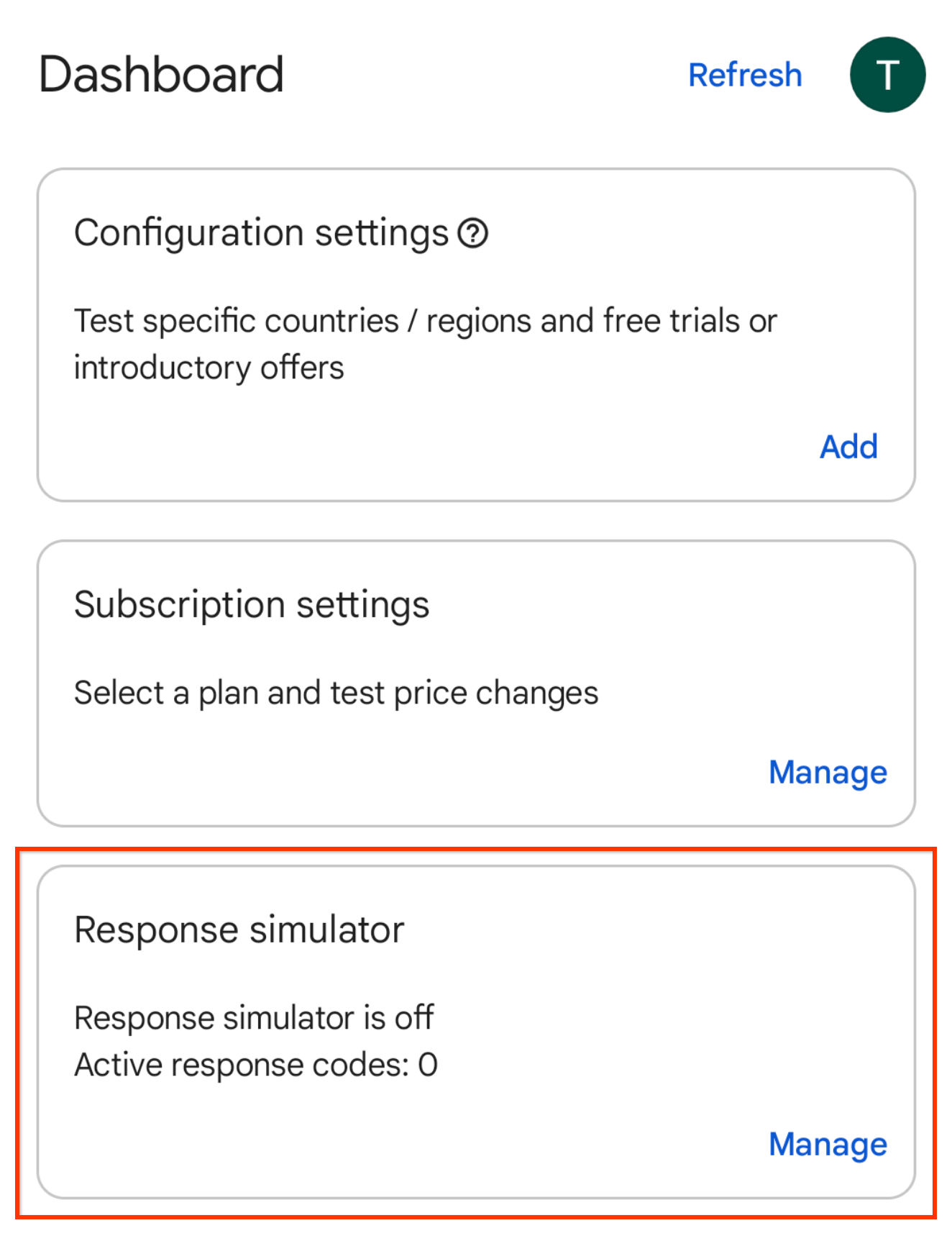
Gambar 1. Kartu Simulator Respons. Klik Kelola di kartu Simulator Respons. Tindakan ini akan menampilkan layar Response Simulator.
Saat diminta, izinkan notifikasi dari Play Billing Lab untuk melihat status koneksi aplikasi Anda.
Aktifkan tombol Simulate Play Billing Library responses, jika belum diaktifkan.

Gambar 2. Simulasikan tombol respons Play Billing Library. Pilih kode respons untuk API Play Billing Library yang ingin Anda uji. Pilihan Anda disimpan secara otomatis, dan Simulator Respons siap mengirimkan kode respons yang dipilih ke aplikasi Anda.
Menguji penanganan error aplikasi
Buka aplikasi.
- Jika Anda telah mengizinkan notifikasi dari Play Billing Lab, Anda akan melihat ikon notifikasi Play Billing Lab di status bar perangkat yang menunjukkan koneksi yang berhasil ke Simulator Respons.

Gambar 3. Ikon Play Billing Lab yang menunjukkan koneksi berhasil. Picu metode Play Billing Library API yang ingin Anda uji. Misalnya, jika Anda ingin menguji
launchBillingFlow, mulai pembelian dalam aplikasi alur kerja.
