앱이 블루투스 또는 저전력 블루투스를 통해 통신하려면
기기에서 블루투스가 지원되는지 확인해야 하며, 지원되는 경우
사용 설정되어 있는지 확인합니다 이 확인은
<uses-feature.../> 매니페스트 파일 항목의 android:required 속성:
false로 설정합니다.
블루투스가 지원되지 않는 경우 블루투스를 정상적으로 비활성화해야 합니다. 기능을 살펴보겠습니다 블루투스가 지원되지만 비활성화된 상태라면 사용자가 앱을 종료하지 않고 블루투스를 활성화할 수 있습니다.
첫 번째 단계는 블루투스 권한 추가 추가해야 합니다.
권한이 부여되면 두 단계로 블루투스 설정이 완료됩니다.
BluetoothAdapter 사용:
BluetoothAdapter를 가져옵니다.BluetoothAdapter는 모든 블루투스 활동에 필요합니다. 이BluetoothAdapter는 기기의 자체 블루투스 어댑터( 블루투스 라디오).BluetoothAdapter를 사용하려면 먼저Context이 컨텍스트를 사용하여BluetoothManager의 인스턴스 시스템 서비스로 이동합니다.BluetoothManager#getAdapter에 전화 거는 중BluetoothAdapter객체가 제공됩니다.getAdapter()가 null을 반환하면 기기에서 블루투스를 지원하지 않는 것입니다.예를 들면 다음과 같습니다.
Kotlin
val bluetoothManager: BluetoothManager = getSystemService(BluetoothManager::class.java) val bluetoothAdapter: BluetoothAdapter? = bluetoothManager.getAdapter() if (bluetoothAdapter == null) { // Device doesn't support Bluetooth }
자바
BluetoothManager bluetoothManager = getSystemService(BluetoothManager.class); BluetoothAdapter bluetoothAdapter = bluetoothManager.getAdapter(); if (bluetoothAdapter == null) { // Device doesn't support Bluetooth }
블루투스를 활성화합니다.
이제 블루투스를 활성화해야 합니다. 전화걸기
isEnabled()(으)로 현재 블루투스가 사용 설정되어 있는지 확인합니다. 이 메서드가 false를 반환하면 블루투스가 비활성화됩니다. 블루투스를 사용 설정하도록 요청하려면startActivityForResult()님, 인코더-디코더 아키텍처를ACTION_REQUEST_ENABLE인텐트 작업입니다. 이 호출은 시스템 설정 (앱을 중지하지 않음)예를 들면 다음과 같습니다.
Kotlin
if (bluetoothAdapter?.isEnabled == false) { val enableBtIntent = Intent(BluetoothAdapter.ACTION_REQUEST_ENABLE) startActivityForResult(enableBtIntent, REQUEST_ENABLE_BT) }
자바
if (!bluetoothAdapter.isEnabled()) { Intent enableBtIntent = new Intent(BluetoothAdapter.ACTION_REQUEST_ENABLE); startActivityForResult(enableBtIntent, REQUEST_ENABLE_BT); }
아래와 같이 블루투스를 사용 설정하기 위해 사용자 권한을 요청하는 대화상자가 나타납니다. 그림 1. 사용자가 권한을 부여하면 시스템이 Bluetooth를 활성화하기 시작합니다. 프로세스가 완료되거나 실패하면 포커스가 앱으로 반환됩니다.
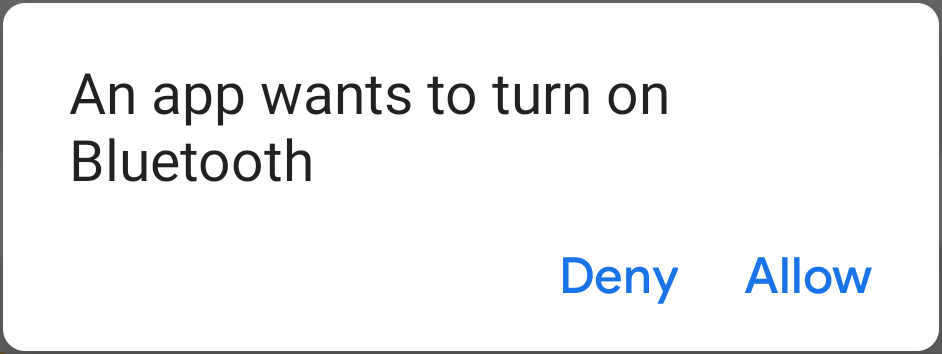
그림 1. 블루투스 사용 설정 대화상자
REQUEST_ENABLE_BT 상수가
startActivityForResult()
0 이상이어야 하는 로컬에서 정의된 정수입니다. 시스템
이 상수를
onActivityResult() 드림
구현을 requestCode 매개변수로 전달합니다.
블루투스 사용에 성공하면 활동이
RESULT_OK 결과 코드가
onActivityResult() 콜백에 전달합니다. 오류로 인해 블루투스를 사용할 수 없는 경우 (또는
사용자가 '거부')를 응답한 경우 결과 코드는
RESULT_CANCELED
선택적으로 앱에서
ACTION_STATE_CHANGED 드림
브로드캐스트 인텐트를 처리하며 블루투스 상태가
있습니다. 이 브로드캐스트에는
EXTRA_STATE 및
EXTRA_PREVIOUS_STATE,
새 블루투스 상태와 이전 블루투스 상태를 각각 포함합니다. 가능한 값
이러한 추가 필드는
STATE_TURNING_ON님,
STATE_ON,
STATE_TURNING_OFF,
및 STATE_OFF.
앱에서 런타임을 감지해야 하는 경우 이 브로드캐스트 수신 대기가 유용할 수 있습니다.
블루투스 상태에 대한 변경사항입니다.
기기에서 블루투스가 사용 설정되면 블루투스 클래식 및 저전력 블루투스.
블루투스 클래식의 경우 블루투스 기기를 검색할 수 있습니다. 및 블루투스 기기에 연결합니다.
저전력 블루투스의 경우 BLE 기기를 찾고 GATT 서버에 연결할 수 있습니다. BLE 데이터를 전송합니다.
