本课介绍如何编写对网络资源使用情况进行精细控制的应用。如果您的应用执行大量网络操作,应提供允许用户控制应用数据习惯的用户设置,例如应用同步数据的频率、是否仅在连接到 Wi-Fi 时执行上传/下载、是否在漫游时使用数据等等。为他们提供这些控制后,用户在接近其数据量限制时就不太可能停用应用对后台数据的访问,因为他们可以精确控制应用使用的数据。
如需详细了解应用的网络使用情况,包括一段时间内的网络连接数量和类型,请阅读 Web 应用和使用网络分析器检查网络流量。有关如何编写应用以最大限度减少下载和网络连接对电池续航时间的影响的一般准则,请参阅优化电池续航时间和在传输数据的同时节省电量。
您还可以查阅 NetworkConnect 示例。
检查设备的网络连接
设备可以有多种类型的网络连接。本课重点介绍如何使用 Wi-Fi 或移动网络连接。如需查看可能的网络类型的完整列表,请参阅 ConnectivityManager。
Wi-Fi 速度通常较快。此外,移动数据通常按流量计费,费用可能很高。应用采取的一种常见策略是仅在 Wi-Fi 网络可用时获取大型数据。
在执行网络操作之前,最好先检查网络连接的状态。比如,这可以防止您的应用无意间使用错误的无线装置。如果网络连接不可用,您的应用应该会正常响应。如需检查网络连接,通常使用以下类:
ConnectivityManager:回应关于网络连接状态的查询。当网络连接发生变化时,它还会通知应用。NetworkInfo:描述指定类型的网络接口的状态(目前为移动网络或 Wi-Fi)。
此代码段会测试 Wi-Fi 和移动网络的网络连接。它确定这些网络接口是否可用(即,是否可以建立网络连接)且/或已连接(即,是否存在网络连接以及是否可以建立套接字并传递数据):
Kotlin
private const val DEBUG_TAG = "NetworkStatusExample"
...
val connMgr = getSystemService(Context.CONNECTIVITY_SERVICE) as ConnectivityManager
var isWifiConn: Boolean = false
var isMobileConn: Boolean = false
connMgr.allNetworks.forEach { network ->
connMgr.getNetworkInfo(network).apply {
if (type == ConnectivityManager.TYPE_WIFI) {
isWifiConn = isWifiConn or isConnected
}
if (type == ConnectivityManager.TYPE_MOBILE) {
isMobileConn = isMobileConn or isConnected
}
}
}
Log.d(DEBUG_TAG, "Wifi connected: $isWifiConn")
Log.d(DEBUG_TAG, "Mobile connected: $isMobileConn")
Java
private static final String DEBUG_TAG = "NetworkStatusExample";
...
ConnectivityManager connMgr =
(ConnectivityManager) getSystemService(Context.CONNECTIVITY_SERVICE);
boolean isWifiConn = false;
boolean isMobileConn = false;
for (Network network : connMgr.getAllNetworks()) {
NetworkInfo networkInfo = connMgr.getNetworkInfo(network);
if (networkInfo.getType() == ConnectivityManager.TYPE_WIFI) {
isWifiConn |= networkInfo.isConnected();
}
if (networkInfo.getType() == ConnectivityManager.TYPE_MOBILE) {
isMobileConn |= networkInfo.isConnected();
}
}
Log.d(DEBUG_TAG, "Wifi connected: " + isWifiConn);
Log.d(DEBUG_TAG, "Mobile connected: " + isMobileConn);
请注意,您不应根据网络是否“可用”做决定。在执行网络操作之前,您应始终检查 isConnected(),因为 isConnected() 会处理不稳定的移动网络、飞行模式和后台数据受限等情况。
可通过一种更简洁的方法来检查网络接口是否可用,如下所示。方法 getActiveNetworkInfo()返回 NetworkInfo 实例,表示其可以找到的第一个已连接的网络接口,如果未连接任何接口,就返回 null(意味着互联网连接不可用):
Kotlin
fun isOnline(): Boolean {
val connMgr = getSystemService(Context.CONNECTIVITY_SERVICE) as ConnectivityManager
val networkInfo: NetworkInfo? = connMgr.activeNetworkInfo
return networkInfo?.isConnected == true
}
Java
public boolean isOnline() {
ConnectivityManager connMgr = (ConnectivityManager)
getSystemService(Context.CONNECTIVITY_SERVICE);
NetworkInfo networkInfo = connMgr.getActiveNetworkInfo();
return (networkInfo != null && networkInfo.isConnected());
}
如需查询更精细的状态,您可以使用 NetworkInfo.DetailedState,但应该很少需要这样做。
管理网络使用情况
您可以实现一个偏好设置 activity,让用户能够明确控制应用使用网络资源的情况。例如:
- 您可以允许用户仅在设备连接到 Wi-Fi 网络时上传视频。
- 您可以根据特定条件(如网络可用性、时间间隔等)执行同步(或不执行同步)。
如需编写支持网络访问和管理网络使用情况的应用,您的清单必须具有适当的权限和 intent 过滤器。
- 本部分后面摘录的清单包含以下权限:
android.permission.INTERNET- 允许应用打开网络套接字。android.permission.ACCESS_NETWORK_STATE- 允许应用访问有关网络的信息。
- 您可以为
ACTION_MANAGE_NETWORK_USAGE操作声明 intent 过滤器,以表明您的应用定义了一个提供流量消耗选项的 activity。ACTION_MANAGE_NETWORK_USAGE显示用于管理特定应用的网络流量消耗的设置。如果您的应用具有允许用户控制网络使用情况的设置 activity,您应该为该 activity 声明此 intent 过滤器。
在示例应用中,该操作由类 SettingsActivity 处理,该类显示一个偏好设置界面,让用户决定何时下载 Feed。
<?xml version="1.0" encoding="utf-8"?>
<manifest xmlns:android="http://schemas.android.com/apk/res/android"
package="com.example.android.networkusage"
...>
<uses-sdk android:minSdkVersion="4"
android:targetSdkVersion="14" />
<uses-permission android:name="android.permission.INTERNET" />
<uses-permission android:name="android.permission.ACCESS_NETWORK_STATE" />
<application
...>
...
<activity android:label="SettingsActivity" android:name=".SettingsActivity">
<intent-filter>
<action android:name="android.intent.action.MANAGE_NETWORK_USAGE" />
<category android:name="android.intent.category.DEFAULT" />
</intent-filter>
</activity>
</application>
</manifest>
处理敏感用户数据并以 Android 11 及更高版本为目标平台的应用可以向每个进程授予网络访问权限。通过明确指定允许哪些进程访问网络,您可以隔离不需要上传数据的所有代码。
虽然不能保证防止您的应用意外上传数据,但该功能可让您降低应用中的错误导致数据泄露的几率。
下面显示了使用每个进程功能的清单文件的示例:
<processes>
<process />
<deny-permission android:name="android.permission.INTERNET" />
<process android:process=":withoutnet1" />
<process android:process="com.android.cts.useprocess.withnet1">
<allow-permission android:name="android.permission.INTERNET" />
</process>
<allow-permission android:name="android.permission.INTERNET" />
<process android:process=":withoutnet2">
<deny-permission android:name="android.permission.INTERNET" />
</process>
<process android:process="com.android.cts.useprocess.withnet2" />
</processes>
实现偏好设置 activity
如本主题前面摘录的清单所示,示例应用的 activity SettingsActivity 有一个用于 ACTION_MANAGE_NETWORK_USAGE 操作的 intent 过滤器。SettingsActivity 是 PreferenceActivity 的子类。它会显示一个偏好设置屏幕(如图 1 所示),让用户指定以下内容:
- 是否为每个 XML 资源条目显示摘要,或仅显示每个条目的链接。
- 是在有可用网络时下载 XML Feed,还是仅在有 Wi-Fi 时下载。
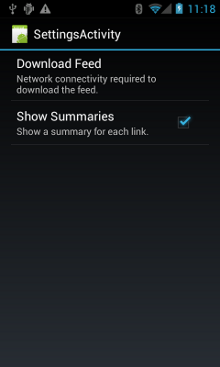
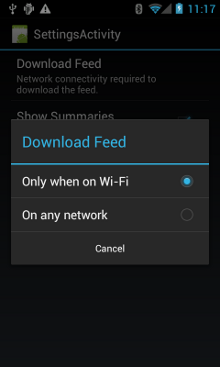
图 1. 偏好设置 Activity。
这是 SettingsActivity。请注意,它实现了 OnSharedPreferenceChangeListener。当用户更改偏好设置时,它会触发 onSharedPreferenceChanged(),后者会将 refreshDisplay 设置为 true。这会导致当用户返回主 activity 时刷新显示:
Kotlin
class SettingsActivity : PreferenceActivity(), OnSharedPreferenceChangeListener {
override fun onCreate(savedInstanceState: Bundle?) {
super.onCreate(savedInstanceState)
// Loads the XML preferences file
addPreferencesFromResource(R.xml.preferences)
}
override fun onResume() {
super.onResume()
// Registers a listener whenever a key changes
preferenceScreen?.sharedPreferences?.registerOnSharedPreferenceChangeListener(this)
}
override fun onPause() {
super.onPause()
// Unregisters the listener set in onResume().
// It's best practice to unregister listeners when your app isn't using them to cut down on
// unnecessary system overhead. You do this in onPause().
preferenceScreen?.sharedPreferences?.unregisterOnSharedPreferenceChangeListener(this)
}
// When the user changes the preferences selection,
// onSharedPreferenceChanged() restarts the main activity as a new
// task. Sets the refreshDisplay flag to "true" to indicate that
// the main activity should update its display.
// The main activity queries the PreferenceManager to get the latest settings.
override fun onSharedPreferenceChanged(sharedPreferences: SharedPreferences, key: String) {
// Sets refreshDisplay to true so that when the user returns to the main
// activity, the display refreshes to reflect the new settings.
NetworkActivity.refreshDisplay = true
}
}
Java
public class SettingsActivity extends PreferenceActivity implements OnSharedPreferenceChangeListener {
@Override
protected void onCreate(Bundle savedInstanceState) {
super.onCreate(savedInstanceState);
// Loads the XML preferences file
addPreferencesFromResource(R.xml.preferences);
}
@Override
protected void onResume() {
super.onResume();
// Registers a listener whenever a key changes
getPreferenceScreen().getSharedPreferences().registerOnSharedPreferenceChangeListener(this);
}
@Override
protected void onPause() {
super.onPause();
// Unregisters the listener set in onResume().
// It's best practice to unregister listeners when your app isn't using them to cut down on
// unnecessary system overhead. You do this in onPause().
getPreferenceScreen().getSharedPreferences().unregisterOnSharedPreferenceChangeListener(this);
}
// When the user changes the preferences selection,
// onSharedPreferenceChanged() restarts the main activity as a new
// task. Sets the refreshDisplay flag to "true" to indicate that
// the main activity should update its display.
// The main activity queries the PreferenceManager to get the latest settings.
@Override
public void onSharedPreferenceChanged(SharedPreferences sharedPreferences, String key) {
// Sets refreshDisplay to true so that when the user returns to the main
// activity, the display refreshes to reflect the new settings.
NetworkActivity.refreshDisplay = true;
}
}
响应偏好设置更改
当用户在设置屏幕中更改偏好设置时,通常会对应用的行为造成影响。在此代码段中,应用会检查 onStart() 中的偏好设置。如果设置与设备的网络连接匹配(例如,如果设置为 "Wi-Fi" 且设备已连接到 Wi-Fi),应用会下载 Feed 并刷新显示。
Kotlin
class NetworkActivity : Activity() {
// The BroadcastReceiver that tracks network connectivity changes.
private lateinit var receiver: NetworkReceiver
public override fun onCreate(savedInstanceState: Bundle?) {
super.onCreate(savedInstanceState)
// Registers BroadcastReceiver to track network connection changes.
val filter = IntentFilter(ConnectivityManager.CONNECTIVITY_ACTION)
receiver = NetworkReceiver()
this.registerReceiver(receiver, filter)
}
public override fun onDestroy() {
super.onDestroy()
// Unregisters BroadcastReceiver when app is destroyed.
this.unregisterReceiver(receiver)
}
// Refreshes the display if the network connection and the
// pref settings allow it.
public override fun onStart() {
super.onStart()
// Gets the user's network preference settings
val sharedPrefs = PreferenceManager.getDefaultSharedPreferences(this)
// Retrieves a string value for the preferences. The second parameter
// is the default value to use if a preference value is not found.
sPref = sharedPrefs.getString("listPref", "Wi-Fi")
updateConnectedFlags()
if (refreshDisplay) {
loadPage()
}
}
// Checks the network connection and sets the wifiConnected and mobileConnected
// variables accordingly.
fun updateConnectedFlags() {
val connMgr = getSystemService(Context.CONNECTIVITY_SERVICE) as ConnectivityManager
val activeInfo: NetworkInfo? = connMgr.activeNetworkInfo
if (activeInfo?.isConnected == true) {
wifiConnected = activeInfo.type == ConnectivityManager.TYPE_WIFI
mobileConnected = activeInfo.type == ConnectivityManager.TYPE_MOBILE
} else {
wifiConnected = false
mobileConnected = false
}
}
// Uses AsyncTask subclass to download the XML feed from stackoverflow.com.
fun loadPage() {
if (sPref == ANY && (wifiConnected || mobileConnected) || sPref == WIFI && wifiConnected) {
// AsyncTask subclass
DownloadXmlTask().execute(URL)
} else {
showErrorPage()
}
}
companion object {
const val WIFI = "Wi-Fi"
const val ANY = "Any"
const val SO_URL = "http://stackoverflow.com/feeds/tag?tagnames=android&sort;=newest"
// Whether there is a Wi-Fi connection.
private var wifiConnected = false
// Whether there is a mobile connection.
private var mobileConnected = false
// Whether the display should be refreshed.
var refreshDisplay = true
// The user's current network preference setting.
var sPref: String? = null
}
...
}
Java
public class NetworkActivity extends Activity {
public static final String WIFI = "Wi-Fi";
public static final String ANY = "Any";
private static final String URL = "http://stackoverflow.com/feeds/tag?tagnames=android&sort;=newest";
// Whether there is a Wi-Fi connection.
private static boolean wifiConnected = false;
// Whether there is a mobile connection.
private static boolean mobileConnected = false;
// Whether the display should be refreshed.
public static boolean refreshDisplay = true;
// The user's current network preference setting.
public static String sPref = null;
// The BroadcastReceiver that tracks network connectivity changes.
private NetworkReceiver receiver = new NetworkReceiver();
@Override
public void onCreate(Bundle savedInstanceState) {
super.onCreate(savedInstanceState);
// Registers BroadcastReceiver to track network connection changes.
IntentFilter filter = new IntentFilter(ConnectivityManager.CONNECTIVITY_ACTION);
receiver = new NetworkReceiver();
this.registerReceiver(receiver, filter);
}
@Override
public void onDestroy() {
super.onDestroy();
// Unregisters BroadcastReceiver when app is destroyed.
if (receiver != null) {
this.unregisterReceiver(receiver);
}
}
// Refreshes the display if the network connection and the
// pref settings allow it.
@Override
public void onStart () {
super.onStart();
// Gets the user's network preference settings
SharedPreferences sharedPrefs = PreferenceManager.getDefaultSharedPreferences(this);
// Retrieves a string value for the preferences. The second parameter
// is the default value to use if a preference value is not found.
sPref = sharedPrefs.getString("listPref", "Wi-Fi");
updateConnectedFlags();
if(refreshDisplay){
loadPage();
}
}
// Checks the network connection and sets the wifiConnected and mobileConnected
// variables accordingly.
public void updateConnectedFlags() {
ConnectivityManager connMgr = (ConnectivityManager)
getSystemService(Context.CONNECTIVITY_SERVICE);
NetworkInfo activeInfo = connMgr.getActiveNetworkInfo();
if (activeInfo != null && activeInfo.isConnected()) {
wifiConnected = activeInfo.getType() == ConnectivityManager.TYPE_WIFI;
mobileConnected = activeInfo.getType() == ConnectivityManager.TYPE_MOBILE;
} else {
wifiConnected = false;
mobileConnected = false;
}
}
// Uses AsyncTask subclass to download the XML feed from stackoverflow.com.
public void loadPage() {
if (((sPref.equals(ANY)) && (wifiConnected || mobileConnected))
|| ((sPref.equals(WIFI)) && (wifiConnected))) {
// AsyncTask subclass
new DownloadXmlTask().execute(URL);
} else {
showErrorPage();
}
}
...
}
检测连接更改
最后的难题是 BroadcastReceiver 子类 NetworkReceiver。当设备的网络连接发生变化时,NetworkReceiver 截取操作 CONNECTIVITY_ACTION,确定网络连接状态,然后相应地将标记 wifiConnected 和 mobileConnected 设置为 true/false。这样一来,用户下一次返回该应用时,只有在 NetworkActivity.refreshDisplay 设置为 true 的情况下,应用才会下载最新的 Feed 并更新显示。
设置不必要地调用的 BroadcastReceiver 可能会消耗系统资源。示例应用在 onCreate() 中注册了 BroadcastReceiver NetworkReceiver,并在 onDestroy() 中将其取消注册。这没有在清单中声明 <receiver> 重要。当您在清单中声明 <receiver> 后,即使您数周没有运行应用,也可以随时唤醒应用。通过在主 activity 中注册和取消注册 NetworkReceiver,可以确保在用户离开应用后,应用不会被唤醒。如果您确实在清单中声明了 <receiver> 并且确切地知道哪里需要它,则可以使用 setComponentEnabledSetting() 酌情启用和停用它。
这是 NetworkReceiver:
Kotlin
class NetworkReceiver : BroadcastReceiver() {
override fun onReceive(context: Context, intent: Intent) {
val conn = context.getSystemService(Context.CONNECTIVITY_SERVICE) as ConnectivityManager
val networkInfo: NetworkInfo? = conn.activeNetworkInfo
// Checks the user prefs and the network connection. Based on the result, decides whether
// to refresh the display or keep the current display.
// If the userpref is Wi-Fi only, checks to see if the device has a Wi-Fi connection.
if (WIFI == sPref && networkInfo?.type == ConnectivityManager.TYPE_WIFI) {
// If device has its Wi-Fi connection, sets refreshDisplay
// to true. This causes the display to be refreshed when the user
// returns to the app.
refreshDisplay = true
Toast.makeText(context, R.string.wifi_connected, Toast.LENGTH_SHORT).show()
// If the setting is ANY network and there is a network connection
// (which by process of elimination would be mobile), sets refreshDisplay to true.
} else if (ANY == sPref && networkInfo != null) {
refreshDisplay = true
// Otherwise, the app can't download content--either because there is no network
// connection (mobile or Wi-Fi), or because the pref setting is WIFI, and there
// is no Wi-Fi connection.
// Sets refreshDisplay to false.
} else {
refreshDisplay = false
Toast.makeText(context, R.string.lost_connection, Toast.LENGTH_SHORT).show()
}
}
}
Java
public class NetworkReceiver extends BroadcastReceiver {
@Override
public void onReceive(Context context, Intent intent) {
ConnectivityManager conn = (ConnectivityManager)
context.getSystemService(Context.CONNECTIVITY_SERVICE);
NetworkInfo networkInfo = conn.getActiveNetworkInfo();
// Checks the user prefs and the network connection. Based on the result, decides whether
// to refresh the display or keep the current display.
// If the userpref is Wi-Fi only, checks to see if the device has a Wi-Fi connection.
if (WIFI.equals(sPref) && networkInfo != null
&& networkInfo.getType() == ConnectivityManager.TYPE_WIFI) {
// If device has its Wi-Fi connection, sets refreshDisplay
// to true. This causes the display to be refreshed when the user
// returns to the app.
refreshDisplay = true;
Toast.makeText(context, R.string.wifi_connected, Toast.LENGTH_SHORT).show();
// If the setting is ANY network and there is a network connection
// (which by process of elimination would be mobile), sets refreshDisplay to true.
} else if (ANY.equals(sPref) && networkInfo != null) {
refreshDisplay = true;
// Otherwise, the app can't download content--either because there is no network
// connection (mobile or Wi-Fi), or because the pref setting is WIFI, and there
// is no Wi-Fi connection.
// Sets refreshDisplay to false.
} else {
refreshDisplay = false;
Toast.makeText(context, R.string.lost_connection, Toast.LENGTH_SHORT).show();
}
}
}
