เมื่อผสานรวมการนำส่งเนื้อหา เกม Unity จะเข้าถึง Asset Pack ได้โดยใช้ Addressables หรือ AssetBundle Addressables เป็นโซลูชันการนำส่งชิ้นงานที่ใหม่และแนะนำสำหรับเกมที่สร้างด้วย Unity 2019.4 ขึ้นไป ส่วน AssetBundles รองรับแพ็กชิ้นงานใน Unity 2017.4 และ 2018.4
Unity Addressables
เกมที่สร้างด้วย Unity 2019.4 ขึ้นไปควรใช้ Addressables ในการนําส่งเนื้อหาใน Android Unity มี Play Asset Delivery (PAD) API สำหรับจัดการ Asset Pack ของ Android โดยใช้ Addressables ดูข้อมูลเกี่ยวกับการใช้รายการที่ระบุได้ที่หัวข้อต่อไปนี้
- ที่อยู่สำหรับแพ็กเกจ Android
- คู่มือ PAD สําหรับ Unity
- เอกสารอ้างอิง PAD API สำหรับ Unity
ใช้ไฟล์ AssetBundle
เกมที่สร้างด้วย Unity 2017.4 และ 2018.4 สามารถใช้ไฟล์ AssetBundle สำหรับการนำส่งเนื้อหาใน Android ได้ ไฟล์ AssetBundle ของ Unity มีชิ้นงานที่แปลงเป็นอนุกรม ซึ่งเครื่องมือของ Unity จะโหลดได้ขณะที่แอปทำงานอยู่ ไฟล์เหล่านี้มีไว้สำหรับแพลตฟอร์มหนึ่งๆ โดยเฉพาะ (เช่น สร้างขึ้นสำหรับ Android) และใช้ร่วมกับ Asset Pack ได้ โดยทั่วไปแล้ว ระบบจะแพ็กไฟล์ AssetBundle 1 ไฟล์เป็นแพ็กเกจชิ้นงานเดียว โดยแพ็กเกจจะใช้ชื่อเดียวกับ AssetBundle หากต้องการความยืดหยุ่นมากขึ้นในการสร้างแพ็กชิ้นงาน ให้กำหนดค่าแพ็กชิ้นงานโดยใช้ API
ขณะรันไทม์ ให้ใช้คลาส Play Asset Delivery สำหรับ Unity เพื่อเรียกข้อมูล AssetBundle ที่แพ็กไว้ใน Asset Pack
สิ่งที่ต้องมีก่อน
- ตั้งค่าสภาพแวดล้อมการพัฒนาซอฟต์แวร์
OpenUPM-CLI
หากติดตั้ง OpenUPM CLI แล้ว คุณจะติดตั้งรีจิสทรี OpenUPM ได้ด้วยคำสั่งต่อไปนี้
openupm add com.google.play.assetdeliveryOpenUPM
เปิดการตั้งค่าเครื่องมือจัดการแพ็กเกจโดยเลือกตัวเลือกเมนู Unity แก้ไข > การตั้งค่าโปรเจ็กต์ > เครื่องมือจัดการแพ็กเกจ
เพิ่ม OpenUPM เป็นรีจิสทรีที่มีขอบเขตไปยังหน้าต่างตัวจัดการแพ็กเกจ โดยทำดังนี้
Name: package.openupm.com URL: https://package.openupm.com Scopes: com.google.external-dependency-manager com.google.play.common com.google.play.core com.google.play.assetdelivery com.google.android.appbundleเปิดเมนูเครื่องมือจัดการแพ็กเกจโดยเลือกตัวเลือกเมนู Unity หน้าต่าง > เครื่องมือจัดการแพ็กเกจ
ตั้งค่าเมนูแบบเลื่อนลงของขอบเขตบัญชีดูแลจัดการเพื่อเลือกรีจิสทรีของฉัน
เลือกแพ็กเกจ Google Play Integrity Plugin for Unity จากรายการแพ็กเกจ แล้วกดติดตั้ง
นำเข้าจาก GitHub
ดาวน์โหลด
.unitypackageเวอร์ชันล่าสุดจาก GitHubนําเข้าไฟล์
.unitypackageโดยเลือกตัวเลือกเมนู Unity ชิ้นงาน > นําเข้าแพ็กเกจ > แพ็กเกจที่กําหนดเอง และนําเข้ารายการทั้งหมด
กำหนดค่า AssetBundle โดยใช้ UI
กำหนดค่า AssetBundle แต่ละรายการในแพ็กเกจชิ้นงาน
- เลือก Google > Android App Bundle > การตั้งค่าการนำส่งเนื้อหา
- หากต้องการเลือกโฟลเดอร์ที่มีไฟล์ AssetBundle โดยตรง ให้คลิกเพิ่มโฟลเดอร์
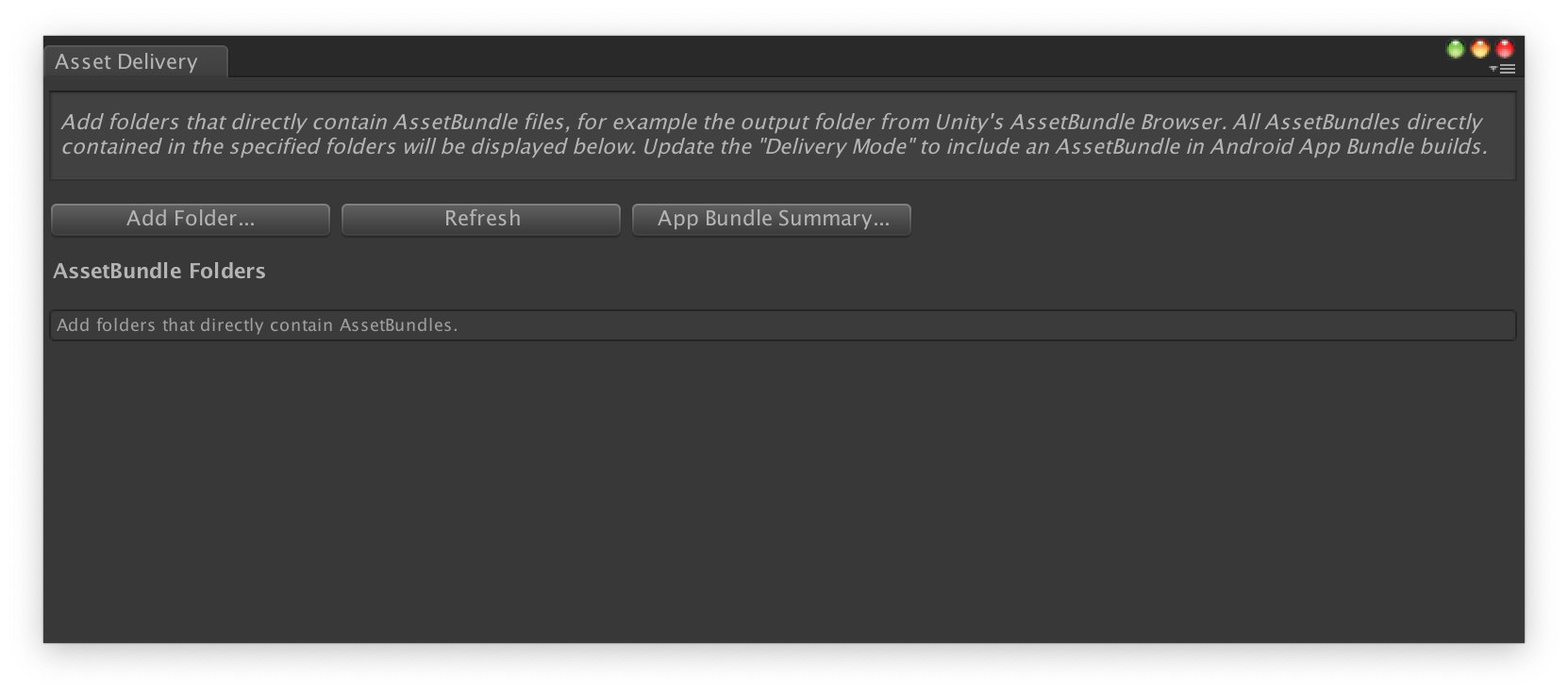
สําหรับแต่ละแพ็กเกจ ให้เปลี่ยนโหมดการแสดงโฆษณาเป็นเวลาติดตั้ง รวดเร็ว ติดตาม หรือออนดีมานด์ แก้ไขข้อผิดพลาดหรือข้อกําหนดเบื้องต้น แล้วปิดหน้าต่าง
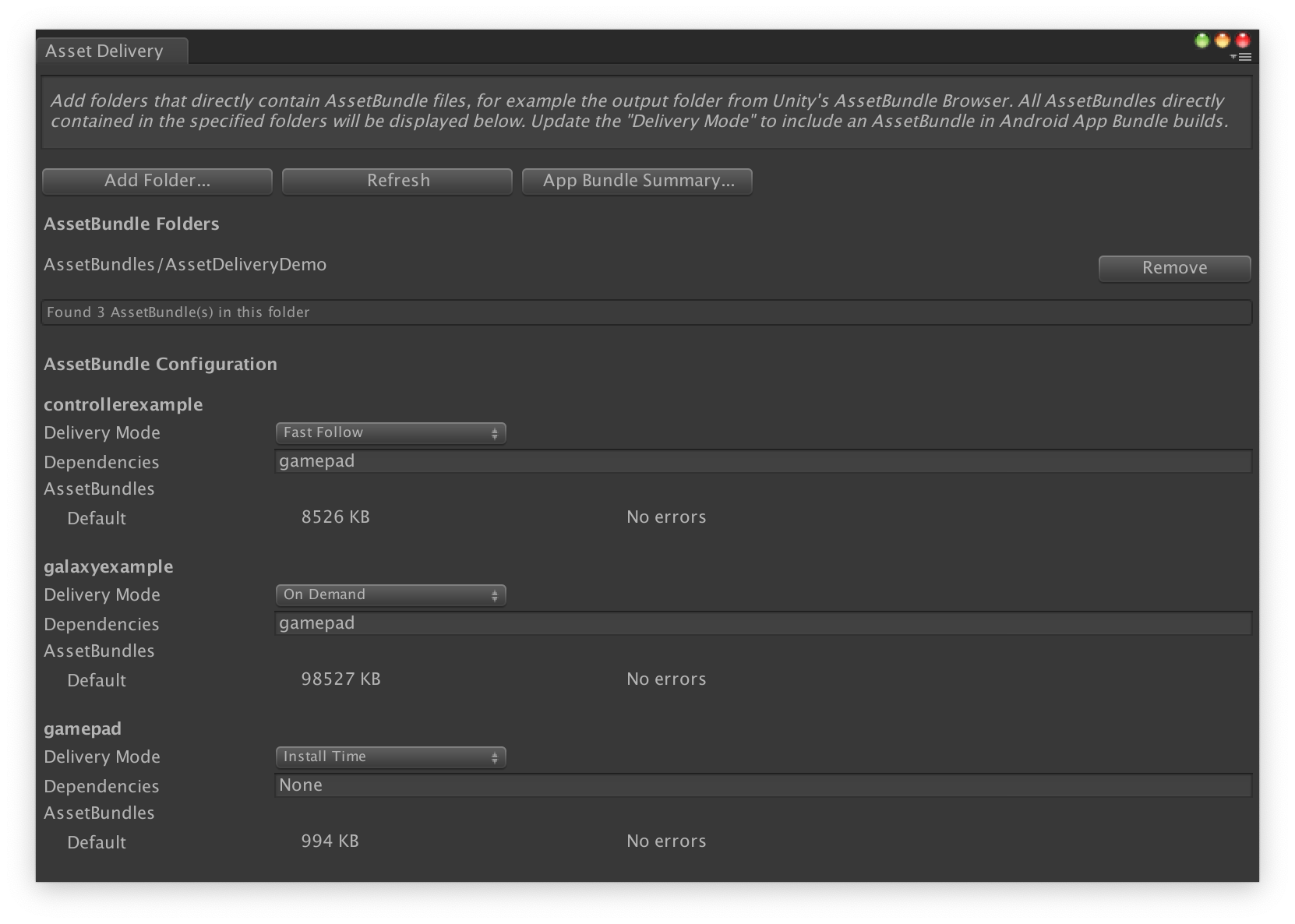
เลือก Google > สร้าง Android App Bundle เพื่อสร้าง App Bundle
(ไม่บังคับ) กำหนดค่า App Bundle ให้รองรับรูปแบบการบีบอัดพื้นผิวที่แตกต่างกัน
กำหนดค่าชุดชิ้นงานโดยใช้ API
คุณสามารถกําหนดค่าการส่งชิ้นงานผ่านสคริปต์เครื่องมือแก้ไขซึ่งสามารถเรียกใช้ได้เป็นส่วนหนึ่งของระบบบิลด์อัตโนมัติ
ใช้คลาส AssetPackConfig เพื่อกำหนดชิ้นงานที่จะรวมไว้ในบิลด์ Android App Bundle รวมถึงโหมดการนำส่งของชิ้นงาน Asset Pack เหล่านี้ไม่จำเป็นต้องมี AssetBundle
public void ConfigureAssetPacks { // Creates an AssetPackConfig with a single asset pack, named // examplePackName, containing all the files in path/to/exampleFolder. var assetPackConfig = new AssetPackConfig(); assetPackConfig.AddAssetsFolder("examplePackName", "path/to/exampleFolder", AssetPackDeliveryMode.OnDemand); // Configures the build system to use the newly created assetPackConfig when // calling Google > Build and Run or Google > Build Android App Bundle. AssetPackConfigSerializer.SaveConfig(assetPackConfig); // Alternatively, use BundleTool.BuildBundle to build an App Bundle from script. BuildBundle(new buildPlayerOptions(), assetPackConfig); }
นอกจากนี้ คุณยังใช้เมธอดแบบคงที่ BuildBundle ในคลาส Bundletool เพื่อสร้าง App Bundle ของ Android ที่มีแพ็กเกจเนื้อหาได้ โดยให้ BuildPlayerOptions และ AssetPackConfig
ดูบทแนะนำแบบมีคำแนะนำได้ที่ การใช้ Play Asset Delivery ใน Codelab ของเกม Unity
ผสานรวมกับ Play Asset Delivery Unity API
Play Asset Delivery Unity API มีฟังก์ชันการทำงานสำหรับการขอ Asset Pack, จัดการการดาวน์โหลด และเข้าถึงเนื้อหา อย่าลืมเพิ่มปลั๊กอิน Unity ลงในโปรเจ็กต์ก่อน
ฟังก์ชันที่คุณใช้ใน API จะขึ้นอยู่กับวิธีสร้างชุดชิ้นงาน
หากคุณสร้างชุดชิ้นงานโดยใช้ UI ของปลั๊กอิน ให้เลือกชุดชิ้นงานที่กําหนดค่าด้วยปลั๊กอิน
หากคุณสร้างชุดชิ้นงานโดยใช้ API (หรือ UI ของปลั๊กอิน) ให้เลือกชุดชิ้นงานที่กําหนดค่า API
คุณใช้ API ตามประเภทการนำส่งของ Asset Pack ที่ต้องการเข้าถึง ขั้นตอนเหล่านี้แสดงอยู่ในแผนภาพต่อไปนี้
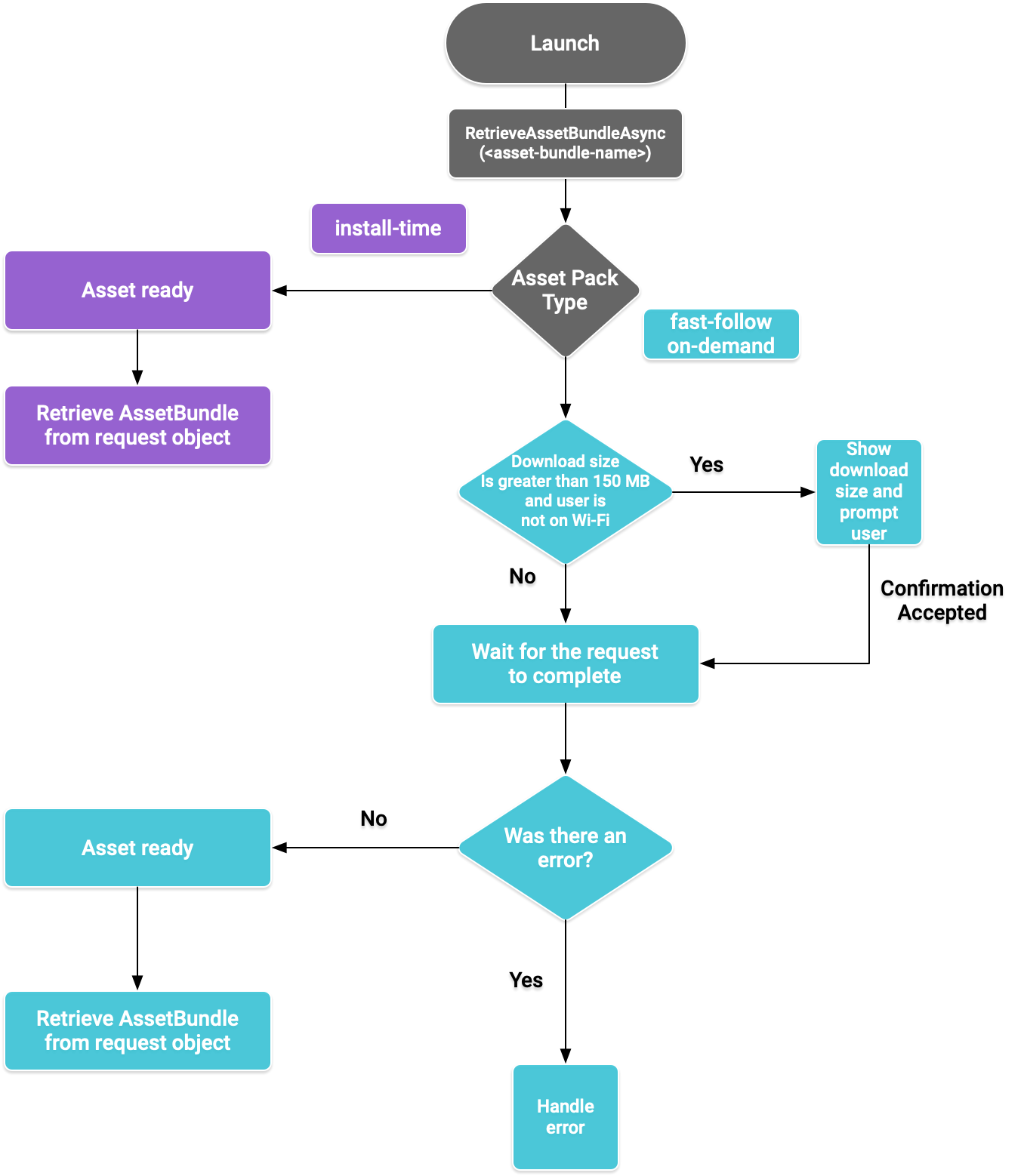
รูปที่ 1 แผนภาพขั้นตอนในการเข้าถึงชุดชิ้นงาน
เรียกข้อมูล AssetBundle
นําเข้าคลังการส่งเนื้อหาของ Play และเรียกใช้เมธอด RetrieveAssetBundleAsync() เพื่อดึงข้อมูล AssetBundle
using Google.Play.AssetDelivery; // Loads the AssetBundle from disk, downloading the asset pack containing it if necessary. PlayAssetBundleRequest bundleRequest = PlayAssetDelivery.RetrieveAssetBundleAsync(asset-bundle-name);
การนำส่งเมื่อติดตั้ง
แพ็กเกจชิ้นงานที่กําหนดค่าเป็น install-time จะพร้อมใช้งานทันทีเมื่อเปิดแอป คุณใช้สิ่งต่อไปนี้เพื่อโหลดฉากจาก AssetBundle ได้
AssetBundle assetBundle = bundleRequest.AssetBundle; // You may choose to load scenes from the AssetBundle. For example: string[] scenePaths = assetBundle.GetAllScenePaths(); SceneManager.LoadScene(scenePaths[path-index]);
การแสดงโฆษณาตามอย่างรวดเร็วและแบบออนดีมานด์
ส่วนเหล่านี้มีผลกับ Asset Pack ของ fast-follow และ on-demand
ตรวจสอบสถานะ
ชุดชิ้นงานแต่ละชุดจะจัดเก็บไว้ในโฟลเดอร์แยกต่างหากในพื้นที่เก็บข้อมูลภายในของแอป
ใช้วิธี isDownloaded() เพื่อระบุว่ามีการดาวน์โหลดชุดชิ้นงานแล้วหรือยัง
ตรวจสอบการดาวน์โหลด
ค้นหาออบเจ็กต์ PlayAssetBundleRequest เพื่อตรวจสอบสถานะคำขอ
// Download progress of request, between 0.0f and 1.0f. The value will always be // 1.0 for assets delivered as install-time. // NOTE: A value of 1.0 will only signify the download is complete. It will still need to be loaded. float progress = bundleRequest.DownloadProgress; // Returns true if: // * it had either completed the download, installing, and loading of the AssetBundle, // * OR if it has encountered an error. bool done = bundleRequest.IsDone; // Returns status of retrieval request. AssetDeliveryStatus status = bundleRequest.Status; switch(status) { case AssetDeliveryStatus.Pending: // Asset pack download is pending - N/A for install-time assets. case AssetDeliveryStatus.Retrieving: // Asset pack is being downloaded and transferred to app storage. // N/A for install-time assets. case AssetDeliveryStatus.Available: // Asset pack is downloaded on disk but NOT loaded into memory. // For PlayAssetPackRequest(), this indicates that the request is complete. case AssetDeliveryStatus.Loading: // Asset pack is being loaded. case AssetDeliveryStatus.Loaded: // Asset pack has finished loading, assets can now be loaded. // For PlayAssetBundleRequest(), this indicates that the request is complete. case AssetDeliveryStatus.Failed: // Asset pack retrieval has failed. case AssetDeliveryStatus.WaitingForWifi: // Asset pack retrieval paused until either the device connects via Wi-Fi, // or the user accepts the PlayAssetDelivery.ShowConfirmationDialog dialog. case AssetDeliveryStatus.RequiresUserConfirmation: // Asset pack retrieval paused until the user accepts the // PlayAssetDelivery.ShowConfirmationDialog dialog. default: break; }
การดาวน์โหลดขนาดใหญ่
Asset Pack ที่มีขนาดใหญ่กว่า 200 MB จะดาวน์โหลดโดยอัตโนมัติได้ แต่ต้องดาวน์โหลดผ่าน Wi-Fi เท่านั้น หากผู้ใช้ไม่ได้ใช้ Wi-Fi ระบบจะตั้งค่าสถานะ PlayAssetBundleRequest เป็น AssetDeliveryStatus.WaitingForWifi และหยุดการดาวน์โหลดชั่วคราว ในกรณีนี้ ให้รอจนกว่าอุปกรณ์จะเชื่อมต่อ Wi-Fi แล้วดาวน์โหลดต่อ หรือแจ้งให้ผู้ใช้อนุมัติการดาวน์โหลดแพ็กเกจผ่านการเชื่อมต่อมือถือ
การยืนยันผู้ใช้ที่จําเป็น
หากแพ็กมีสถานะ AssetDeliveryStatus.RequiresUserConfirmation การดาวน์โหลดจะไม่ดำเนินการต่อจนกว่าผู้ใช้จะยอมรับกล่องโต้ตอบที่แสดงพร้อมกับ PlayAssetDelivery.ShowConfirmationDialog() สถานะนี้อาจเกิดขึ้นหาก Play ไม่รู้จักแอป โปรดทราบว่าการเรียกใช้ PlayAssetDelivery.ShowConfirmationDialog() ในกรณีนี้จะทำให้แอปอัปเดต หลังจากอัปเดตแล้ว ให้ขอชิ้นงานอีกครั้ง
if(request.Status == AssetDeliveryStatus.RequiresUserConfirmation || request.Status == AssetDeliveryStatus.WaitingForWifi) { var userConfirmationOperation = PlayAssetDelivery.ShowConfirmationDialog(); yield return userConfirmationOperation; switch(userConfirmationOperation.GetResult()) { case ConfirmationDialogResult.Unknown: // userConfirmationOperation finished with an error. Something went // wrong when displaying the prompt to the user, and they weren't // able to interact with the dialog. case ConfirmationDialogResult.Accepted: // User accepted the confirmation dialog--an update will start. case ConfirmationDialogResult.Declined: // User canceled or declined the dialog. It can be shown again. default: break; } }
ยกเลิกคำขอ (แบบออนดีมานด์เท่านั้น)
หากต้องการยกเลิกคำขอก่อนที่ AssetBundle จะโหลดลงในหน่วยความจำ ให้เรียกใช้เมธอด AttemptCancel() ในออบเจ็กต์ PlayAssetBundleRequest ดังนี้
// Will only attempt if the status is Pending, Retrieving, or Available - otherwise // it will be a no-op. bundleRequest.AttemptCancel(); // Check to see if the request was successful by checking if the error code is Canceled. if(bundleRequest.Error == AssetDeliveryErrorCode.Canceled) { // Request was successfully canceled. }
ขอ Asset Pack แบบอะซิงโครนัส
ในกรณีส่วนใหญ่ คุณควรใช้ Coroutines เพื่อขอ Asset Pack แบบไม่พร้อมกันและตรวจสอบความคืบหน้า ดังที่แสดงต่อไปนี้
private IEnumerator LoadAssetBundleCoroutine(string assetBundleName) { PlayAssetBundleRequest bundleRequest = PlayAssetDelivery.RetrieveAssetBundleAsync(assetBundleName); while (!bundleRequest.IsDone) { if(bundleRequest.Status == AssetDeliveryStatus.WaitingForWifi) { var userConfirmationOperation = PlayAssetDelivery.ShowCellularDataConfirmation(); // Wait for confirmation dialog action. yield return userConfirmationOperation; if((userConfirmationOperation.Error != AssetDeliveryErrorCode.NoError) || (userConfirmationOperation.GetResult() != ConfirmationDialogResult.Accepted)) { // The user did not accept the confirmation. Handle as needed. } // Wait for Wi-Fi connection OR confirmation dialog acceptance before moving on. yield return new WaitUntil(() => bundleRequest.Status != AssetDeliveryStatus.WaitingForWifi); } // Use bundleRequest.DownloadProgress to track download progress. // Use bundleRequest.Status to track the status of request. yield return null; } if (bundleRequest.Error != AssetDeliveryErrorCode.NoError) { // There was an error retrieving the bundle. For error codes NetworkError // and InsufficientStorage, you may prompt the user to check their // connection settings or check their storage space, respectively, then // try again. yield return null; } // Request was successful. Retrieve AssetBundle from request.AssetBundle. AssetBundle assetBundle = bundleRequest.AssetBundle;
ดูข้อมูลเพิ่มเติมเกี่ยวกับการจัดการข้อผิดพลาดได้ที่รายการ AssetDeliveryErrorCodes
เมธอดอื่นๆ ของ Play Core API
ต่อไปนี้คือเมธอด API เพิ่มเติมที่คุณอาจต้องการใช้ในแอป
ตรวจสอบขนาดการดาวน์โหลด
ตรวจสอบขนาดของ AssetBundle โดยการเรียกใช้ Google Play แบบไม่พร้อมกันและตั้งค่าเมธอดการเรียกกลับเมื่อการดำเนินการเสร็จสมบูรณ์
public IEnumerator GetDownloadSize() { PlayAsyncOperation<long> getSizeOperation = PlayAssetDelivery.GetDownloadSize(assetPackName); yield return getSizeOperation; if(operation.Error != AssetDeliveryErrorCode.NoError) { // Error while retrieving download size. } else { // Download size is given in bytes. long downloadSize = operation.GetResult(); } }
นํา AssetBundles ออก
คุณสามารถนำ AssetBundle แบบติดตามอย่างรวดเร็วและแบบออนดีมานด์ที่ยังไม่ได้โหลดลงในหน่วยความจำออกได้ ทำการเรียกแบบไม่พร้อมกันต่อไปนี้และตั้งค่าเมธอดการเรียกกลับเมื่อดำเนินการเสร็จสมบูรณ์
PlayAsyncOperation<string> removeOperation = PlayAssetDelivery.RemoveAssetPack(assetBundleName); removeOperation.Completed += (operation) => { if(operation.Error != AssetDeliveryErrorCode.NoError) { // Error while attempting to remove AssetBundles. } else { // Files were deleted OR files did not exist to begin with. } };
ขั้นตอนถัดไป
ทดสอบการนำส่งเนื้อหาในเครื่องและจาก Google Play

