Saat mengintegrasikan Play Asset Delivery, game Unity dapat mengakses paket aset menggunakan Addressables atau AssetBundles. Addressables adalah solusi pengiriman aset yang lebih baru dan direkomendasikan untuk game yang dibuat menggunakan Unity 2019.4 atau lebih tinggi, sementara AssetBundles memberikan dukungan paket aset di Unity 2017.4 dan 2018.4.
Addressables Unity
Game yang dibangun dengan Unity 2019.4 atau lebih tinggi harus menggunakan Addressables untuk pengiriman aset di Android. Unity menyediakan Play Asset Delivery (PAD) API untuk menangani paket aset Android menggunakan Addressables. Untuk informasi tentang penggunaan Addressables, lihat berikut ini:
- Addressables untuk paket Android
- Panduan PAD untuk Unity
- PAD API untuk Unity dokumentasi referensi
Menggunakan file AssetBundle
Game yang dibuat dengan Unity 2017.4 dan 2018.4 dapat menggunakan file AssetBundle untuk pengiriman aset di Android. File AssetBundle Unity berisi aset serial yang dapat dimuat oleh mesin Unity saat aplikasi berjalan. File ini bersifat khusus untuk setiap platform (misalnya, dibuat untuk Android) dan dapat digunakan bersama paket aset. Biasanya, satu file AssetBundle dipaketkan menjadi satu paket aset, dengan paket yang menggunakan nama yang sama dengan AssetBundle. Jika Anda menginginkan fleksibilitas lebih tinggi dalam membuat paket aset, konfigurasikan paket aset menggunakan API.
Saat runtime, gunakan class Play Asset Delivery for Unity untuk mengambil AssetBundle yang dikemas dalam paket aset.
Prasyarat
- Siapkan lingkungan pengembangan Anda:
OpenUPM-CLI
Jika telah menginstal OpenUPM CLI, Anda dapat menginstal registry OpenUPM dengan perintah berikut:
openupm add com.google.play.assetdeliveryOpenUPM
Buka setelan pengelola paket dengan memilih opsi menu Unity Edit > Project Settings > Package Manager.
Tambahkan OpenUPM sebagai registry cakupan ke jendela Package Manager:
Name: package.openupm.com URL: https://package.openupm.com Scopes: com.google.external-dependency-manager com.google.play.common com.google.play.core com.google.play.assetdelivery com.google.android.appbundleBuka menu pengelola paket dengan memilih opsi menu Unity Window > Package Manager.
Tetapkan drop-down cakupan pengelola untuk memilih My Registries.
Pilih paket plugin Google Play Integrity for Unity dari daftar paket, lalu tekan Install.
Mengimpor dari GitHub
Download rilis
.unitypackageterbaru dari GitHub.Impor file
.unitypackagedengan memilih opsi menu Unity Assets > Import package > Custom Package, lalu mengimpor semua item.
Mengonfigurasikan AssetBundles menggunakan UI
Mengonfigurasikan setiap AssetBundle dalam sebuah paket aset:
- Pilih Google > Android App Bundle > Setelan Asset Delivery.
- Untuk memilih folder yang langsung berisi file AssetBundle, klik Tambahkan Folder.
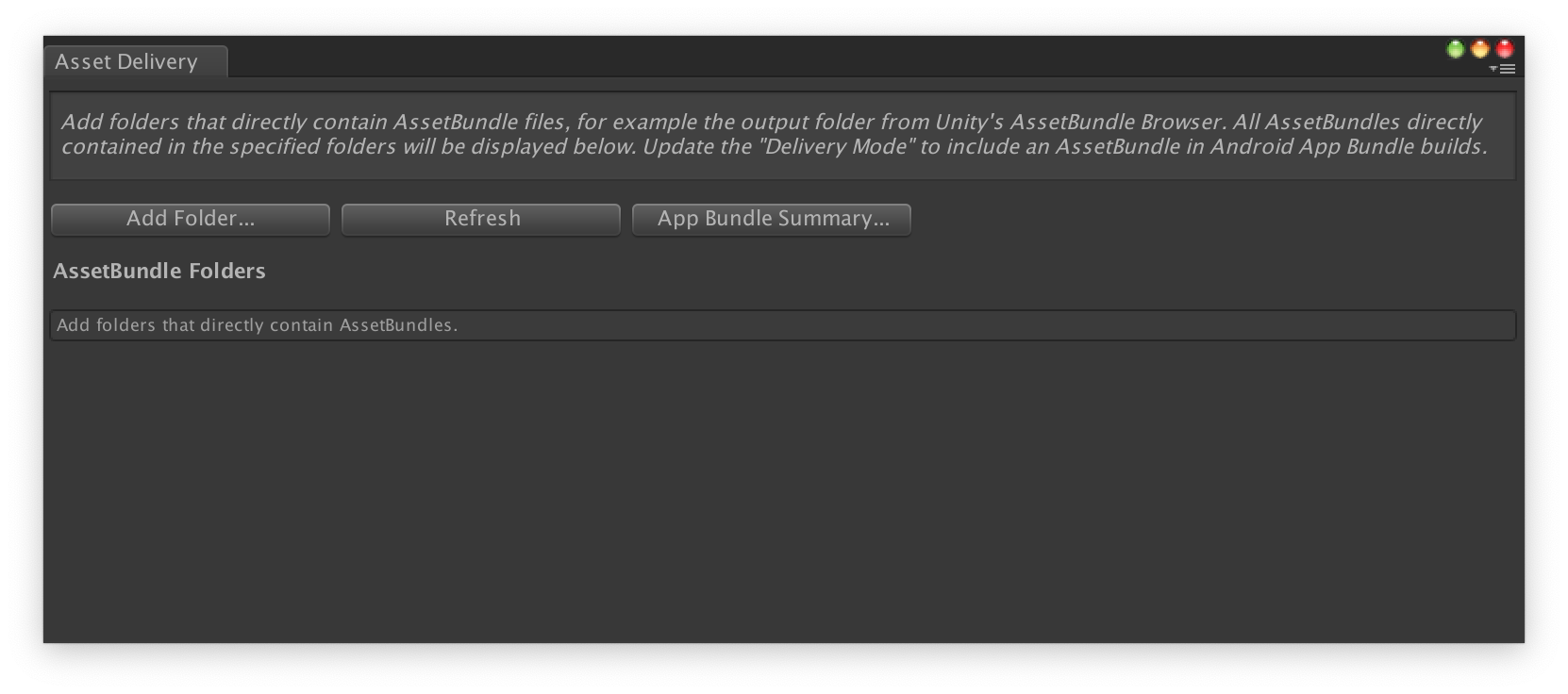
Untuk setiap paket, ubah Mode Pengiriman menjadi Saat Menginstal, Mulai Segera, atau On Demand. Atasi error atau dependensi, dan tutup jendela.
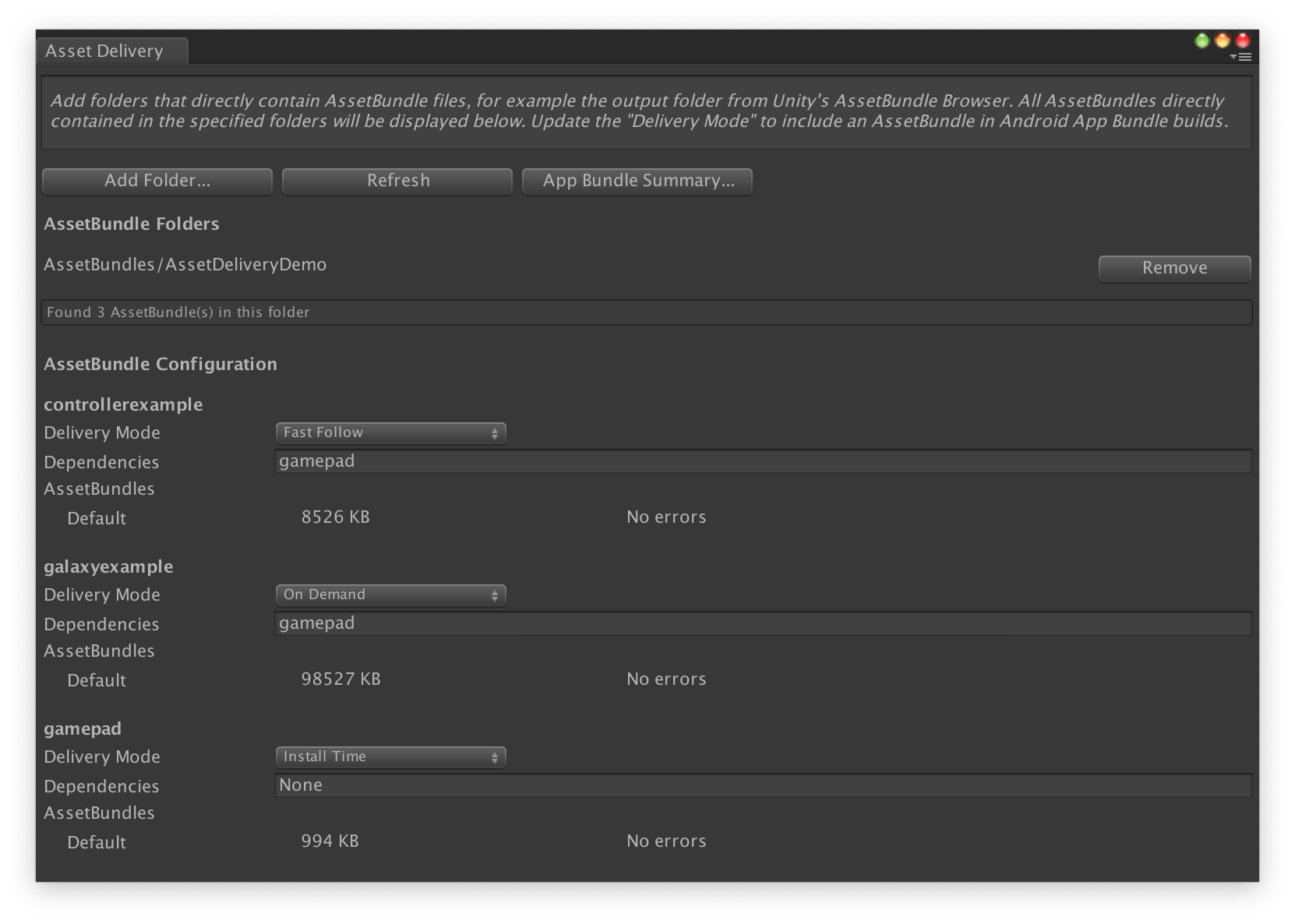
Pilih Google > Buat Android App Bundle untuk membuat app bundle.
(Opsional) Konfigurasikan app bundle Anda untuk mendukung berbagai format kompresi tekstur.
Mengonfigurasi paket aset menggunakan API
Anda dapat mengonfigurasi asset delivery melalui skrip editor yang dapat dijalankan sebagai bagian dari sistem build otomatis.
Gunakan
class AssetPackConfig
untuk menentukan aset yang akan disertakan dalam build Android App Bundle, serta
mode pengiriman aset. Paket aset ini tidak perlu berisi
AssetBundle.
public void ConfigureAssetPacks { // Creates an AssetPackConfig with a single asset pack, named // examplePackName, containing all the files in path/to/exampleFolder. var assetPackConfig = new AssetPackConfig(); assetPackConfig.AddAssetsFolder("examplePackName", "path/to/exampleFolder", AssetPackDeliveryMode.OnDemand); // Configures the build system to use the newly created assetPackConfig when // calling Google > Build and Run or Google > Build Android App Bundle. AssetPackConfigSerializer.SaveConfig(assetPackConfig); // Alternatively, use BundleTool.BuildBundle to build an App Bundle from script. BuildBundle(new buildPlayerOptions(), assetPackConfig); }
Anda juga dapat menggunakan metode
BuildBundle
statis di class Bundletool untuk menghasilkan Android App Bundle dengan paket
aset, mengingat
BuildPlayerOptions
dan
AssetPackConfig.
Untuk tutorial terpandu, lihat Menggunakan Play Asset Delivery di Codelab game Unity.
Melakukan integrasi dengan Play Asset Delivery Unity API
Play Asset Delivery Unity API menyediakan fungsi untuk meminta asset pack, mengelola download, dan mengakses aset. Pastikan untuk Menambahkan plugin Unity ke project Anda terlebih dahulu.
Fungsi yang digunakan di API bergantung pada bagaimana Anda membuat asset pack.
Jika Anda membuat paket aset menggunakan UI plugin, pilih Paket aset yang dikonfigurasi plugin.
Jika Anda membuat paket aset menggunakan API (atau UI plugin), pilih paket aset yang dikonfigurasi API.
Anda menerapkan API ini sesuai dengan jenis pengiriman asset pack yang ingin Anda akses. Langkah-langkah ini ditampilkan dalam diagram alir berikut.
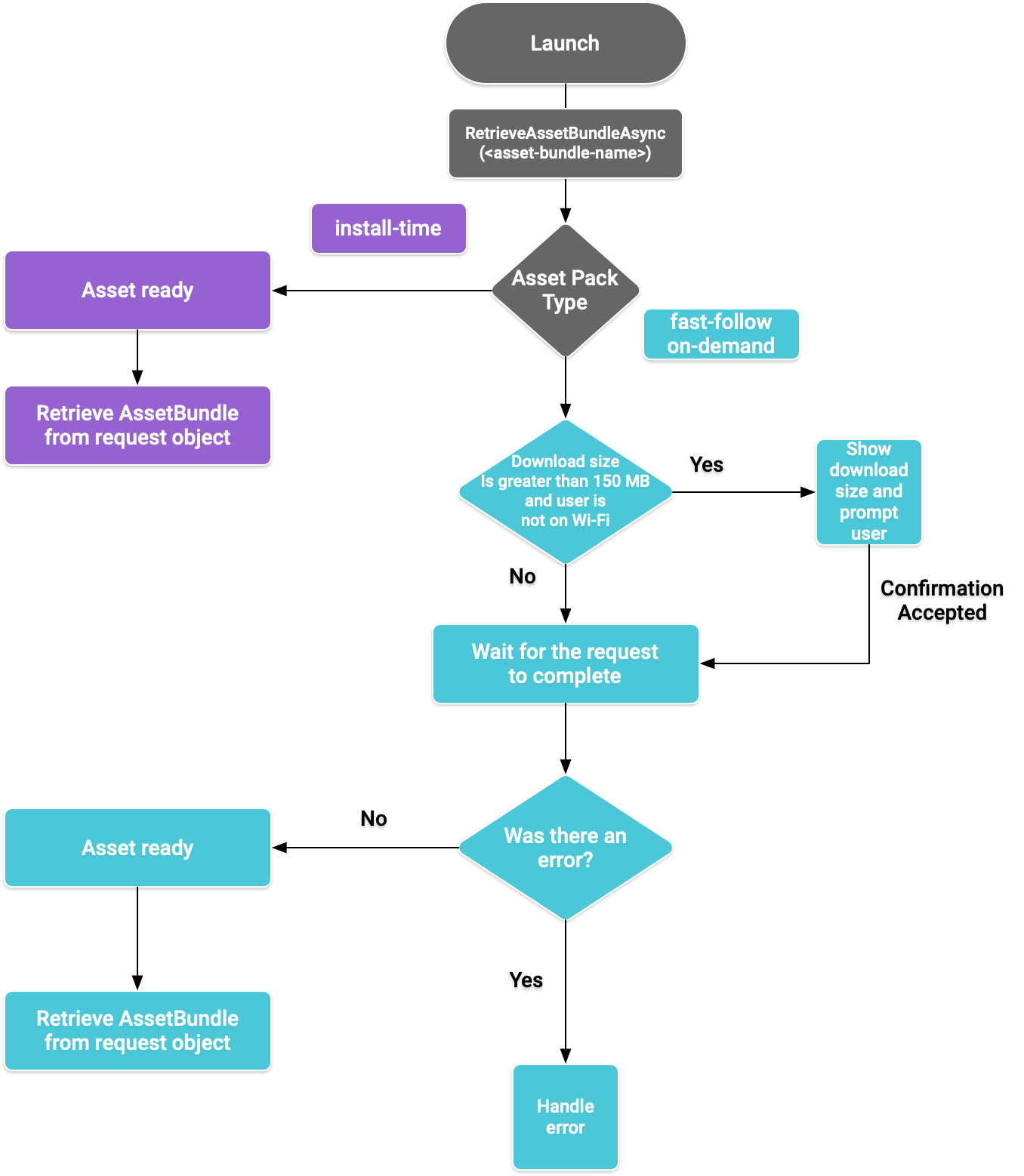
Gambar 1. Diagram alir untuk mengakses asset pack
Mengambil AssetBundles
Impor Play Asset Delivery dan panggil metode RetrieveAssetBundleAsync() untuk mengambil AssetBundle.
using Google.Play.AssetDelivery; // Loads the AssetBundle from disk, downloading the asset pack containing it if necessary. PlayAssetBundleRequest bundleRequest = PlayAssetDelivery.RetrieveAssetBundleAsync(asset-bundle-name);
Pengiriman waktu penginstalan
Asset pack yang dikonfigurasi sebagai install-time akan segera tersedia saat aplikasi diluncurkan. Anda dapat menggunakan cara berikut untuk memuat scene dari AssetBundle:
AssetBundle assetBundle = bundleRequest.AssetBundle; // You may choose to load scenes from the AssetBundle. For example: string[] scenePaths = assetBundle.GetAllScenePaths(); SceneManager.LoadScene(scenePaths[path-index]);
Pengiriman dimulai segera dan on demand
Bagian ini berlaku untuk asset pack fast-follow dan on-demand.
Memeriksa status
Setiap paket aset disimpan dalam folder terpisah dalam penyimpanan internal aplikasi.
Gunakan metode isDownloaded() untuk menentukan apakah Asset pack sudah didownload.
Memantau download
Buat kueri objek PlayAssetBundleRequest untuk memantau status permintaan:
// Download progress of request, between 0.0f and 1.0f. The value will always be // 1.0 for assets delivered as install-time. // NOTE: A value of 1.0 will only signify the download is complete. It will still need to be loaded. float progress = bundleRequest.DownloadProgress; // Returns true if: // * it had either completed the download, installing, and loading of the AssetBundle, // * OR if it has encountered an error. bool done = bundleRequest.IsDone; // Returns status of retrieval request. AssetDeliveryStatus status = bundleRequest.Status; switch(status) { case AssetDeliveryStatus.Pending: // Asset pack download is pending - N/A for install-time assets. case AssetDeliveryStatus.Retrieving: // Asset pack is being downloaded and transferred to app storage. // N/A for install-time assets. case AssetDeliveryStatus.Available: // Asset pack is downloaded on disk but NOT loaded into memory. // For PlayAssetPackRequest(), this indicates that the request is complete. case AssetDeliveryStatus.Loading: // Asset pack is being loaded. case AssetDeliveryStatus.Loaded: // Asset pack has finished loading, assets can now be loaded. // For PlayAssetBundleRequest(), this indicates that the request is complete. case AssetDeliveryStatus.Failed: // Asset pack retrieval has failed. case AssetDeliveryStatus.WaitingForWifi: // Asset pack retrieval paused until either the device connects via Wi-Fi, // or the user accepts the PlayAssetDelivery.ShowConfirmationDialog dialog. case AssetDeliveryStatus.RequiresUserConfirmation: // Asset pack retrieval paused until the user accepts the // PlayAssetDelivery.ShowConfirmationDialog dialog. default: break; }
Hasil download berukuran besar
Ukuran paket aset yang lebih besar dari 200 MB dapat didownload secara otomatis, tetapi hanya jika terhubung ke Wi-Fi. Jika pengguna tidak berada dalam jaringan Wi-Fi, status PlayAssetBundleRequest akan ditetapkan ke AssetDeliveryStatus.WaitingForWifi dan download akan dijeda. Dalam hal ini, tunggu hingga perangkat tersambung ke Wi-Fi, melanjutkan download, atau meminta persetujuan pengguna untuk mendownload paket melalui koneksi seluler.
Konfirmasi pengguna yang diperlukan
Jika paket memiliki status AssetDeliveryStatus.RequiresUserConfirmation, download tidak akan dilanjutkan hingga pengguna menerima dialog yang ditampilkan dengan
PlayAssetDelivery.ShowConfirmationDialog(). Status ini dapat muncul jika aplikasi
tidak dikenali oleh Play. Perhatikan bahwa memanggil
PlayAssetDelivery.ShowConfirmationDialog() dalam hal ini akan menyebabkan aplikasi
diupdate. Setelah update, minta aset lagi.
if(request.Status == AssetDeliveryStatus.RequiresUserConfirmation || request.Status == AssetDeliveryStatus.WaitingForWifi) { var userConfirmationOperation = PlayAssetDelivery.ShowConfirmationDialog(); yield return userConfirmationOperation; switch(userConfirmationOperation.GetResult()) { case ConfirmationDialogResult.Unknown: // userConfirmationOperation finished with an error. Something went // wrong when displaying the prompt to the user, and they weren't // able to interact with the dialog. case ConfirmationDialogResult.Accepted: // User accepted the confirmation dialog--an update will start. case ConfirmationDialogResult.Declined: // User canceled or declined the dialog. It can be shown again. default: break; } }
Membatalkan permintaan (khusus on demand)
Jika Anda perlu membatalkan permintaan sebelum AssetBundles dimuat ke dalam memori, panggil metode AttemptCancel() pada objek PlayAssetBundleRequest:
// Will only attempt if the status is Pending, Retrieving, or Available - otherwise // it will be a no-op. bundleRequest.AttemptCancel(); // Check to see if the request was successful by checking if the error code is Canceled. if(bundleRequest.Error == AssetDeliveryErrorCode.Canceled) { // Request was successfully canceled. }
Meminta paket aset secara asinkron
Dalam sebagian besar kasus, Anda harus menggunakan Coroutine untuk meminta paket aset secara asinkron dan memantau progres, seperti yang ditunjukkan berikut ini:
private IEnumerator LoadAssetBundleCoroutine(string assetBundleName) { PlayAssetBundleRequest bundleRequest = PlayAssetDelivery.RetrieveAssetBundleAsync(assetBundleName); while (!bundleRequest.IsDone) { if(bundleRequest.Status == AssetDeliveryStatus.WaitingForWifi) { var userConfirmationOperation = PlayAssetDelivery.ShowCellularDataConfirmation(); // Wait for confirmation dialog action. yield return userConfirmationOperation; if((userConfirmationOperation.Error != AssetDeliveryErrorCode.NoError) || (userConfirmationOperation.GetResult() != ConfirmationDialogResult.Accepted)) { // The user did not accept the confirmation. Handle as needed. } // Wait for Wi-Fi connection OR confirmation dialog acceptance before moving on. yield return new WaitUntil(() => bundleRequest.Status != AssetDeliveryStatus.WaitingForWifi); } // Use bundleRequest.DownloadProgress to track download progress. // Use bundleRequest.Status to track the status of request. yield return null; } if (bundleRequest.Error != AssetDeliveryErrorCode.NoError) { // There was an error retrieving the bundle. For error codes NetworkError // and InsufficientStorage, you may prompt the user to check their // connection settings or check their storage space, respectively, then // try again. yield return null; } // Request was successful. Retrieve AssetBundle from request.AssetBundle. AssetBundle assetBundle = bundleRequest.AssetBundle;
Untuk informasi selengkapnya tentang penanganan error, lihat daftar AssetDeliveryErrorCodes.
Metode Play Core API lainnya
Berikut ini adalah beberapa metode API tambahan yang mungkin ingin Anda gunakan pada aplikasi.
Memeriksa ukuran download
Memeriksa ukuran AssetBundle dengan melakukan panggilan asinkron ke Google Play dan menyetel metode callback saat operasi selesai:
public IEnumerator GetDownloadSize() { PlayAsyncOperation<long> getSizeOperation = PlayAssetDelivery.GetDownloadSize(assetPackName); yield return getSizeOperation; if(operation.Error != AssetDeliveryErrorCode.NoError) { // Error while retrieving download size. } else { // Download size is given in bytes. long downloadSize = operation.GetResult(); } }
Menghapus AssetBundles
Anda dapat menghapus AssetBundle yang dimulai segera dan on demand yang saat ini tidak dimuat ke dalam memori. Lakukan panggilan asinkron berikut dan setel metode callback saat selesai:
PlayAsyncOperation<string> removeOperation = PlayAssetDelivery.RemoveAssetPack(assetBundleName); removeOperation.Completed += (operation) => { if(operation.Error != AssetDeliveryErrorCode.NoError) { // Error while attempting to remove AssetBundles. } else { // Files were deleted OR files did not exist to begin with. } };
Langkah berikutnya
Uji pengiriman aset secara lokal dan dari Google Play.

