利用设备浏览器,您可以在 Android 设备上查看、复制和删除文件。这在检查应用创建的文件或者要将文件传输至设备或从设备接收文件时非常有用。
如需使用设备的文件系统,请按以下步骤操作:
- 如需打开设备浏览器,请依次选择 View > Tool Windows > Device Explorer,或点击工具窗口栏中的 Device Explorer
 按钮。
按钮。 - 从下拉列表中选择一个设备。
- 在文件浏览器窗口中与设备内容交互:
- 右键点击某个文件或目录即可创建新的文件或目录。
- 保存、上传、删除所选文件或目录,或将其同步到您的计算机。
- 双击某个文件可在 Android Studio 中将其打开。
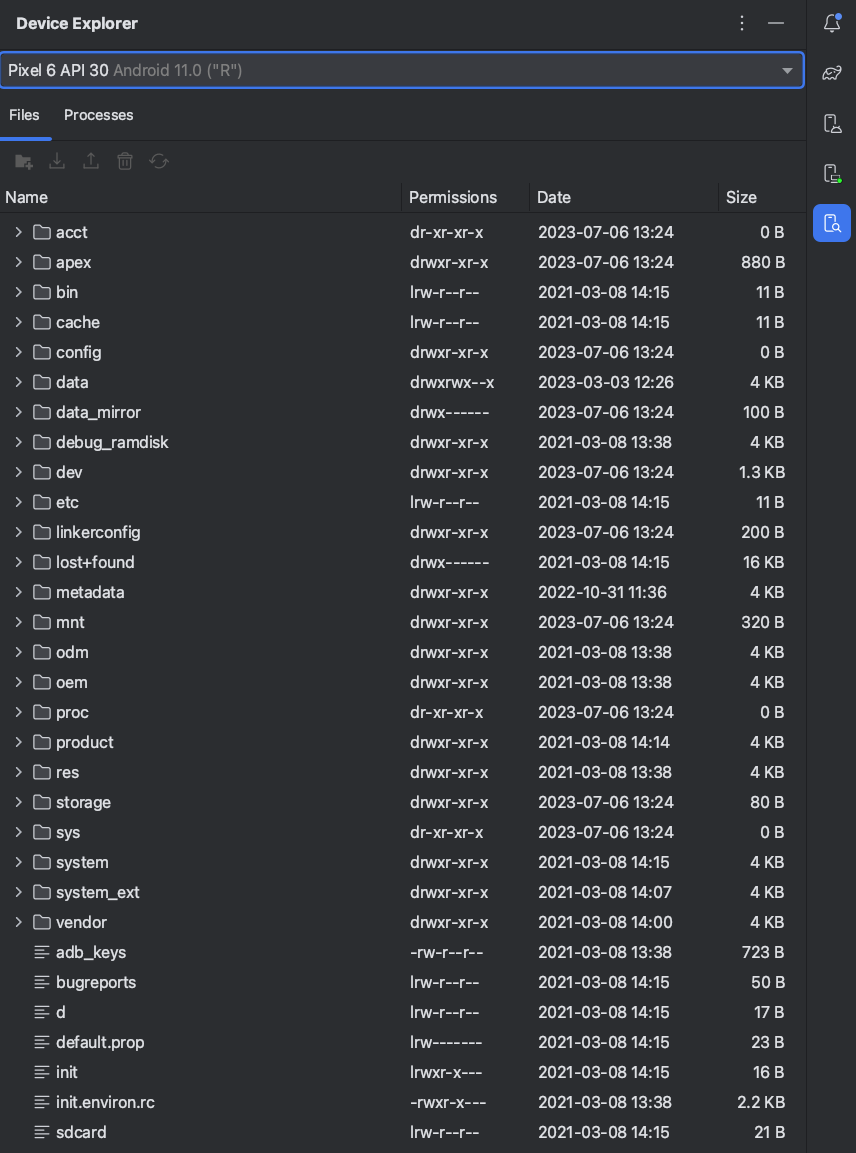
图 1. “Device Explorer”工具窗口。
Android Studio 会将您通过设备浏览器打开的文件保存到项目外部的临时目录中。如果您对使用设备浏览器打开的文件进行了修改,并且想要将所做的更改保存回设备,则必须手动将经过修改的文件版本上传到设备上。
浏览设备的文件时,以下目录特别有用:
注意:并不是硬件设备上的所有文件在设备浏览器中都可见。例如,在 data/data/ 目录中,与设备上不可调试的应用对应的条目就无法在设备浏览器中展开。

