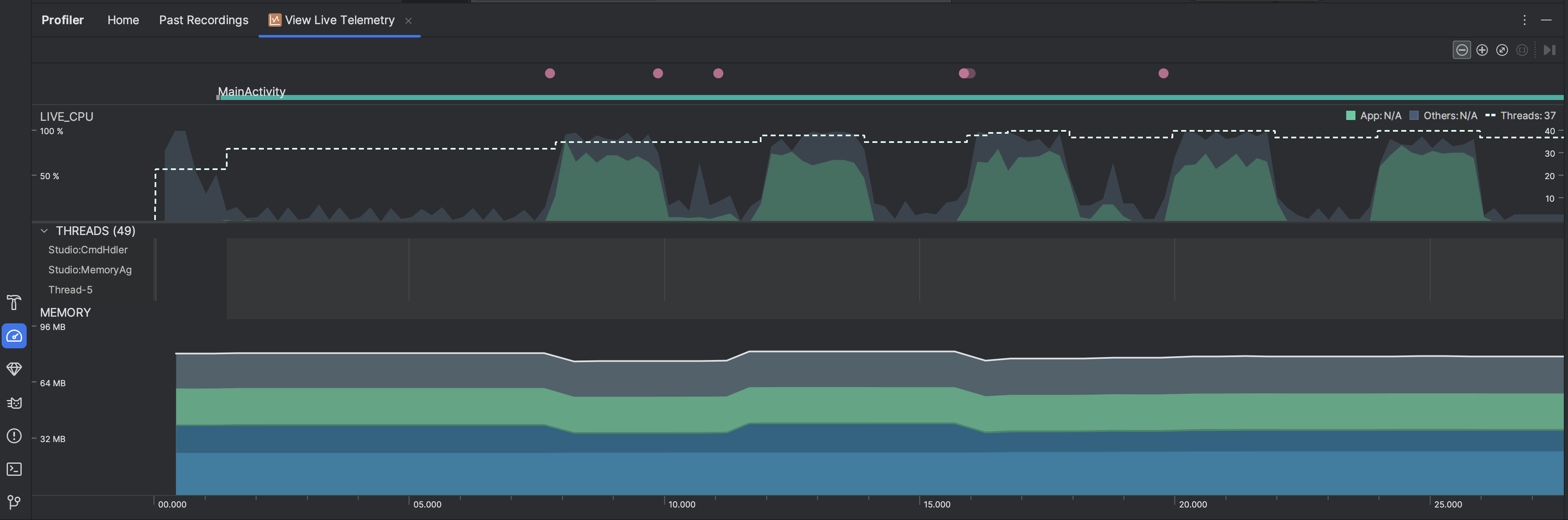通过实时检查应用,您可以大致了解设备的 CPU 使用情况、线程活动和内存使用情况。如果您不知道从何处着手分析应用,请使用实时视图进行探索性分析,然后在发现可优化的行为时,通过特定的分析任务深入了解。
如需开始实时查看,请选择 View Live Telemetry 分析任务。 任务开始后,系统会开始实时显示以下可视化图表:
- 互动:沿着时间轴显示用户互动和应用生命周期事件(需要可调试的应用进程和搭载 API 级别 26 或更高版本的设备)。
- CPU 使用率:显示应用的实时 CPU 使用率(以占总可用 CPU 时间的百分比表示)以及应用当前使用的线程总数。此时间轴还会显示其他进程(如系统进程或其他应用)的 CPU 使用率,以便您可以将其与您应用的 CPU 使用率进行对比。您可以通过沿时间轴的横轴方向移动鼠标来检查历史 CPU 使用率数据。
- 线程:列出属于应用进程的每个线程,并使用以下颜色在时间轴上指示它们的活动:
- 绿色:表示线程处于活跃状态或准备使用 CPU。也就是说,线程处于正在运行或可运行状态。
- 黄色:表示线程处于活跃状态,但它正在等待一项 I/O 操作(如磁盘或网络 I/O),然后才能完成它的工作。
- 灰色:表示线程正在休眠且没有消耗任何 CPU 时间。当线程需要访问尚不可用的资源时,就会出现这种情况。在这种情况下,要么线程主动进入休眠状态,要么内核将线程置于休眠状态,直到所需的资源可用。
- CPU 性能分析器还会报告 Android Studio 和 Android 平台添加到应用进程的线程的 CPU 使用率,这些线程包括
JDWP、Profile Saver、Studio:VMStats、Studio:Perfa和Studio:Heartbeat等(不过,它们在线程活动时间轴上显示的确切名称可能有所不同)。Android Studio 报告此数据是为了方便您确定线程活动和 CPU 使用率实际什么时候由应用的代码引发。
- 内存:显示一个堆叠图表,其中显示了每个内存类别当前使用多少内存,如左侧的 y 轴以及顶部的彩色键所示。