Per fare uno screenshot dell'emulatore Android, fai clic sul pulsante Acquisisci screenshot
 .
.
Nella finestra di dialogo Acquisisci screenshot visualizzata, puoi recuperare, modificare o copiare l'immagine acquisita. Quando l'immagine ti soddisfa, fai clic su Salva. L'emulatore crea un file PNG con il nome Screenshot_yyyymmdd-hhmmss.png, utilizzando anno, mese, giorno, ora, minuto e secondo dell'acquisizione. Se preferisci, puoi cambiare il nome
e scegliere dove salvare il file.
Per acquisire uno screenshot compatibile con Google Play di un emulatore Wear OS, imposta il menu a discesa su Compatibile con Play Store.
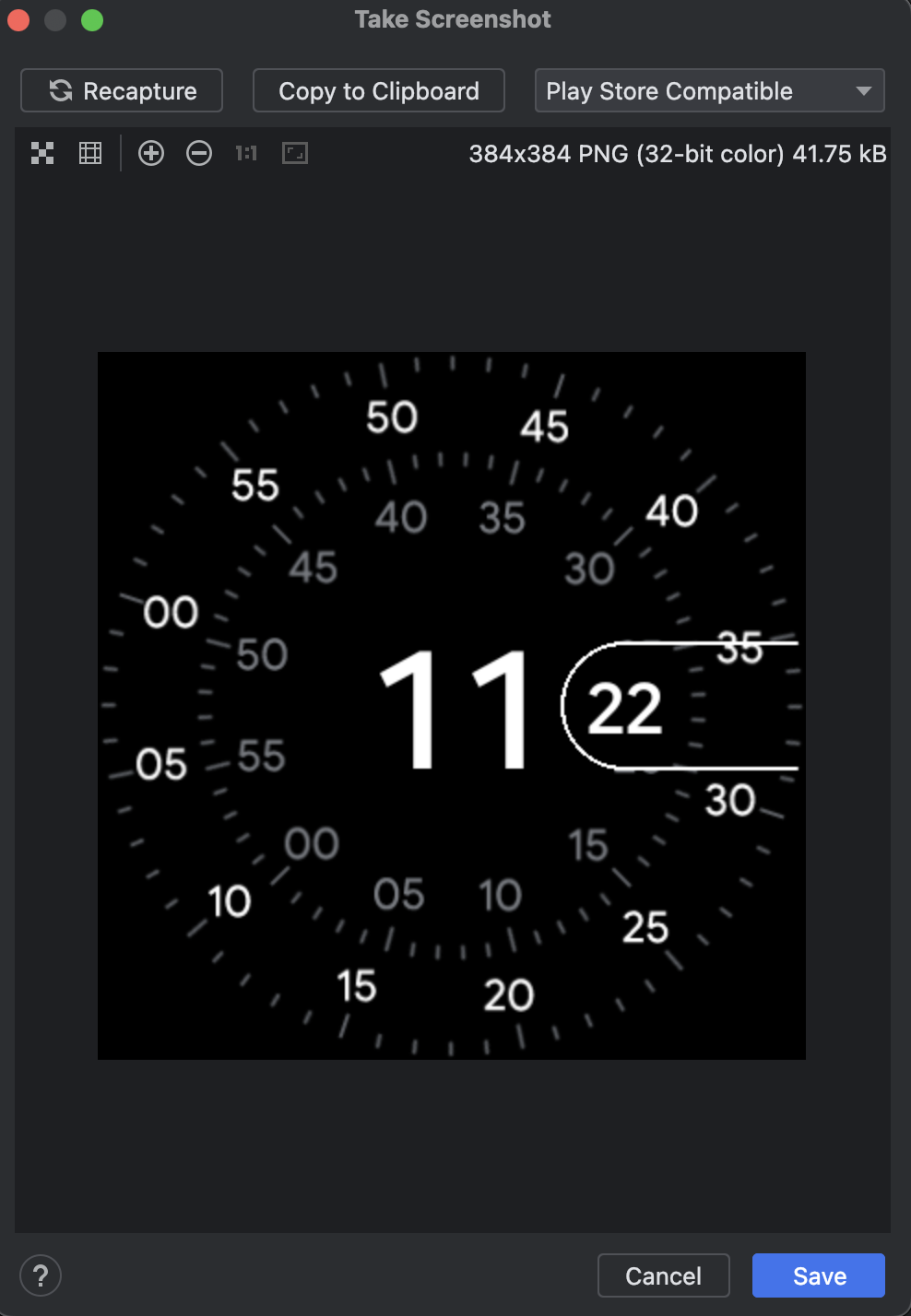
Puoi anche acquisire screenshot dalla riga di comando con uno dei seguenti comandi:
screenrecord screenshot [destination-directory]adb emu screenrecord screenshot [destination-directory]

