Untuk mengambil screenshot Android Emulator, klik tombol Take screenshot
 .
.
Di dialog Take Screenshot yang muncul, Anda dapat mengambil ulang, mengedit, atau menyalin
gambar yang diambil. Setelah merasa puas dengan gambar yang ditampilkan, klik Save. Emulator
akan membuat file PNG dengan nama
Screenshot_yyyymmdd-hhmmss.png menggunakan tahun, bulan,
hari, jam, menit, dan detik pengambilan gambar. Anda dapat mengubah nama file jika ingin
dan memilih tempat untuk menyimpan file.
Untuk mengambil screenshot emulator Wear OS yang kompatibel dengan Play, tetapkan menu drop-down ke Kompatibel dengan Play Store.
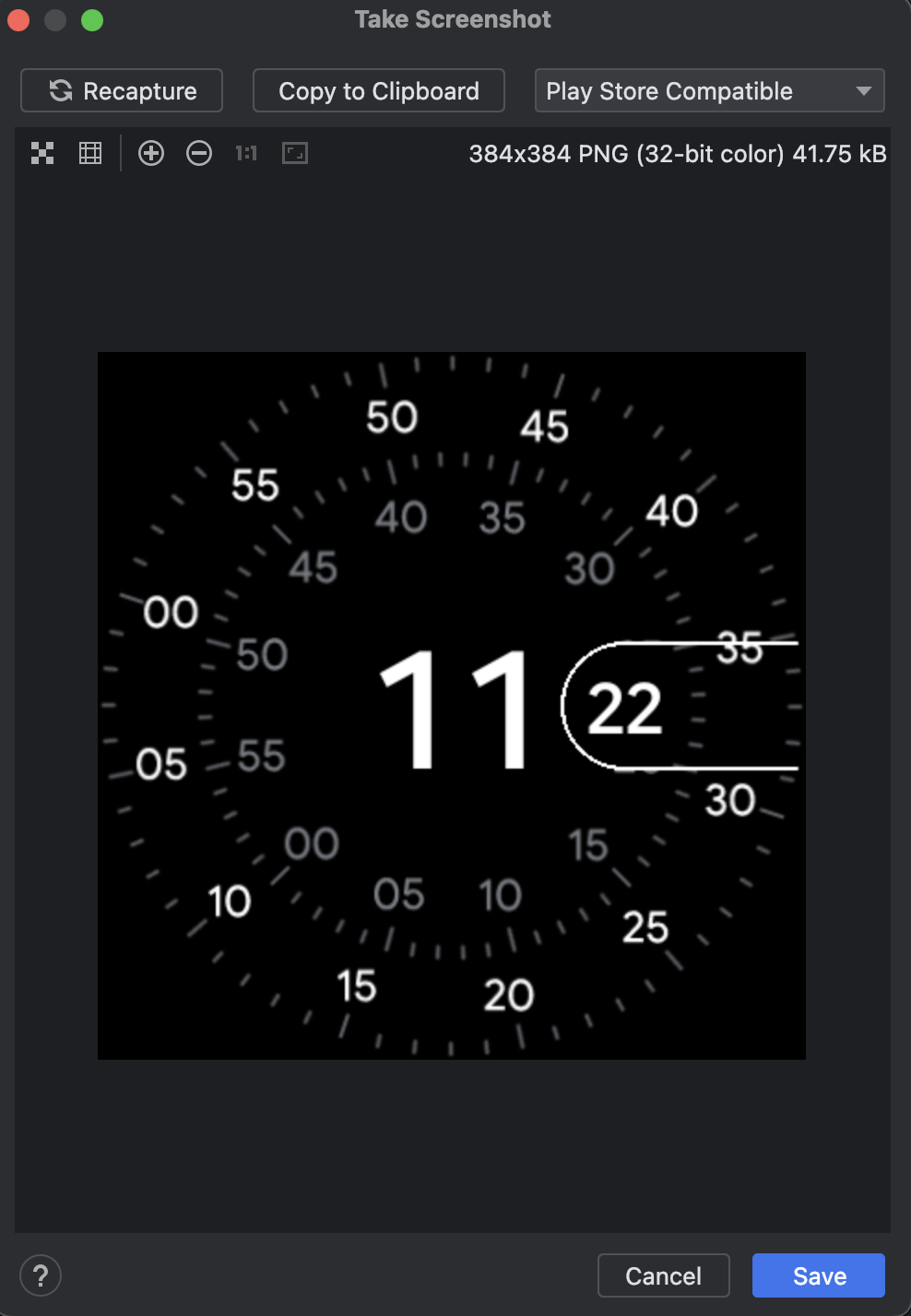
Anda juga dapat mengambil screenshot dari command line dengan salah satu perintah berikut:
screenrecord screenshot [destination-directory]adb emu screenrecord screenshot [destination-directory]

