如需对 Android 模拟器截取屏幕截图,请点击 Take screenshot 按钮  。
。
在随即显示的 Take Screenshot 对话框中,您可以重新截取、修改或复制截取的图像。对图片满意后,点击 Save。模拟器会创建一个以截图时的年、月、日、时、分、秒命名(即,名为 Screenshot_yyyymmdd-hhmmss.png)的 PNG 文件。您可以根据需要更改名称,并选择文件的保存位置。
如需截取 Wear OS 模拟器的 Play 兼容屏幕截图,请将下拉菜单设置为 Play 商店兼容。
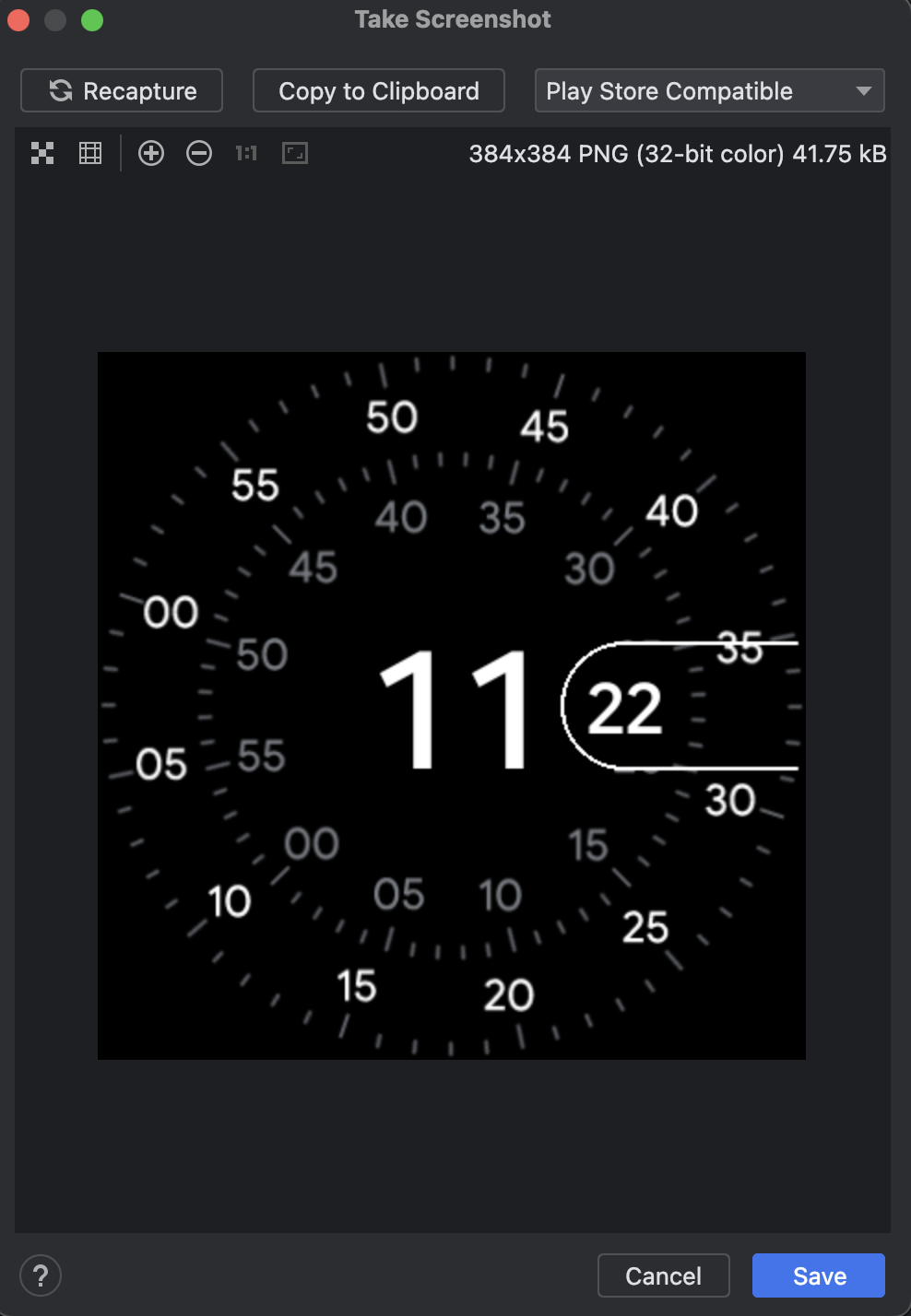
您也可以在命令行上使用以下任一命令截取屏幕截图:
screenrecord screenshot [destination-directory]adb emu screenrecord screenshot [destination-directory]

