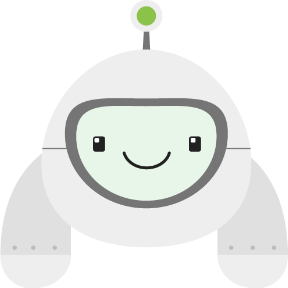
Use the App Crawler tool, part of Jetpack, to automatically test your app without the need to write or maintain any code.
The crawler runs alongside your app, automatically issuing actions (tap, swipe, etc.) to explore the state-space of your app. The crawl terminates automatically when there are no more unique actions to perform, the app crashes, or a timeout you designate is reached.
Testing with the crawler is easy because there’s no code to write or maintain. Moreover, you can run it on a variety of devices to look for crashes, visual issues, or performance problems. Typically, it’s a good idea to use a cloud-based service like Firebase Test Lab to test multiple combinations of screen sizes and hardware configurations more easily and quickly.
Target audience
App Crawler is targeted at developers who want to ensure their app’s basic functionality with minimal configuration. In addition to purely opaque-box testing, the crawler can also be configured to provide specific inputs, such as login credentials or deep links.
Getting started
Before starting, make sure you have a recent version of the Android SDK. This comes with Android Studio. If you install a standalone Android SDK, make sure it includes the latest latest build tools and platform tools.
Then, download the crawler binary archive.
Next, either start an emulator or connect a physical device using a USB cable. Confirm the device is connected by running the following command:
adb devices
To invoke the crawler, first extract the archive to the directory of your choice. From that directory, invoke the crawler using the following command:
java -jar crawl_launcher.jar --apk-file path/to/my/app.apk --android-sdk path/to/my/android/sdk
Crawler options
You can use the following options to invoke the crawler:
| Option | Description |
|---|---|
--android-sdk path
|
Specifies the path to your Android SDK. This is a required flag. |
--apk-file file
|
Specifies the path to your app APK, which App Crawler then installs and crawls. This is a required flag if |
--app-package-name name
|
Specifies the package name of your app. Use this option when your app is already installed on the device and no re-installation is required. This is a required flag if |
--key-store path
|
Specifies the path to the keystore that signs your app and crawler APKs. Use this option when your app requires a specific signature to function properly. |
--key-store-password password
|
Specifies the password for the keystore you provided for This is a required flag if |
--timeout-sec timeout
|
Specifies the timeout for your crawl in seconds. If not specified, the crawl stops after 60 seconds. |
Known issues
Failed to delete original signature files
Prior to the start of the crawl, JDK 9 users may see this error message:
androidx.test.tools.crawler.launcher.exceptions.ApkSigningException: Failed to delete original signature files
If you experience this behavior, we recommend using JDK 8 or 10+. For more information on this issue, see this JDK 9 bug. Some users have fixed the issue by rebuilding their APK using an updated version of Android Studio.
Additional resources
For more information about using App Crawler, consult the following resources.
- Firebase Test Lab Robo Test contains detailed documentation as well as instructions for how to run crawler tests in the cloud.
