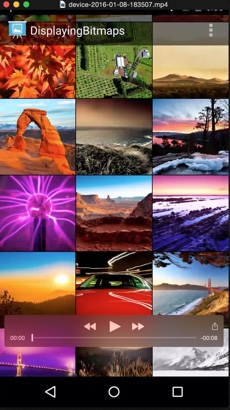
Gambar 1. Merekam video aplikasi Anda.
Logcat memungkinkan Anda merekam video MP4 dari perangkat, seperti untuk materi pemasaran atau untuk proses debug. Video maksimal berdurasi tiga menit, dan audio tidak direkam dengan file video.
Untuk merekam video aplikasi Anda, lakukan hal berikut:
- Buka project aplikasi.
- Jalankan aplikasi di perangkat.
- Klik View > Tool Windows > Logcat.
- Lakukan perubahan di layar perangkat untuk menentukan titik mulai video.
- Klik Screen Record
 di sisi kiri
jendela Logcat.
di sisi kiri
jendela Logcat.
- Dalam dialog Screen Recorder Options, tetapkan opsi perekaman:
- Bit Rate: Masukkan kecepatan bit. Defaultnya adalah 4 Mbps.
- Resolution: Masukkan nilai lebar dan tinggi dalam piksel. Nilai ini harus kelipatan 16. Defaultnya adalah resolusi perangkat.
- Show Taps: Memungkinkan masukan visual untuk ketukan.
- Klik Start Recording untuk memulai perekaman.
- Klik Stop Recording untuk menghentikan perekaman.
- Dalam dialog Save As, simpan file MP4.
- Dalam dialog Screen Recorder, klik salah satu tombol untuk menunjukkan lokasi file, membuka rekaman dalam pemutar, atau menutup dialog.
Merekam video dengan emulator
Jika menggunakan emulator, Anda dapat merekam video langsung dari tab Record and Playback pada Extended Controls. Setelah merekam video, Anda dapat menyimpannya dalam format WEBM atau GIF:


