Wear OS supports input methods beyond voice by extending the Android input method editor (IME) framework. The IME framework provides support for virtual, on-screen keyboards that let users input text in the form of keyclicks, handwriting, or gestures.
Wear OS users can choose between various input options from Remote Input. These options include:
- Dictation
- Emoji
- Canned responses
- Smart Reply
- Default IME
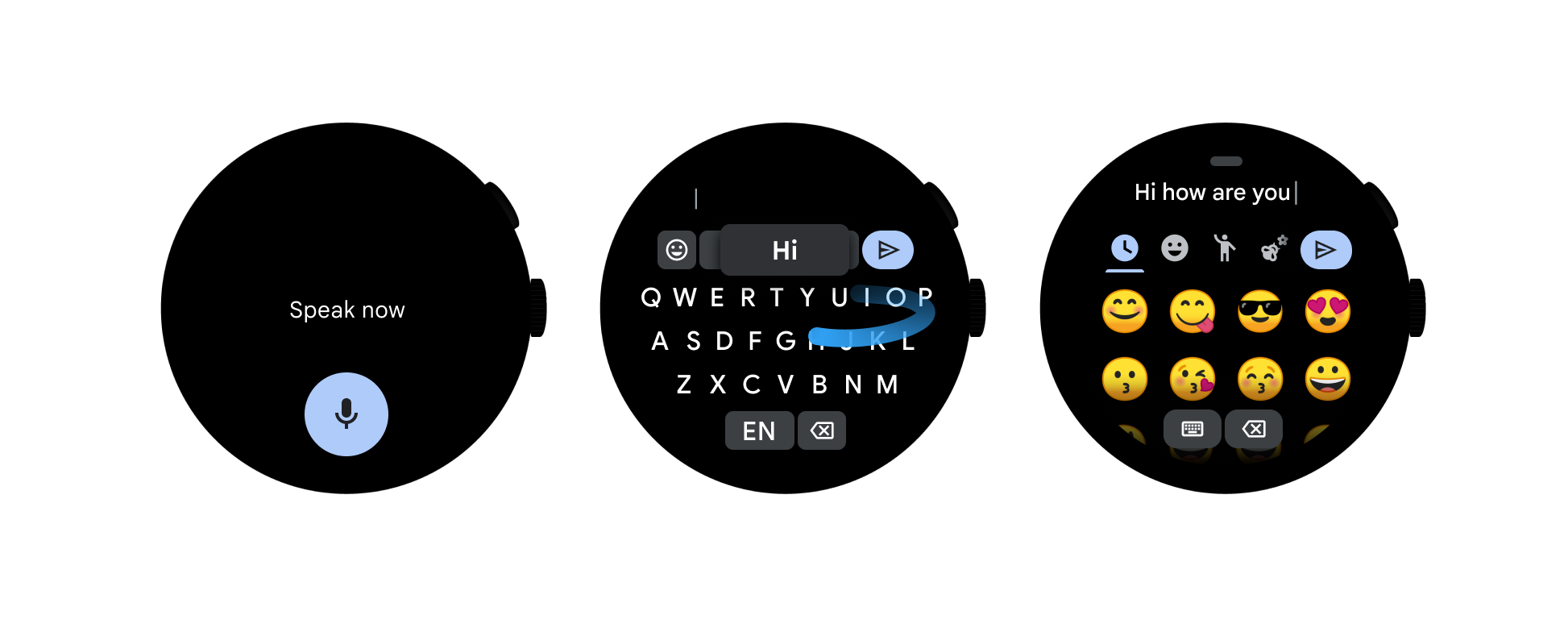
Create an input method for Wear
The Android platform provides a standard framework for creating IMEs. To create a Wear-OS-specific IME, you need to optimize your IME for a wearable's limited screen size.
Wear-OS-specific IME filters
To learn how to create an input method for Wear OS, follow the guide to create an input method on handsets. Then add the Google Play filters in the following sections to your manifest file to make it a Wear-OS-specific IME.
API level
If you are developing an IME for Wear OS, remember that the feature is supported only on Android 6.0 (API level 23) and higher. To ensure that your IME can be installed only on wearables that support input methods beyond voice, add the following to your app's manifest:
<uses-sdk android:minSdkVersion="23" />
Device feature sets
To control how your app is filtered from devices that don't support Wear OS IMEs, such as iPhones, add the following to your app's manifest:
<uses-feature android:required="true" android:name="android.hardware.type.watch" />
Invoke an input method
Wear OS provides user settings on the watch that let the user enable multiple IMEs from the list of installed IMEs. Once the user enables your IME, they can invoke your IME from the following places:
- A notification or an app using the RemoteInput API.
- Wear OS apps with an
EditTextfield. Touching a text field places the cursor in the field and automatically displays the IME on focus.
General IME considerations
Here are some things to consider when implementing IME for Wear:
- Set a default action.
RemoteInputand Wear OS apps expect only single-line text entry. Always use the Enter key to trigger a call tosendDefaultEditorAction, which causes the app to dismiss the keyboard and continue on to the next step or action. - Use a full-screen-mode IME.
Input methods on Wear OS cover most of the screen, leaving very little of the app visible. Using full-screen mode offers an optimal user experience regardless of the app UI. In full-screen mode, an
ExtractedTextprovides a mirrored view of the text field being edited and can be styled to blend with the rest of the input method UI. For more details on full-screen mode, seeInputMethodService. - Handle
InputTypeflags.At a minimum, for privacy reasons, handle the
InputTypeflagTYPE_TEXT_VARIATION_PASSWORDin your IME. When your IME is in password mode, make sure that your keyboard is optimized for single key press, meaning that auto spelling correction, auto completion, and gesture input are disabled. Most importantly, the keyboard in password mode must support American Standard Code for Information Interchange (ASCII) symbols regardless of the input language. For more details, see Specify the input method type. - Provide a key for switching to the next input method.
Android lets users switch between all IMEs supported by the platform. In your IME implementation, set the boolean
supportsSwitchingToNextInputMethodtotrue. This lets your IME support the switching mechanism so that apps can switch to the next platform-supported IME. To learn more about how to implement switching between IMEs, see Switching among IME subtypes.
