本指南介绍了如何将使用 Watch Face Designer 创建的表盘主题发布到 Google Play。
在 Google Play 中登录您的开发者账号
登录 Google Play 管理中心,然后在信息中心内按“创建应用”。
在“创建应用”工作流中,在系统提示时关闭自动保护功能;否则,您稍后将无法为 bundle 签名。自动保护功能与表盘无关,因为表盘没有任何代码。

添加对 Wear OS 设备规格的支持
创建应用后,依次前往测试和发布 > 测试 > 内部测试:
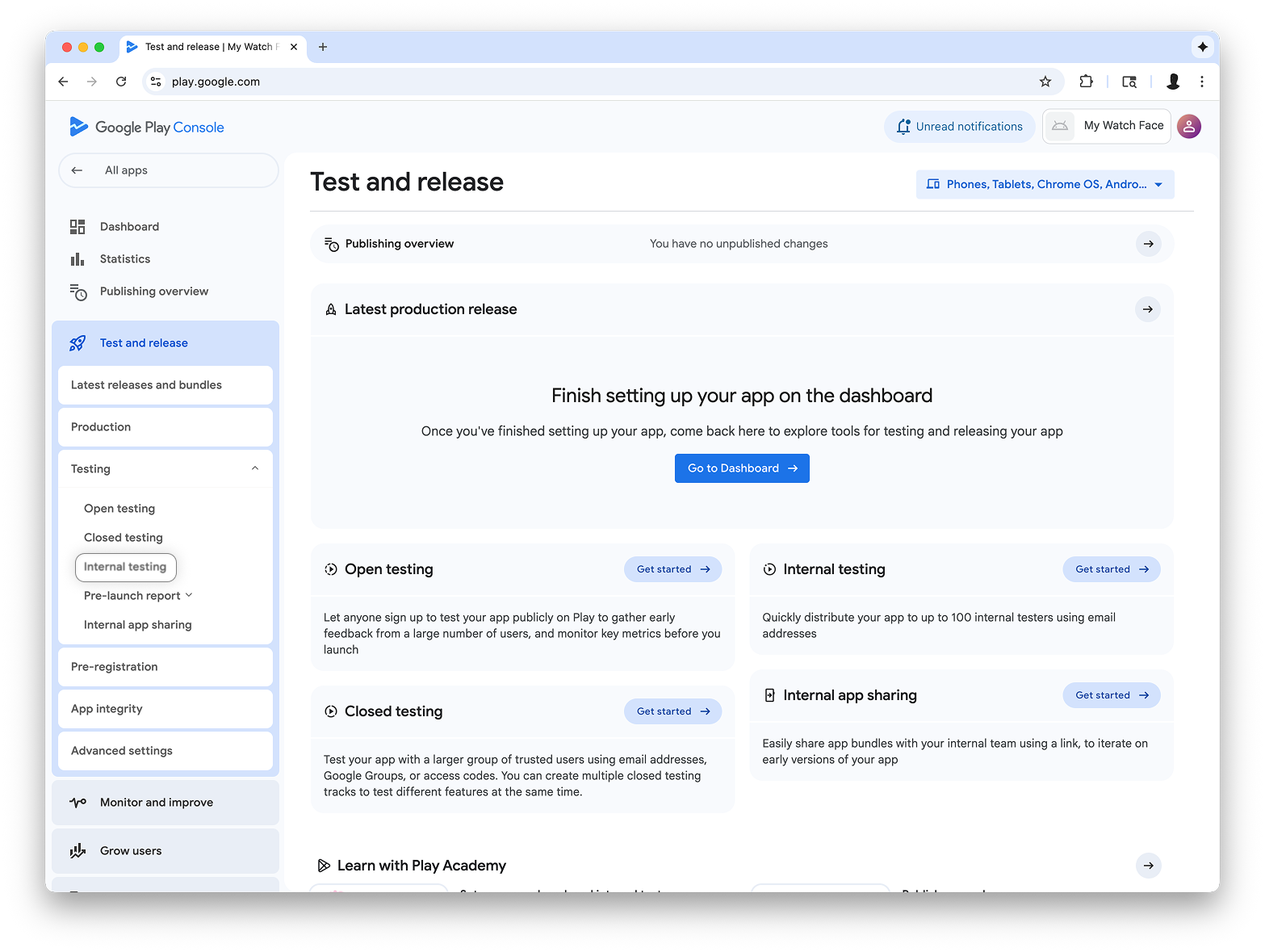
在页面右上角的下拉菜单中,选择管理设备规格,然后为您的应用添加 Wear OS 作为设备规格:
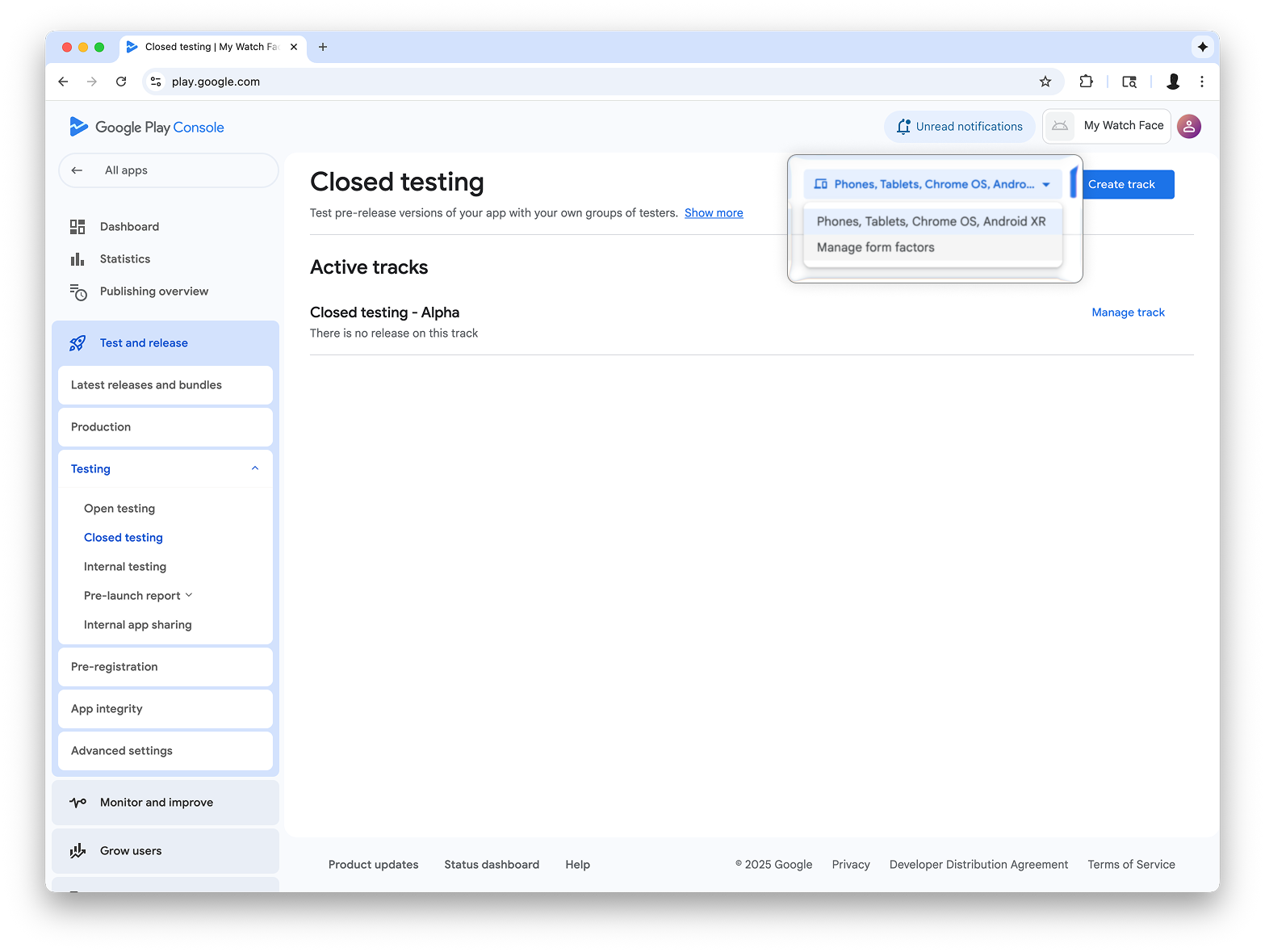
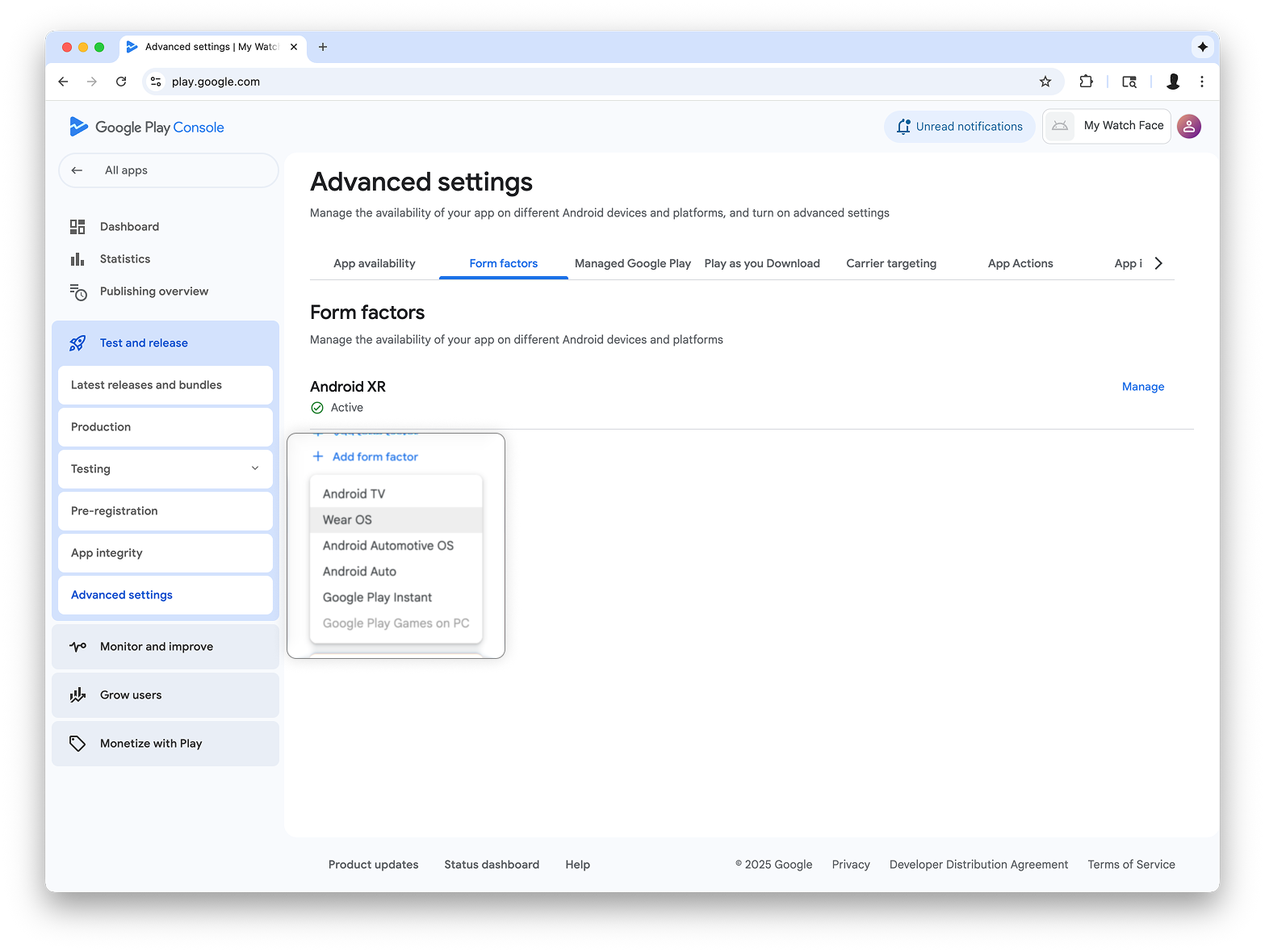
在内部测试轨道上创建发布版本
返回到内部测试菜单,然后创建仅限 Wear OS 的内部测试轨道。然后,创建版本:
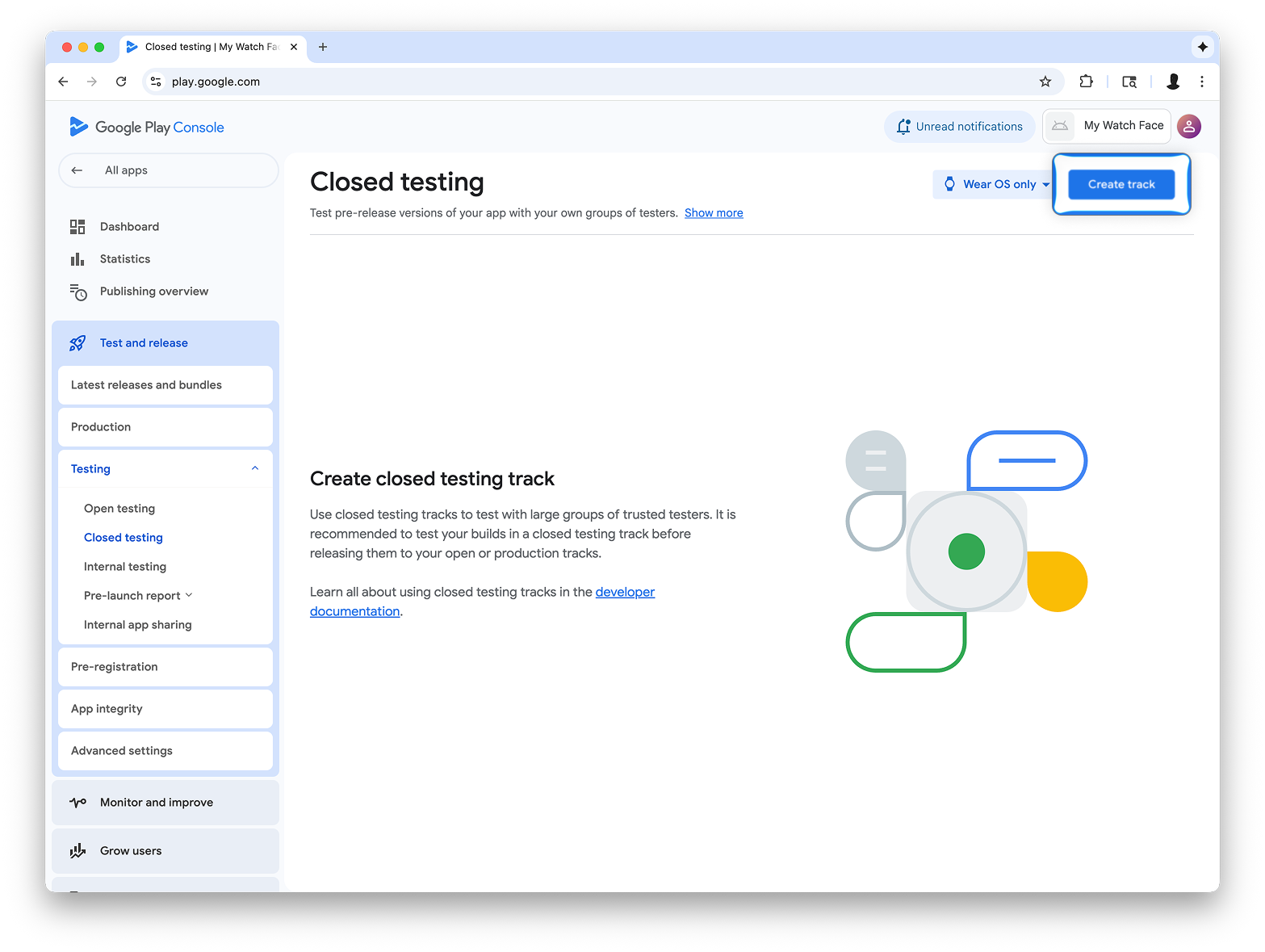
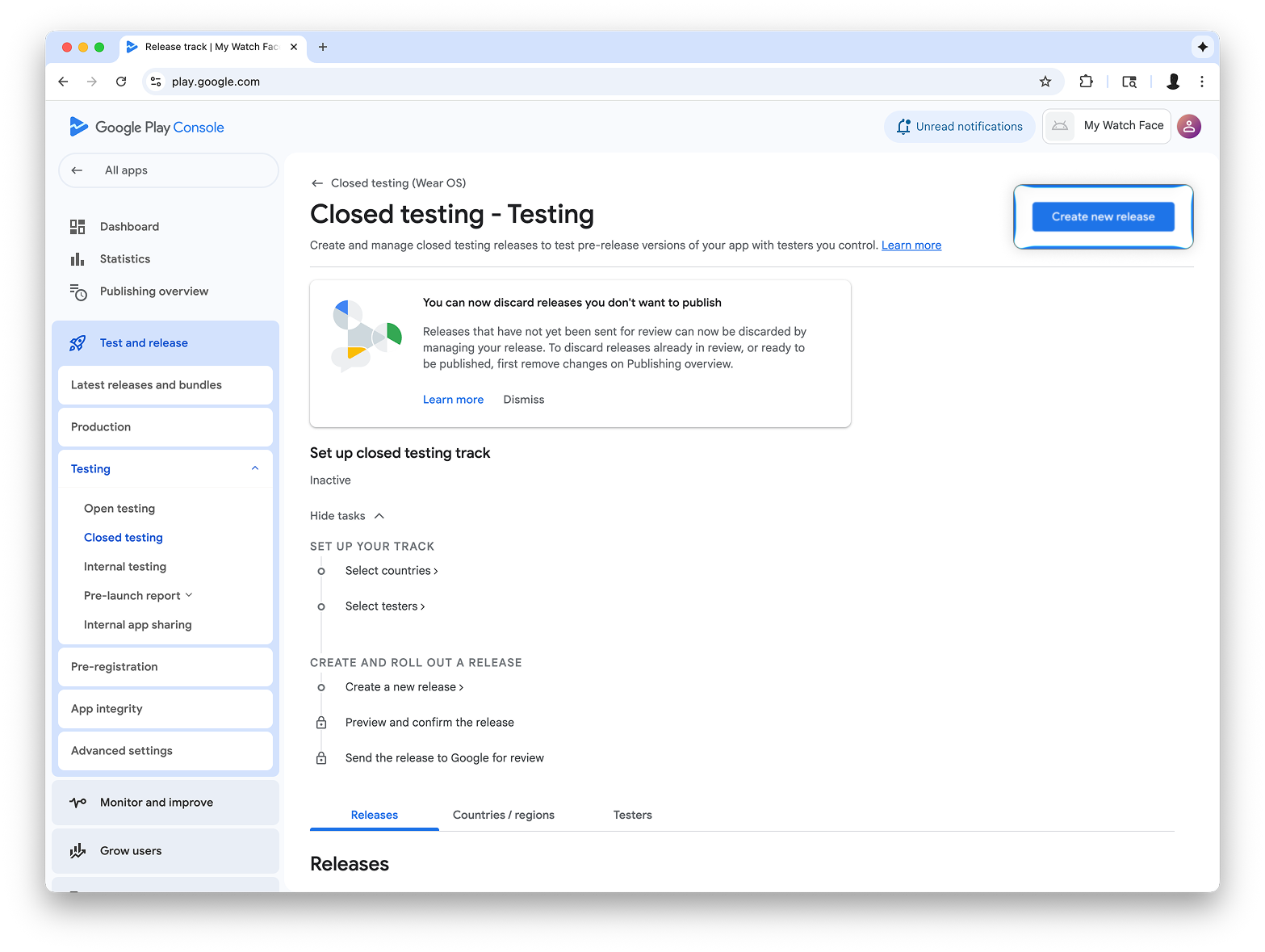
在创建封闭式测试版本界面上,选择选择签名密钥。
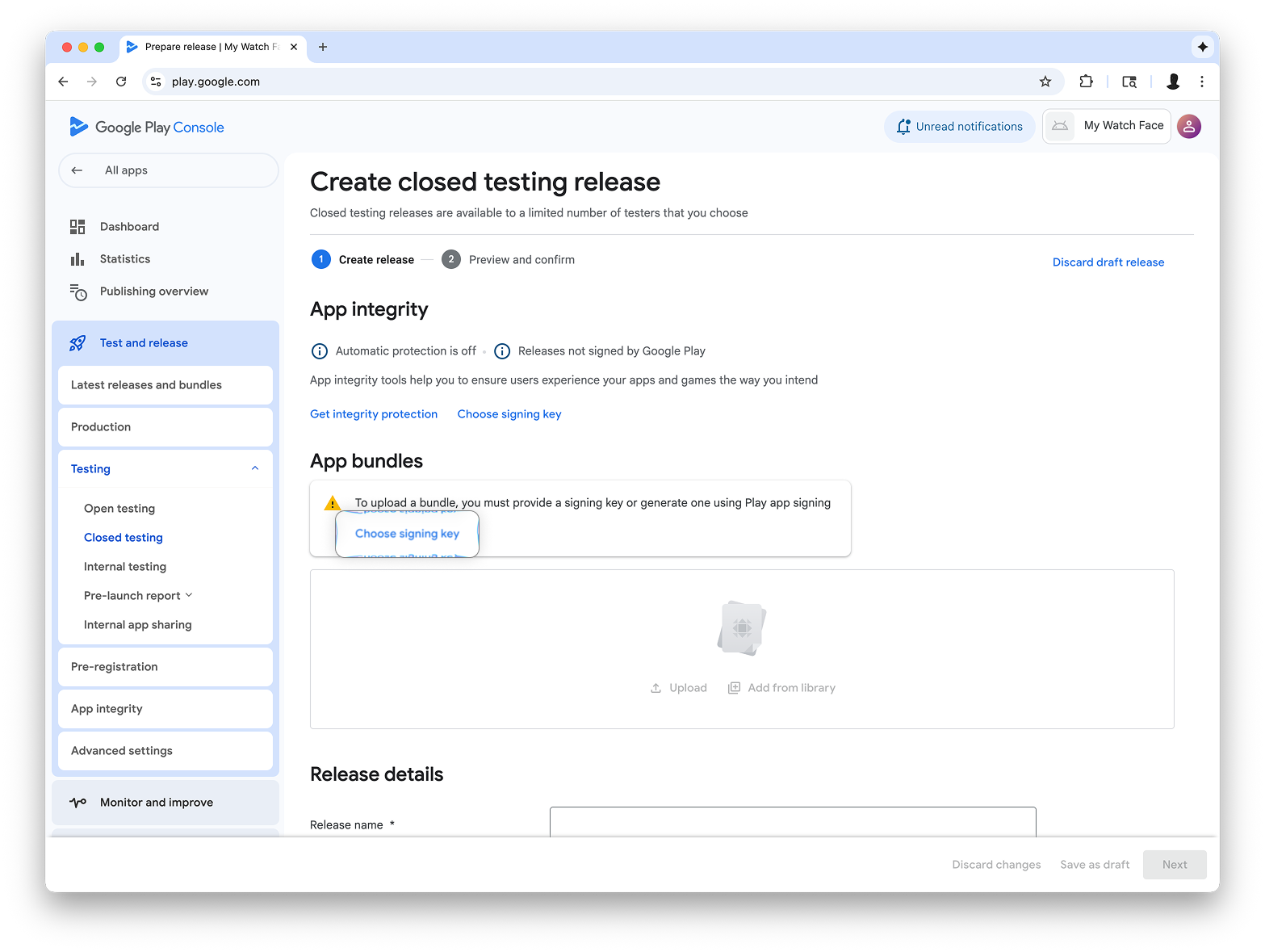
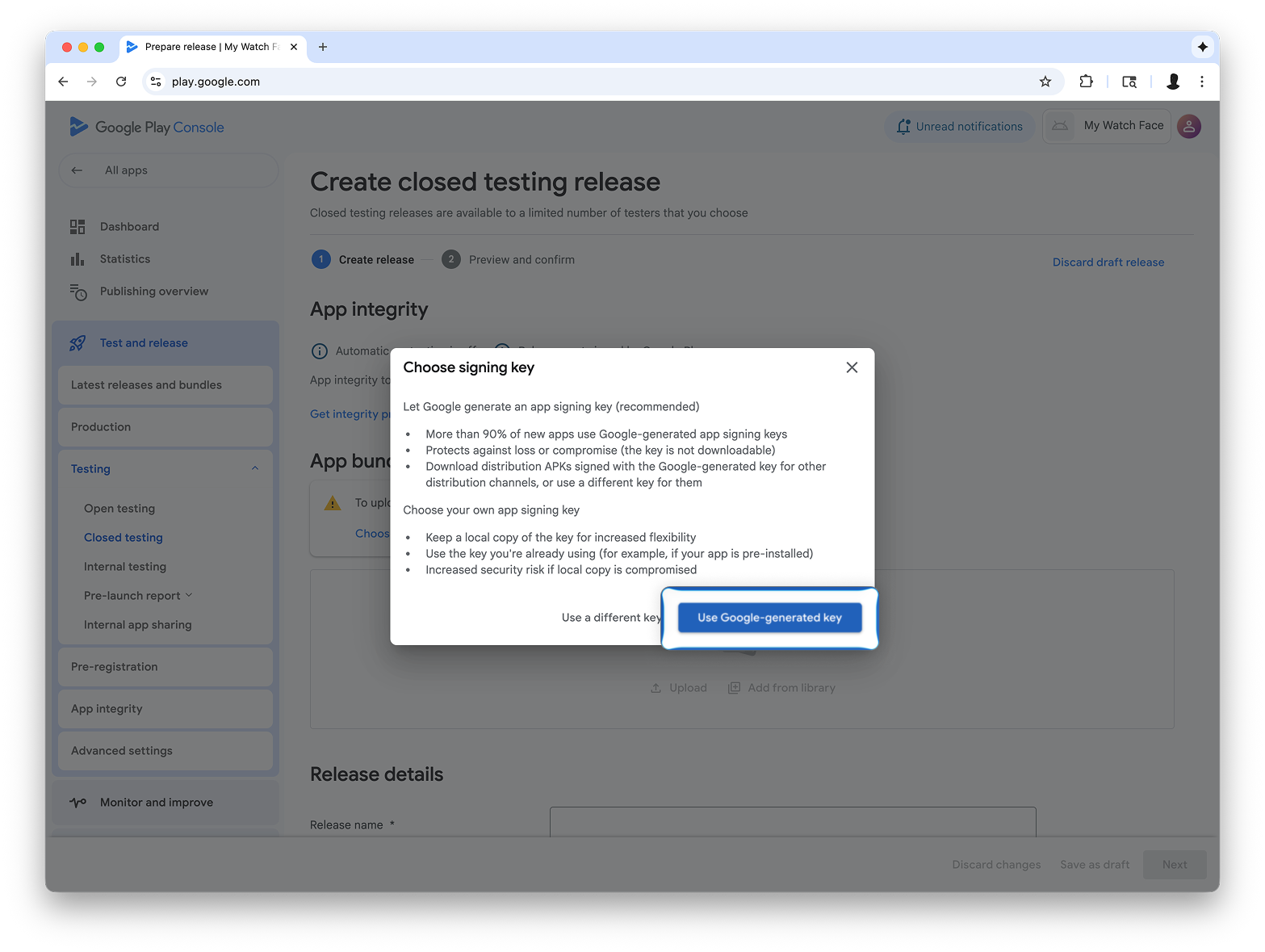
将 AAB 文件从 Watch Face Designer 拖放到上传部分,然后继续在测试轨道上创建发布版本。
后续步骤
接下来,请按照 Google Play 官方文档中的说明在测试轨道中试用应用和将发布版本升级为正式版,这样您的应用就会在 Google Play 上向所有人显示。

