借助 Watch Face Designer,您可以通过多种方式在实体手表上或使用 Android 模拟器查看表盘主题的实际效果。
Google Play
Google Play 会发布使用 .aab (Android App Bundle) 格式的文件。Watch Face Designer 会为您处理将表盘打包到 bundle 中的所有事宜。
如需发布到 Play,请按照 Google Play 发布说明操作。
Android Studio
Android Studio 导出功能会保存一个 ZIP 文件,您可以提取该文件并将其用作 Android Studio 项目目录。它预配置了 Gradle 脚本和所有必需的资源,可直接以代码形式修改生成的表盘。 通过在 Android Studio 中修改表盘,您可以实现表盘格式的更高级功能,包括 Watch Face Designer 不支持的功能。
其他方法
表盘设计器还支持其他几种导出方法。
一键部署
如需使用一键式部署功能导出,请完成以下步骤:
通过 USB 将 Wear OS 设备连接到计算机。
在 Pixel Watch 2 和 Pixel Watch 3 设备上,您可以使用随附的充电线来完成此操作。
对于不支持直接 USB 连接的设备(例如 Pixel Watch [1]),请参阅以无线方式调试 Wear OS 应用。
如需了解其他手表的建议,请参阅制造商的建议。
在表盘设计器中按 Export,然后选择 One-click deploy,系统会提示您保存文件。
双击该文件以将其打开,然后选择播放按钮:
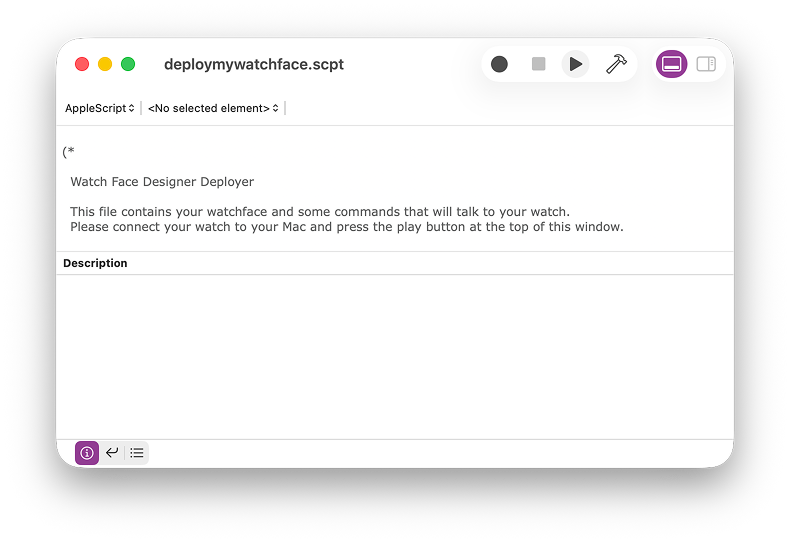
图 1:已部署的文件处于打开状态, 可随时导出 表盘已部署到手表并设置为当前表盘主题收藏。
APK
APK 是可安装的 Android 软件包。表盘设计器会为您处理有关打包和准备 APK 的所有事宜。
如需部署 APK,请执行以下操作:
- 安装 ADB。
- 通过 USB 或 Wi-Fi 连接手表。
- 使用
adb install命令。
原始资源
此导出选项会将表盘保存为未编译的 Android 软件包,其中包含 AndroidManifest.xml 和 res/ 文件夹,这两个文件夹分别包含表盘的代码和资源。
您可以将此软件包与 AAPT2 等工具搭配使用,以自定义 APK 和 AAB 的生成方式。如果您需要针对签名密钥和证书等功能进行更精细的调整,此方法会非常有用。
Watch Face Studio(实验版)
此选项会创建一个可在 Watch Face Studio 中使用的项目。

