Esta página explica como configurar o emulador oficial para testes e como atualizar seu app para o Wear OS 6.
Configurar um emulador
O emulador do Wear OS 6 permite:
- Teste as mudanças de comportamento no Wear OS 6.
- Conheça os novos recursos disponíveis no Wear OS 6.
- visualize os mostradores de relógio que você cria usando o Watch Face Studio.
Com o emulador, você pode testar diferentes tamanhos de tela e mostradores de relógio.
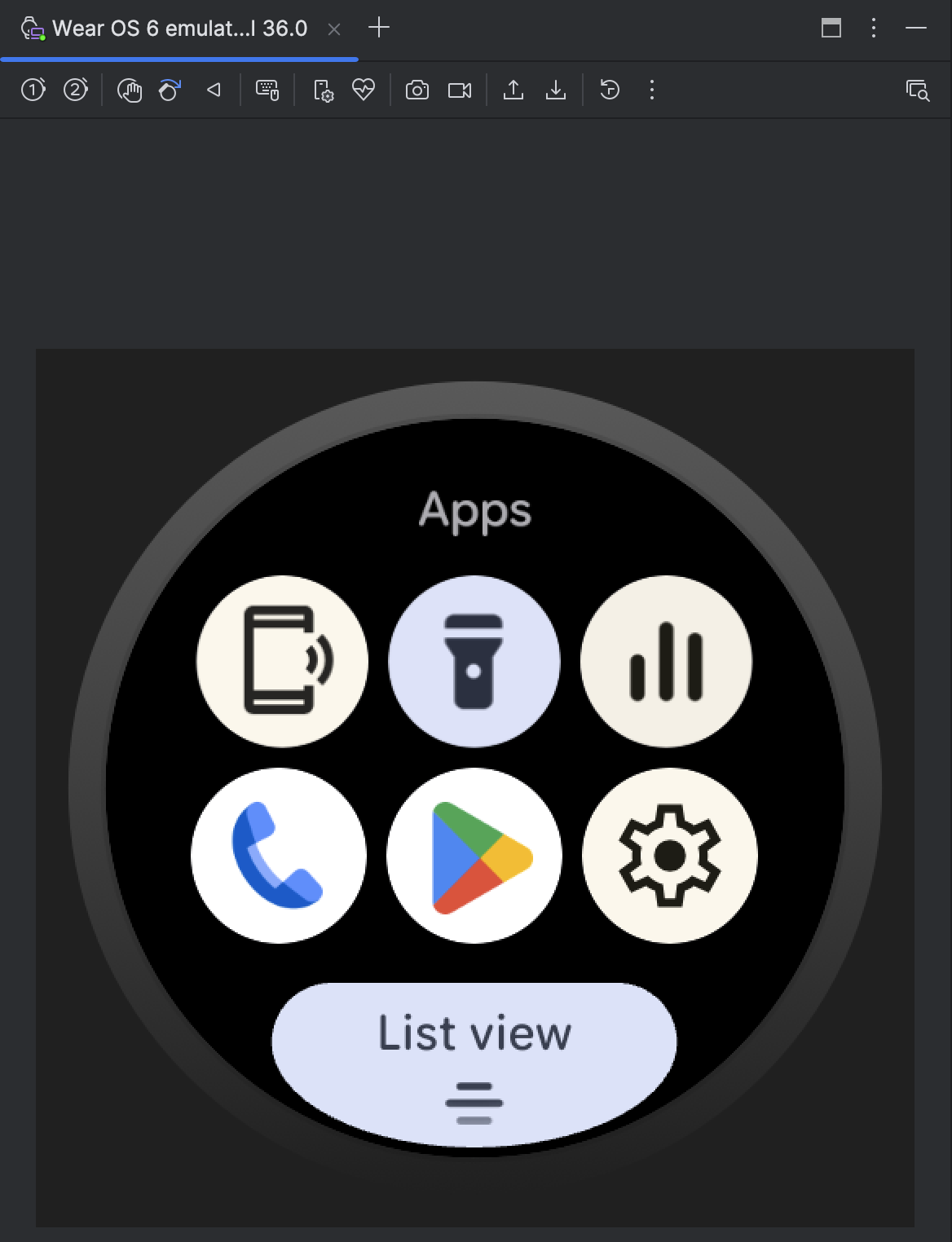
Fazer o download e instalar o emulador
Para configurar um dispositivo virtual para executar o Wear OS 6, siga estas etapas.
Faça o download da versão de pré-lançamento mais recente do Android Studio.
No Android Studio, clique em Tools > SDK Manager.
Na guia SDK Tools, selecione a versão mais recente do Android Emulator e clique em OK para instalar a versão mais recente, se ela ainda não estiver instalada.
No Android Studio, abra o Gerenciador de dispositivos selecionando Tools > Device Manager. Clique em Create Device.
No painel Category, selecione Wear OS e escolha um perfil de hardware. Clique em Next.
Selecione uma imagem do sistema do Wear OS 6 para fazer o download, que é a imagem com API Level 36.0 e o Target Android 16.0 ("Baklava") (Wear OS 6.0).
Se você ainda não tiver instalado uma imagem do sistema que corresponda à definição do dispositivo, clique em Download ao lado do Nome da versão para fazer isso.
Clique em Next e em Finish.
Testar o app no emulador
Depois de criar o dispositivo virtual, execute e teste seu aplicativo em um emulador que execute o Wear OS 6:
- Acesse a barra de ferramentas do Android Studio e selecione o dispositivo virtual que você acabou de criar.
- Clique em Run
 .
.
Apps disponíveis no emulador
Os seguintes apps do espaço do usuário são pré-instalados no emulador oficial:
- Encontrar o smartphone
- Lanterna
- Controles de mídia
- Telefone
- Play Store
- Configurações
Além disso, os seguintes apps do sistema estão disponíveis no emulador:
- Acessibilidade do Android
- Bluetooth
- Credential Manager
- Gerenciador de downloads
- Informações de emergência
- Google Play Services
- Recursos de saúde para Wear OS
- Reconhecimento de voz e síntese do Google
- Serviços do Wear
- Alertas de emergência sem fio
Atualizar o app para segmentar o Wear OS 6
Depois de atualizar o app para prepará-lo para o Wear OS 6, você pode melhorar ainda mais a compatibilidade com essa versão do Wear OS direcionando-o ao Wear OS 6 (nível 36 da API), que é baseado no Android 16, ou versões mais recentes.
Se você atualizar a versão do SDK de destino, processe as mudanças de comportamento do sistema que entram em vigor para apps direcionados ao Android 16 ou mais recente.
Atualizar o arquivo de build
Para atualizar a versão do SDK de destino, abra o arquivo build.gradle ou
build.gradle.kts no nível do módulo e atualize-o com os seguintes valores para o Wear OS 6
(Android 16):
Groovy
android {
compileSdk 36
...
defaultConfig {
targetSdk 36
}
}
Kotlin
android {
compileSdk = 36
...
defaultConfig {
targetSdk = 36
}
}

