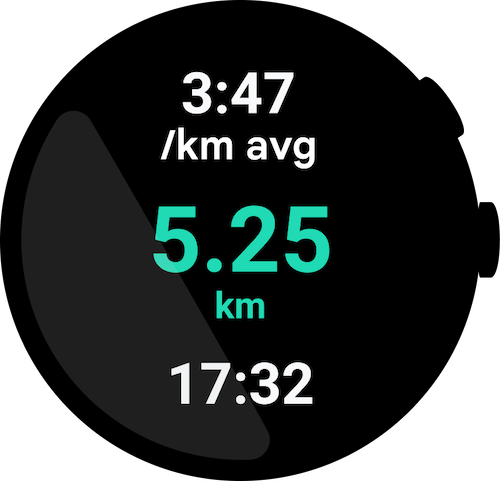Wear OS makes it easier for users to return to activities that run in the background, such as timers, media sessions, and workouts.
Entry points
Users can return to the ongoing activity from multiple entry-points.
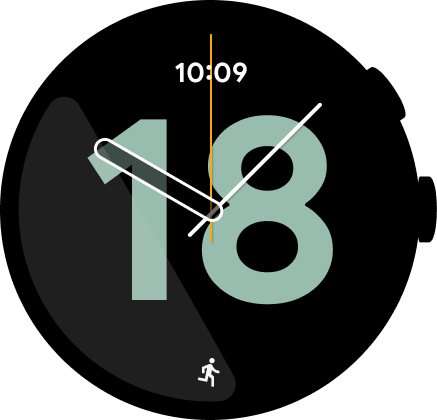
Figure 1. Users can return to the ongoing activity from a watch face.
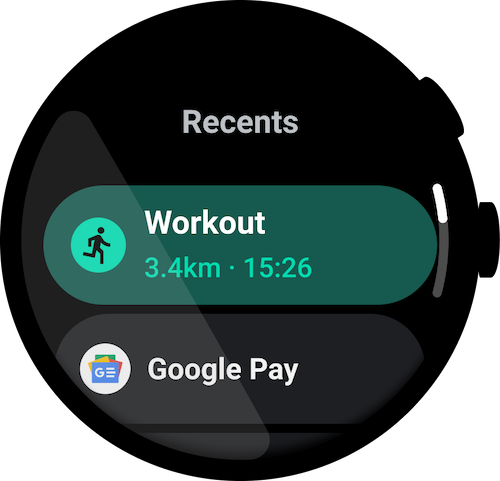
Figure 2. Users can return to the ongoing activity from the launcher.
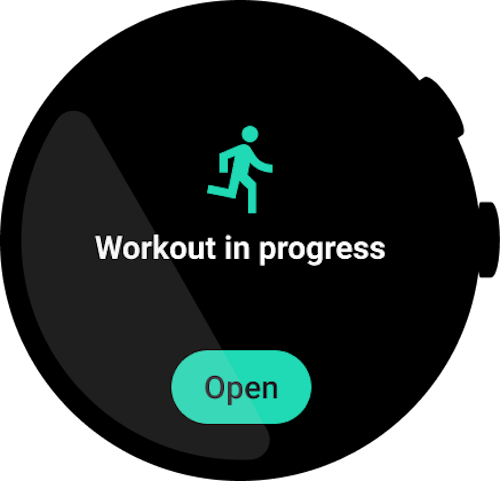
Figure 3. Users can return to the ongoing activity from a Tile.
Guidelines
Keep the following guidelines in mind when using ongoing activities.
Display helpful information in the launcher entry
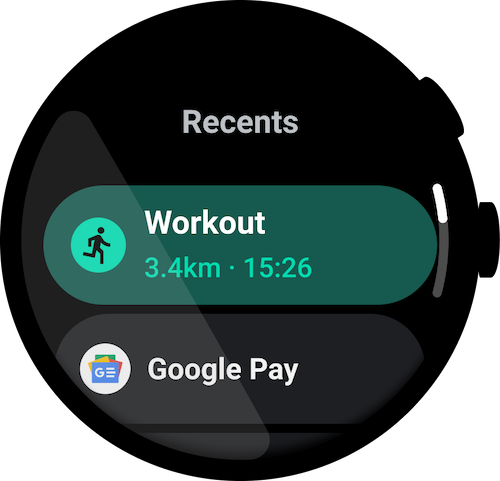
Do
The text string displayed in Recents should help users understand the type of ongoing activity, and the status of that activity.
The text to show in Recents depends on the type of app:
- Media apps: Show the track name, such as the song name or podcast name.
- Fitness apps: Show either workout duration or workout type.
- Navigation apps: Show the journey's ETA, the destination name, or method of navigation.
Refer to ongoing activities from the Tile
Show a glanceable representation on the Tile to allow the user to return to the ongoing activity while conserving power.
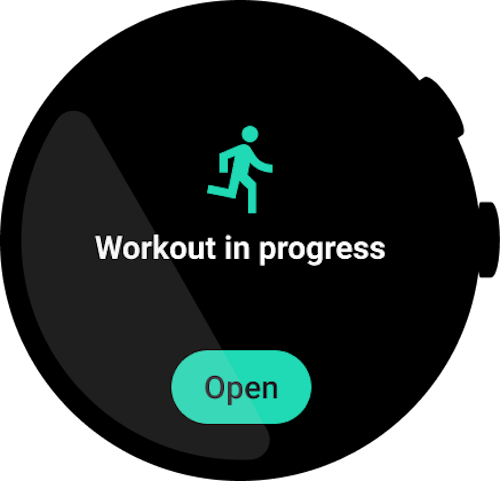
Do