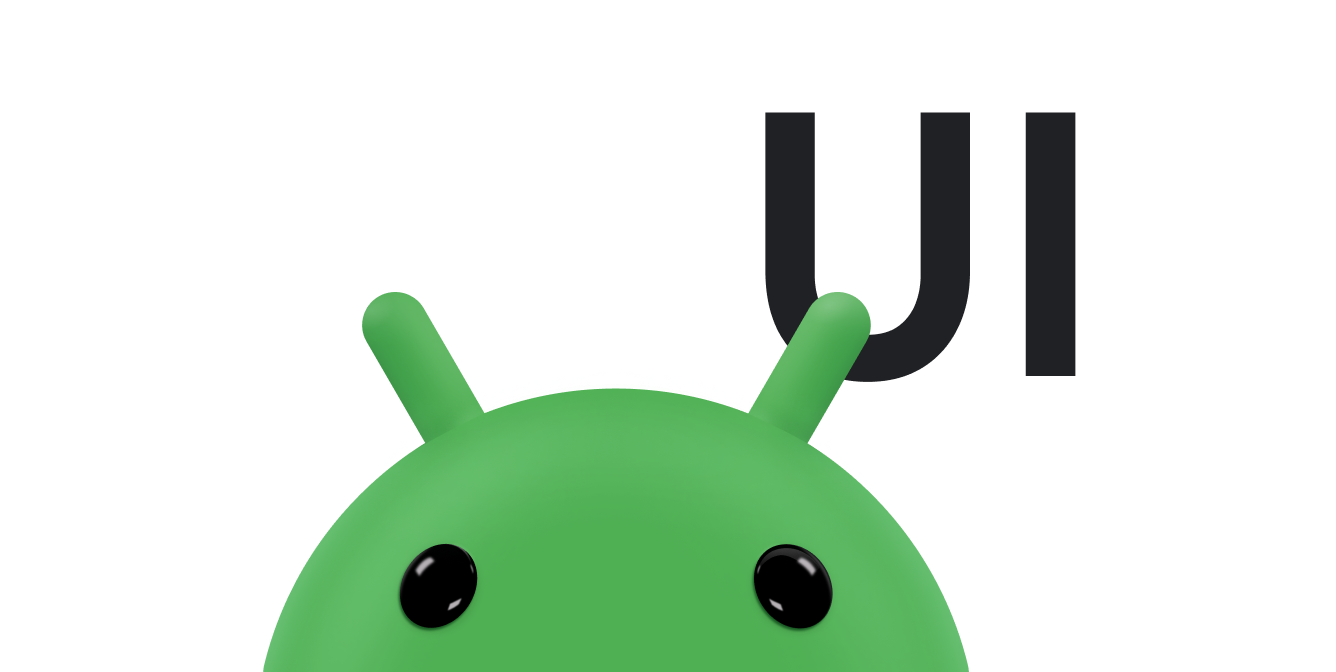Este guia demonstra como implementar uma animação de tocar para aplicar zoom. O recurso "Tocar para aplicar zoom" permite que apps, como galerias de fotos, animem uma visualização de uma miniatura para preencher a tela.
Confira como fica uma animação de tocar para aplicar zoom quando ela expande uma miniatura para preencher a tela:
Para um exemplo completo de trabalho, consulte a classe UIAnimation do projeto
WearSpeakerSample
no GitHub (link em inglês).
Criar as visualizações
Crie um arquivo de layout que contenha a versão pequena e grande do conteúdo em que você quer aplicar zoom.
O exemplo abaixo cria um
ImageButton para uma miniatura de imagem tocável
e um
ImageView que exibe a
visualização ampliada da imagem:
<FrameLayout xmlns:android="http://schemas.android.com/apk/res/android"
android:id="@+id/container"
android:layout_width="match_parent"
android:layout_height="match_parent">
<LinearLayout android:layout_width="match_parent"
android:layout_height="wrap_content"
android:orientation="vertical"
android:padding="16dp">
<ImageButton
android:id="@+id/thumb_button_1"
android:layout_width="100dp"
android:layout_height="75dp"
android:layout_marginRight="1dp"
android:src="@drawable/thumb1"
android:scaleType="centerCrop"
android:contentDescription="@string/description_image_1" />
</LinearLayout>
<!-- This initially hidden ImageView holds the zoomed version of
the preceding images. Without transformations applied, it fills the entire
screen. To achieve the zoom animation, this view's bounds are animated
from the bounds of the preceding thumbnail button to its final laid-out
bounds.
-->
<ImageView
android:id="@+id/expanded_image"
android:layout_width="match_parent"
android:layout_height="match_parent"
android:visibility="invisible"
android:contentDescription="@string/description_zoom_touch_close" />
</FrameLayout>Configurar a animação de zoom
Depois de aplicar o layout, configure os manipuladores de eventos que acionam a animação de zoom. O
exemplo a seguir adiciona um
View.OnClickListener ao
ImageButton para executar a animação de zoom quando o usuário tocar no botão de imagem:
Kotlin
class ZoomActivity : FragmentActivity() { // Hold a reference to the current animator so that it can be canceled // midway. private var currentAnimator: Animator? = null // The system "short" animation time duration in milliseconds. This duration // is ideal for subtle animations or animations that occur frequently. private var shortAnimationDuration: Int = 0 override fun onCreate(savedInstanceState: Bundle?) { super.onCreate(savedInstanceState) setContentView(R.layout.activity_zoom) // Hook up taps on the thumbnail views. binding.thumbButton1.setOnClickListener { zoomImageFromThumb(thumb1View, R.drawable.image1) } // Retrieve and cache the system's default "short" animation time. shortAnimationDuration = resources.getInteger(android.R.integer.config_shortAnimTime) } ... }
Java
public class ZoomActivity extends FragmentActivity { // Hold a reference to the current animator so that it can be canceled // mid-way. private Animator currentAnimator; // The system "short" animation time duration in milliseconds. This duration // is ideal for subtle animations or animations that occur frequently. private int shortAnimationDuration; @Override protected void onCreate(Bundle savedInstanceState) { super.onCreate(savedInstanceState); setContentView(R.layout.activity_zoom); // Hook up taps on the thumbnail views. binding.thumbButton1.setOnClickListener(new View.OnClickListener() { @Override public void onClick(View view) { zoomImageFromThumb(thumb1View, R.drawable.image1); } }); // Retrieve and cache the system's default "short" animation time. shortAnimationDuration = getResources().getInteger( android.R.integer.config_shortAnimTime); } ... }
Ampliar a visualização
Anime da visualização de tamanho normal para a com zoom quando apropriado. Em geral, você precisa
animar dos limites da visualização de tamanho normal para os limites da visualização de tamanho maior. Os
métodos a seguir mostram como implementar uma animação de zoom que amplia uma miniatura para uma visualização
ampliada. Para fazer isso, atribua a imagem de alta resolução ao ImageView "com zoom" (ampliado) oculto.
O exemplo a seguir carrega um recurso de imagem grande na linha de execução de IU para simplificar. Carregue-o em uma
linha de execução separada para evitar o bloqueio na linha de execução de interface e defina o bitmap na linha de execução de interface.
Geralmente, o bitmap não pode ser maior do que o tamanho da tela. Em seguida, calcule os limites inicial e
final de ImageView.
Kotlin
private fun zoomImageFromThumb(thumbView: View, imageResId: Int) { // If there's an animation in progress, cancel it immediately and // proceed with this one. currentAnimator?.cancel() // Load the high-resolution "zoomed-in" image. binding.expandedImage.setImageResource(imageResId) // Calculate the starting and ending bounds for the zoomed-in image. val startBoundsInt = Rect() val finalBoundsInt = Rect() val globalOffset = Point() // The start bounds are the global visible rectangle of the thumbnail, // and the final bounds are the global visible rectangle of the // container view. Set the container view's offset as the origin for the // bounds, since that's the origin for the positioning animation // properties (X, Y). thumbView.getGlobalVisibleRect(startBoundsInt) binding.container.getGlobalVisibleRect(finalBoundsInt, globalOffset) startBoundsInt.offset(-globalOffset.x, -globalOffset.y) finalBoundsInt.offset(-globalOffset.x, -globalOffset.y) val startBounds = RectF(startBoundsInt) val finalBounds = RectF(finalBoundsInt) // Using the "center crop" technique, adjust the start bounds to be the // same aspect ratio as the final bounds. This prevents unwanted // stretching during the animation. Calculate the start scaling factor. // The end scaling factor is always 1.0. val startScale: Float if ((finalBounds.width() / finalBounds.height() > startBounds.width() / startBounds.height())) { // Extend start bounds horizontally. startScale = startBounds.height() / finalBounds.height() val startWidth: Float = startScale * finalBounds.width() val deltaWidth: Float = (startWidth - startBounds.width()) / 2 startBounds.left -= deltaWidth.toInt() startBounds.right += deltaWidth.toInt() } else { // Extend start bounds vertically. startScale = startBounds.width() / finalBounds.width() val startHeight: Float = startScale * finalBounds.height() val deltaHeight: Float = (startHeight - startBounds.height()) / 2f startBounds.top -= deltaHeight.toInt() startBounds.bottom += deltaHeight.toInt() } // Hide the thumbnail and show the zoomed-in view. When the animation // begins, it positions the zoomed-in view in the place of the // thumbnail. thumbView.alpha = 0f animateZoomToLargeImage(startBounds, finalBounds, startScale) setDismissLargeImageAnimation(thumbView, startBounds, startScale) }
Java
private void zoomImageFromThumb(final View thumbView, int imageResId) { // If there's an animation in progress, cancel it immediately and // proceed with this one. if (currentAnimator != null) { currentAnimator.cancel(); } // Load the high-resolution "zoomed-in" image. binding.expandedImage.setImageResource(imageResId); // Calculate the starting and ending bounds for the zoomed-in image. final Rect startBounds = new Rect(); final Rect finalBounds = new Rect(); final Point globalOffset = new Point(); // The start bounds are the global visible rectangle of the thumbnail, // and the final bounds are the global visible rectangle of the // container view. Set the container view's offset as the origin for the // bounds, since that's the origin for the positioning animation // properties (X, Y). thumbView.getGlobalVisibleRect(startBounds); findViewById(R.id.container) .getGlobalVisibleRect(finalBounds, globalOffset); startBounds.offset(-globalOffset.x, -globalOffset.y); finalBounds.offset(-globalOffset.x, -globalOffset.y); // Using the "center crop" technique, adjust the start bounds to be the // same aspect ratio as the final bounds. This prevents unwanted // stretching during the animation. Calculate the start scaling factor. // The end scaling factor is always 1.0. float startScale; if ((float) finalBounds.width() / finalBounds.height() > (float) startBounds.width() / startBounds.height()) { // Extend start bounds horizontally. startScale = (float) startBounds.height() / finalBounds.height(); float startWidth = startScale * finalBounds.width(); float deltaWidth = (startWidth - startBounds.width()) / 2; startBounds.left -= deltaWidth; startBounds.right += deltaWidth; } else { // Extend start bounds vertically. startScale = (float) startBounds.width() / finalBounds.width(); float startHeight = startScale * finalBounds.height(); float deltaHeight = (startHeight - startBounds.height()) / 2; startBounds.top -= deltaHeight; startBounds.bottom += deltaHeight; } // Hide the thumbnail and show the zoomed-in view. When the animation // begins, it positions the zoomed-in view in the place of the // thumbnail. thumbView.setAlpha(0f); animateZoomToLargeImage(startBounds, finalBounds, startScale); setDismissLargeImageAnimation(thumbView, startBounds, startScale); }
Anime as quatro propriedades de posicionamento e dimensionamento
(X,
Y,
SCALE_X
e
SCALE_Y) simultaneamente,
dos limites iniciais para os finais. Adicione essas quatro animações a um
AnimatorSet
para que elas comecem ao mesmo tempo.
Kotlin
private fun animateZoomToLargeImage(startBounds: RectF, finalBounds: RectF, startScale: Float) { binding.expandedImage.visibility = View.VISIBLE // Set the pivot point for SCALE_X and SCALE_Y transformations to the // top-left corner of the zoomed-in view. The default is the center of // the view. binding.expandedImage.pivotX = 0f binding.expandedImage.pivotY = 0f // Construct and run the parallel animation of the four translation and // scale properties: X, Y, SCALE_X, and SCALE_Y. currentAnimator = AnimatorSet().apply { play( ObjectAnimator.ofFloat( binding.expandedImage, View.X, startBounds.left, finalBounds.left) ).apply { with(ObjectAnimator.ofFloat(binding.expandedImage, View.Y, startBounds.top, finalBounds.top)) with(ObjectAnimator.ofFloat(binding.expandedImage, View.SCALE_X, startScale, 1f)) with(ObjectAnimator.ofFloat(binding.expandedImage, View.SCALE_Y, startScale, 1f)) } duration = shortAnimationDuration.toLong() interpolator = DecelerateInterpolator() addListener(object : AnimatorListenerAdapter() { override fun onAnimationEnd(animation: Animator) { currentAnimator = null } override fun onAnimationCancel(animation: Animator) { currentAnimator = null } }) start() } }
Java
private void animateZoomToLargeImage(Rect startBounds, Rect finalBounds, Float startScale) { binding.expandedImage.setVisibility(View.VISIBLE); // Set the pivot point for SCALE_X and SCALE_Y transformations to the // top-left corner of the zoomed-in view. The default is the center of // the view. binding.expandedImage.setPivotX(0f); binding.expandedImage.setPivotY(0f); // Construct and run the parallel animation of the four translation and // scale properties: X, Y, SCALE_X, and SCALE_Y. AnimatorSet set = new AnimatorSet(); set .play(ObjectAnimator.ofFloat(binding.expandedImage, View.X, startBounds.left, finalBounds.left)) .with(ObjectAnimator.ofFloat(binding.expandedImage, View.Y, startBounds.top, finalBounds.top)) .with(ObjectAnimator.ofFloat(binding.expandedImage, View.SCALE_X, startScale, 1f)) .with(ObjectAnimator.ofFloat(binding.expandedImage, View.SCALE_Y, startScale, 1f)); set.setDuration(shortAnimationDuration); set.setInterpolator(new DecelerateInterpolator()); set.addListener(new AnimatorListenerAdapter() { @Override public void onAnimationEnd(Animator animation) { currentAnimator = null; } @Override public void onAnimationCancel(Animator animation) { currentAnimator = null; } }); set.start(); currentAnimator = set; }
Diminua o zoom executando uma animação semelhante invertida quando o usuário tocar na tela enquanto a imagem
estiver ampliada. Adicione um View.OnClickListener ao ImageView. Quando tocado,
o ImageView é minimizado para o tamanho da miniatura da imagem e define a visibilidade como
GONE para ocultá-la.
Kotlin
private fun setDismissLargeImageAnimation(thumbView: View, startBounds: RectF, startScale: Float) { // When the zoomed-in image is tapped, it zooms down to the original // bounds and shows the thumbnail instead of the expanded image. binding.expandedImage.setOnClickListener { currentAnimator?.cancel() // Animate the four positioning and sizing properties in parallel, // back to their original values. currentAnimator = AnimatorSet().apply { play(ObjectAnimator.ofFloat(binding.expandedImage, View.X, startBounds.left)).apply { with(ObjectAnimator.ofFloat(binding.expandedImage, View.Y, startBounds.top)) with(ObjectAnimator.ofFloat(binding.expandedImage, View.SCALE_X, startScale)) with(ObjectAnimator.ofFloat(binding.expandedImage, View.SCALE_Y, startScale)) } duration = shortAnimationDuration.toLong() interpolator = DecelerateInterpolator() addListener(object : AnimatorListenerAdapter() { override fun onAnimationEnd(animation: Animator) { thumbView.alpha = 1f binding.expandedImage.visibility = View.GONE currentAnimator = null } override fun onAnimationCancel(animation: Animator) { thumbView.alpha = 1f binding.expandedImage.visibility = View.GONE currentAnimator = null } }) start() } } }
Java
private void setDismissLargeImageAnimation(View thumbView, Rect startBounds, Float startScale) { // When the zoomed-in image is tapped, it zooms down to the original // bounds and shows the thumbnail instead of the expanded image. final float startScaleFinal = startScale; binding.expandedImage.setOnClickListener(new View.OnClickListener() { @Override public void onClick(View view) { if (currentAnimator != null) { currentAnimator.cancel(); } // Animate the four positioning and sizing properties in // parallel, back to their original values. AnimatorSet set = new AnimatorSet(); set.play(ObjectAnimator .ofFloat(binding.expandedImage, View.X, startBounds.left)) .with(ObjectAnimator .ofFloat(binding.expandedImage, View.Y,startBounds.top)) .with(ObjectAnimator .ofFloat(binding.expandedImage, View.SCALE_X, startScaleFinal)) .with(ObjectAnimator .ofFloat(binding.expandedImage, View.SCALE_Y, startScaleFinal)); set.setDuration(shortAnimationDuration); set.setInterpolator(new DecelerateInterpolator()); set.addListener(new AnimatorListenerAdapter() { @Override public void onAnimationEnd(Animator animation) { thumbView.setAlpha(1f); binding.expandedImage.setVisibility(View.GONE); currentAnimator = null; } @Override public void onAnimationCancel(Animator animation) { thumbView.setAlpha(1f); binding.expandedImage.setVisibility(View.GONE); currentAnimator = null; } }); set.start(); currentAnimator = set; } }); }