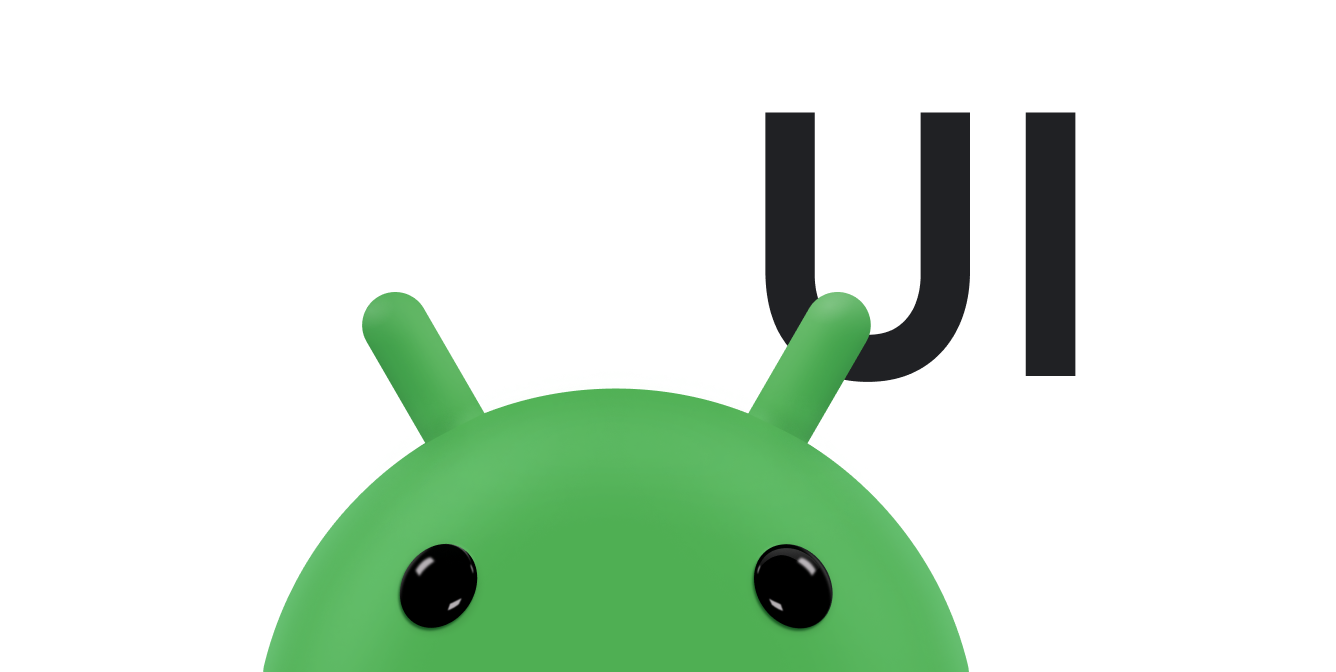W tym dokumencie opisujemy, jak za pomocą gestów dotykowych przeciągać i zmniejszać rozmiar obiektów na ekranie oraz jak za pomocą funkcji onTouchEvent() przechwytywać zdarzenia dotykowe.
Przeciąganie obiektu
Dotykowy gest przeciągania polega na przeciąganiu obiektu po ekranie.
Podczas przeciągania lub przewijania aplikacja musi śledzić pierwotny wskaźnik, nawet jeśli dodatkowe palce dotykają ekranu. Wyobraź sobie na przykład, że podczas przeciągania obrazu użytkownik kładzie drugi palec na ekranie dotykowym i podnosi pierwszy palec. Jeśli aplikacja śledzi tylko pojedyncze wskaźniki, drugi wskaźnik jest traktowany jako domyślny i obraz jest przenoszony do tej lokalizacji.
Aby temu zapobiec, aplikacja musi rozróżniać pierwotny wskaźnik od wszystkich kolejnych wskaźników. Aby to zrobić, śledzi zdarzenia ACTION_POINTER_DOWN i ACTION_POINTER_UP, jak opisano w artykule Obsługa gestów wielodotykowych.
ACTION_POINTER_DOWN i ACTION_POINTER_UP są przekazywane do funkcji wywołania zwrotnego onTouchEvent(), gdy wskaźnik pomocniczy przesuwa się w dół lub w górę.
W przypadku ACTION_POINTER_UP możesz wyodrębnić ten indeks i sprawdzić, czy identyfikator aktywnego wskaźnika nie odnosi się do wskaźnika, który nie dotyka już ekranu. Jeśli tak, możesz wybrać inny aktywny wskaźnik i zapisać jego bieżącą pozycję X i Y. Użyj zapisanej pozycji w przypadku ACTION_MOVE, aby obliczyć odległość do przeniesienia obiektu na ekranie. Dzięki temu aplikacja zawsze oblicza odległość do przebycia na podstawie danych z prawidłowego wskaźnika.
Podany niżej fragment kodu umożliwia użytkownikowi przeciąganie obiektu na ekranie. Zapisuje ona początkową pozycję aktywnego wskaźnika, oblicza odległość, jaką wskaźnik pokonuje, i przesuwa obiekt w nowe miejsce. Umożliwia też prawidłowe zarządzanie dodatkowymi wskaźnikami.
Fragment kodu używa metody getActionMasked(). Zawsze używaj tej metody do pobierania działania MotionEvent.
Kotlin
// The "active pointer" is the one moving the object. private var mActivePointerId = INVALID_POINTER_ID override fun onTouchEvent(ev: MotionEvent): Boolean { // Let the ScaleGestureDetector inspect all events. mScaleDetector.onTouchEvent(ev) val action = MotionEventCompat.getActionMasked(ev) when (action) { MotionEvent.ACTION_DOWN -> { MotionEventCompat.getActionIndex(ev).also { pointerIndex -> // Remember where you start for dragging. mLastTouchX = MotionEventCompat.getX(ev, pointerIndex) mLastTouchY = MotionEventCompat.getY(ev, pointerIndex) } // Save the ID of this pointer for dragging. mActivePointerId = MotionEventCompat.getPointerId(ev, 0) } MotionEvent.ACTION_MOVE -> { // Find the index of the active pointer and fetch its position. val (x: Float, y: Float) = MotionEventCompat.findPointerIndex(ev, mActivePointerId).let { pointerIndex -> // Calculate the distance moved. MotionEventCompat.getX(ev, pointerIndex) to MotionEventCompat.getY(ev, pointerIndex) } mPosX += x - mLastTouchX mPosY += y - mLastTouchY invalidate() // Remember this touch position for the next move event. mLastTouchX = x mLastTouchY = y } MotionEvent.ACTION_UP, MotionEvent.ACTION_CANCEL -> { mActivePointerId = INVALID_POINTER_ID } MotionEvent.ACTION_POINTER_UP -> { MotionEventCompat.getActionIndex(ev).also { pointerIndex -> MotionEventCompat.getPointerId(ev, pointerIndex) .takeIf { it == mActivePointerId } ?.run { // This is the active pointer going up. Choose a new // active pointer and adjust it accordingly. val newPointerIndex = if (pointerIndex == 0) 1 else 0 mLastTouchX = MotionEventCompat.getX(ev, newPointerIndex) mLastTouchY = MotionEventCompat.getY(ev, newPointerIndex) mActivePointerId = MotionEventCompat.getPointerId(ev, newPointerIndex) } } } } return true }
Java
// The "active pointer" is the one moving the object. private int mActivePointerId = INVALID_POINTER_ID; @Override public boolean onTouchEvent(MotionEvent ev) { // Let the ScaleGestureDetector inspect all events. mScaleDetector.onTouchEvent(ev); final int action = MotionEventCompat.getActionMasked(ev); switch (action) { case MotionEvent.ACTION_DOWN: { final int pointerIndex = MotionEventCompat.getActionIndex(ev); final float x = MotionEventCompat.getX(ev, pointerIndex); final float y = MotionEventCompat.getY(ev, pointerIndex); // Remember the starting position of the pointer. mLastTouchX = x; mLastTouchY = y; // Save the ID of this pointer for dragging. mActivePointerId = MotionEventCompat.getPointerId(ev, 0); break; } case MotionEvent.ACTION_MOVE: { // Find the index of the active pointer and fetch its position. final int pointerIndex = MotionEventCompat.findPointerIndex(ev, mActivePointerId); final float x = MotionEventCompat.getX(ev, pointerIndex); final float y = MotionEventCompat.getY(ev, pointerIndex); // Calculate the distance moved. final float dx = x - mLastTouchX; final float dy = y - mLastTouchY; mPosX += dx; mPosY += dy; invalidate(); // Remember this touch position for the next move event. mLastTouchX = x; mLastTouchY = y; break; } case MotionEvent.ACTION_UP: { mActivePointerId = INVALID_POINTER_ID; break; } case MotionEvent.ACTION_CANCEL: { mActivePointerId = INVALID_POINTER_ID; break; } case MotionEvent.ACTION_POINTER_UP: { final int pointerIndex = MotionEventCompat.getActionIndex(ev); final int pointerId = MotionEventCompat.getPointerId(ev, pointerIndex); if (pointerId == mActivePointerId) { // This is the active pointer going up. Choose a new // active pointer and adjust it accordingly. final int newPointerIndex = pointerIndex == 0 ? 1 : 0; mLastTouchX = MotionEventCompat.getX(ev, newPointerIndex); mLastTouchY = MotionEventCompat.getY(ev, newPointerIndex); mActivePointerId = MotionEventCompat.getPointerId(ev, newPointerIndex); } break; } } return true; }
Przeciąganie, aby przesunąć
W poprzedniej sekcji pokazano przykład przeciągania obiektu na ekranie.
Innym częstym scenariuszem jest przewijanie, które polega na przesuwaniu przez użytkownika palcem po ekranie, co powoduje przewijanie w obu kierunkach osi X i Y. Poprzedni fragment kodu bezpośrednio przechwytuje działania MotionEvent, aby zaimplementować przeciąganie. Fragment kodu w tej sekcji korzysta z wbudowanego w platformę obsługi typowych gestów, zastępując onScroll() w GestureDetector.SimpleOnGestureListener.
Aby zapewnić więcej kontekstu, funkcja onScroll() jest wywoływana, gdy użytkownik przesuwa palcem, aby przesunąć treści. Funkcja onScroll() jest wywoływana tylko wtedy, gdy palec jest wciśnięty. Gdy palec zostanie odsunięty od ekranu, gest się kończy lub rozpoczyna się gest rzutu, jeśli palec porusza się z pewną prędkością tuż przed odsunięciem. Więcej informacji o przewijaniu i przesuwaniu znajdziesz w artykule Animowanie gestu przewijania.
Oto fragment kodu dla onScroll():
Kotlin
// The current viewport. This rectangle represents the visible // chart domain and range. private val mCurrentViewport = RectF(AXIS_X_MIN, AXIS_Y_MIN, AXIS_X_MAX, AXIS_Y_MAX) // The current destination rectangle, in pixel coordinates, into which the // chart data must be drawn. private val mContentRect: Rect? = null private val mGestureListener = object : GestureDetector.SimpleOnGestureListener() { ... override fun onScroll( e1: MotionEvent, e2: MotionEvent, distanceX: Float, distanceY: Float ): Boolean { // Scrolling uses math based on the viewport, as opposed to math using // pixels. mContentRect?.apply { // Pixel offset is the offset in screen pixels, while viewport offset is the // offset within the current viewport. val viewportOffsetX = distanceX * mCurrentViewport.width() / width() val viewportOffsetY = -distanceY * mCurrentViewport.height() / height() // Updates the viewport and refreshes the display. setViewportBottomLeft( mCurrentViewport.left + viewportOffsetX, mCurrentViewport.bottom + viewportOffsetY ) } return true } }
Java
// The current viewport. This rectangle represents the visible // chart domain and range. private RectF mCurrentViewport = new RectF(AXIS_X_MIN, AXIS_Y_MIN, AXIS_X_MAX, AXIS_Y_MAX); // The current destination rectangle, in pixel coordinates, into which the // chart data must be drawn. private Rect mContentRect; private final GestureDetector.SimpleOnGestureListener mGestureListener = new GestureDetector.SimpleOnGestureListener() { ... @Override public boolean onScroll(MotionEvent e1, MotionEvent e2, float distanceX, float distanceY) { // Scrolling uses math based on the viewport, as opposed to math using // pixels. // Pixel offset is the offset in screen pixels, while viewport offset is the // offset within the current viewport. float viewportOffsetX = distanceX * mCurrentViewport.width() / mContentRect.width(); float viewportOffsetY = -distanceY * mCurrentViewport.height() / mContentRect.height(); ... // Updates the viewport, refreshes the display. setViewportBottomLeft( mCurrentViewport.left + viewportOffsetX, mCurrentViewport.bottom + viewportOffsetY); ... return true; }
Implementacja onScroll() przewija widoczny obszar w odpowiedzi na gest dotykowy:
Kotlin
/** * Sets the current viewport, defined by mCurrentViewport, to the given * X and Y positions. The Y value represents the topmost pixel position, * and thus the bottom of the mCurrentViewport rectangle. */ private fun setViewportBottomLeft(x: Float, y: Float) { /* * Constrains within the scroll range. The scroll range is the viewport * extremes, such as AXIS_X_MAX, minus the viewport size. For example, if * the extremes are 0 and 10 and the viewport size is 2, the scroll range * is 0 to 8. */ val curWidth: Float = mCurrentViewport.width() val curHeight: Float = mCurrentViewport.height() val newX: Float = Math.max(AXIS_X_MIN, Math.min(x, AXIS_X_MAX - curWidth)) val newY: Float = Math.max(AXIS_Y_MIN + curHeight, Math.min(y, AXIS_Y_MAX)) mCurrentViewport.set(newX, newY - curHeight, newX + curWidth, newY) // Invalidates the View to update the display. ViewCompat.postInvalidateOnAnimation(this) }
Java
/** * Sets the current viewport (defined by mCurrentViewport) to the given * X and Y positions. Note that the Y value represents the topmost pixel * position, and thus the bottom of the mCurrentViewport rectangle. */ private void setViewportBottomLeft(float x, float y) { /* * Constrains within the scroll range. The scroll range is the viewport * extremes, such as AXIS_X_MAX, minus the viewport size. For example, if * the extremes are 0 and 10 and the viewport size is 2, the scroll range * is 0 to 8. */ float curWidth = mCurrentViewport.width(); float curHeight = mCurrentViewport.height(); x = Math.max(AXIS_X_MIN, Math.min(x, AXIS_X_MAX - curWidth)); y = Math.max(AXIS_Y_MIN + curHeight, Math.min(y, AXIS_Y_MAX)); mCurrentViewport.set(x, y - curHeight, x + curWidth, y); // Invalidates the View to update the display. ViewCompat.postInvalidateOnAnimation(this); }
Powiększanie za pomocą dotyku
Jak opisano w artykule Wykrywanie typowych gestów, możesz użyć funkcjiGestureDetector do wykrywania typowych gestów używanych na Androidzie, takich jak przewijanie, przesuwanie i dotknięcie z przytrzymaniem. Android zapewnia ScaleGestureDetector do skalowania.
Jeśli chcesz, aby widok rozpoznawał dodatkowe gesty, możesz użyć właściwości GestureDetector i ScaleGestureDetector.
Aby zgłaszać wykryte zdarzenia związane z gestami, detektory gestów używają obiektów listener przekazywanych do ich konstruktorów. ScaleGestureDetector używa ScaleGestureDetector.OnScaleGestureListener.
Android udostępnia klasę pomocniczą ScaleGestureDetector.SimpleOnScaleGestureListener, której możesz używać, jeśli nie potrzebujesz wszystkich zgłaszanych zdarzeń.
Podstawowy przykład skalowania
Ten fragment kodu pokazuje podstawowe elementy związane ze skalowaniem.
Kotlin
private var mScaleFactor = 1f private val scaleListener = object : ScaleGestureDetector.SimpleOnScaleGestureListener() { override fun onScale(detector: ScaleGestureDetector): Boolean { mScaleFactor *= detector.scaleFactor // Don't let the object get too small or too large. mScaleFactor = Math.max(0.1f, Math.min(mScaleFactor, 5.0f)) invalidate() return true } } private val mScaleDetector = ScaleGestureDetector(context, scaleListener) override fun onTouchEvent(ev: MotionEvent): Boolean { // Let the ScaleGestureDetector inspect all events. mScaleDetector.onTouchEvent(ev) return true } override fun onDraw(canvas: Canvas?) { super.onDraw(canvas) canvas?.apply { save() scale(mScaleFactor, mScaleFactor) // onDraw() code goes here. restore() } }
Java
private ScaleGestureDetector mScaleDetector; private float mScaleFactor = 1.f; public MyCustomView(Context mContext){ ... // View code goes here. ... mScaleDetector = new ScaleGestureDetector(context, new ScaleListener()); } @Override public boolean onTouchEvent(MotionEvent ev) { // Let the ScaleGestureDetector inspect all events. mScaleDetector.onTouchEvent(ev); return true; } @Override public void onDraw(Canvas canvas) { super.onDraw(canvas); canvas.save(); canvas.scale(mScaleFactor, mScaleFactor); ... // onDraw() code goes here. ... canvas.restore(); } private class ScaleListener extends ScaleGestureDetector.SimpleOnScaleGestureListener { @Override public boolean onScale(ScaleGestureDetector detector) { mScaleFactor *= detector.getScaleFactor(); // Don't let the object get too small or too large. mScaleFactor = Math.max(0.1f, Math.min(mScaleFactor, 5.0f)); invalidate(); return true; } }
Bardziej złożony przykład skalowania
Poniżej znajduje się bardziej złożony przykład z plika InteractiveChart pokazanego w sekcji Animacja gestu przewijania.
Plik InteractiveChart obsługuje przewijanie, przesuwanie i powiększanie za pomocą wielu palców, korzystając z interfejsu ScaleGestureDetector (getCurrentSpanX i getCurrentSpanY) oraz funkcji „focus” (getFocusX i getFocusY).
Kotlin
private val mCurrentViewport = RectF(AXIS_X_MIN, AXIS_Y_MIN, AXIS_X_MAX, AXIS_Y_MAX) private val mContentRect: Rect? = null ... override fun onTouchEvent(event: MotionEvent): Boolean { return mScaleGestureDetector.onTouchEvent(event) || mGestureDetector.onTouchEvent(event) || super.onTouchEvent(event) } /** * The scale listener, used for handling multi-finger scale gestures. */ private val mScaleGestureListener = object : ScaleGestureDetector.SimpleOnScaleGestureListener() { /** * This is the active focal point in terms of the viewport. It can be a * local variable, but keep it here to minimize per-frame allocations. */ private val viewportFocus = PointF() private var lastSpanX: Float = 0f private var lastSpanY: Float = 0f // Detects new pointers are going down. override fun onScaleBegin(scaleGestureDetector: ScaleGestureDetector): Boolean { lastSpanX = scaleGestureDetector.currentSpanX lastSpanY = scaleGestureDetector.currentSpanY return true } override fun onScale(scaleGestureDetector: ScaleGestureDetector): Boolean { val spanX: Float = scaleGestureDetector.currentSpanX val spanY: Float = scaleGestureDetector.currentSpanY val newWidth: Float = lastSpanX / spanX * mCurrentViewport.width() val newHeight: Float = lastSpanY / spanY * mCurrentViewport.height() val focusX: Float = scaleGestureDetector.focusX val focusY: Float = scaleGestureDetector.focusY // Ensures the chart point is within the chart region. // See the sample for the implementation of hitTest(). hitTest(focusX, focusY, viewportFocus) mContentRect?.apply { mCurrentViewport.set( viewportFocus.x - newWidth * (focusX - left) / width(), viewportFocus.y - newHeight * (bottom - focusY) / height(), 0f, 0f ) } mCurrentViewport.right = mCurrentViewport.left + newWidth mCurrentViewport.bottom = mCurrentViewport.top + newHeight // Invalidates the View to update the display. ViewCompat.postInvalidateOnAnimation(this@InteractiveLineGraphView) lastSpanX = spanX lastSpanY = spanY return true } }
Java
private RectF mCurrentViewport = new RectF(AXIS_X_MIN, AXIS_Y_MIN, AXIS_X_MAX, AXIS_Y_MAX); private Rect mContentRect; private ScaleGestureDetector mScaleGestureDetector; ... @Override public boolean onTouchEvent(MotionEvent event) { boolean retVal = mScaleGestureDetector.onTouchEvent(event); retVal = mGestureDetector.onTouchEvent(event) || retVal; return retVal || super.onTouchEvent(event); } /** * The scale listener, used for handling multi-finger scale gestures. */ private final ScaleGestureDetector.OnScaleGestureListener mScaleGestureListener = new ScaleGestureDetector.SimpleOnScaleGestureListener() { /** * This is the active focal point in terms of the viewport. It can be a * local variable, but keep it here to minimize per-frame allocations. */ private PointF viewportFocus = new PointF(); private float lastSpanX; private float lastSpanY; // Detects new pointers are going down. @Override public boolean onScaleBegin(ScaleGestureDetector scaleGestureDetector) { lastSpanX = ScaleGestureDetectorCompat. getCurrentSpanX(scaleGestureDetector); lastSpanY = ScaleGestureDetectorCompat. getCurrentSpanY(scaleGestureDetector); return true; } @Override public boolean onScale(ScaleGestureDetector scaleGestureDetector) { float spanX = ScaleGestureDetectorCompat. getCurrentSpanX(scaleGestureDetector); float spanY = ScaleGestureDetectorCompat. getCurrentSpanY(scaleGestureDetector); float newWidth = lastSpanX / spanX * mCurrentViewport.width(); float newHeight = lastSpanY / spanY * mCurrentViewport.height(); float focusX = scaleGestureDetector.getFocusX(); float focusY = scaleGestureDetector.getFocusY(); // Ensures the chart point is within the chart region. // See the sample for the implementation of hitTest(). hitTest(scaleGestureDetector.getFocusX(), scaleGestureDetector.getFocusY(), viewportFocus); mCurrentViewport.set( viewportFocus.x - newWidth * (focusX - mContentRect.left) / mContentRect.width(), viewportFocus.y - newHeight * (mContentRect.bottom - focusY) / mContentRect.height(), 0, 0); mCurrentViewport.right = mCurrentViewport.left + newWidth; mCurrentViewport.bottom = mCurrentViewport.top + newHeight; ... // Invalidates the View to update the display. ViewCompat.postInvalidateOnAnimation(InteractiveLineGraphView.this); lastSpanX = spanX; lastSpanY = spanY; return true; } };
Dodatkowe materiały
Więcej informacji o zdarzeniach wejściowych, czujnikach i uzyskiwaniu interakcji w widokach niestandardowych znajdziesz w tych materiałach.
- Omówienie zdarzeń wejściowych
- Omówienie czujników
- Uzyskiwanie widoku niestandardowego interaktywności