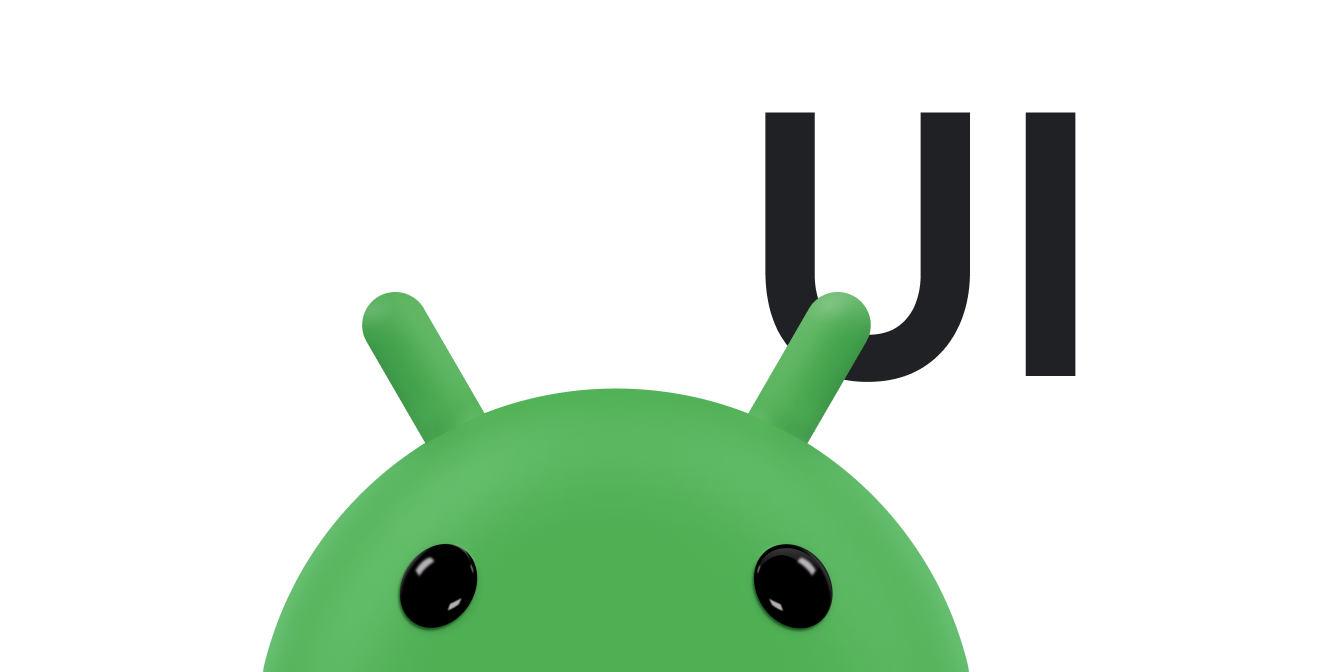ב-Android, בדרך כלל משתמשים במחלקה ScrollView כדי לגלול. כדי לספק תצוגה עם אפשרות גלילה שמנוהלת על ידי המסגרת, צריך להוסיף כל פריסת ברירת מחדל שעשויה לחרוג מגבולות הקונטיינר שלה בתוך ScrollView. הטמעה של רכיב גלילה מותאם אישית נדרשת רק בתרחישים מיוחדים. במאמר הזה מוסבר איך להציג אפקט גלילה בתגובה למחוות מגע באמצעות רכיבי גלילה.
האפליקציה יכולה להשתמש ברכיבי גלילה – Scroller או OverScroller – כדי לאסוף את הנתונים שנדרשים ליצירת אנימציית גלילה בתגובה לאירוע מגע. הן דומות, אבל OverScroller כוללת גם שיטות לציון המקום שבו המשתמשים מגיעים לקצוות התוכן אחרי תנועת הזזה או השלכה.
- החל מ-Android 12 (רמת API 31), הרכיבים החזותיים נמתחים וחוזרים למקומם באירוע גרירה, ומושלכים וחוזרים למקומם באירוע השלכה.
- ב-Android 11 (רמת API 30) ובגרסאות קודמות, הגבולות מוצגים עם אפקט של 'זוהר' אחרי גרירה או תנועת החלקה לקצה.
בדוגמה InteractiveChart במסמך הזה נעשה שימוש במחלקה EdgeEffect כדי להציג את אפקטי הגלילה האלה.
אפשר להשתמש ברכיב scroller כדי להנפיש גלילה לאורך זמן, באמצעות פיזיקת גלילה סטנדרטית של הפלטפורמה, כמו חיכוך, מהירות ומאפיינים אחרים. רכיב הגלילה עצמו לא מצייר כלום. רכיבי Scroller עוקבים אחרי היסטים של גלילה לאורך זמן, אבל הם לא מחילים את המיקומים האלה על התצוגה באופן אוטומטי. צריך לקבל ולהחיל קואורדינטות חדשות בקצב שגורם לאנימציית הגלילה להיראות חלקה.
הסבר על המונחים שקשורים לגלילה
הגלילה היא מילה שיכולה להיות לה משמעויות שונות ב-Android, בהתאם להקשר.
גלילה היא התהליך הכללי של הזזת אזור התצוגה – כלומר, 'החלון' של התוכן שאתם מסתכלים עליו. כשגוללים גם בציר x וגם בציר y, זה נקרא הזזה. אפליקציית הדוגמה InteractiveChart שמופיעה במסמך הזה ממחישה שני סוגים שונים של גלילה, גרירה והטלה:
- גרירה: סוג הגלילה שמתרחש כשמשתמש גורר את האצבע על מסך המגע. אפשר להטמיע גרירה על ידי
החלפה של
onScroll()בGestureDetector.OnGestureListener. מידע נוסף על גרירה מופיע במאמר גרירה ושינוי גודל. - גלילה מהירה: סוג הגלילה שמתרחש כשמשתמש גורר את האצבע ומסיר אותה במהירות. אחרי שהמשתמש מרים את האצבע, בדרך כלל רוצים להמשיך להזיז את אזור התצוגה, אבל להאט את התנועה עד שאזור התצוגה מפסיק לזוז. אפשר להטמיע גלילה מהירה על ידי החלפה של
onFling()ב-GestureDetector.OnGestureListenerושימוש באובייקט של רכיב גלילה. - הזזה: גלילה בו-זמנית לאורך ציר x וציר y נקראת הזזה.
בדרך כלל משתמשים באובייקטים של גלילה בשילוב עם תנועת החלקה, אבל אפשר להשתמש בהם בכל הקשר שבו רוצים שממשק המשתמש יציג גלילה בתגובה לאירוע מגע. לדוגמה, אפשר לבטל את ההגדרה של onTouchEvent()
כדי לעבד אירועי מגע ישירות וליצור אפקט גלילה או אנימציה של 'הצמדה לדף' בתגובה לאירועי המגע האלה.
רכיבים שמכילים הטמעות מובנות של גלילה
הרכיבים הבאים של Android מכילים תמיכה מובנית בהתנהגות גלילה וגלילה מעבר לקצה:
GridViewHorizontalScrollViewListViewNestedScrollViewRecyclerViewScrollViewViewPagerViewPager2
אם האפליקציה צריכה לתמוך בגלילה ובגלילה מעבר לקצה בתוך רכיב אחר, צריך לבצע את השלבים הבאים:
- יצירת הטמעה מותאמת אישית של גלילה באמצעות מגע.
- כדי לתמוך במכשירים עם Android 12 ואילך, מטמיעים את אפקט המתיחה של הגלילה.
יצירת יישום גלילה מותאם אישית שמבוסס על מגע
בקטע הזה מוסבר איך ליצור רכיב גלילה משלכם אם האפליקציה משתמשת ברכיב שלא כולל תמיכה מובנית בגלילה ובגלילה מעבר לקצה.
קטע הקוד הבא מגיע מהדוגמה InteractiveChart. היא משתמשת ב-GestureDetector ומבטלת את method GestureDetector.SimpleOnGestureListener onFling(). הוא משתמש ב-OverScroller כדי לעקוב אחרי תנועת ההטלה. אם המשתמש מגיע לקצוות התוכן אחרי שהוא מבצע את תנועת ההטלה, מאגר התוכן מציין מתי המשתמש מגיע לסוף התוכן. הסימן תלוי בגרסת Android שפועלת במכשיר:
- ב-Android 12 ואילך, האלמנטים החזותיים נמתחים ואז חוזרים למקומם.
- ב-Android 11 ובגרסאות קודמות, הרכיבים החזותיים מוצגים עם אפקט זוהר.
בחלק הראשון של קטע הקוד הבא מוצגת ההטמעה של onFling():
Kotlin
// Viewport extremes. See currentViewport for a discussion of the viewport. private val AXIS_X_MIN = -1f private val AXIS_X_MAX = 1f private val AXIS_Y_MIN = -1f private val AXIS_Y_MAX = 1f // The current viewport. This rectangle represents the visible chart // domain and range. The viewport is the part of the app that the // user manipulates via touch gestures. private val currentViewport = RectF(AXIS_X_MIN, AXIS_Y_MIN, AXIS_X_MAX, AXIS_Y_MAX) // The current destination rectangle—in pixel coordinates—into which // the chart data must be drawn. private lateinit var contentRect: Rect private lateinit var scroller: OverScroller private lateinit var scrollerStartViewport: RectF ... private val gestureListener = object : GestureDetector.SimpleOnGestureListener() { override fun onDown(e: MotionEvent): Boolean { // Initiates the decay phase of any active edge effects. if (Build.VERSION.SDK_INT < Build.VERSION_CODES.S) { releaseEdgeEffects() } scrollerStartViewport.set(currentViewport) // Aborts any active scroll animations and invalidates. scroller.forceFinished(true) ViewCompat.postInvalidateOnAnimation(this@InteractiveLineGraphView) return true } ... override fun onFling( e1: MotionEvent, e2: MotionEvent, velocityX: Float, velocityY: Float ): Boolean { fling((-velocityX).toInt(), (-velocityY).toInt()) return true } } private fun fling(velocityX: Int, velocityY: Int) { // Initiates the decay phase of any active edge effects. // On Android 12 and later, the edge effect (stretch) must // continue. if (Build.VERSION.SDK_INT < Build.VERSION_CODES.S) { releaseEdgeEffects() } // Flings use math in pixels, as opposed to math based on the viewport. val surfaceSize: Point = computeScrollSurfaceSize() val (startX: Int, startY: Int) = scrollerStartViewport.run { set(currentViewport) (surfaceSize.x * (left - AXIS_X_MIN) / (AXIS_X_MAX - AXIS_X_MIN)).toInt() to (surfaceSize.y * (AXIS_Y_MAX - bottom) / (AXIS_Y_MAX - AXIS_Y_MIN)).toInt() } // Before flinging, stops the current animation. scroller.forceFinished(true) // Begins the animation. scroller.fling( // Current scroll position. startX, startY, velocityX, velocityY, /* * Minimum and maximum scroll positions. The minimum scroll * position is generally 0 and the maximum scroll position * is generally the content size less the screen size. So if the * content width is 1000 pixels and the screen width is 200 * pixels, the maximum scroll offset is 800 pixels. */ 0, surfaceSize.x - contentRect.width(), 0, surfaceSize.y - contentRect.height(), // The edges of the content. This comes into play when using // the EdgeEffect class to draw "glow" overlays. contentRect.width() / 2, contentRect.height() / 2 ) // Invalidates to trigger computeScroll(). ViewCompat.postInvalidateOnAnimation(this) }
Java
// Viewport extremes. See currentViewport for a discussion of the viewport. private static final float AXIS_X_MIN = -1f; private static final float AXIS_X_MAX = 1f; private static final float AXIS_Y_MIN = -1f; private static final float AXIS_Y_MAX = 1f; // The current viewport. This rectangle represents the visible chart // domain and range. The viewport is the part of the app that the // user manipulates via touch gestures. private RectF currentViewport = new RectF(AXIS_X_MIN, AXIS_Y_MIN, AXIS_X_MAX, AXIS_Y_MAX); // The current destination rectangle—in pixel coordinates—into which // the chart data must be drawn. private final Rect contentRect = new Rect(); private final OverScroller scroller; private final RectF scrollerStartViewport = new RectF(); // Used only for zooms and flings. ... private final GestureDetector.SimpleOnGestureListener gestureListener = new GestureDetector.SimpleOnGestureListener() { @Override public boolean onDown(MotionEvent e) { if (Build.VERSION.SDK_INT < Build.VERSION_CODES.S) { releaseEdgeEffects(); } scrollerStartViewport.set(currentViewport); scroller.forceFinished(true); ViewCompat.postInvalidateOnAnimation(InteractiveLineGraphView.this); return true; } ... @Override public boolean onFling(MotionEvent e1, MotionEvent e2, float velocityX, float velocityY) { fling((int) -velocityX, (int) -velocityY); return true; } }; private void fling(int velocityX, int velocityY) { // Initiates the decay phase of any active edge effects. // On Android 12 and later, the edge effect (stretch) must // continue. if (Build.VERSION.SDK_INT < Build.VERSION_CODES.S) { releaseEdgeEffects(); } // Flings use math in pixels, as opposed to math based on the viewport. Point surfaceSize = computeScrollSurfaceSize(); scrollerStartViewport.set(currentViewport); int startX = (int) (surfaceSize.x * (scrollerStartViewport.left - AXIS_X_MIN) / ( AXIS_X_MAX - AXIS_X_MIN)); int startY = (int) (surfaceSize.y * (AXIS_Y_MAX - scrollerStartViewport.bottom) / ( AXIS_Y_MAX - AXIS_Y_MIN)); // Before flinging, stops the current animation. scroller.forceFinished(true); // Begins the animation. scroller.fling( // Current scroll position. startX, startY, velocityX, velocityY, /* * Minimum and maximum scroll positions. The minimum scroll * position is generally 0 and the maximum scroll position * is generally the content size less the screen size. So if the * content width is 1000 pixels and the screen width is 200 * pixels, the maximum scroll offset is 800 pixels. */ 0, surfaceSize.x - contentRect.width(), 0, surfaceSize.y - contentRect.height(), // The edges of the content. This comes into play when using // the EdgeEffect class to draw "glow" overlays. contentRect.width() / 2, contentRect.height() / 2); // Invalidates to trigger computeScroll(). ViewCompat.postInvalidateOnAnimation(this); }
כש-onFling() קורא ל-postInvalidateOnAnimation(), הוא מפעיל את computeScroll() כדי לעדכן את הערכים של x ו-y. בדרך כלל עושים את זה כשמנפישים גלילה של צאצא של תצוגה באמצעות אובייקט גלילה, כמו בדוגמה הקודמת.
ברוב התצוגות, המיקום x ו-y של אובייקט הגלילה מועבר ישירות אל scrollTo().
ההטמעה הבאה של computeScroll() מתבססת על גישה שונה: היא קוראת ל-computeScrollOffset() כדי לקבל את המיקום הנוכחי של x ו-y. כשמתקיימים הקריטריונים להצגת אפקט קצה של 'זוהר' בגלילה מעבר לקצה – כלומר, התצוגה מוגדלת, x או y נמצאים מחוץ לגבולות, והאפליקציה לא מציגה כבר גלילה מעבר לקצה – הקוד מגדיר את אפקט הזוהר בגלילה מעבר לקצה ומפעיל את postInvalidateOnAnimation() כדי להפעיל פסילה בתצוגה.
Kotlin
// Edge effect/overscroll tracking objects. private lateinit var edgeEffectTop: EdgeEffect private lateinit var edgeEffectBottom: EdgeEffect private lateinit var edgeEffectLeft: EdgeEffect private lateinit var edgeEffectRight: EdgeEffect private var edgeEffectTopActive: Boolean = false private var edgeEffectBottomActive: Boolean = false private var edgeEffectLeftActive: Boolean = false private var edgeEffectRightActive: Boolean = false override fun computeScroll() { super.computeScroll() var needsInvalidate = false // The scroller isn't finished, meaning a fling or // programmatic pan operation is active. if (scroller.computeScrollOffset()) { val surfaceSize: Point = computeScrollSurfaceSize() val currX: Int = scroller.currX val currY: Int = scroller.currY val (canScrollX: Boolean, canScrollY: Boolean) = currentViewport.run { (left > AXIS_X_MIN || right < AXIS_X_MAX) to (top > AXIS_Y_MIN || bottom < AXIS_Y_MAX) } /* * If you are zoomed in, currX or currY is * outside of bounds, and you aren't already * showing overscroll, then render the overscroll * glow edge effect. */ if (canScrollX && currX < 0 && edgeEffectLeft.isFinished && !edgeEffectLeftActive) { edgeEffectLeft.onAbsorb(scroller.currVelocity.toInt()) edgeEffectLeftActive = true needsInvalidate = true } else if (canScrollX && currX > surfaceSize.x - contentRect.width() && edgeEffectRight.isFinished && !edgeEffectRightActive) { edgeEffectRight.onAbsorb(scroller.currVelocity.toInt()) edgeEffectRightActive = true needsInvalidate = true } if (canScrollY && currY < 0 && edgeEffectTop.isFinished && !edgeEffectTopActive) { edgeEffectTop.onAbsorb(scroller.currVelocity.toInt()) edgeEffectTopActive = true needsInvalidate = true } else if (canScrollY && currY > surfaceSize.y - contentRect.height() && edgeEffectBottom.isFinished && !edgeEffectBottomActive) { edgeEffectBottom.onAbsorb(scroller.currVelocity.toInt()) edgeEffectBottomActive = true needsInvalidate = true } ... } }
Java
// Edge effect/overscroll tracking objects. private EdgeEffectCompat edgeEffectTop; private EdgeEffectCompat edgeEffectBottom; private EdgeEffectCompat edgeEffectLeft; private EdgeEffectCompat edgeEffectRight; private boolean edgeEffectTopActive; private boolean edgeEffectBottomActive; private boolean edgeEffectLeftActive; private boolean edgeEffectRightActive; @Override public void computeScroll() { super.computeScroll(); boolean needsInvalidate = false; // The scroller isn't finished, meaning a fling or // programmatic pan operation is active. if (scroller.computeScrollOffset()) { Point surfaceSize = computeScrollSurfaceSize(); int currX = scroller.getCurrX(); int currY = scroller.getCurrY(); boolean canScrollX = (currentViewport.left > AXIS_X_MIN || currentViewport.right < AXIS_X_MAX); boolean canScrollY = (currentViewport.top > AXIS_Y_MIN || currentViewport.bottom < AXIS_Y_MAX); /* * If you are zoomed in, currX or currY is * outside of bounds, and you aren't already * showing overscroll, then render the overscroll * glow edge effect. */ if (canScrollX && currX < 0 && edgeEffectLeft.isFinished() && !edgeEffectLeftActive) { edgeEffectLeft.onAbsorb((int)mScroller.getCurrVelocity()); edgeEffectLeftActive = true; needsInvalidate = true; } else if (canScrollX && currX > (surfaceSize.x - contentRect.width()) && edgeEffectRight.isFinished() && !edgeEffectRightActive) { edgeEffectRight.onAbsorb((int)mScroller.getCurrVelocity()); edgeEffectRightActive = true; needsInvalidate = true; } if (canScrollY && currY < 0 && edgeEffectTop.isFinished() && !edgeEffectTopActive) { edgeEffectRight.onAbsorb((int)mScroller.getCurrVelocity()); edgeEffectTopActive = true; needsInvalidate = true; } else if (canScrollY && currY > (surfaceSize.y - contentRect.height()) && edgeEffectBottom.isFinished() && !edgeEffectBottomActive) { edgeEffectRight.onAbsorb((int)mScroller.getCurrVelocity()); edgeEffectBottomActive = true; needsInvalidate = true; } ... }
זהו קטע הקוד שמבצע את הזום בפועל:
Kotlin
lateinit var zoomer: Zoomer val zoomFocalPoint = PointF() ... // If a zoom is in progress—either programmatically // or through double touch—this performs the zoom. if (zoomer.computeZoom()) { val newWidth: Float = (1f - zoomer.currZoom) * scrollerStartViewport.width() val newHeight: Float = (1f - zoomer.currZoom) * scrollerStartViewport.height() val pointWithinViewportX: Float = (zoomFocalPoint.x - scrollerStartViewport.left) / scrollerStartViewport.width() val pointWithinViewportY: Float = (zoomFocalPoint.y - scrollerStartViewport.top) / scrollerStartViewport.height() currentViewport.set( zoomFocalPoint.x - newWidth * pointWithinViewportX, zoomFocalPoint.y - newHeight * pointWithinViewportY, zoomFocalPoint.x + newWidth * (1 - pointWithinViewportX), zoomFocalPoint.y + newHeight * (1 - pointWithinViewportY) ) constrainViewport() needsInvalidate = true } if (needsInvalidate) { ViewCompat.postInvalidateOnAnimation(this) }
Java
// Custom object that is functionally similar to Scroller. Zoomer zoomer; private PointF zoomFocalPoint = new PointF(); ... // If a zoom is in progress—either programmatically // or through double touch—this performs the zoom. if (zoomer.computeZoom()) { float newWidth = (1f - zoomer.getCurrZoom()) * scrollerStartViewport.width(); float newHeight = (1f - zoomer.getCurrZoom()) * scrollerStartViewport.height(); float pointWithinViewportX = (zoomFocalPoint.x - scrollerStartViewport.left) / scrollerStartViewport.width(); float pointWithinViewportY = (zoomFocalPoint.y - scrollerStartViewport.top) / scrollerStartViewport.height(); currentViewport.set( zoomFocalPoint.x - newWidth * pointWithinViewportX, zoomFocalPoint.y - newHeight * pointWithinViewportY, zoomFocalPoint.x + newWidth * (1 - pointWithinViewportX), zoomFocalPoint.y + newHeight * (1 - pointWithinViewportY)); constrainViewport(); needsInvalidate = true; } if (needsInvalidate) { ViewCompat.postInvalidateOnAnimation(this); }
זו השיטה computeScrollSurfaceSize() שמופעלת בקטע הקוד שלמעלה. הפונקציה מחשבת את הגודל הנוכחי של השטח שאפשר לגלול בו בפיקסלים. לדוגמה, אם כל אזור התרשים גלוי, זה הגודל הנוכחי של mContentRect. אם התרשים מוגדל פי 2 בשני הכיוונים, הגודל שמוחזר גדול פי 2 אופקית ואנכית.
Kotlin
private fun computeScrollSurfaceSize(): Point { return Point( (contentRect.width() * (AXIS_X_MAX - AXIS_X_MIN) / currentViewport.width()).toInt(), (contentRect.height() * (AXIS_Y_MAX - AXIS_Y_MIN) / currentViewport.height()).toInt() ) }
Java
private Point computeScrollSurfaceSize() { return new Point( (int) (contentRect.width() * (AXIS_X_MAX - AXIS_X_MIN) / currentViewport.width()), (int) (contentRect.height() * (AXIS_Y_MAX - AXIS_Y_MIN) / currentViewport.height())); }
דוגמה נוספת לשימוש ברכיב scroller מופיעה בקוד המקור של המחלקה ViewPager. הוא גולל בתגובה לתנועות מהירות של האצבע ומשתמש בגלילה כדי להטמיע את האנימציה של 'הצמדה לדף'.
הטמעה של אפקט המתיחה בגלילה
החל מ-Android 12, EdgeEffect מוסיפה את ממשקי ה-API הבאים להטמעה של אפקט הגלילה העודפת:
getDistance()onPullDistance()
כדי לספק את חוויית המשתמש הטובה ביותר עם גלילה מוגזמת, צריך לבצע את הפעולות הבאות:
- אם האנימציה של המתיחה פועלת כשמשתמש נוגע בתוכן, צריך לרשום את המגע כ "תפיסה". המשתמש עוצר את האנימציה ומתחיל לשנות את המתיחה שוב.
- כשהמשתמש מזיז את האצבע בכיוון ההפוך של המתיחה, צריך לשחרר את המתיחה עד שהיא נעלמת לגמרי, ואז להתחיל לגלול.
- כשהמשתמש מבצע תנועת הצלפה במהלך מתיחה, צריך להצליף את
EdgeEffectכדי לשפר את אפקט המתיחה.
תפיסת האנימציה
כשמשתמש תופס אנימציה פעילה של מתיחה, הפונקציה EdgeEffect.getDistance() מחזירה 0. התנאי הזה מציין שצריך להשתמש בתנועת המגע כדי להגדיל את התמונה. ברוב הקונטיינרים, ה-catch מזוהה ב-onInterceptTouchEvent(), כמו שמוצג בקטע הקוד הבא:
Kotlin
override fun onInterceptTouchEvent(ev: MotionEvent): Boolean { ... when (action and MotionEvent.ACTION_MASK) { MotionEvent.ACTION_DOWN -> ... isBeingDragged = EdgeEffectCompat.getDistance(edgeEffectBottom) > 0f || EdgeEffectCompat.getDistance(edgeEffectTop) > 0f ... } return isBeingDragged }
Java
@Override public boolean onInterceptTouchEvent(MotionEvent ev) { ... switch (action & MotionEvent.ACTION_MASK) { case MotionEvent.ACTION_DOWN: ... isBeingDragged = EdgeEffectCompat.getDistance(edgeEffectBottom) > 0 || EdgeEffectCompat.getDistance(edgeEffectTop) > 0; ... } }
בדוגמה הקודמת, הפונקציה onInterceptTouchEvent() מחזירה true אם mIsBeingDragged הוא true, ולכן מספיק לצרוך את האירוע לפני שהתהליך הצאצא צורך אותו.
שחרור אפקט הגלילה העודפת
חשוב לשחרר את אפקט המתיחה לפני הגלילה כדי למנוע את החלת המתיחה על התוכן הגלול. בדוגמת הקוד הבאה אפשר לראות איך מיישמים את השיטה המומלצת הזו:
Kotlin
override fun onTouchEvent(ev: MotionEvent): Boolean { val activePointerIndex = ev.actionIndex when (ev.getActionMasked()) { MotionEvent.ACTION_MOVE -> val x = ev.getX(activePointerIndex) val y = ev.getY(activePointerIndex) var deltaY = y - lastMotionY val pullDistance = deltaY / height val displacement = x / width if (deltaY < 0f && EdgeEffectCompat.getDistance(edgeEffectTop) > 0f) { deltaY -= height * EdgeEffectCompat.onPullDistance(edgeEffectTop, pullDistance, displacement); } if (deltaY > 0f && EdgeEffectCompat.getDistance(edgeEffectBottom) > 0f) { deltaY += height * EdgeEffectCompat.onPullDistance(edgeEffectBottom, -pullDistance, 1 - displacement); } ... }
Java
@Override public boolean onTouchEvent(MotionEvent ev) { final int actionMasked = ev.getActionMasked(); switch (actionMasked) { case MotionEvent.ACTION_MOVE: final float x = ev.getX(activePointerIndex); final float y = ev.getY(activePointerIndex); float deltaY = y - lastMotionY; float pullDistance = deltaY / getHeight(); float displacement = x / getWidth(); if (deltaY < 0 && EdgeEffectCompat.getDistance(edgeEffectTop) > 0) { deltaY -= getHeight() * EdgeEffectCompat.onPullDistance(edgeEffectTop, pullDistance, displacement); } if (deltaY > 0 && EdgeEffectCompat.getDistance(edgeEffectBottom) > 0) { deltaY += getHeight() * EdgeEffectCompat.onPullDistance(edgeEffectBottom, -pullDistance, 1 - displacement); } ...
במהלך הגרירה של המשתמש, צריך להשתמש בEdgeEffect מרחק המשיכה
לפני שמעבירים את אירוע המגע למאגר גלילה מוטמע או גוררים את
הגלילה. בדוגמת הקוד שצוינה למעלה, הפונקציה getDistance() מחזירה ערך חיובי כשמוצג אפקט קצה ואפשר לשחרר אותו באמצעות תנועה. כשאירוע המגע משחרר את המתיחה, הוא נצרך קודם על ידי הרכיב EdgeEffect כדי שהמתיחה תשתחרר לחלוטין לפני שמוצגים אפקטים אחרים, כמו גלילה מקוננת. אפשר להשתמש בgetDistance()
כדי לראות מה מרחק המשיכה שנדרש כדי לשחרר את האפקט הנוכחי.
בניגוד ל-onPull(), הפונקציה onPullDistance() מחזירה את הכמות שנצרכה מהדלתא שהועברה. החל מ-Android 12, אם מעבירים ערכים שליליים של onPull() או onPullDistance() כש-getDistance() הוא 0, אפקט המתיחה לא משתנה.deltaDistance ב-Android 11 ומגרסאות קודמות, onPull() מאפשר להציג אפקטים של הילה לערכים שליליים של המרחק הכולל.
ביטול ההסכמה לגלגול יתר
אפשר להשבית את התכונה 'גלילה מעבר לקצה' בקובץ הפריסה או באופן פרוגרמטי.
כדי לבטל את ההגדרה בקובץ הפריסה, מגדירים את android:overScrollMode כמו בדוגמה הבאה:
<MyCustomView android:overScrollMode="never"> ... </MyCustomView>
כדי לבטל את ההסכמה באופן אוטומטי, משתמשים בקוד כמו זה שבהמשך:
Kotlin
customView.overScrollMode = View.OVER_SCROLL_NEVER
Java
customView.setOverScrollMode(View.OVER_SCROLL_NEVER);
מקורות מידע נוספים
כדאי לעיין במקורות המידע הבאים שקשורים לנושא: