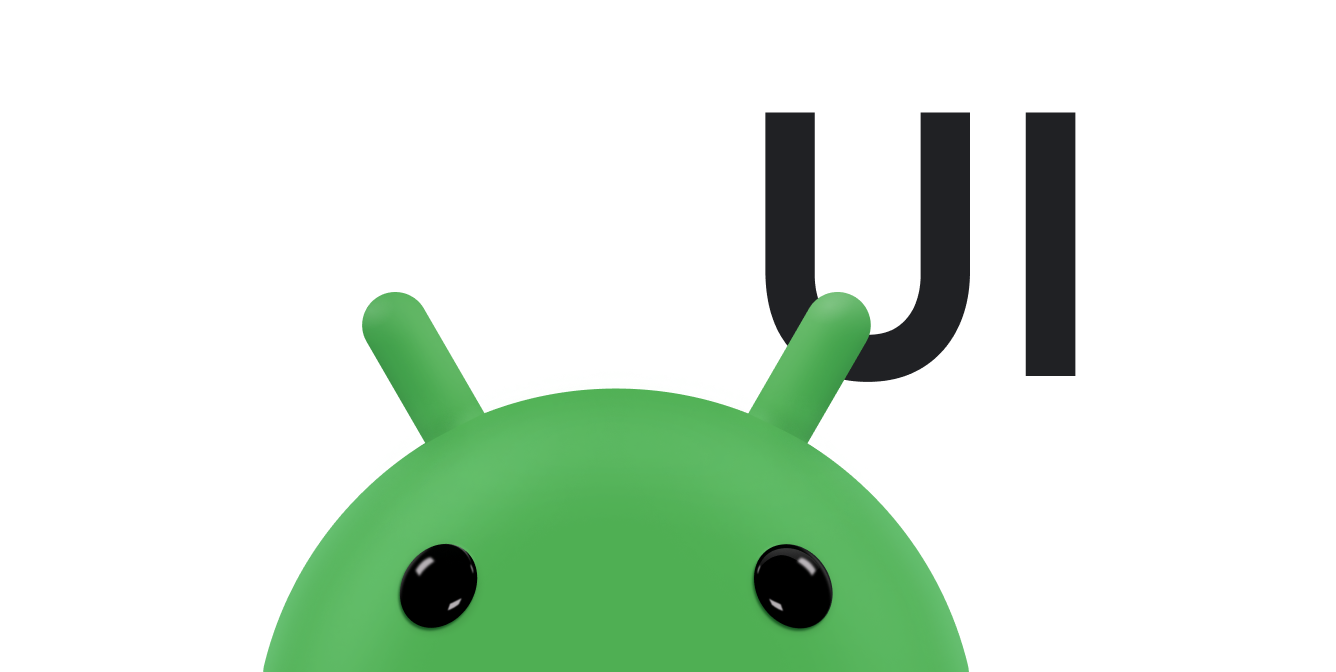在 ViewGroup 中處理觸控事件時,請特別小心,因為 ViewGroup 通常會包含子項,而這些子項是不同觸控事件的目標,而非 ViewGroup 本身。為確保每個檢視畫面都能正確接收專屬的觸控事件,請覆寫 onInterceptTouchEvent() 方法。
請參閱下列相關資源:
攔截 ViewGroup 中的觸控事件
只要在 ViewGroup 的表面 (包括其子項的表面) 偵測到觸控事件,系統就會呼叫 onInterceptTouchEvent() 方法。如果 onInterceptTouchEvent() 傳回 true,MotionEvent 就會遭到攔截,也就是說,它不會傳遞至子項,而是傳遞至父項的 onTouchEvent() 方法。
onInterceptTouchEvent() 方法可讓父項在子項之前查看觸控事件。如果您從 onInterceptTouchEvent() 傳回 true,先前用於處理觸控事件的子項檢視區塊會收到 ACTION_CANCEL,而從該時點開始的事件會傳送至父項的 onTouchEvent() 方法,以便進行一般處理。onInterceptTouchEvent() 也可以傳回 false,並在事件沿著檢視區塊階層前往常用的目標時進行監視,這些目標會使用自己的 onTouchEvent() 處理事件。
在以下程式碼片段中,MyViewGroup 類別會擴充 ViewGroup。MyViewGroup 包含多個子檢視畫面。如果您在子檢視畫面中水平拖曳手指,子檢視畫面就不會再收到觸控事件,而 MyViewGroup 會透過捲動內容來處理觸控事件。不過,如果您輕觸子檢視畫面中的按鈕,或垂直捲動子檢視畫面,父項就不會攔截這些觸控事件,因為子項是預定的目標。在這些情況下,onInterceptTouchEvent() 會傳回 false,且不會呼叫 MyViewGroup 類別的 onTouchEvent()。
Kotlin
class MyViewGroup @JvmOverloads constructor( context: Context, private val mTouchSlop: Int = ViewConfiguration.get(context).scaledTouchSlop ) : ViewGroup(context) { ... override fun onInterceptTouchEvent(ev: MotionEvent): Boolean { // This method only determines whether you want to intercept the motion. // If this method returns true, onTouchEvent is called and you can do // the actual scrolling there. return when (ev.actionMasked) { // Always handle the case of the touch gesture being complete. MotionEvent.ACTION_CANCEL, MotionEvent.ACTION_UP -> { // Release the scroll. mIsScrolling = false false // Don't intercept the touch event. Let the child handle it. } MotionEvent.ACTION_MOVE -> { if (mIsScrolling) { // You're currently scrolling, so intercept the touch event. true } else { // If the user drags their finger horizontally more than the // touch slop, start the scroll. // Left as an exercise for the reader. val xDiff: Int = calculateDistanceX(ev) // Touch slop is calculated using ViewConfiguration constants. if (xDiff > mTouchSlop) { // Start scrolling! mIsScrolling = true true } else { false } } } ... else -> { // In general, don't intercept touch events. The child view // handles them. false } } } override fun onTouchEvent(event: MotionEvent): Boolean { // Here, you actually handle the touch event. For example, if the action // is ACTION_MOVE, scroll this container. This method is only called if // the touch event is intercepted in onInterceptTouchEvent. ... } }
Java
public class MyViewGroup extends ViewGroup { private int mTouchSlop; ... ViewConfiguration vc = ViewConfiguration.get(view.getContext()); mTouchSlop = vc.getScaledTouchSlop(); ... @Override public boolean onInterceptTouchEvent(MotionEvent ev) { // This method only determines whether you want to intercept the motion. // If this method returns true, onTouchEvent is called and you can do // the actual scrolling there. final int action = MotionEventCompat.getActionMasked(ev); // Always handle the case of the touch gesture being complete. if (action == MotionEvent.ACTION_CANCEL || action == MotionEvent.ACTION_UP) { // Release the scroll. mIsScrolling = false; return false; // Don't intercept touch event. Let the child handle it. } switch (action) { case MotionEvent.ACTION_MOVE: { if (mIsScrolling) { // You're currently scrolling, so intercept the touch event. return true; } // If the user drags their finger horizontally more than the // touch slop, start the scroll. // Left as an exercise for the reader. final int xDiff = calculateDistanceX(ev); // Touch slop is calculated using ViewConfiguration constants. if (xDiff > mTouchSlop) { // Start scrolling. mIsScrolling = true; return true; } break; } ... } // In general, don't intercept touch events. The child view handles them. return false; } @Override public boolean onTouchEvent(MotionEvent ev) { // Here, you actually handle the touch event. For example, if the // action is ACTION_MOVE, scroll this container. This method is only // called if the touch event is intercepted in onInterceptTouchEvent. ... } }
請注意,ViewGroup 也提供 requestDisallowInterceptTouchEvent() 方法。當子項不希望父項及其祖系使用 onInterceptTouchEvent() 攔截觸控事件時,ViewGroup 會呼叫此方法。
處理 ACTION_OUTSIDE 事件
如果 ViewGroup 收到含有 ACTION_OUTSIDE 的 MotionEvent,則根據預設,事件不會調派至其子項。如要使用 ACTION_OUTSIDE 處理 MotionEvent,請覆寫 dispatchTouchEvent(MotionEvent event) 以調度至適當的 View,或是在相關的 Window.Callback 中處理,例如 Activity。
使用 ViewConfiguration 常數
上述程式碼片段會使用目前的 ViewConfiguration 來初始化名為 mTouchSlop 的變數。您可以使用 ViewConfiguration 類別存取 Android 系統使用的常見距離、速度和時間。
「Touch slop」是指使用者手指在手勢被解讀為捲動之前,可以偏離的像素距離。觸控滑動通常用於防止使用者在執行其他觸控操作 (例如觸碰螢幕元素) 時,不小心捲動畫面。
另外兩個常用的 ViewConfiguration 方法是 getScaledMinimumFlingVelocity() 和 getScaledMaximumFlingVelocity()。這些方法會分別傳回最小和最大速度,以便以每秒像素為單位啟動甩動。例如:
Kotlin
private val vc: ViewConfiguration = ViewConfiguration.get(context) private val mSlop: Int = vc.scaledTouchSlop private val mMinFlingVelocity: Int = vc.scaledMinimumFlingVelocity private val mMaxFlingVelocity: Int = vc.scaledMaximumFlingVelocity ... MotionEvent.ACTION_MOVE -> { ... val deltaX: Float = motionEvent.rawX - mDownX if (Math.abs(deltaX) > mSlop) { // A swipe occurs, do something. } return false } ... MotionEvent.ACTION_UP -> { ... if (velocityX in mMinFlingVelocity..mMaxFlingVelocity && velocityY < velocityX) { // The criteria are satisfied, do something. } }
Java
ViewConfiguration vc = ViewConfiguration.get(view.getContext()); private int mSlop = vc.getScaledTouchSlop(); private int mMinFlingVelocity = vc.getScaledMinimumFlingVelocity(); private int mMaxFlingVelocity = vc.getScaledMaximumFlingVelocity(); ... case MotionEvent.ACTION_MOVE: { ... float deltaX = motionEvent.getRawX() - mDownX; if (Math.abs(deltaX) > mSlop) { // A swipe occurs, do something. } ... case MotionEvent.ACTION_UP: { ... } if (mMinFlingVelocity <= velocityX && velocityX <= mMaxFlingVelocity && velocityY < velocityX) { // The criteria are satisfied, do something. } }
延伸子檢視區域的可觸摸區域
Android 提供 TouchDelegate 類別,讓父項可將子檢視區塊的可觸控區域延伸至子項邊界以外。如果子項必須小,但需要較大的觸控區域,這項功能就非常實用。您也可以使用這個方法縮小子項的觸控區域。
在以下範例中,ImageButton 是_委派檢視區塊_,也就是父項延伸觸控區的子項。以下是版面配置檔案:
<RelativeLayout xmlns:android="http://schemas.android.com/apk/res/android" android:id="@+id/parent_layout" android:layout_width="match_parent" android:layout_height="match_parent" tools:context=".MainActivity" > <ImageButton android:id="@+id/button" android:layout_width="wrap_content" android:layout_height="wrap_content" android:background="@null" android:src="@drawable/icon" /> </RelativeLayout>
以下程式碼片段會完成這些工作:
- 取得父項檢視畫面,並在 UI 執行緒上發布
Runnable。這可確保父項在呼叫getHitRect()方法前,先將子項排版。getHitRect()方法會在父項的座標中取得子項的命中矩形 (或可觸控區域)。 - 找出
ImageButton子項檢視畫面,並呼叫getHitRect(),取得子項可觸控區域的邊界。 - 延伸
ImageButton子檢視畫面的命中矩形邊界。 - 將展開的命中矩形和
ImageButton子檢視區塊做為參數,並以此例項化TouchDelegate。 - 在父項檢視畫面上設定
TouchDelegate,以便將觸控委派函式邊界內的觸控動作重新導向至子項。
父項檢視區塊會以 ImageButton 子項檢視區塊的觸控委派者身分,接收所有觸控事件。如果觸控事件發生在子項的命中矩形內,父項會將觸控事件傳遞給子項處理。
Kotlin
public class MainActivity : Activity() { override fun onCreate(savedInstanceState: Bundle?) { super.onCreate(savedInstanceState) setContentView(R.layout.activity_main) // Post in the parent's message queue to make sure the parent lays out // its children before you call getHitRect(). findViewById<View>(R.id.parent_layout).post { // The bounds for the delegate view, which is an ImageButton in this // example. val delegateArea = Rect() val myButton = findViewById<ImageButton>(R.id.button).apply { isEnabled = true setOnClickListener { Toast.makeText( this@MainActivity, "Touch occurred within ImageButton touch region.", Toast.LENGTH_SHORT ).show() } // The hit rectangle for the ImageButton. getHitRect(delegateArea) } // Extend the touch area of the ImageButton beyond its bounds on the // right and bottom. delegateArea.right += 100 delegateArea.bottom += 100 // Set the TouchDelegate on the parent view so that touches within // the touch delegate bounds are routed to the child. (myButton.parent as? View)?.apply { // Instantiate a TouchDelegate. "delegateArea" is the bounds in // local coordinates of the containing view to be mapped to the // delegate view. "myButton" is the child view that receives // motion events. touchDelegate = TouchDelegate(delegateArea, myButton) } } } }
Java
public class MainActivity extends Activity { @Override protected void onCreate(Bundle savedInstanceState) { super.onCreate(savedInstanceState); setContentView(R.layout.activity_main); // Get the parent view. View parentView = findViewById(R.id.parent_layout); parentView.post(new Runnable() { // Post in the parent's message queue to make sure the parent lays // out its children before you call getHitRect(). @Override public void run() { // The bounds for the delegate view, which is an ImageButton in // this example. Rect delegateArea = new Rect(); ImageButton myButton = (ImageButton) findViewById(R.id.button); myButton.setEnabled(true); myButton.setOnClickListener(new View.OnClickListener() { @Override public void onClick(View view) { Toast.makeText(MainActivity.this, "Touch occurred within ImageButton touch region.", Toast.LENGTH_SHORT).show(); } }); // The hit rectangle for the ImageButton. myButton.getHitRect(delegateArea); // Extend the touch area of the ImageButton beyond its bounds on // the right and bottom. delegateArea.right += 100; delegateArea.bottom += 100; // Instantiate a TouchDelegate. "delegateArea" is the bounds in // local coordinates of the containing view to be mapped to the // delegate view. "myButton" is the child view that receives // motion events. TouchDelegate touchDelegate = new TouchDelegate(delegateArea, myButton); // Set the TouchDelegate on the parent view so that touches // within the touch delegate bounds are routed to the child. if (View.class.isInstance(myButton.getParent())) { ((View) myButton.getParent()).setTouchDelegate(touchDelegate); } } }); } }